これからRailsチュートリアルを始める方、
始めたところ、という方向けの備忘録にしていきたいと思います
RailsチュートリアルではオンラインIDE環境のcloud9の使用が推奨されています
このcloud9をより快適に使用できるようになることを目的とします
キーボードショートカット(mac環境)
必須
説明不要
command + c > コピー
command + x > カット
command + v > ペースト
command + z > 操作を戻す
ファイル操作
検索
操作したいファイルを探す際、
ファイルの場所が曖昧な際など、
画面左のツリーからviews...とたどらずに目的ファイルに到達可能
とりあえず一つ覚えるなら、
command + e or command + o > キーワード検索(ファイル)
ほかには、
command + i > キーワード検索(タブ)
command + p > キーワードで一括検索
ファイルパスの取得(要カスタマイズ)
mac標準では
command + option + cでファイルパス取得が可能
これをcloud9環境でも実現したい
cloud9のタブが開かれている状態で
Preference(右上歯車 or command + ,) >
keybindings >
copyFilePathのkeystrokeのところでcommand + option + cキーをタイプ
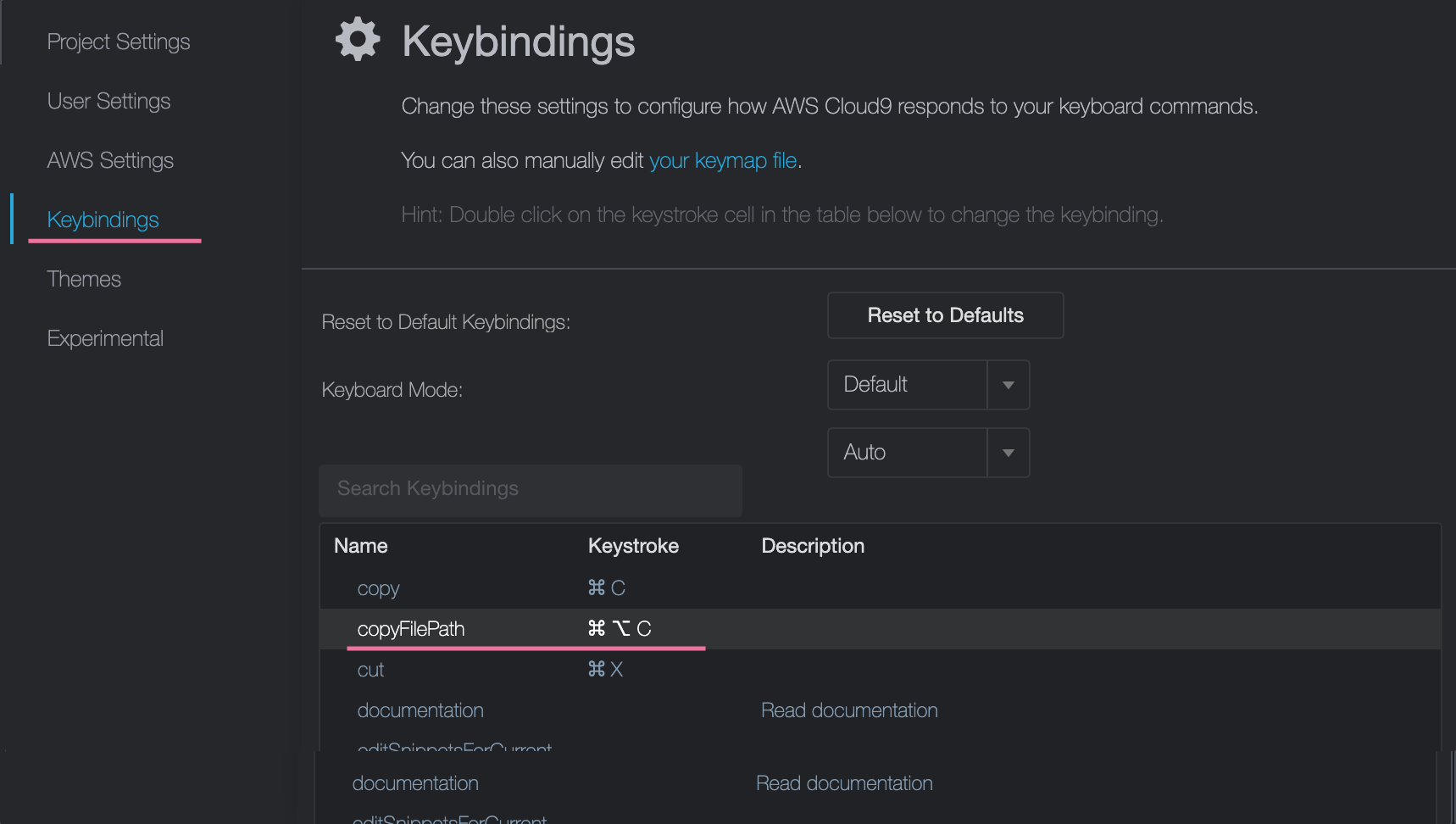
アクティブタブや、ツリー上で使用可能です
他にも便利なカスタマイズがあれば教えていただきたいです
保存・閉じる
command + s > 変更を保存
alt + w > タブを閉じる
その後、変更の保存を問うダイアログが表示されますが、
私の環境では'enter'でSaveが選択されます
alt + w からの enterで保存して閉じるの感覚
command + wはchromeのタブが閉じます
万が一閉じてしまってもcloud9に再度ログインすれば作業内容の復元は可能
エディタ操作編
更新予定