React での新規生徒追加ページの実装解説
はじめに
この記事では、時間割アプリ制作にあたってReact を使用して実装した新規生徒追加ページのコードを抜粋して解説します。
このページには生徒の情報を入力するフォームが追加され、バリデーション機能や、追加・確定ボタンの機能が含まれています。
また最下部に各ページの最終的なコードを記載しています。
以下の内容を詳しく解説します。
- フォームの動的追加
- バリデーション(未入力項目のエラー表示)
- 確定ボタンによる処理の流れ
- 各コンポーネントの役割
コンポーネントの概要
まず、AddStudentPage コンポーネントがメインとなるページです。このコンポーネントには、複数のフォーム(生徒の情報を入力するためのフォーム)を管理するロジックが含まれています。
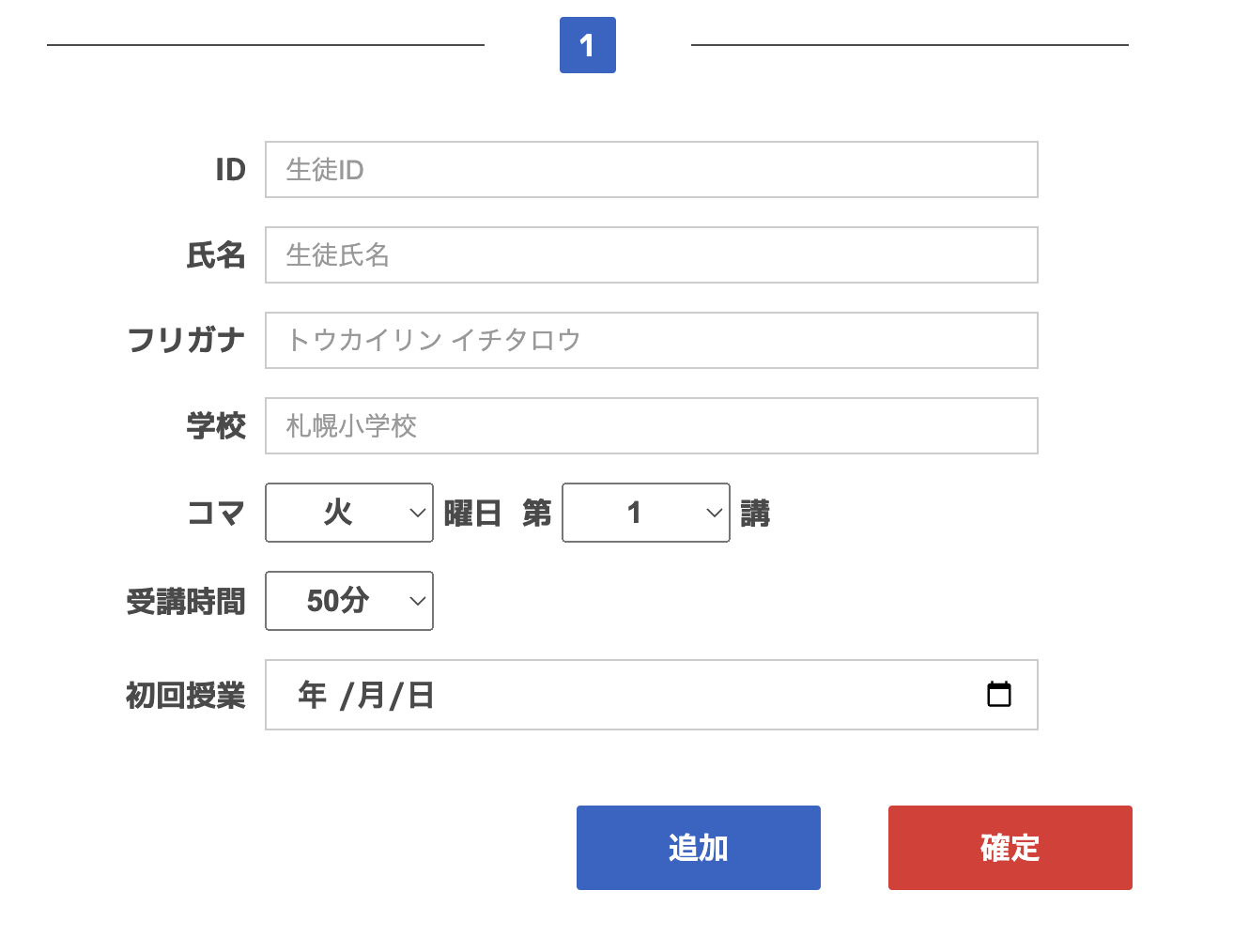
AddStudentPage.jsx
1. フォームの追加機能
const [forms, setForms] = useState([{}]); // フォームのリストを管理
const handleAddForm = () => {
setForms([...forms, {}]); // 新しい空のフォームを追加
};
このコードでは、useState を使用してフォームを管理しています。forms は現在表示されているフォームのリストで、handleAddForm 関数を呼ぶと、新しい空のフォームが追加されます。[...forms, {}] により、既存のフォームに新しい空のオブジェクトを追加する形です。
2. バリデーション機能
const InputField = styled.input`
font-size: 16px;
color: #000;
border: ${({ isError }) => (isError ? "2px solid red" : "1px solid #ccc")};
&::placeholder {
font-size: 14px;
font-weight: 400;
color: #999;
}
`;
const handleValidate = (e) => {
e.preventDefault();
let hasError = false;
const newErrors = forms.map((_, index) => {
const formErrors = {};
const inputs = refs.current[index]; // フォームの各入力項目を参照
if (inputs.id.value === "") {
formErrors.id = true;
hasError = true;
}
// 他の入力項目についても同様にチェック
return formErrors;
});
setErrors(newErrors);
if (!hasError) {
alert("生徒が追加されました");
}
};
handleValidate はバリデーションを行う関数です。ここでは、refs を使って各フォームの入力項目にアクセスし、空欄がある場合には hasError フラグを立て、エラーステートを更新します。エラーがなければ、アラートで「生徒が追加されました」と表示されます。
styled-componentsの記述ではエラーがあった時に項目のborderを赤くするように記述しています。
3. フォームの JSX 構造
<FormContainer key={index}>
<FormInner>
<FormHeader number={index + 1} />
<InputField
type="text"
placeholder="生徒ID"
isError={errors[index]?.id}
ref={(el) => (refs.current[index] = { ...refs.current[index], id: el })}
/>
{/* 他の入力フィールドも同様に配置 */}
</FormInner>
</FormContainer>
各フォームは map 関数を使って、動的に生成されます。index を使ってフォームごとに一意のキーを設定し、エラーがある場合には InputField コンポーネントに isError プロップを渡して、エラー表示を制御しています。
4. ボタンの処理
<AddCompleteButton
handleAddForm={handleAddForm}
handleValidate={handleValidate}
/>
AddCompleteButton コンポーネントを通じて、追加 と 確定 のボタンがレンダリングされます。handleAddForm で新しいフォームを追加し、handleValidate でバリデーションを実行します。
FormHeader.jsx
const FormHeaderWrapper = styled.div`
width: 30px;
height: 30px;
background-color: #2c65c7;
display: flex;
justify-content: center;
align-items: center;
`;
const FormNumberSpan = styled.span`
color: #fff;
font-size: 16px;
`;
export const FormHeader = ({ number }) => {
return (
<FormHeaderWrapper>
<FormNumberSpan>{number}</FormNumberSpan>
</FormHeaderWrapper>
);
};
この FormHeader コンポーネントは、各フォームの番号を表示します。例えば、1つ目のフォームには "1" が、2つ目のフォームには "2" が表示されます。
MonthWeek.jsx
export const MonthWeek = () => {
return (
<div className="student-info">
<label htmlFor="slot">コマ</label>
<select id="day">
<option>火</option>
<option>木</option>
{/* 他の曜日 */}
</select>
<span>曜日</span>
<select id="period">
<option>1</option>
<option>2</option>
{/* 他のコマ */}
</select>
<span>講</span>
</div>
);
};
MonthWeek コンポーネントは、授業が行われる曜日と週を選択するための部分です。曜日とコマの選択肢が提供され、生徒ごとの時間割を設定できます。
AddCompleteButton.jsx
const DoubleButton = styled.div`
.add {
background-color: #2c65c7;
margin-right: 36px;
}
`;
export const AddCompleteButton = ({ handleAddForm, handleValidate }) => {
return (
<DoubleButton>
<button className="add" onClick={handleAddForm}>
追加
</button>
<button className="complete" onClick={handleValidate}>
確定
</button>
</DoubleButton>
);
};
この AddCompleteButton では、2つのボタンを表示しています。1つ目の「追加」ボタンは handleAddForm を呼び出して新しいフォームを追加し、2つ目の「確定」ボタンは handleValidate を呼び出してバリデーションを実行します。
まとめ
今回の記事では、React を使った生徒追加フォームの実装方法について、コードを参照しながら解説しました。動的にフォームを追加したり、バリデーションを行ったりするロジックは、他のアプリケーションにも応用できるポイントです。
ぜひこのコードを参考に、自分のプロジェクトでも実践してみてください!
最終的なコード
import React, { useState, useRef } from "react";
import styled from "styled-components";
import { FormHeader } from "./FormHeader";
import { MonthWeek } from "./MonthWeek";
import { AddCompleteButton } from "./AddCompleteButton";
const FormContainer = styled.div`
width: 700px;
display: flex;
flex-direction: column;
align-items: center;
margin: 0 auto 25px auto;
`;
const FormInner = styled.form`
width: 520px;
display: flex;
flex-wrap: wrap;
align-items: center;
margin-inline: auto;
`;
// スタイル付きのinputフィールド
const InputField = styled.input`
font-size: 16px;
color: #000;
border: ${({ isError }) => (isError ? "2px solid red" : "1px solid #ccc")};
&::placeholder {
font-size: 14px;
font-weight: 400;
color: #999;
}
`;
export const AddStudentPage = () => {
const [forms, setForms] = useState([{}]); // FormContainerのリスト
const [errors, setErrors] = useState([{}]); // 各フォームごとのエラーステート
const refs = useRef([]); // 各フォームのinputフィールドを参照するためのリファレンス
// フォームを追加する
const handleAddForm = () => {
setForms([...forms, {}]); // 新しい空のフォームを追加
setErrors([...errors, {}]); // 新しいフォームに対応するエラーステートも追加
};
// バリデーションを実行
const handleValidate = (e) => {
e.preventDefault();
let hasError = false;
const newErrors = forms.map((_, index) => {
const formErrors = {};
const inputs = refs.current[index];
if (inputs.id.value === "") {
formErrors.id = true;
hasError = true;
}
if (inputs.name.value === "") {
formErrors.name = true;
hasError = true;
}
if (inputs.kana.value === "") {
formErrors.kana = true;
hasError = true;
}
if (inputs.school.value === "") {
formErrors.school = true;
hasError = true;
}
return formErrors;
});
setErrors(newErrors);
if (hasError) {
{
}
} else {
alert("生徒が追加されました");
}
};
return (
<>
{forms.map((form, index) => (
<FormContainer key={index}>
<FormInner>
<FormHeader
beforeWidth="233px"
afterWidth="233px"
beforeLeft="70px"
afterRight="70px"
number={index + 1}
/>
<div className="student-info">
<label htmlFor={`id-${index}`}>ID</label>
<InputField
type="text"
id={`id-${index}`}
placeholder="生徒ID"
isError={errors[index]?.id}
ref={(el) =>
(refs.current[index] = { ...refs.current[index], id: el })
}
/>
</div>
<div className="student-info">
<label htmlFor={`name-${index}`}>氏名</label>
<InputField
type="text"
id={`name-${index}`}
placeholder="生徒氏名"
isError={errors[index]?.name}
ref={(el) =>
(refs.current[index] = { ...refs.current[index], name: el })
}
/>
</div>
<div className="student-info">
<label htmlFor={`kana-${index}`}>フリガナ</label>
<InputField
type="text"
id={`kana-${index}`}
placeholder="トウカイリン イチタロウ"
isError={errors[index]?.kana}
ref={(el) =>
(refs.current[index] = { ...refs.current[index], kana: el })
}
/>
</div>
<div className="student-info">
<label htmlFor={`school-${index}`}>学校</label>
<InputField
type="text"
id={`school-${index}`}
placeholder="札幌小学校"
isError={errors[index]?.school}
ref={(el) =>
(refs.current[index] = { ...refs.current[index], school: el })
}
/>
</div>
<MonthWeek />
<div className="student-info">
<label htmlFor={`duration-${index}`}>受講時間</label>
<select id={`duration-${index}`}>
<option>50分</option>
<option>75分</option>
</select>
</div>
<div className="student-info">
<label htmlFor={`start-${index}`}>初回授業</label>
<InputField type="date" id={`start-${index}`} />
</div>
</FormInner>
</FormContainer>
))}
<AddCompleteButton
handleAddForm={handleAddForm}
handleValidate={handleValidate}
/>
</>
);
};
import styled from "styled-components";
const FormHeaderWrapper = styled.div`
width: 30px;
height: 30px;
background-color: #2c65c7;
border-radius: 2px;
display: flex;
justify-content: center;
align-items: center;
position: relative;
margin-bottom: 36px;
margin-inline: auto;
&::before,
&::after {
position: absolute;
content: "";
height: 1px;
background-color: #4a4a4a;
}
&::before {
width: ${(props) => props.beforeWidth || "233px"};
left: ${(props) => props.beforeLeft || "70px"};
}
&::after {
width: ${(props) => props.afterWidth || "233px"};
right: ${(props) => props.afterRight || "70px"};
}
`;
const FormNumberSpan = styled.span`
display: block;
color: #fff;
font-size: 16px;
inset: 0;
margin: auto;
`;
export const FormHeader = ({
width,
beforeWidth,
afterWidth,
beforeLeft,
afterRight,
number,
}) => {
return (
<>
<FormHeaderWrapper
width={width}
beforeWidth={beforeWidth}
afterWidth={afterWidth}
beforeLeft={beforeLeft}
afterRight={afterRight}
>
<FormNumberSpan>{number}</FormNumberSpan>
</FormHeaderWrapper>
</>
);
};
export const MonthWeek = () => {
return (
<>
<div className="student-info">
<label htmlFor="slot">コマ</label>
<select id="day">
<option>火</option>
<option>木</option>
<option>金</option>
<option>土</option>
<option>日</option>
</select>
<span>曜日</span>
<span>第</span>
<select id="period">
<option>1</option>
<option>2</option>
<option>3</option>
<option>4</option>
<option>5</option>
<option>6</option>
<option>7</option>
</select>
<span>講</span>
</div>
</>
);
};
import styled from "styled-components";
const DoubleButton = styled.div`
width: 580px;
text-align: right;
margin-inline: auto;
.add {
background-color: #2c65c7;
margin-right: 36px;
}
`;
export const AddCompleteButton = ({ handleAddForm, handleValidate }) => {
return (
<DoubleButton>
<button className="add" onClick={handleAddForm}>
追加
</button>
<button className="complete" onClick={handleValidate}>
確定
</button>
</DoubleButton>
);
};