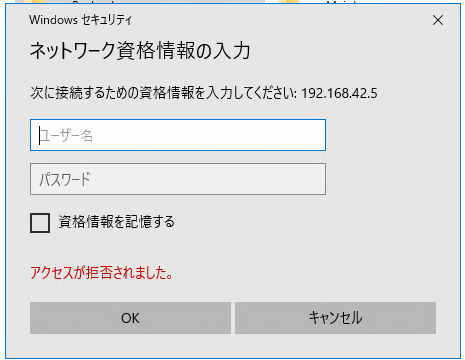Ubuntu のファイルを samba 経由で Windows PC に共有する
GUI の方が簡単だろうけれども、今回は CUI で。
さくっと共有するようにしたメモ。
共有方針
- Windows からアクセス
- 認証なしでフルアクセス共有
- ワークグループ共有
環境
- サーバ Ubuntu22.04 LTS AMD64
- クライアント Windows10 Pro 21H2
samba インストールと設定
インストール
$ sudo apt update
$ sudo apt install samba smbclient cifs-utils
共有場所をサーバ内ローカルストレージ内に作成
$ sudo mkdir /samba
$ sudo chmod 777 /samba
samba.conf を設定し、サーバサービスに反映
$ sudo vim /etc/samba/smb.conf
[global] に以下のように追記
unix charset = UTF-8
dos charset = CP932
interfaces = 127.0.0.0/8 eth0
とあるところを自分のネットワークに合わせて以下のように書き足し
; interfaces = 127.0.0.0/8 eth0
interfaces = 127.0.0.0/8 192.168.42.0/24
以下のようになっているのを確認
# This option controls how unsuccessful authentication attempts are mapped
# to anonymous connections
map to guest = bad user
ファイルの最後に共有ポイントを以下のように追記 ここでは 「dekopon」という名前にしました。
[dekopon]
path = /samba
writable = yes
guest ok = yes
guest only = yes
force create mode = 777
force directory mode = 777
反映
$ sudo service smbd restart
$ sudo service nmbd restart
設定のチェック
$ testparm
Load smb config files from /etc/samba/smb.conf
Loaded services file OK.
Weak crypto is allowed
WARNING: The 'netbios name' is too long (max. 15 chars).
Server role: ROLE_STANDALONE
Press enter to see a dump of your service definitions
今回はこのまま公開します
動作チェック
MS-Windows から、 \\192.168.42.100 を開けると dekopon が見えます。
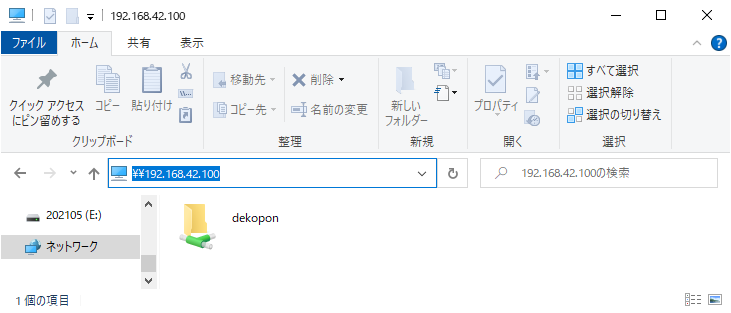
トラブルシューティング
こうなったとき、よく見たら、 smb.conf の中身がミスタイプでした。
[dekopon]
path = /samba
writable = yes
guset ok = yes
gest only = yes
force create mode = 777
force directory mode = 777