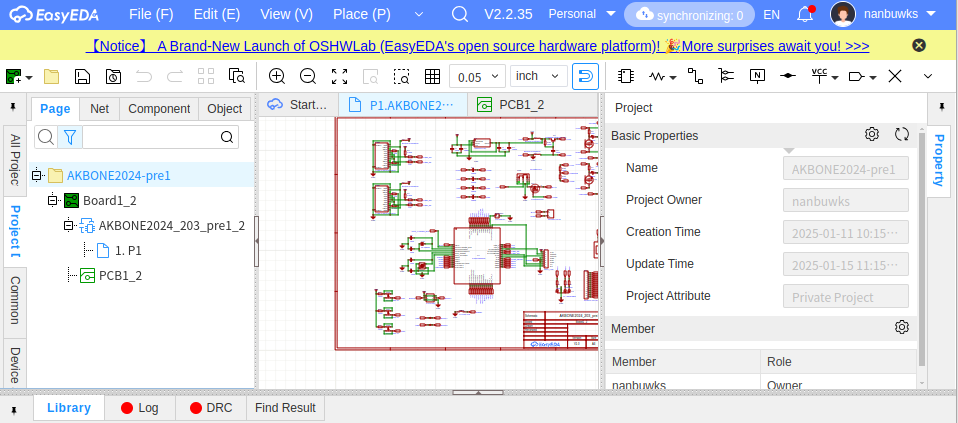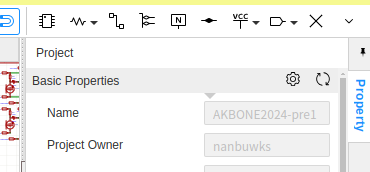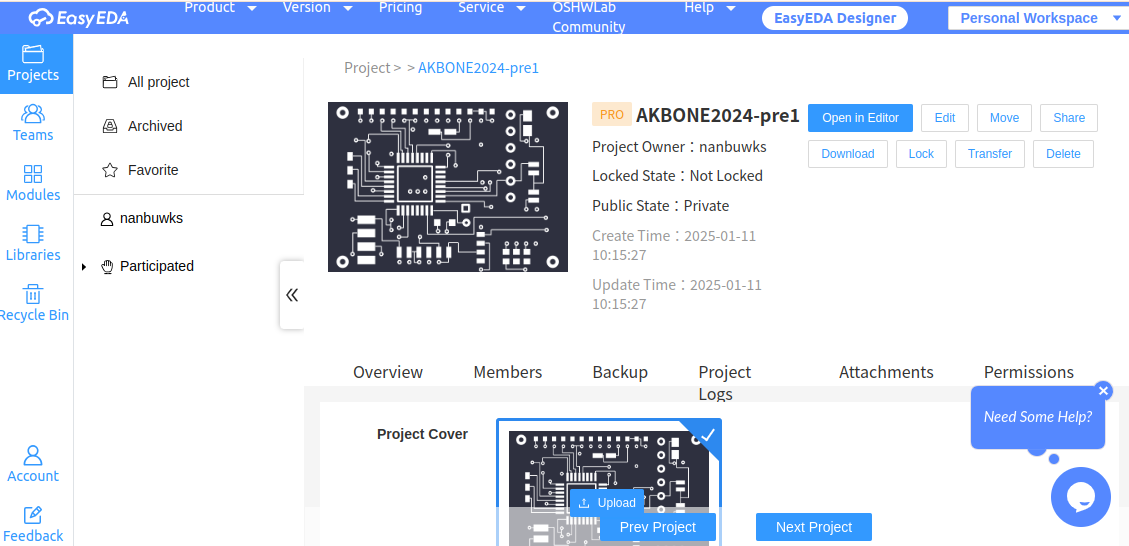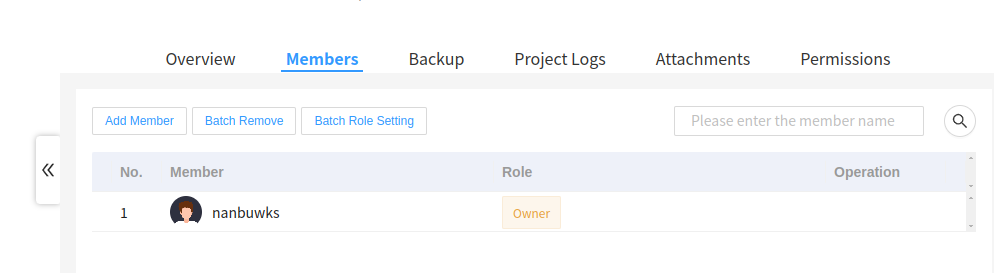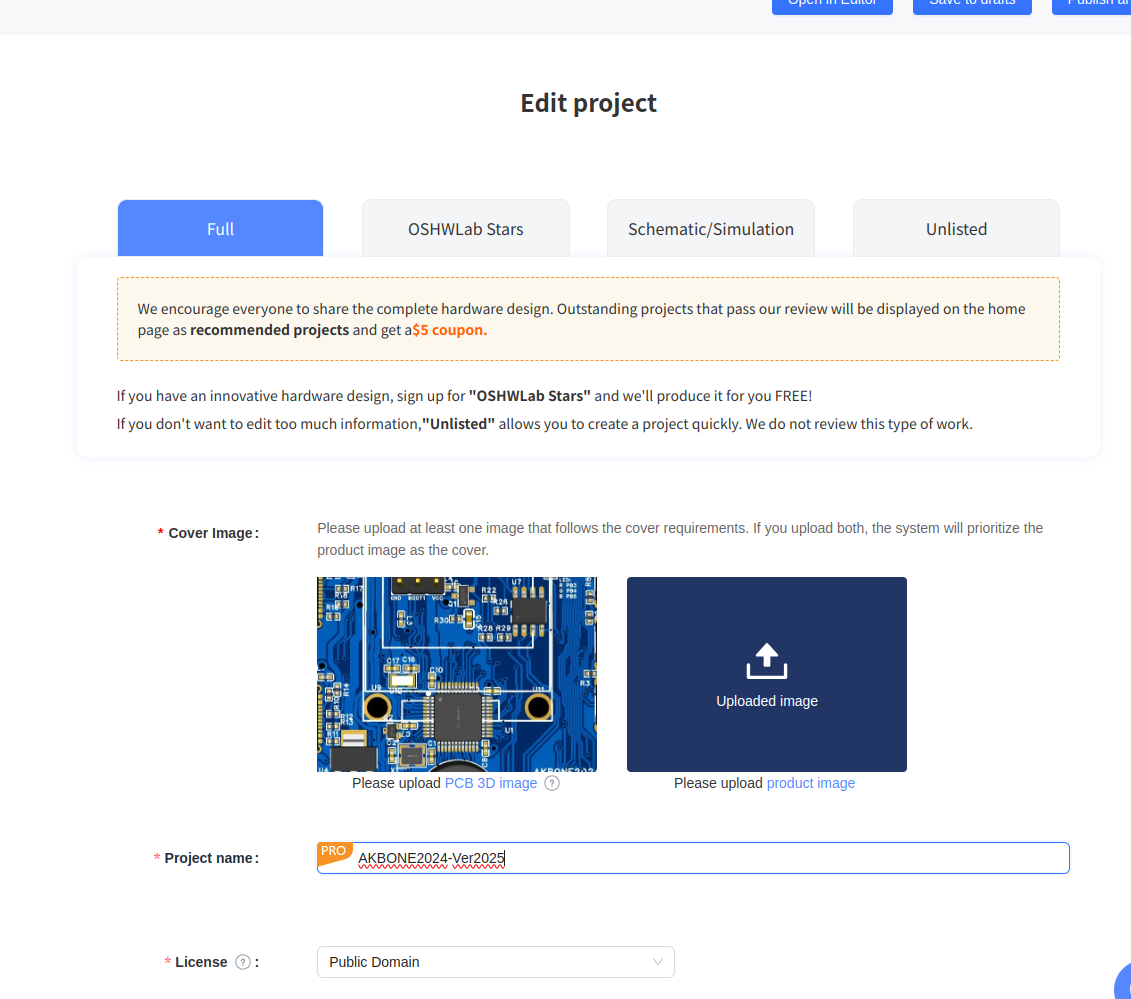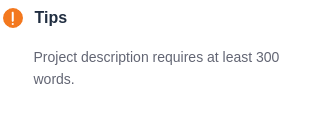EasyEDA 記事の記事一覧:
#「EasyEDA Pro を使ってみよう! 記事 index」
https://qiita.com/nanbuwks/items/1832e7dd815be5675a52
併せてご覧ください。
オンライン版の強みとして、プロジェクトを共有してみます。
以下の2つのやり方を試してみます。
- プロジェクトメンバーを招待する
- オープンソースハードウェアとして公開する
プロジェクトメンバーを増やす
EasyEDA の、共有したいプロジェクトから
Project の Basic Properties の歯車マークを押します。
EasyEDA の Webページが表示されます。
「Members」を押すと、自分が表示されています。
「Add Member」で、検索をして招待するか、招待リンクやQRコードを使うことができます。

オープンソースハードウェアとして公開する
さきほどの EasyEDA の Webページから「Share」を押します。
プロジェクトの内容を書いていきましょう。
Project description はある程度分量が無いとダメみたいです。とりあえず空っぽのプロジェクトを公開というのは難しそうで、ある程度モノになってから公開するのが良さそうです。
The SCH/PCB preview image wasn't generated successfully. Please save your project again in the editor before publishing it.
プロジェクトファイルが保存されていない場合、このようなエラーが出るようです。
「Operation Instructions」リンク先を読んで、EasyEDA から All Save を改めて行い、保存し直します。
レビューが終わってなくても、Share project から
このリンクを使うと他の人にプロジェクトを共有できるようです。
oshwlab.com に行くと、既にプロジェクトが公開されています。