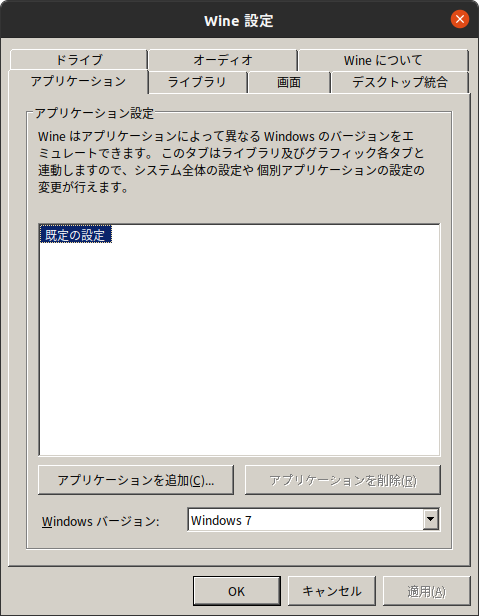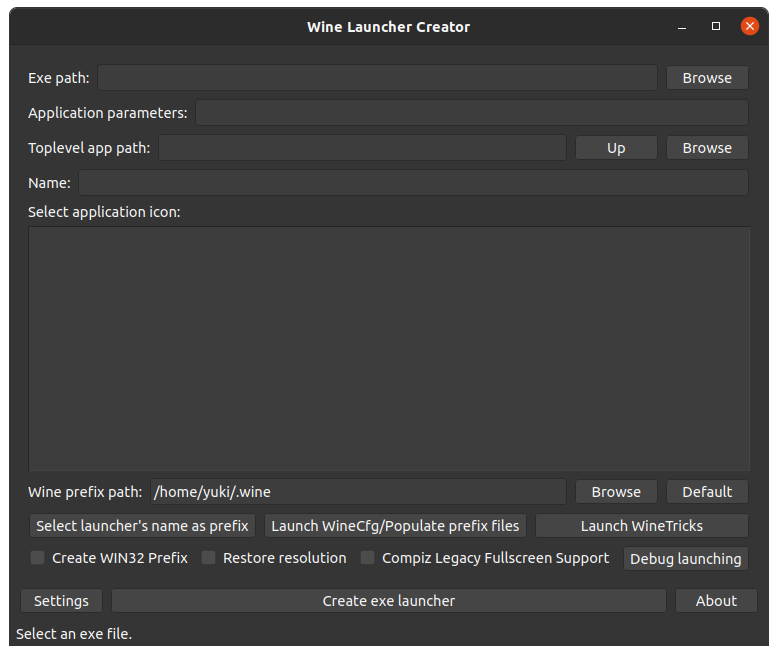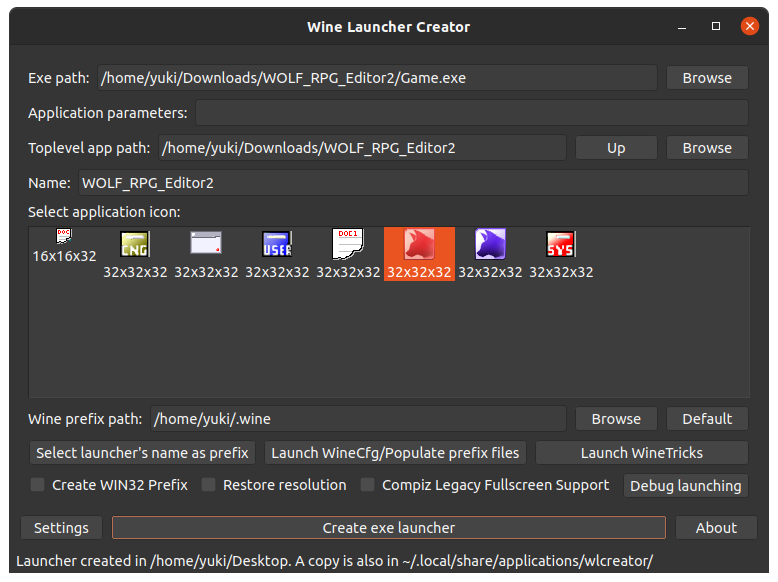「Ubuntu 18.04 で Wine の設定 ( WOLF RPGエディター をインストール)」
https://qiita.com/nanbuwks/items/07116a23304d93ba1c06
では、Ubuntu パッケージの Wine を使って WOLF RPGエディターを動かし、ランチャーを設定するところまで行いました。
今回は Ubuntu 20.04 で同様に作業を行います。ランチャーの設定に手間取ったので主にそれの説明になります。
環境
- Ubuntu 20.04 AMD64
- wine-5.0 (Ubuntu 5.0-3ubuntu1)
- WOLF RPGエディター Ver2.24 (2018/06/22)
WOLF RPGエディター
https://www.vector.co.jp/soft/dl/winnt/game/se475870.html
からダウンロードして解凍します。 WOLF RPGエディターはインストーラなどは無く、Zipファイルを解凍して出てきた Game.exe や Editor.exe を実行するだけです。
この形式のアプリは純 Windows 環境なら単純でいいのですが、 Wine 環境だとランチャの設定に逆に手間取ることになります。
wine インストール
$ sudo apt install wine
Ubuntu 18.04 では
- wine-stable 3.0-1ubuntu1
- wine-development 3.6-1
のいずれかを選択するよう促されたが、今回は指定しなくても
- wine-5.0 (Ubuntu 5.0-3ubuntu1)
が入った。
パッケージリストを読み込んでいます... 完了
依存関係ツリーを作成しています
状態情報を読み取っています... 完了
以下の追加パッケージがインストールされます:
alsa-ucm-conf fonts-wine gcc-10-base:i386 glib-networking:i386
gstreamer1.0-plugins-base:i386 gstreamer1.0-plugins-good:i386
gstreamer1.0-x:i386 i965-va-driver:i386 intel-media-va-driver:i386
libaa1:i386 libaom0:i386 libasn1-8-heimdal:i386 libasound2 libasound2:i386
libasound2-data libasound2-plugins:i386 libasyncns0:i386 libatomic1:i386
・
・
・
アップグレード: 32 個、新規インストール: 263 個、削除: 0 個、保留: 153 個。
184 MB のアーカイブを取得する必要があります。
この操作後に追加で 1,212 MB のディスク容量が消費されます。
続行しますか? [Y/n] y
結構たくさんのパッケージがインストールされる。
・
・
・
initramfs-tools (0.136ubuntu6.2) のトリガを処理しています ...
update-initramfs: Generating /boot/initrd.img-5.4.0-53-generic
wine (5.0-3ubuntu1) のトリガを処理しています ...
libc-bin (2.31-0ubuntu9) のトリガを処理しています ...
libgdk-pixbuf2.0-0:i386 (2.40.0+dfsg-3) のトリガを処理しています ...
E: 'libc6:i386' を設定できませんでした。
E: 'libgcc-s1:i386' の即時設定は動作しません。詳細については man 5 apt.conf の APT::Immediate-Configure の項を参照してください。(2)
最後に上記のようなエラーが出るけれどもインストールできた。大丈夫かな・・・
winecfg
一応、コンフィグ画面を確認
$ winecfg
Ubuntu18.04 だと文字化けしていたためフォントをインストールする必要がありましたが今回は文字化けせずに動きました。
WOLF RPGエディターの起動
WOLF RPGエディター を解凍したフォルダ( Game.exe が入っているフォルダ ) に移動します。
$ wine Game.exe
で起動しました。
ランチャーを設定する
インストーラでインストールする Windows アプリであれば、Wine がランチャーを設定しますが、インストーラ無しの exe ファイルなどは自分でランチャーを設定しなくてはなりません。
Ubuntu 18.04 では wine-launcher-creator を使いました。今回もそれを設定してみます。
https://code.google.com/archive/p/wine-launcher-creator/downloads
こちらから
wine-launcher-creator_1.0.8-1_all.deb
をダウンロードします。
wine-launcher-creator
$ sudo dpkg --install wine-launcher-creator_1.0.8-1_all.deb
とすると
(データベースを読み込んでいます ... 現在 194245 個のファイルとディレクトリがインストールされています。)
wine-launcher-creator_1.0.8-1_all.deb を展開する準備をしています ...
wine-launcher-creator (1.0.8-1) で (1.0.8-1 に) 上書き展開しています ...
dpkg: 依存関係の問題により wine-launcher-creator の設定ができません:
wine-launcher-creator は以下に依存 (depends) します: python ...しかし:
パッケージ python はまだインストールされていません。
wine-launcher-creator は以下に依存 (depends) します: python-qt4 ...しかし:
パッケージ python-qt4 はまだインストールされていません。
wine-launcher-creator は以下に依存 (depends) します: icoutils ...しかし:
パッケージ icoutils はまだインストールされていません。
dpkg: パッケージ wine-launcher-creator の処理中にエラーが発生しました (--install):
依存関係の問題 - 設定を見送ります
gnome-menus (3.36.0-1ubuntu1) のトリガを処理しています ...
desktop-file-utils (0.24-1ubuntu3) のトリガを処理しています ...
mime-support (3.64ubuntu1) のトリガを処理しています ...
処理中にエラーが発生しました:
wine-launcher-creator
となりました。
gdebi をインストール
いつも依存関係の解消はめんどくさいです。
依存関係を満たしながら deb ファイルをインストールする gdebi というツールがあります。
今回はそれに心理的に依存して問題を解消することにしました。
$ sudo apt install gdebi
gdebi で wine-launcher-creator のインストール失敗
$ sudo gdebi wine-launcher-creator_1.0.8-1_all.deb
Reading package lists... Done
Building dependency tree
Reading state information... Done
Reading state information... Done
このパッケージはインストールできません
Dependency is not satisfiable: python-qt4
あら。
次に進む前に一旦掃除をしておきます。
$ sudo apt --fix-broken install
qt4 のインストール
ここを参考に
$ sudo add-apt-repository ppa:rock-core/qt4
$ sudo apt update
$ sudo apt install libqt4-declarative libqt4* libqtcore4 libqtgui4 libqtwebkit4 qt4*
・
・
・
パッケージリストを読み込んでいます... 完了
依存関係ツリーを作成しています
状態情報を読み取っています... 完了
E: パッケージ libqt4* が見つかりません
E: パッケージ qt4* が見つかりません
あれれ、ワイルドカード使えなかったっけ?
ワイルドカードの代わりに気分で以下のようにしてみた。
$ sudo apt install libqt4-declarative libqt4-dev libqtcore4 libqtgui4 libqtwebkit4 qt4-default
再度
$ sudo gdebi wine-launcher-creator_1.0.8-1_all.deb
Reading package lists... Done
Building dependency tree
Reading state information... Done
Reading state information... Done
このパッケージはインストールできません
Dependency is not satisfiable: python-qt4
今度は python の qt4 バインディングが必要。
python-qt4
https://qastack.jp/ubuntu/137151/how-does-one-create-a-custom-application-launcher-for-wine-installed-apps
ここを参考に以下をダウンロード
$ wget http://archive.ubuntu.com/ubuntu/pool/universe/q/qt-assistant-compat/libqtassistantclient4_4.6.3-7build1_amd64.deb
$ wget http://archive.ubuntu.com/ubuntu/pool/universe/p/python-qt4/python-qt4_4.12.1+dfsg-2_amd64.deb
$ wget http://archive.ubuntu.com/ubuntu/pool/universe/p/python-pyaudio/python-pyaudio_0.2.11-1build2_amd64.deb
それぞれインストール
$ sudo dpkg -i libqtassistantclient4_4.6.3-7build1_amd64.deb
これはOK.
$ sudo dpkg -i python-qt4_4.12.1+dfsg-2_amd64.deb
以前に未選択のパッケージ python-qt4 を選択しています。
(データベースを読み込んでいます ... 現在 214491 個のファイルとディレクトリがインストールされています。)
python-qt4_4.12.1+dfsg-2_amd64.deb を展開する準備をしています ...
python-qt4 (4.12.1+dfsg-2) を展開しています...
dpkg: 依存関係の問題により python-qt4 の設定ができません:
python-qt4 は以下に依存 (depends) します: python (<< 2.8) ...しかし:
パッケージ python はまだインストールされていません。
python-qt4 は以下に依存 (depends) します: python (>= 2.7~) ...しかし:
パッケージ python はまだインストールされていません。
python-qt4 は以下に依存 (depends) します: python:any (<< 2.8) ...しかし:
python-qt4 は以下に依存 (depends) します: python:any (>= 2.7.5-5~) ...しかし:
python-qt4 は以下に依存 (depends) します: libpython2.7 (>= 2.7) ...しかし:
パッケージ libpython2.7 はまだインストールされていません。
python-qt4 は以下に依存 (depends) します: sip-api-12.2 ...しかし:
パッケージ sip-api-12.2 はまだインストールされていません。
dpkg: パッケージ python-qt4 の処理中にエラーが発生しました (--install):
依存関係の問題 - 設定を見送ります
処理中にエラーが発生しました:
python-qt4
となったのでここから先は gedbi を使って依存関係と共にインストールしました。
$ sudo gdebi python-qt4_4.12.1+dfsg-2_amd64.deb
$ sudo gdebi python-pyaudio_0.2.11-1build2_amd64.deb
インストール成功
$ sudo gdebi wine-launcher-creator_1.0.8-1_all.deb
wine-launcher-creator 起動
ランチャ作成
exeファイルを読み込むと、アイコンを表示してくれるのでそれから選択、「Create exe launcher」を押すと launcher がデスクトップに配置されます。
今回は Game.exe を赤のアイコン、Editor.exeを青のアイコンでデスクトップに配置しました。