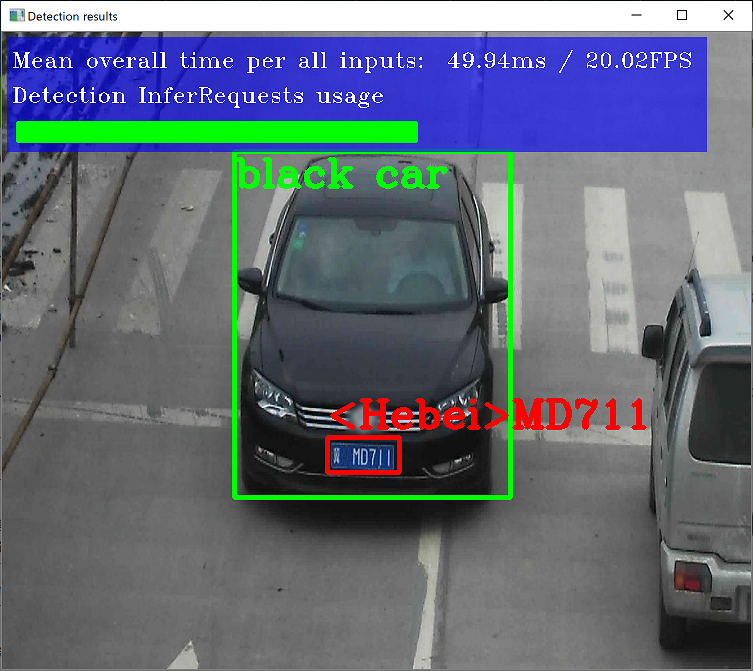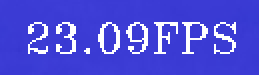はじめに
お高いGPUがおうちに無くとも、CPUで高速にDeep Learningが扱える
OpenVINO™ toolkitで人を検出してみた記事です。
本記事では、公開されているモデルを利用し、動作するところまでを確認します。
インストール手順は下記サイトに則り、記載しています。
https://docs.openvinotoolkit.org/latest/_docs_install_guides_installing_openvino_windows.html#set-the-environment-variables
開発環境
【機器】
Surface Pro(5th Gen) モデル 1796 i5
・OS : Windows 10 Pro Ver.1903 64bit
・CPU : Intel® Core™ i5-7300U @2.60GHz
・MEM : 8GB
【ソフトウェア】
・Microsoft Visual Studio 2019 with C++ (インストール済みの状態から始めました)
・OpenVINO™ toolkit:Ver.2019 R2.0.1
・Python:Ver.3.6
・CMake:Ver.3.15
※必要条件
https://software.intel.com/en-us/openvino-toolkit/documentation/system-requirements
OpenVINO™ toolkitのインストール
1.ダウンロードページの「Register & Download」で、登録&ダウンロード
https://software.intel.com/en-us/openvino-toolkit/choose-download/free-download-windows
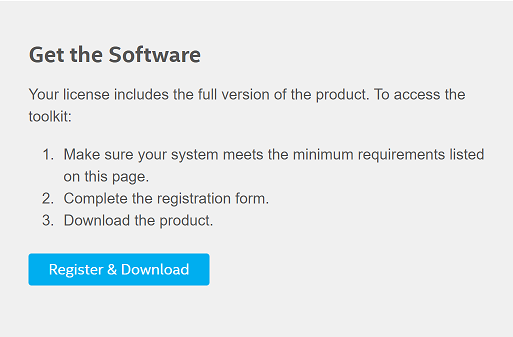
2.必要事項を記入して、「Submit」で登録
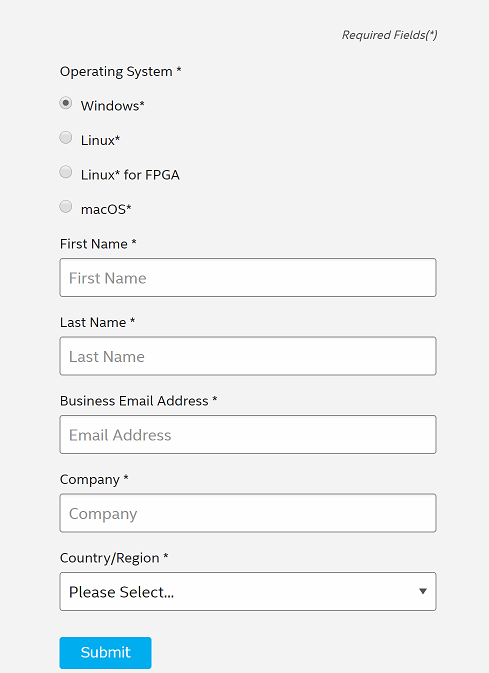
※私はCompanyをhomeにしました。
3.「Full Package」を選択し、インストーラをダウンロード
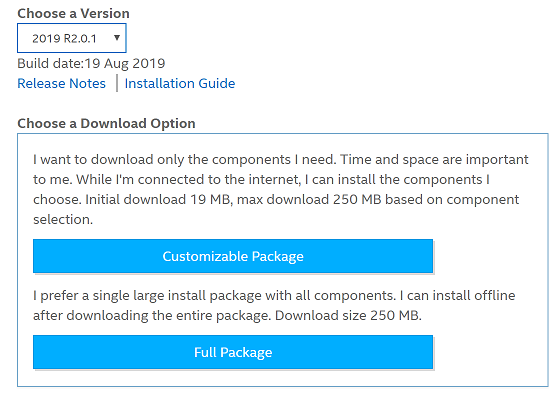
4.ダウンロードした「w_openvino_toolkit_p_2019.2.275.exe」を実行
5.解凍先を指定して、「Extract」
6.特に変更せずに、このまま「Next」
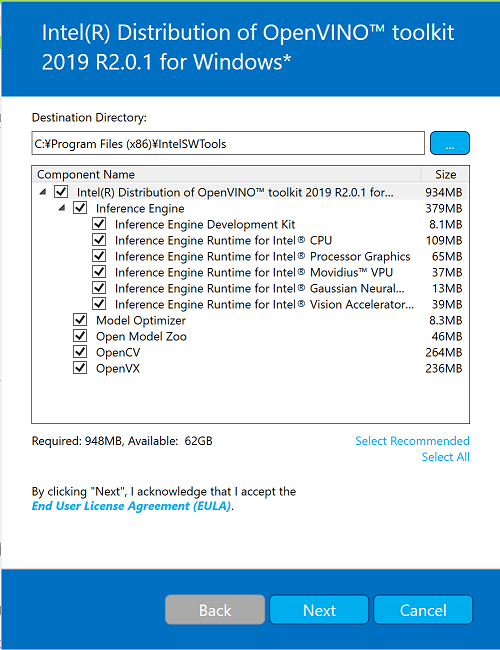
※約1GBぐらい領域が必要なようです。
7.Informationを読んで「Next」
8.環境に不足があれば、注意書きが表示されます。
あとで環境を導入しましょう。今は、「Next」をクリック
※最初、私は以下の注意文が表示されました。
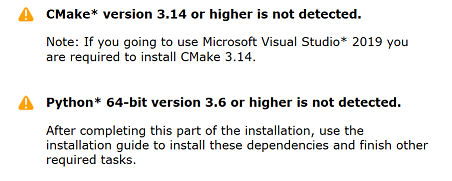
9.「Finish」で完了です
10.インストールが完了すると、環境変数設定に関するページがブラウザで開きます。
Python 3.*のインストール
1.「Windows x86-64 executable installer」でインストーラをダウンロード
https://www.python.org/downloads/release/python-365/
2.「python-3.6.5-amd64.exe」を実行
3.「Add Python 3.6 to PATH」にチェックを入れ、
「Install Now」をクリック
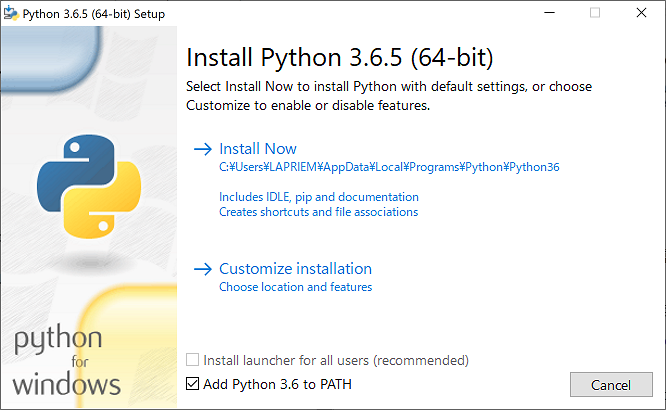
4.「Close」で完了
CMakeのインストール
1.下記サイトより、「cmake-3.15.3-win64-x64.msi」をダウンロード
https://cmake.org/download/
※ バージョンは3.4以上が要件です。
※ Microsoft Visual Studio 2019を利用する場合、
CMakeのバージョンは3.14をインストールする必要がある模様です。
2.「cmake-3.15.3-win64-x64.msi」を実行し、表示に従って進める
3.PATHの設定では「Add CMake to the system PATH for all users」を選択し、「Next」
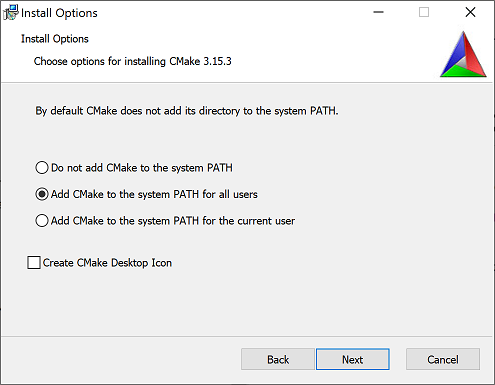
4.あとは表示に従って進めるだけ
環境変数の設定
1.「OpenVINO™ toolkitのインストール」の最後に開いたページに従い、
コマンドプロンプトを起動
2.下記コマンドを実行し、OpenVINOのインストール先に移動
cd C:\Program Files (x86)\IntelSWTools\openvino\bin\
3.下記コマンドで環境変数に関する設定を実行
setupvars.bat
※ 最初、Python 3.*系をインストールしていなかったので、怒られました。
Unsupported Python version. Please install Python 3.5 or 3.6 (64-bit) from https://www.python.org/downloads/
Model Optimizerのインストール
OpenVINO™ toolkitでは以下のDeep Leariningフレームワークに対応しており、
今回はすべてのフレームワークに対応するModel Optimizerをインストールします。
Caffe*, TensorFlow*, MXNet*, Kaldi*, ONNX*
コマンドプロンプトで下記コマンドを実行してください。
cd C:\Program Files (x86)\IntelSWTools\openvino\deployment_tools\model_optimizer\install_prerequisites
install_prerequisites.bat
※インストール中、下記エラーが発生してしましましたが、
再度「install_prerequisites.bat」を実行することで、エラー無く完了しました。
Running setup.py install for wrapt ... error
インストールが完了すると、下記注意文が表示されてました。
このままだと、遅いという意味か・・・
Warning: please expect that Model Optimizer conversion might be slow.
You can boost conversion speed by installing protobuf-*.egg located in the
"model-optimizer\install_prerequisites" folder or building protobuf library from sources.
For more information please refer to Model Optimizer FAQ, question #80.
インストール検証
インストールが正常に実施されたか確認するために、デモを実行します。
本デモでは、以下3種のネットワークが実行されている模様です。
・ナンバープレート検知
・車両特徴識別
・ナンバープレート認識
コマンドプロンプトで下記を実行し、デモフォルダに移動します。
cd C:\Program Files (x86)\IntelSWTools\openvino\deployment_tools\demo\
下記を実行すると、しばらく処理が進みます。
2分ほどで、結果が表示されると成功です。
demo_security_barrier_camera.bat
※CPU内蔵のGPUを利用することで、多少早くなるようです。
オプションに「-d GPU」を追加すれば、GPU実行が可能です。
demo_security_barrier_camera.bat -d GPU
デモ
それでは、人を検知します。
画像は以下を利用します。

Jörg MöllerによるPixabayからの画像
この画像を下記フォルダに「0000000001.jpg」という名前で保存します。
C:\Program Files (x86)\IntelSWTools\openvino_2019.2.275\deployment_tools\demo
また、同じフォルダに下記のバッチファイルを「demo_human_detection.bat」という名前で保存します。
※下記、バッチファイルの
set target_image_path=%ROOT_DIR%0000000001.jpg
の行を変更すると、処理する画像を指定することができます。
@echo off
setlocal enabledelayedexpansion
set TARGET=CPU
set SAMPLE_OPTIONS=-delay 0
set BUILD_FOLDER=%USERPROFILE%\Documents\Intel\OpenVINO
:: command line arguments parsing
:input_arguments_loop
if not "%1"=="" (
if "%1"=="-d" (
set TARGET=%2
echo target = !TARGET!
shift
)
if "%1"=="-sample-options" (
set SAMPLE_OPTIONS=%2 %3 %4 %5 %6
echo sample_options = !SAMPLE_OPTIONS!
shift
)
if "%1"=="-help" (
echo %~n0%~x0 is security barrier camera demo that showcases three models coming with the product
echo.
echo Options:
echo -d name Specify the target device to infer on; CPU, GPU, FPGA, HDDL or MYRIAD are acceptable. Sample will look for a suitable plugin for device specified
exit /b
)
shift
goto :input_arguments_loop
)
set ROOT_DIR=%~dp0
set target_image_path=%ROOT_DIR%0000000001.jpg
set TARGET_PRECISION=FP16
echo target_precision = !TARGET_PRECISION!
if exist "%ROOT_DIR%\..\..\bin\setupvars.bat" (
call "%ROOT_DIR%\..\..\bin\setupvars.bat"
) else (
echo setupvars.bat is not found, INTEL_OPENVINO_DIR can't be set
goto error
)
echo INTEL_OPENVINO_DIR is set to %INTEL_OPENVINO_DIR%
:: Check if Python is installed
python --version 2>NUL
if errorlevel 1 (
echo Error^: Python is not installed. Please install Python 3.5 ^(64-bit^) or higher from https://www.python.org/downloads/
goto error
)
:: Check if Python version is equal or higher 3.4
for /F "tokens=* USEBACKQ" %%F IN (`python --version 2^>^&1`) DO (
set version=%%F
)
echo %var%
for /F "tokens=1,2,3 delims=. " %%a in ("%version%") do (
set Major=%%b
set Minor=%%c
)
if "%Major%" geq "3" (
if "%Minor%" geq "5" (
set python_ver=okay
)
)
if not "%python_ver%"=="okay" (
echo Unsupported Python version. Please install Python 3.5 ^(64-bit^) or higher from https://www.python.org/downloads/
goto error
)
:: install yaml python modules required for downloader.py
pip install --user pyyaml requests
if ERRORLEVEL 1 GOTO errorHandling
set models_path=%BUILD_FOLDER%\openvino_models\ir\%target_precision%
set models_cache=%BUILD_FOLDER%\openvino_models\ir\cache
set person_detection_model=person-detection-retail-0013
set person_reidentification_model=person-reidentification-retail-0031
set person_detection_model_path=%models_path%\Retail\object_detection\pedestrian\rmnet_ssd\0013\dldt\%target_precision%\%person_detection_model%
set person_reidentification_model_path=%models_path%\Retail\object_reidentification\pedestrian\rmnet_based\0031\dldt\%target_precision%\%person_reidentification_model%
if not exist %models_cache% (
mkdir %models_cache%
)
echo python "%INTEL_OPENVINO_DIR%\deployment_tools\tools\model_downloader\downloader.py" --name %person_detection_model% --output_dir %models_path% --cache_dir %models_cache%
python "%INTEL_OPENVINO_DIR%\deployment_tools\tools\model_downloader\downloader.py" --name %person_detection_model% --output_dir %models_path% --cache_dir %models_cache%
echo python "%INTEL_OPENVINO_DIR%\deployment_tools\tools\model_downloader\downloader.py" --name %person_reidentification_model% --output_dir %models_path% --cache_dir %models_cache%
python "%INTEL_OPENVINO_DIR%\deployment_tools\tools\model_downloader\downloader.py" --name %person_reidentification_model% --output_dir %models_path% --cache_dir %models_cache%
echo.
echo ###############^|^| Generate VS solution for Inference Engine demos using cmake ^|^|###############
echo.
timeout 3
if "%PROCESSOR_ARCHITECTURE%" == "AMD64" (
set "PLATFORM=x64"
) else (
set "PLATFORM=Win32"
)
set VSWHERE="false"
if exist "%ProgramFiles(x86)%\Microsoft Visual Studio\Installer\vswhere.exe" (
set VSWHERE="true"
cd "%ProgramFiles(x86)%\Microsoft Visual Studio\Installer"
) else if exist "%ProgramFiles%\Microsoft Visual Studio\Installer\vswhere.exe" (
set VSWHERE="true"
cd "%ProgramFiles%\Microsoft Visual Studio\Installer"
) else (
echo "vswhere tool is not found"
)
set MSBUILD_BIN=
set VS_PATH=
if !VSWHERE! == "true" (
for /f "usebackq tokens=*" %%i in (`vswhere -latest -products * -requires Microsoft.Component.MSBuild -property installationPath`) do (
set VS_PATH=%%i
)
if exist "!VS_PATH!\MSBuild\14.0\Bin\MSBuild.exe" (
set "MSBUILD_BIN=!VS_PATH!\MSBuild\14.0\Bin\MSBuild.exe"
)
if exist "!VS_PATH!\MSBuild\15.0\Bin\MSBuild.exe" (
set "MSBUILD_BIN=!VS_PATH!\MSBuild\15.0\Bin\MSBuild.exe"
)
if exist "!VS_PATH!\MSBuild\Current\Bin\MSBuild.exe" (
set "MSBUILD_BIN=!VS_PATH!\MSBuild\Current\Bin\MSBuild.exe"
)
)
if "!MSBUILD_BIN!" == "" (
if exist "C:\Program Files (x86)\MSBuild\14.0\Bin\MSBuild.exe" (
set "MSBUILD_BIN=C:\Program Files (x86)\MSBuild\14.0\Bin\MSBuild.exe"
set "MSBUILD_VERSION=14 2015"
)
if exist "C:\Program Files (x86)\Microsoft Visual Studio\2017\BuildTools\MSBuild\15.0\Bin\MSBuild.exe" (
set "MSBUILD_BIN=C:\Program Files (x86)\Microsoft Visual Studio\2017\BuildTools\MSBuild\15.0\Bin\MSBuild.exe"
set "MSBUILD_VERSION=15 2017"
)
if exist "C:\Program Files (x86)\Microsoft Visual Studio\2017\Professional\MSBuild\15.0\Bin\MSBuild.exe" (
set "MSBUILD_BIN=C:\Program Files (x86)\Microsoft Visual Studio\2017\Professional\MSBuild\15.0\Bin\MSBuild.exe"
set "MSBUILD_VERSION=15 2017"
)
if exist "C:\Program Files (x86)\Microsoft Visual Studio\2017\Community\MSBuild\15.0\Bin\MSBuild.exe" (
set "MSBUILD_BIN=C:\Program Files (x86)\Microsoft Visual Studio\2017\Community\MSBuild\15.0\Bin\MSBuild.exe"
set "MSBUILD_VERSION=15 2017"
)
) else (
if not "!MSBUILD_BIN:2019=!"=="!MSBUILD_BIN!" set "MSBUILD_VERSION=16 2019"
if not "!MSBUILD_BIN:2017=!"=="!MSBUILD_BIN!" set "MSBUILD_VERSION=15 2017"
if not "!MSBUILD_BIN:2015=!"=="!MSBUILD_BIN!" set "MSBUILD_VERSION=14 2015"
)
if "!MSBUILD_BIN!" == "" (
echo Build tools for Visual Studio 2015 / 2017 / 2019 cannot be found. If you use Visual Studio 2017 / 2019, please download and install build tools from https://www.visualstudio.com/downloads/#build-tools-for-visual-studio-2017
GOTO errorHandling
)
set "SOLUTION_DIR64=%BUILD_FOLDER%\inference_engine_demos_build"
echo Creating Visual Studio !MSBUILD_VERSION! %PLATFORM% files in %SOLUTION_DIR64%... && ^
if exist "%SOLUTION_DIR64%\CMakeCache.txt" del "%SOLUTION_DIR64%\CMakeCache.txt"
cd "%INTEL_OPENVINO_DIR%\deployment_tools\inference_engine\demos" && cmake -E make_directory "%SOLUTION_DIR64%" && cd "%SOLUTION_DIR64%" && cmake -G "Visual Studio !MSBUILD_VERSION!" -A %PLATFORM% "%INTEL_OPENVINO_DIR%\deployment_tools\inference_engine\demos"
if ERRORLEVEL 1 GOTO errorHandling
timeout 7
echo.
echo ###############^|^| Build Inference Engine demos using MS Visual Studio (MSBuild.exe) ^|^|###############
echo.
timeout 3
echo "!MSBUILD_BIN!" Demos.sln /p:Configuration=Release /t:pedestrian_tracker_demo /clp:ErrorsOnly /m
"!MSBUILD_BIN!" Demos.sln /p:Configuration=Release /t:pedestrian_tracker_demo /clp:ErrorsOnly /m
if ERRORLEVEL 1 GOTO errorHandling
timeout 7
:runSample
echo.
echo ###############^|^| Run Inference Engine pedestrian tracker demo ^|^|###############
echo.
timeout 3
cd "%SOLUTION_DIR64%\intel64\Release"
echo "%SOLUTION_DIR64%\intel64\Release\pedestrian_tracker_demo.exe" -i "%target_image_path%" -m_det "%person_detection_model_path%.xml" -m_reid "%person_reidentification_model_path%.xml" -d_det !TARGET! -d_reid !TARGET! !SAMPLE_OPTIONS!
pedestrian_tracker_demo.exe -i "%target_image_path%" ^
-m_det "%person_detection_model_path%.xml" ^
-m_reid "%person_reidentification_model_path%.xml" ^
-d_det !TARGET! -d_reid !TARGET! !SAMPLE_OPTIONS!
if ERRORLEVEL 1 GOTO errorHandling
echo.
echo ###############^|^| Demo completed successfully ^|^|###############
cd "%ROOT_DIR%"
goto :eof
:errorHandling
echo Error
cd "%ROOT_DIR%"
あとは、下記コマンドで実行すると、結果が表示されます。
cd C:\Program Files (x86)\IntelSWTools\openvino\deployment_tools\demo
demo_human_detection.bat
終わりに
学習はできませんが推論のみであれば、
タブレットPCでもOpenVINO™ toolkitを利用すれば、
十分利用できることが分かりました。
人の検知枠もなかなかに綺麗で素晴らしいです。
今後、もう少し他のサンプルも試してみたいところです。