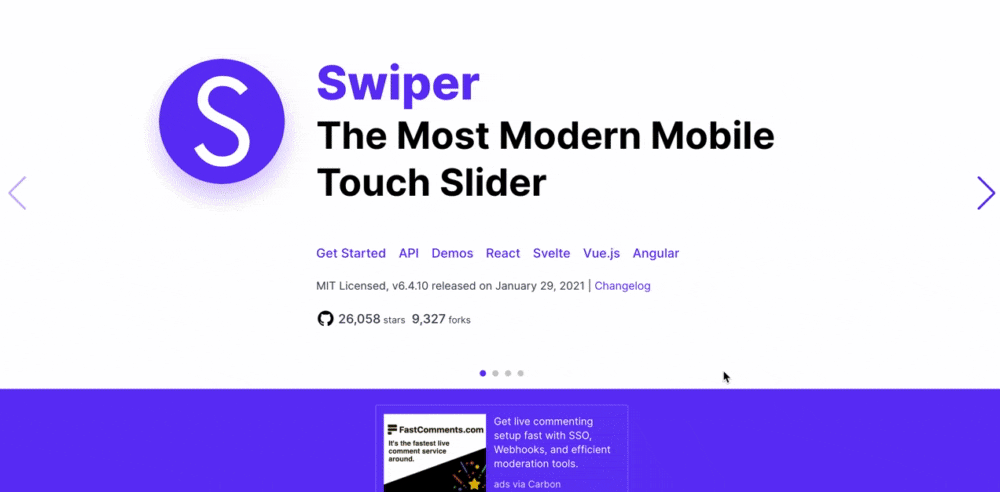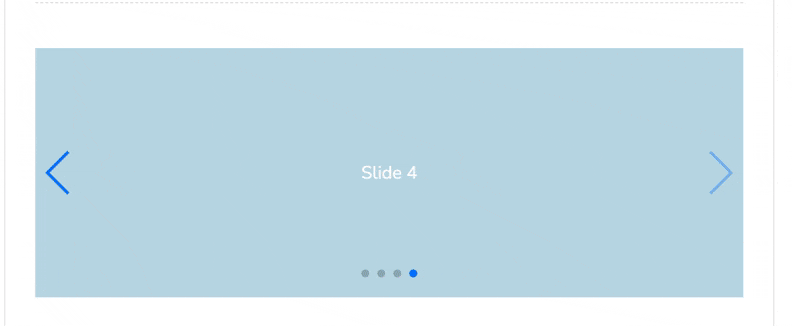Swiper
Swiperとは
jQuery 不要でレスポンシブ及びタッチデバイス(スマホやタブレット)対応のスライダープラグイン Swiperを使うことで簡単にスライダーを実装することができる。
[Swiper公式サイト https://swiperjs.com/]
Swiperのダウンロード方法
Swiperのダウンロードは様々あるが今回はnpmでSwiperをインストールするものとする。
1. Swiperのインストール
$ npm install swiper
コンソールでswiperをインストールする
2. node_modulesをassetsに追加
Rails.application.config.assets.paths << Rails.root.join('node_modules')
node_modulesをassetsに追加するためにconfig/initializers/assets.rbに上記を記入
3. Swiperをアプリに反映させる
//= require swiper/swiper-bundle.js
jsファイルにSwiperのコードを記述したら反映できるようにjsファイルに上記を記述する。
Swiperを記述する
Swiper公式リファレンスに沿って記述していく
<!-- Slider main container -->
<div class="swiper-container">
<!-- Additional required wrapper -->
<div class="swiper-wrapper">
<!-- Slides -->
<div class="swiper-slide">Slide 1</div>
<div class="swiper-slide">Slide 2</div>
<div class="swiper-slide">Slide 3</div>
...
</div>
<!-- If we need pagination -->
<div class="swiper-pagination"></div>
<!-- If we need navigation buttons -->
<div class="swiper-button-prev"></div>
<div class="swiper-button-next"></div>
<!-- If we need scrollbar -->
<div class="swiper-scrollbar"></div>
</div>
各スライド(Slide1,Slide2)に画像を貼ることでスライダーになる
Swiperの各オプション
縦スライドや自動スクロールなど様々なスライドオプションはjsファイルに記述することによって
しようを変えることができる
[参考 https://garigaricode.com/swiper/]
今回はslim形式で自動スクロールを実装する
<!-- Slider main container -->
.swiper-container
<!-- Additional required wrapper -->
.swiper-wrapper
<!-- Slides -->
.swiper-slide
Slide 1 (ここには画像をはる)
.swiper-slide
Slide 2 (ここには画像をはる)
.swiper-slide
Slide 3 (ここには画像をはる)
.swiper-slide
Slide 4 (ここには画像をはる)
<!-- If we need pagination -->
.swiper-pagination
<!-- If we need navigation buttons -->
.swiper-button-prev
.swiper-button-next
<!-- If we need scrollbar -->
.swiper-scrollbar
var mySwiper = new Swiper('.swiper-container', {
autoplay: {
delay: 3000,
stopOnLastSlide: false,
disableOnInteraction: false,
reverseDirection: false
}
});
基本的に上のオプションのサイトをみながらコードを記述すると実装することができる。