プルリクをマージしてもサイトがちゃんと見える・動く事は保証したい,
でも逐一手動で確かめるのはイヤだ!
→ E2Eテストを書いてさらに自動化させておこう!
すること
- Nightwatch.jsを利用してE2Eテストを行う.
- 上記をCircleCIで自動実行させる.
1.Nightwatch.jsを利用したE2Eテスト
必要パッケージインストール
npm install --save-dev nightwatch babel-register selenium-server-standalone-jar chromedriver
nightwatch.jsの設定
ここでは特にseleniumサーバーのjarとchromeのドライバを指定します.
またES6でテストコードが記述できるようbabelを設定しておきます.
{
"src_folders" : ["test/e2e/specs"],
"output_folder" : "test/reports/",
"custom_commands_path" : "",
"custom_assertions_path" : "",
"page_objects_path" : "",
"globals_path" : "node_modules/babel-register",
"selenium" : {
"start_process" : true,
"server_path" : "node_modules/selenium-server-standalone-jar/jar/selenium-server-standalone-3.0.1.jar",
"log_path" : "test/logs",
"host" : "127.0.0.1",
"port" : 4444,
"cli_args" : {
"webdriver.chrome.driver" :"node_modules/.bin/chromedriver",
}
},
"test_settings" : {
"default" : {
"launch_url" : "http://localhost",
"selenium_port" : 4444,
"selenium_host" : "localhost",
"silent": true,
"screenshots" : {
"enabled" : true,
"on_failure" : true,
"on_error" : false,
"path" : "test/screenshots"
},
"desiredCapabilities": {
"browserName": "chrome",
"javascriptEnabled": true,
"acceptSslCerts": true
},
"globals": {
"baseUrl": "http://localhost:8888",
"waitTime": 10000
},
"use_xpath": false
}
}
}
加えてpackage.jsonにスクリプトを追加しておきましょう
"scripts": {
...略
"e2e" : "nightwatch -c test/e2e/globals.json"
}
nigthwatch.jsを利用して下記のような適当なテストコードを書きます
module.exports = {
tag: 'demo',
'Demo test Google' : (client) => {
client
.url('http://www.google.com')
.waitForElementVisible('body', 1000)
.assert.title('Google')
.assert.visible('input[type=text]')
.end()
}
}
例としてgoogleにアクセスしてタイトルと入力フォームが存在するかチェックするだけのデモです.
これでテストが実行できるはずです.
試しにPC上で
npm run e2e
として実行してみましょう. chromeが立ち上がってgoogleが表示されたかと思います.
2.CircleCI上での実行.
circleCIでは特に何もしなくてもchromeとかが入っていますのでcircle.ymlに書けばそのまま実行できます.
ただcircle-ciではバックグラウンド実行を&で記述出来ないのでバックグラウンドの指定が必要です.
また実行レポートとスクリーンショットはちゃんと回収しておきましょう.
machine:
node:
version: 7.4.0
post:
- curl -o- -L https://yarnpkg.com/install.sh | bash
timezone: Asia/Tokyo
dependencies:
cache_directories:
- ~/.cache/yarn
pre:
- yarn --version
override:
- yarn install
test:
override:
- yarn run build
# e2e テスト
- yarn start: # express lunch
background: true
- sleep 5
- yarn run e2e
post:
- mv test/reports $CIRCLE_ARTIFACTS
- mkdir -p test/screenshots
- mv test/screenshots $CIRCLE_ARTIFACTS
3.結果
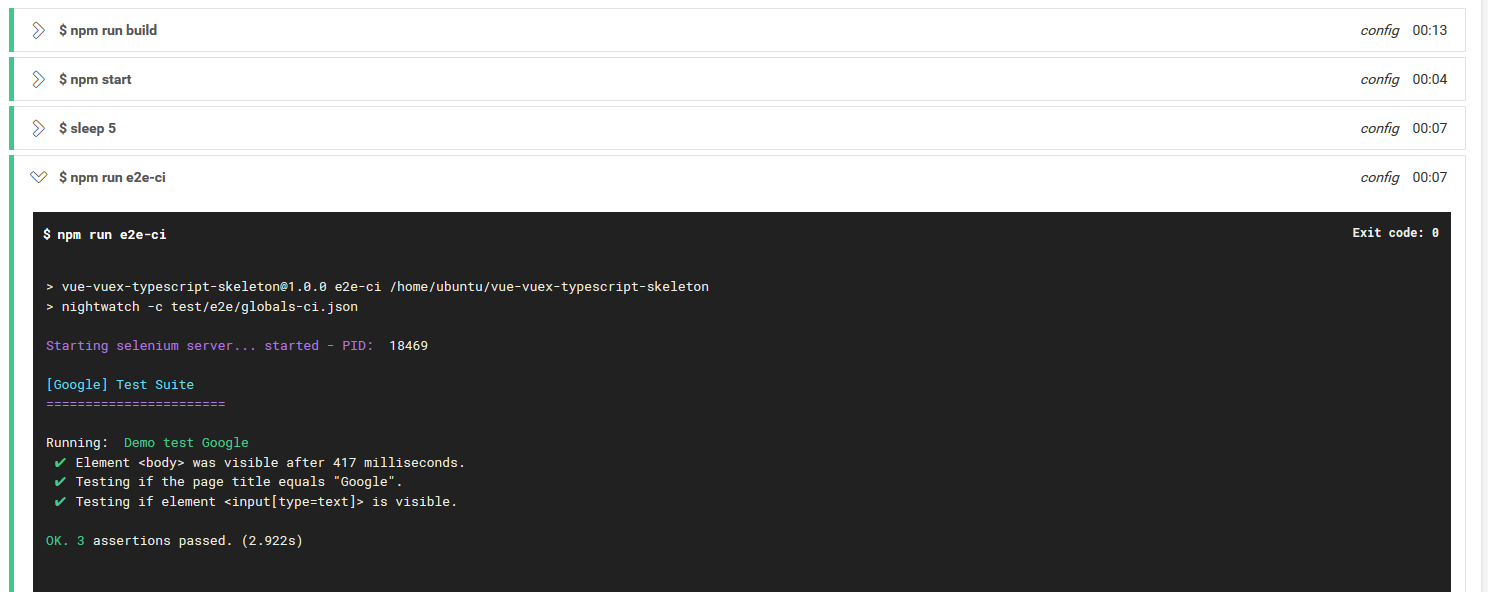
こんな感じにCircleCIでプッシュ毎にテストが自動でできます.
しっかりテストを書いておけばマージボタン押すとき気が楽になりますね.
4.ソース等
今回のは手持ちのWebサイトテンプレにE2Eテストの設定を加えたときのことをベースにしてます.
その際のソースコードはこちら