この間「プロキシ必要」と「プロキシなし」のWIFI環境をよく切り替えるから、
もしコマンドでIEプロキシの状態が変更できたら、
バッチファイルを作ってOne-Clickで切り替えられると思います。
いろんな情報を整理して結局できました、
これは私情報整理して答えた英語の回答です。
https://stackoverflow.com/a/58004248/6070417
日本語の手順:
1、フォルダ作成"C:\Users<YOUR_USERNAME>\Proxy Settings"。
2、下記のコードをコピーして"toggle_proxy_on_off.vbs"に保存する。
'Toggle your Proxy on and off
Option Explicit
'Variables & Constants:
Dim ProxySettings_path, VbsScript_filename
VbsScript_filename = "toggle_proxy_on_off.vbs"
Const MESSAGE_BOX_TIMEOUT = 1 'sec; change this value to set how long the message box displays when you toggle the proxy setting
Const PROXY_OFF = 0
Dim WSHShell, proxyEnableVal, username
Set WSHShell = WScript.CreateObject("WScript.Shell")
'get the username string for use in path names, since trying to use the "%USERNAME%" variable directly in path names throws an error
username = WSHShell.ExpandEnvironmentStrings("%USERNAME%")
ProxySettings_path = "C:\Users\" + username + "\Proxy Settings"
'Determine current proxy setting and toggle to opposite setting
proxyEnableVal = wshshell.regread("HKCU\Software\Microsoft\Windows\CurrentVersion\Internet Settings\ProxyEnable")
If proxyEnableVal = PROXY_OFF Then
TurnProxyOn
Else
TurnProxyOff
End If
WSHShell.run("powershell -windowstyle hidden -file """ + ProxySettings_path + "\Refresh-System.ps1""")
'Subroutine to Toggle Proxy Setting to ON
Sub TurnProxyOn
'turn proxy on via a registry entry
WSHShell.regwrite "HKCU\Software\Microsoft\Windows\CurrentVersion\Internet Settings\ProxyEnable", 1, "REG_DWORD"
'create/update desktop shortcut
CreateOrUpdateDesktopShortcut("on")
'notify user via an auto-timed popup box
WSHShell.Popup "Internet proxy is now ON", MESSAGE_BOX_TIMEOUT, "Proxy Settings"
End Sub
'Subroutine to Toggle Proxy Setting to OFF
Sub TurnProxyOff
'turn proxy off via a registry entry
WSHShell.regwrite "HKCU\Software\Microsoft\Windows\CurrentVersion\Internet Settings\ProxyEnable", 0, "REG_DWORD"
'create/update desktop shortcut
CreateOrUpdateDesktopShortcut("off")
'notify user via an auto-timed popup box
WSHShell.Popup "Internet proxy is now OFF", MESSAGE_BOX_TIMEOUT, "Proxy Settings"
End Sub
'Subroutine to create or update a shortcut on the desktop
Sub CreateOrUpdateDesktopShortcut(onOrOff)
'create a shortcut
Dim shortcut, iconStr
Set shortcut = WSHShell.CreateShortcut("C:\Users\" + username + "\Desktop\Proxy On-Off.lnk")
'Set the target path (target file) to run when the shortcut is clicked
shortcut.TargetPath = ProxySettings_path + "\" + VbsScript_filename
'Set the working directory. This is necessary in case you ever make this shortcut call a batch (.bat) file, for instance, which in turn calls a .vbs script. In order to know where the .vbs script file/command is located, the shortcut must be operating in the working directory where the .vbs scripts are located. Otherwise, calls to the .vbs scripts from a .bat file this shortcut points to, for instance, won't work since their directories are not in the Windows %PATH% variable, and you'll get an error which states: "'name_of_vbs_script_file' is not recognized as an internal or external command, operable program or batch file."
shortcut.WorkingDirectory = ProxySettings_path
'Set the icon to associate with this shortcut
If onOrOff = "on" Then
iconStr = "on.ico"
ElseIf onOrOff = "off" Then
iconStr = "off.ico"
End If
shortcut.IconLocation = ProxySettings_path + "\Icons\" + iconStr
'Save the shortcut
shortcut.Save
End Sub
3、下記のコードをコピーして"Refresh-System.ps1"に保存する。
function Refresh-System
{
$signature = @'
[DllImport("wininet.dll", SetLastError = true, CharSet=CharSet.Auto)]
public static extern bool InternetSetOption(IntPtr hInternet, int dwOption, IntPtr lpBuffer, int dwBufferLength);
'@
$INTERNET_OPTION_SETTINGS_CHANGED = 39
$INTERNET_OPTION_REFRESH = 37
$type = Add-Type -MemberDefinition $signature -Name wininet -Namespace pinvoke -PassThru
$a = $type::InternetSetOption(0, $INTERNET_OPTION_SETTINGS_CHANGED, 0, 0)
$b = $type::InternetSetOption(0, $INTERNET_OPTION_REFRESH, 0, 0)
return $a -and $b
}
Refresh-System
4、"toggle_proxy_on_off.vbs"と"Refresh-System.ps1"を"C:\Users<YOUR_USERNAME>\Proxy Settings" に移動する。
5、フォルダ作成"C:\Users<YOUR_USERNAME>\Proxy Settings\Icons"。
6、下の画像をダウンロードする。
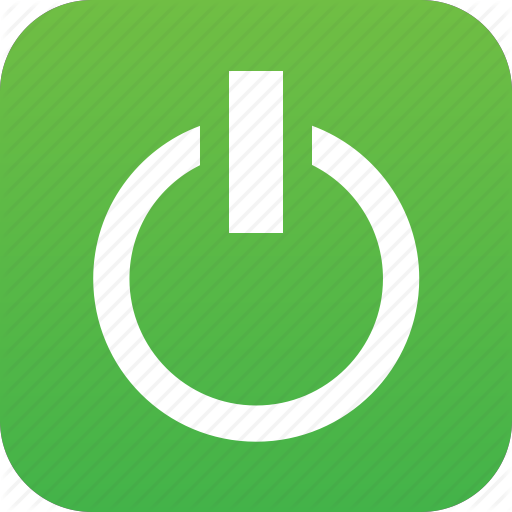

7、このサイト「convertico.com」でダウンロードしたファイルをicoに変換して"C:\Users<YOUR_USERNAME>\Proxy Settings\Icons"へ移動する。
8、"toggle_proxy_on_off.vbs"をダブルクリックする。
OK、デスクトップでアイコンが作成しました、色を見るとすぐIEプロキシの状態が知るでしょう!