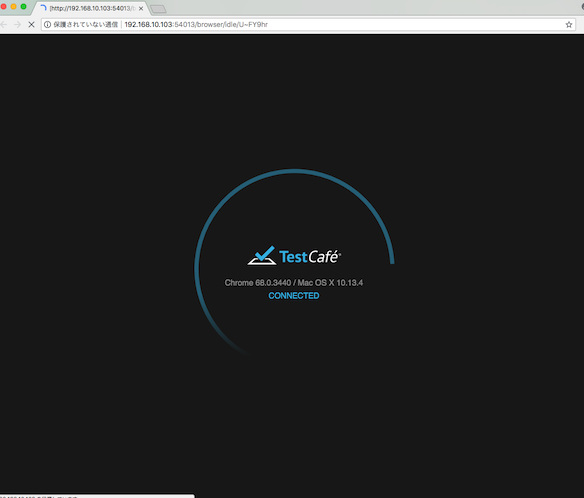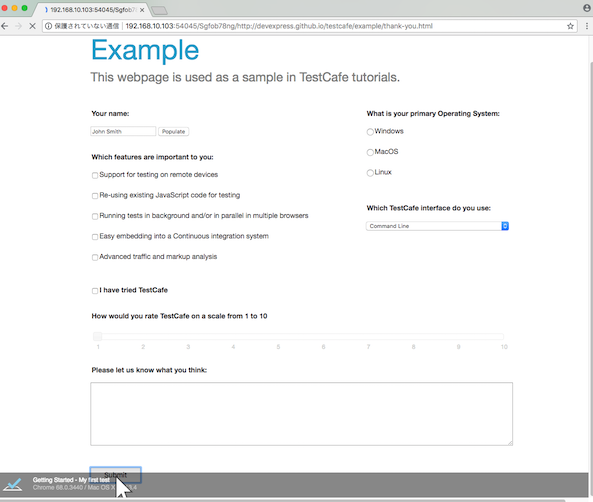対象
- TestCafeについて興味がある方!
- マルチブラウザのE2Eを簡単に試したい方!
TL;DR
$ npm install -g testcafe
$ vi test1.js
test1.js
import { Selector } from 'testcafe'; // first import testcafe selectors
fixture `Getting Started`// declare the fixture
.page `https://devexpress.github.io/testcafe/example`; // specify the start page
//then create a test and place your code there
test('My first test', async t => {
await t
.typeText('#developer-name', 'John Smith')
.click('#submit-button')
// Use the assertion to check if the actual header text is equal to the expected one
.expect(Selector('#article-header').innerText).eql('Thank you, John Smith!');
});
$ testcafe all test1.js
TestCafeとは
- エンドツーエンドのWebテストを自動化するNode.jsツール。
- TestCafeはWindows、MacOS、Linux上で動作
- デスクトップ、モバイル、リモート、クラウドの各ブラウザ(UIまたはヘッドレス)をサポート
- MITライセンスで自由に使用可能
- GitHubコミュニティで作成したプラグインを使用することも、独自のプラグインを作成することも可能
どうしてTestCafeを使うのか?
安定したテストと手動タイムアウトがなし
- テストが開始される前と各アクションの後に自動的にページの読み込みとXHRを待機
- ページエレメントが表示されるまで待機するアサーションあり
- 最大待ち時間の変更が可能で、テストのタイムアウトを設定できる
最新のJSとTypeScriptのサポート
- ES2017(async / awaitなど)を含む最新のJavaScript機能をサポート
- TypeScriptを使用し厳密に型指定された言語でも開発ができる
コード内のJSエラーを検出する
- コード内のJSエラーを検出する(※ ただしテストは自動的にこける。これは無効にすることもできる)
テストを並列に実行可能
- 同じブラウザの複数のインスタンスを開いて並列テストを実行し、テスト実行時間を短縮できる
PageObjectパターンのサポート
- PageObjectパターンで読み取り可能なテストを実装することができる
継続的な統合システムへの組み込みが容易
- TestCafeはコンソールから実行でき、継続的な統合システムへの組み込みが容易
実際に使ってみる
1. インストール
$ npm install -g testcafe
2. テストを作成
-
.jsのファイルか.tsのファイルを作成する必要がある
e.g.,$ vi test1.js
test1.js
import { Selector } from 'testcafe'; // first import testcafe selectors
fixture `Getting Started`// declare the fixture
.page `https://devexpress.github.io/testcafe/example`; // specify the start page
//then create a test and place your code there
test('My first test', async t => {
await t
.typeText('#developer-name', 'John Smith')
.click('#submit-button')
// Use the assertion to check if the actual header text is equal to the expected one
.expect(Selector('#article-header').innerText).eql('Thank you, John Smith!');
});
3. テストを試す
$ testcafe chrome test1.js
アウトプット例:
Running tests in:
- Chrome 68.0.3440 / Mac OS X 10.13.4
Getting Started
✓ My first test
1 passed (4s)
✨ Done in 32.11s.
簡単にテストの構造と作り方を解説
1. testcafeモジュールをimport
import { Selector } from 'testcafe';
2. フィクスチャ関数を使用してフィクスチャを宣言
fixture `Getting Started
3. page関数を用いてスタートページを指定
fixture `Getting Started`
.page `http://devexpress.github.io/testcafe/example`;
4. 次に、テストコードを入力できるテスト関数を作成します。
import { Selector } from 'testcafe';
fixture `Getting Started`
.page `http://devexpress.github.io/testcafe/example`;
test('My first test', async t => {
// Test code
});
マルチブラウザで試す
- TestCafeにおいて、マルチブラウザの検証は、ブラウザをカンマ区切りで指定するだけで良い
$ testcafe chrome,firefox test1.js
インストールされている全てのブラウザのテストを試す
-
ブラウザ指定の部分でallを指定すれば
インストールされているすべてのブラウザでテストを実行可能$ testcafe all test1.js
パスで特定のブラウザを指定して実行も可能
$ testcafe 'path:`/Applications/Google Chrome.app`' test1.js
ヘッドレスモードでのテスト
-
Google ChromeまたはFirefoxでは
:headless接尾辞を使用することで
ヘッドレスモードでテストを実行することが可能。testcafe 'firefox:headless' test1.js
Chromeでのデバイスのエミュレーションモードの使用
-
:emulationとデバイスパラメータを指定することで、
Chromeでのデバイスのエミュレーションモードでテストを実行することができるtestcafe "chrome:emulation:device=iphone 6" test1.js
引数付きブラウザの実行
- 指定したブラウザの引数を渡す必要がある場合は、
ブラウザのエイリアスの後に記述できる。
※ ブラウザー呼び出しとその引き数を引用符で囲むこと
test-chrome-add-option" : "testcafe 'chrome --start-fullscreen' test1.js