はじめに
みなさんは、Duration型 をご存知でしょうか?
自分は、つい先日、初めて知りました(後述する Stopwatch クラスを作る際に、たまたま見つけた)。
iOS 16.0 から、macOS 13.0 からサポートされた 新しい型で、TimeInterval型を超高精度にしたような型となっています。
TimeInterval型とは
おさらいになりますが、
TimeInterval型の実態は、単なるDouble型です。
つまり、浮動小数点の整数部と少数部で、経過秒を表現します。
例えば、整数部=3、少数部=0.33であれば、(浮動小数点そのまんまの)3.33秒を意味します。正負符号は重要な意味を持ちます。
また、Date型と密接に関係していて、次のような演算が可能です。
- Date - Date = TimeInterval
(引き算演算子は標準には無く、Date.timeIntervalXXX を使う) - Date + TimeInterval = Date
- Date - TimeInterval = Date
これに対して、
Duration型とは
Duration型は 経過秒を、整数部 Int64 と 少数部($10^{-18}$単位の)UInt64 で保持します。
例を挙げると、3.33秒の場合、
整数部=3、少数部=330_000_000_000_000_000という値になります。
Double型と比べて高い精度であることが分かると思います。
そんなDuration型ですが、値の設定 / 取り出し が面白いと感じました。
// どれも 3.33秒を設定
let d0 = Duration(secondsComponent: 3, attosecondsComponent: Int64(0.33 * 1e18))
let d1 = Duration.seconds(3.33)
let d2 = Duration.seconds(3) + .milliseconds(330)
print(d0)
// 3.33 seconds
print(d1.components)
// (seconds: 3, attoseconds: 330000000000000000)
print(d2.formatted(.time(pattern: .hourMinuteSecond(padHourToLength: 2, fractionalSecondsLength: 3))))
//00:00:03.330
print(d0.formatted(.units(allowed: [.seconds, .milliseconds], width: .narrow)))
//3秒 330ms
print(d1.formatted(.units(allowed: [.seconds, .milliseconds], width: .wide)))
//3秒 330ミリ秒
時分秒変換もやってくれます。
let d3 = Duration.seconds(195448.3635906)
print(d3.formatted(.units(allowed: [.days, .hours, .minutes, .seconds, .milliseconds], width: .abbreviated)))
//2日 6時間 17分 28秒 364 ms
print(d3.formatted(.units(allowed: [.hours, .minutes, .seconds, .milliseconds], width: .wide)))
//54時間 17分 28秒 364ミリ秒
print(d3.formatted(.units(allowed: [.minutes, .seconds, .milliseconds], width: .narrow)))
//3,257分28秒364ms
詳しい内容は、公式リファレンスを参照していただきたい。
今回の本題は次のStopwatchクラス です。
Stopwatchクラス
C#には標準でStopwatchクラスが提供されているが、Swiftには存在しないので 自作しました。
使い方はほぼ同じです。
経過時間を、前述したDuration型で取得できるelapsedDurationプロパティも付けました。
let stopwatch = Stopwatch()
stopwatch.start()
Thread.sleep(forTimeInterval: 10) // Sleep 10s
stopwatch.stop()
// Get the elapsed time as a Duration value.
let duration = stopwatch.elapsedDuration
// Format and display the duration value.
let elapsedTime = duration.formatted(.units(allowed: [.seconds, .milliseconds], width: .narrow))
print("Run Time: \(elapsedTime)")
//Run Time: 10秒5ms
実装は極々簡単なため、内容の説明は省略します。
import Foundation
class Stopwatch {
private var _startDate: Date? = nil
private var _elapsedDuration: TimeInterval = 0
private(set) var isRunning: Bool = false
init() { }
func reset() {
_startDate = nil
_elapsedDuration = 0
isRunning = false
}
static func startNow() -> Stopwatch {
let stopwatch = Stopwatch()
stopwatch.start()
return stopwatch
}
func start() {
guard !isRunning else { return }
_startDate = .now
isRunning = true
}
func restart() {
_startDate = .now
_elapsedDuration = 0
isRunning = true
}
func stop() {
guard isRunning else { return }
if let startDate = _startDate {
let elapsedPeriod = -startDate.timeIntervalSinceNow
_elapsedDuration += elapsedPeriod
_startDate = nil
}
isRunning = false
}
var elapsedSeconds: TimeInterval {
var timeElapsed = _elapsedDuration
if isRunning, let startDate = _startDate {
let elapsedThisPeriod = -startDate.timeIntervalSinceNow
timeElapsed += elapsedThisPeriod
}
return timeElapsed
}
var elapsedMilliseconds: TimeInterval { elapsedSeconds * 1e3 }
var elapsedDuration: Duration { Duration.seconds(elapsedSeconds) }
}
extension Stopwatch: CustomStringConvertible {
public var description: String {
let startDate = _startDate == nil ? "nil" : "\(_startDate!)"
return "Stopwatch { isRunning: \(isRunning), startDate: \(startDate), elapsedDuration: \(_elapsedDuration), elapsedSeconds: \(elapsedSeconds), elapsedDuration: \(elapsedDuration) }"
}
}
ストップウォッチアプリ
上記のStopwatchクラスを使う例として、ストップウォッチアプリを示します。
 |
|---|
↑うまく表示されていない場合は、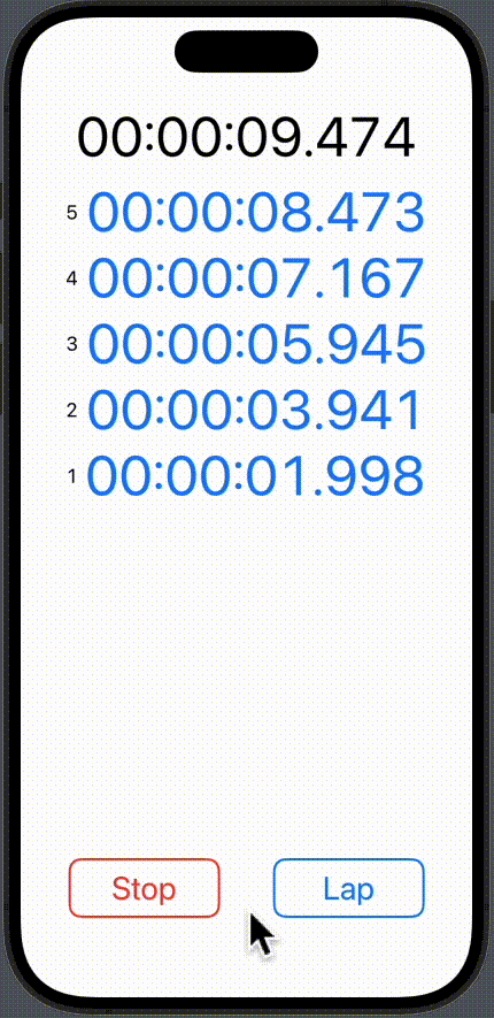 クリック クリック |
- ・Start
- 計測 開始 / 再開始
- ・Stop
- 計測 停止
- ・Reset
- 計測値リセット
- ・Lap
- ラップタイム
コードは以下のとおり。
import SwiftUI
struct ContentView: View {
let stopwatch = Stopwatch()
let timer = Timer.publish(every: 0.001, on: .main, in: .common).autoconnect()
@State var elapsed = ""
@State var isRunning = false
@State var laps = [Duration]()
var body: some View {
//let _ = Self._printChanges()
ScrollViewReader { reader in
VStack {
Text(elapsed)
.font(Font(UIFont.monospacedDigitSystemFont(ofSize: 48, weight: .regular)))
Spacer()
ScrollView(.vertical, showsIndicators: false) {
ForEach(Array(laps.reversed().enumerated()), id: \.0) { index, lap in
HStack {
Text("\(laps.count - index)")
Text(lap.formatted(.time(pattern: .hourMinuteSecond(padHourToLength: 2, fractionalSecondsLength: 3))))
.font(Font(UIFont.monospacedDigitSystemFont(ofSize: 48, weight: .regular)))
.foregroundColor(Color.blue)
.id(index)
}
}
}
HStack {
Button(action: {
if stopwatch.isRunning {
stopwatch.stop()
laps.append(stopwatch.elapsedDuration)
} else {
stopwatch.start()
}
isRunning = stopwatch.isRunning
}, label: {
Text(isRunning ? "Stop" : "Start")
.font(.title)
.foregroundColor(isRunning ? Color.red : Color.blue)
.frame(width: 130, height: 50, alignment: .center)
.overlay(
RoundedRectangle(cornerRadius: 10)
.stroke(isRunning ? Color.red : Color.blue, lineWidth: 2)
)
.background(RoundedRectangle(cornerRadius: 10).fill(Color.white))
.padding(20)
})
Button(action: {
if stopwatch.isRunning {
laps.append(stopwatch.elapsedDuration)
reader.scrollTo(0)
} else {
stopwatch.reset()
laps.removeAll()
}
}, label: {
Text(isRunning ? "Lap" : "Reset")
.font(.title)
.foregroundColor(isRunning ? Color.blue : Color.red)
.frame(width: 130, height: 50, alignment: .center)
.overlay(
RoundedRectangle(cornerRadius: 10)
.stroke(isRunning ? Color.blue : Color.red, lineWidth: 2)
)
.background(RoundedRectangle(cornerRadius: 10).fill(Color.white))
.padding(20)
})
}
}
.onReceive(timer) { _ in
elapsed = stopwatch.elapsedDuration.formatted(.time(pattern: .hourMinuteSecond(padHourToLength: 2, fractionalSecondsLength: 3)))
}
.padding()
}
}
}
stopwatch が NOT isRunning の状態のときも、1ミリ秒ごとに(無駄な)描画が 行われているのでは?と、気になったが、
確認すると、一切無駄な再描画は行われていなかった。さすが SwiftUI 。
以上