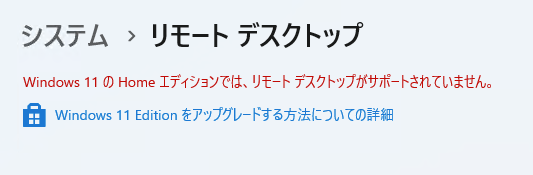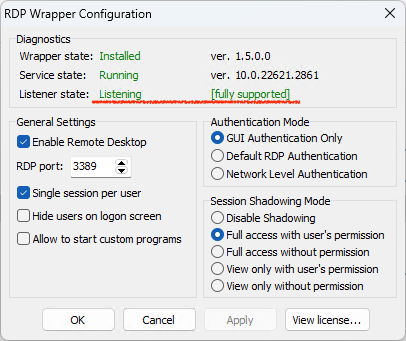『Windows11 Home エディションで RDP (リモートデスクトップ) を使う方法』
ググれば手順が見つかりますが、うまくいきませんでした。
そこで、最新手順を備忘録としてまとめておきます。
1. RDP Wrapper をダウンロード
上記サイトからRDPWrap-v1.6.2.zipをダウンロードして、ダウンロードフォルダに解凍する。
2. rdpwrap.iniをダウンロード
上記サイトからrdpwrap.iniをダウンロードする。
OSアップデートにより、RDPがつながらないことが起きる。その場合は、そのOSバージョンに合ったrdpwrap.iniと入れ替える必要がある。
執筆時点では、上記のrdpwrap.iniが最新であるが、将来バージョンの保証は無い。rdpwrap.iniはGitHubにいくつか公開されているので、その誰かが更新してくれることを待つしかない。
3. 管理者権限のターミナルを開く
ここからは、管理者権限のターミナル(PowerShell)で以降のコマンドを実行する。
各コマンドをコピペして実行してください。
3.1 RDP Wrapper をインストール&アップデート
次のコマンドを順に実行する
cd .\Downloads\RDPWrap-v1.6.2\
.\install.bat
.\update.bat
PS C:\Users\me> cd .\Downloads\RDPWrap-v1.6.2\
PS C:\Users\me\Downloads\RDPWrap-v1.6.2> .\install.bat
RDP Wrapper Library v1.6.2
Installer v2.5
Copyright (C) Stas'M Corp. 2017
[*] Notice to user:
- By using all or any portion of this software, you are agreeing
to be bound by all the terms and conditions of the license agreement.
- To read the license agreement, run the installer with -l parameter.
- If you do not agree to any terms of the license agreement,
do not use the software.
[*] Installing...
[*] Terminal Services version: 10.0.22621.3958
[-] This version of Terminal Services is not supported.
Try running "update.bat" or "RDPWInst -w" to download latest INI file.
If it doesn't help, send your termsrv.dll to project developer for support.
[+] TermService found (pid 13028).
[*] No shared services found.
[*] Extracting files...
[+] Folder created: C:\Program Files\RDP Wrapper\
[*] Downloading latest INI file...
[+] Latest INI file -> C:\Program Files\RDP Wrapper\rdpwrap.ini
[+] Extracted rdpw64 -> C:\Program Files\RDP Wrapper\rdpwrap.dll
[*] Configuring service library...
[*] Checking dependencies...
[*] Checking CertPropSvc...
[*] Checking SessionEnv...
[*] Terminating service...
[*] Starting TermService...
[*] Configuring registry...
[*] Configuring firewall...
OK
[+] Successfully installed.
______________________________________________________________
You can check RDP functionality with RDPCheck program.
Also you can configure advanced settings with RDPConf program.
続行するには何かキーを押してください . . .
PS C:\Users\me\Downloads\RDPWrap-v1.6.2> .\update.bat
RDP Wrapper Library v1.6.2
Installer v2.5
Copyright (C) Stas'M Corp. 2017
[*] Checking for updates...
[*] Current update date: 2018.10.10
[*] Latest update date: 2018.10.10
[*] Everything is up to date.
続行するには何かキーを押してください . . .
3.2 RDPサービスの停止
次のコマンドを実行する
net stop termservice
PS C:\Users\me\Downloads\RDPWrap-v1.6.2> net stop termservice
次のサービスは Remote Desktop Services サービスに依存しています。
Remote Desktop Services サービスを停止すると、これらのサービスも停止されます。
Remote Desktop Services UserMode Port Redirector
この操作を続行しますか? (Y/N) [N]: y
Remote Desktop Services UserMode Port Redirector サービスを停止中です.
Remote Desktop Services UserMode Port Redirector サービスは正常に停止されました。
Remote Desktop Services サービスを停止中です.
Remote Desktop Services サービスは正常に停止されました。
3.3 rdpwrap.iniを入れ替え(上書きコピー)
次のコマンドを実行する
cp ..\rdpwrap.ini "C:\Program Files\RDP Wrapper\"
必要であれば"C:\Program Files\RDP Wrapper\rdpwrap.ini"のバックアップをとっておく。
PS C:\Users\me\Downloads\RDPWrap-v1.6.2> cp ..\rdpwrap.ini "C:\Program Files\RDP Wrapper\"
PS C:\Users\me\Downloads\RDPWrap-v1.6.2>
3.4 RDPサービスの開始
次のコマンドを実行する
net start termservice
PS C:\Users\me\Downloads\RDPWrap-v1.6.2> net start termservice
Remote Desktop Services サービスを開始します.
Remote Desktop Services サービスは正常に開始されました。
4. 確認
次のコマンドを実行する
.\RDPConf.exe
PS C:\Users\me\Downloads\RDPWrap-v1.6.2> .\RDPConf.exe
PS C:\Users\me\Downloads\RDPWrap-v1.6.2>
Listener state: Listening と表示されることを確認。
(もし、Not listeningの場合は、rdpwrap.iniがOSバージョンに合っていない可能性が高い)
他の設定項目の変更は不要。「OK」で閉じる。
これで、Home エディションでも RDP が使えるようになりました。
以上