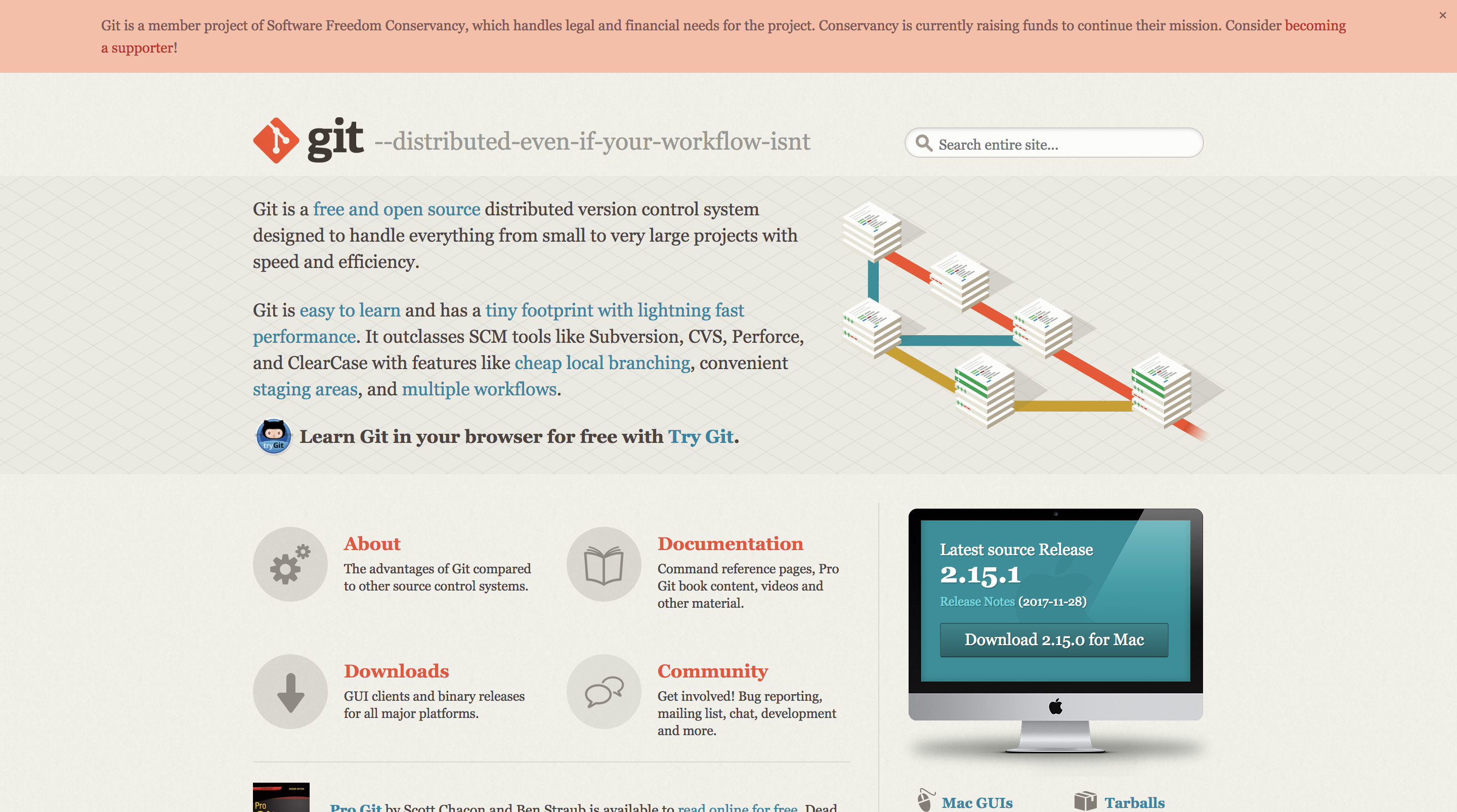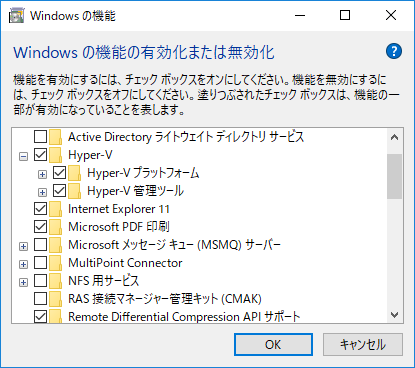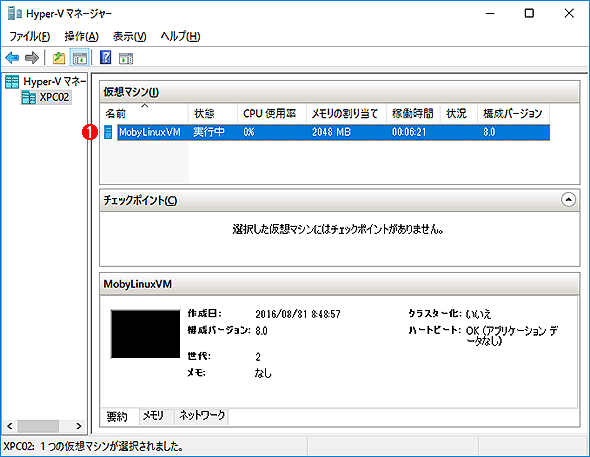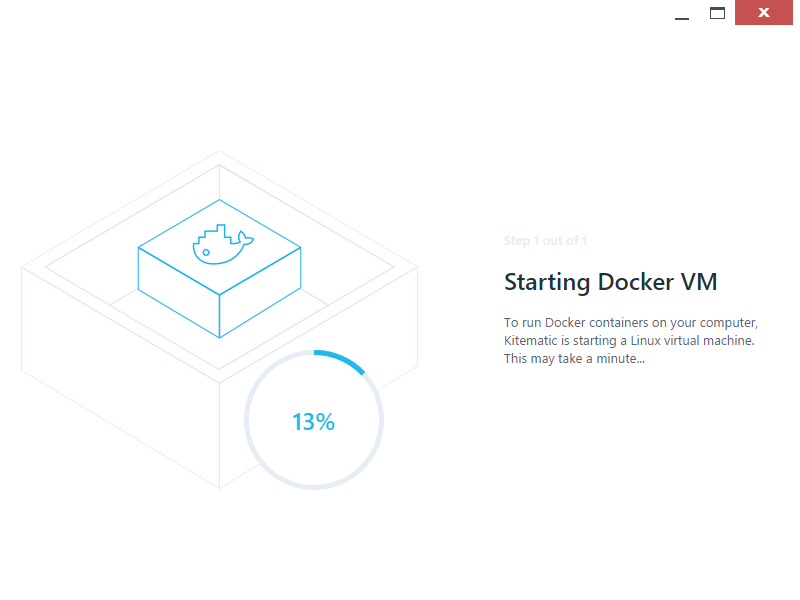注意:
この投稿はDocker入門ハンズオンセミナーで用いる資料の準備編になります。
Dockerの基本的な内容の投稿は別途行いますのでそちらをご覧ください。
Dockerで作成したイメージをGitと連携して管理・配布するにあたり、事前に準備しておくべき内容をまとめておきました。こちらを参考に事前準備をしていただくようよろしくお願いいたします。
- コマンドラインでGitを使えるようにする
- Dockerをインストールする
Windows
Gitのインストール
1. GitのHPから最新版のexeファイルをダウンロード
2. 環境変数の設定
[Use Git from the Windows Command Prompt]を選択
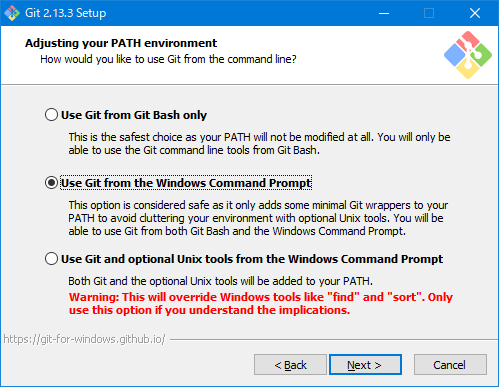
3. 改行コードの設定
[Checkout as-is, commit Unix-style line endings]を選択
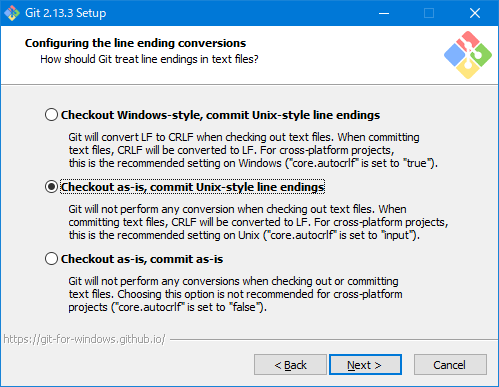
4. コンソールの設定
[use windows' default console window]を選択
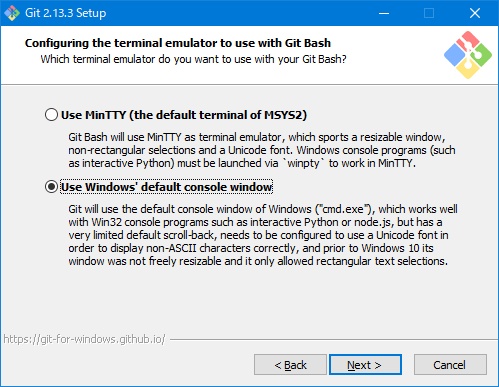
5. インストールの実行
6. コマンドプロンプトを起動
git --versionと入力してバージョンが表示されていれば完了。
Dockerのインストール
- Windows 10 Proの場合
1. 「Windowsの機能」画面からHyper-Vを有効化する
2. Docker for Windowsをインストール
https://docs.docker.com/docker-for-windows/install/
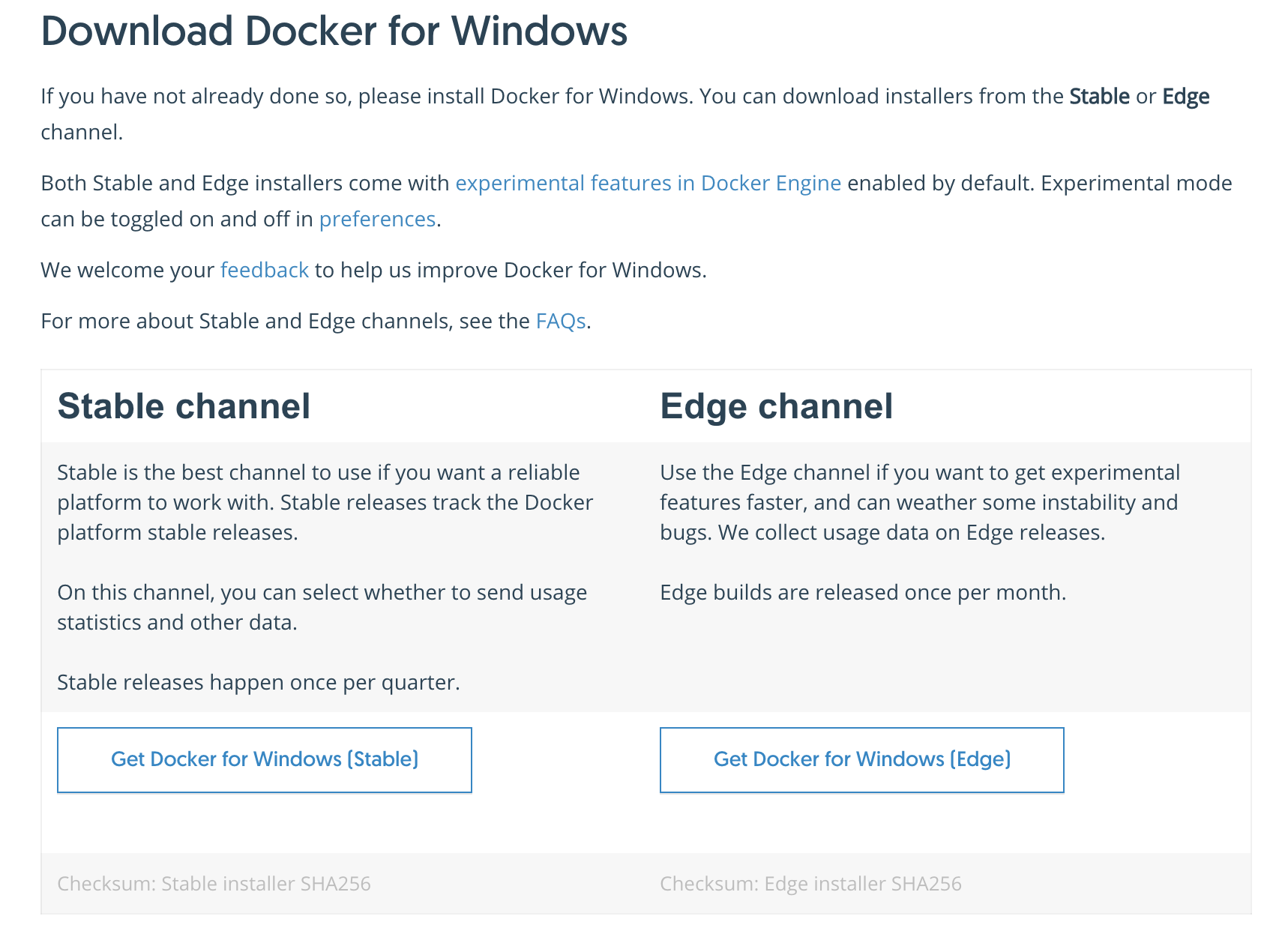
今回は最新安定版(stable)を利用
3. インストールの実行
4. 「Hyper-Vマネージャー」に「MobyLinuxVM」、仮想スイッチ「DockerNAT」の追加を確認
5. コマンドプロンプトを起動
docker --versionと入力してバージョンが表示されていれば完了。
- Windows 10 Pro以外の場合
1. Docker toolbox for windowsをインストール
https://docs.docker.com/toolbox/overview/#whats-in-the-box
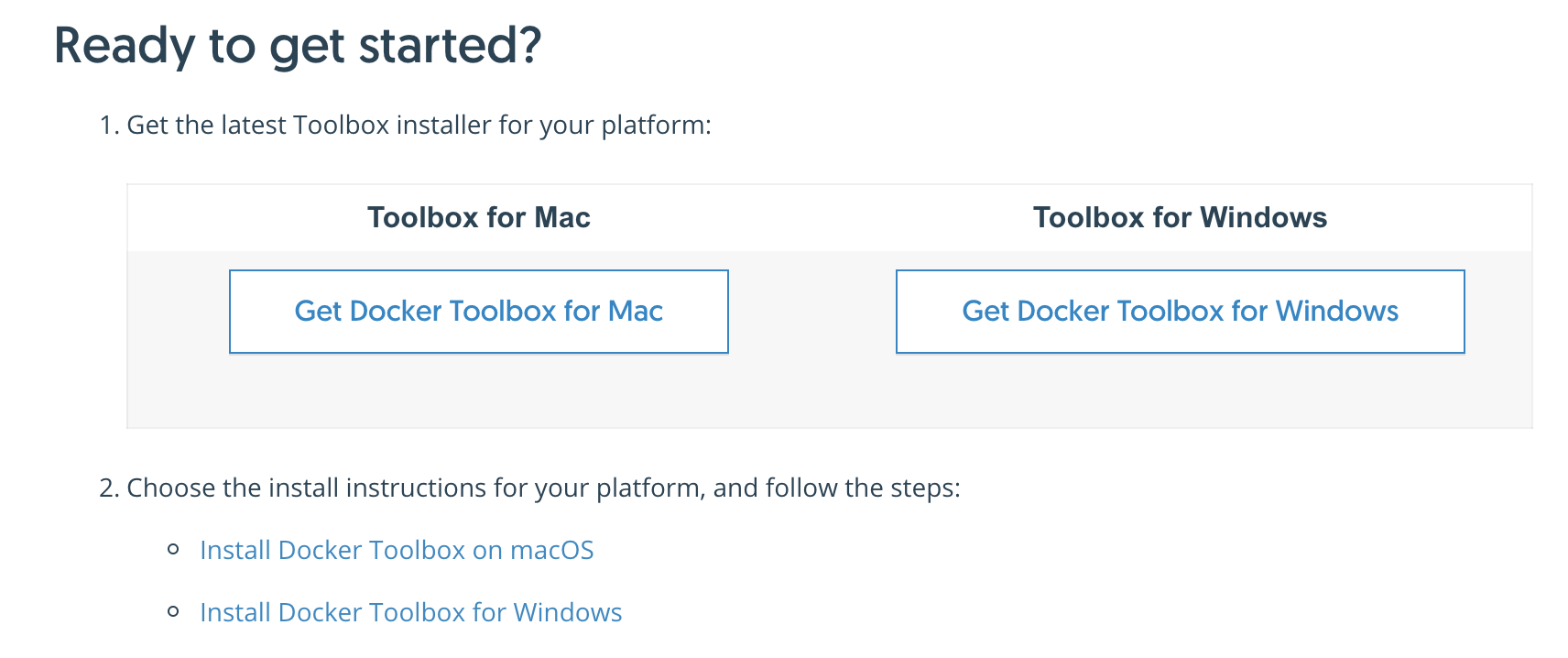
2. インストールの実行
3. 起動確認
DockerのGUIである「Kitematic」の動作を確認
アプリケーションディレクトリ内の「Kitematic」を起動
4. DoclkerVMを起動
5. DockerHubへのログインをスキップ
6. DockerCLIの実行
画面左下の[DOCKER CLI]をクリック
コンソール上でdocker --versionと入力してバージョンが表示されていれば完了。
Mac
Gitのインストール
brew install gitを実行するだけです。
もしくはhttps://git-scm.com/downloads
からダウンロードしてください。
Dockerのインストール
今回は最新安定版(stable)を利用
コンソール上でdocker --versionと入力してバージョンが表示されていれば完了。
以上です。
事前の準備のほど、よろしくお願いします。