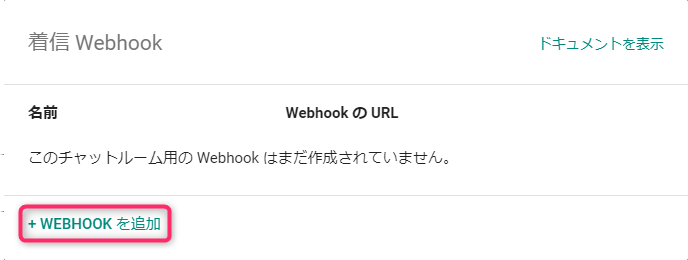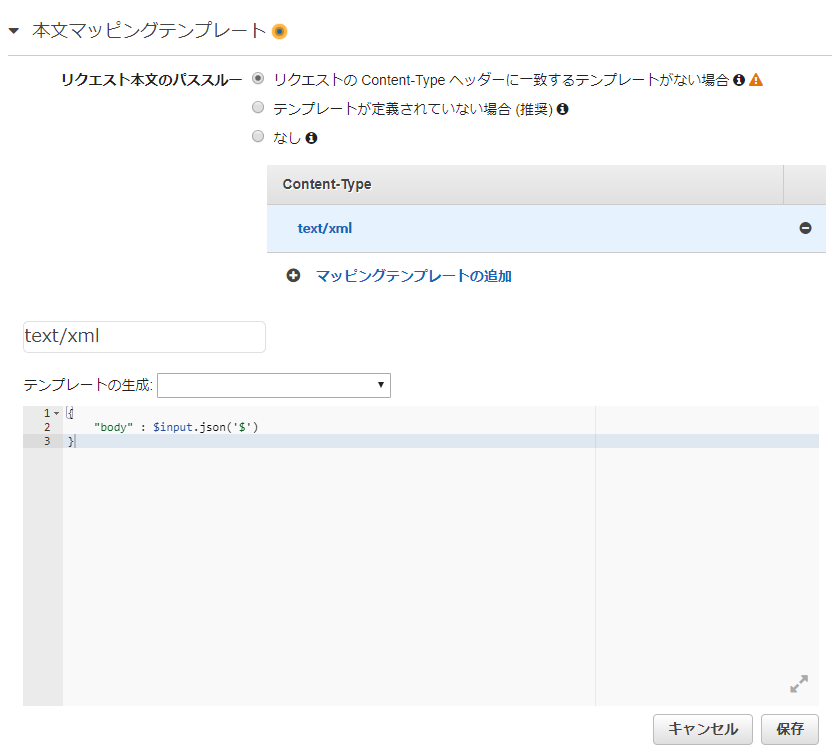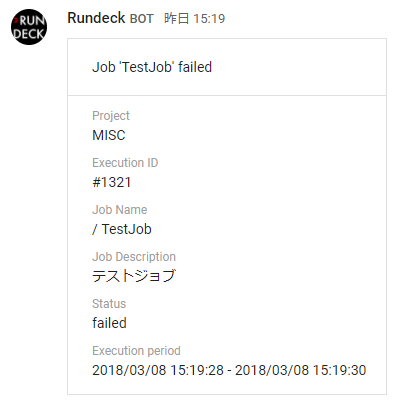#はじめに
G Suite向けに『Google Hangouts Chat』が正式リリースされましたので、Rundeckのジョブ実行結果の通知先として実装してみました。
#実装イメージ
Rundeckには実行結果の通知方法として、デフォルトで Webhook も用意されています。ただ、この Webhook を利用した場合、POSTリクエストボディがXML形式で送信されますので、Hangouts ChatがWebhook受信できるよう、JSON形式のメッセージフォーマットに変換して渡す必要があります。
そこで「Amazon API Gateway」+「AWS Lambda」を利用し、下図のようなトポロジを構成して実装しました。
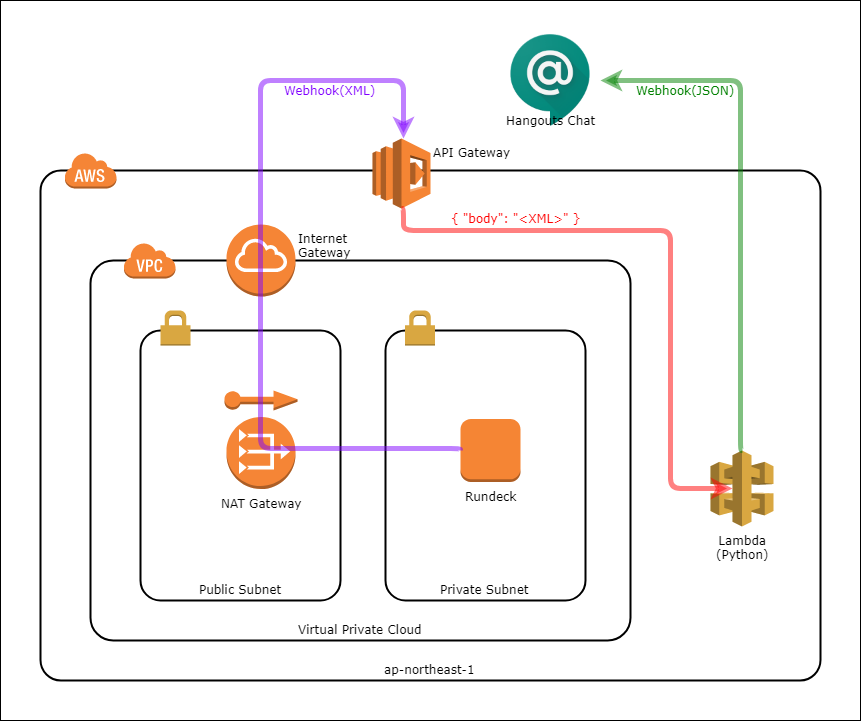
##Rundeck Webhookリクエストデータ
RundeckのWebhookリクエストボディは、次のような構造のXMLフォーマットとなります。
<notification trigger='success' status='succeeded' executionId='1154'>\n
<executions count='1'>
<execution id='1234' href='http://exzample.com/project/MISC/execution/follow/1154' permalink='' status='succeeded' project='MISC'>
<user>hoge</user>
<date-started unixtime='1520401717000'>2018-03-07T05:48:37Z</date-started>
<date-ended unixtime='1520401730000'>2018-03-07T05:48:50Z</date-ended>
<job id='XXXXXXXX-XXXX-XXXX-XXXX-XXXXXXXXXXXX' averageDuration='16294' href='XXXXXXXX-XXXX-XXXX-XXXX-XXXXXXXXXXXX' permalink='http://example.com/project/MISC/job/show/XXXXXXXX-XXXX-XXXX-XXXX-XXXXXXXXXXXX'>
<name>TestJob</name>
<group></group>
<project>MISC</project>
<description>テストジョブ</description>
<options>
</options>
</job>
<description>ls -l ~/</description>
<argstring></argstring>
<successfulNodes>
<node name='examle.com' />
</successfulNodes>
</execution>
</executions>
</notification>
#チャットルームとBOTの準備
##チャットルームの作成
Hangouts Chat サービスページにアクセスします。
左メニュー上部にあるユーザー、チャットルーム、botを検索をクリックし、チャットルームを作成をクリックします。
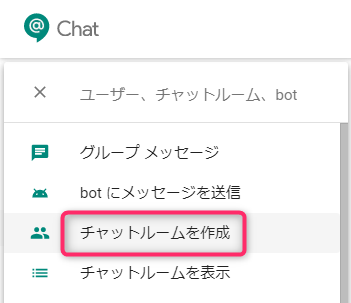
チャットルーム名に任意のルーム名を入力し、作成ボタンをクリックします。
今回はRundeck notificationというチャットルーム名にしました。

##BOT(Webhook)の作成
作成したチャットルームを開き、上部のルーム名をクリックし、Webhook を設定をクリックします。
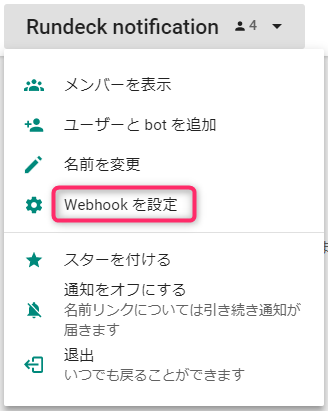
名前に任意の名称(これがBOTの名前となります。今回はRundeckとしました。)と、アバターのURLにBOTのアイコンとなるイメージ画像のURL(今回はRundeck公式サイトにあるアイコンのURL)を入力して保存をクリックします。
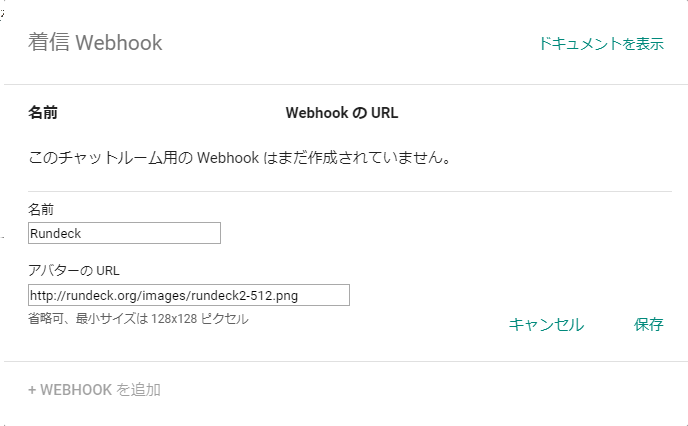
以上でWebhookが作成されます。またWebhook の URLに記載されているURLがWebhookのエンドポイントとなり、このURLにメッセージリクエストをPOSTすることで、チャットルームに通知することができます。
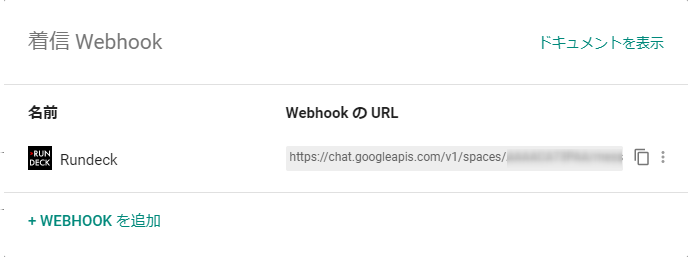
#Amazon API Gateway
##AWS Lambdaの作成(最低限の設定のみ)
API GatewayにLambdaをバックエンドとして設定する際、指定されたLambda関数の存在をチェックされますので、下図の通り最低限の情報でLambda関数を作成します。今回は関数名をfnc_webhook_to_hangoutsとし、ランタイムにPython 3.6を指定して作成しました。
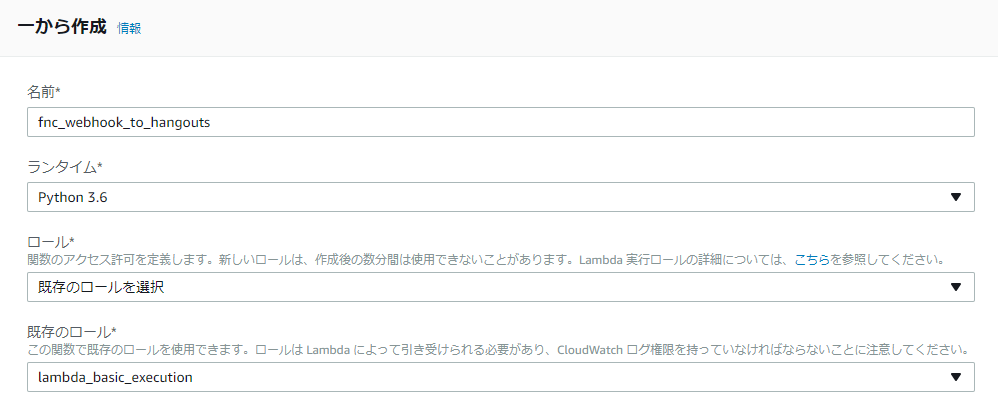
##API Gateway 設定
新しいAPIを作成します。今回はapi_rundeck_webhookというAPI名で作成しました。
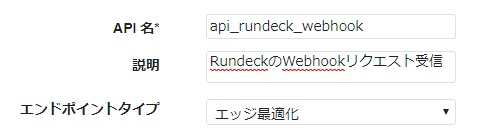
リソース /api/v1を作成し、そのリソースにPOSTメソッドを作成します。更に統合ポイントのタイプにLambda関数を選択し、前述で作成したLambda関数のリージョンと関数名を指定します。
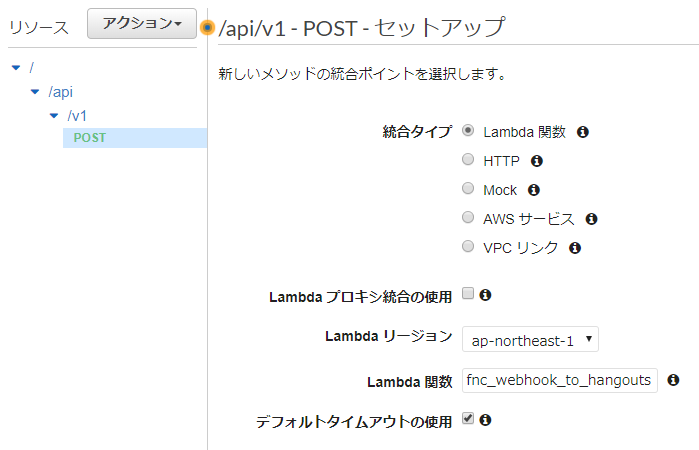
メソッドの実行ページにある統合リクエストを開きます。
更に統合リクエストページの最下部にある本文マッピングテンプレートを展開し、Content-Typeにtext/xmlを作成(RundeckのWebhookリクエストヘッダーの Content-type がtext/xmlな為)、マッピングテンプレートは次の内容を入力します。
{
"body" : $input.json('$')
}
このマッピングテンプレートにより、RundeckのWebhookリクエストボディのXMLデータが、JSON要素のbodyにくるまれてLambda関数に渡されます。
これでAPI Gatewayの設定が終わりましたので、リソースをステージにデプロイします。
今回はprodというステージにデプロイしました。
またステージprodの POST メソッドのURLの呼び出しにあるURIが、Rundeckから見た Webhook 送信先となります。

#AWS Lambda
##開発環境の準備
ローカルマシンに Python3.6 の開発環境を用意します。(開発環境の構築手順は割愛します)
更にLambda関数で利用するモジュールを、lambda_function.pyを作成するカレントディレクトリ直下にインストールします。
httplib2
xmltodict
pytz
pip install -r requirements.txt -t .
##AWS Lambda関数の作成
Lambda関数本体となるファイルlambda_function.pyを作成します。
今回は次の内容で書きました。
# -*- coding: utf-8 -*-
import os
from json import dumps, loads
from httplib2 import Http
import xmltodict
from datetime import datetime
import pytz
def dtConv(iso_str):
"""
日付変換
ISO8601(YYYY-mm-ddTHH:MM:SSZ) -> YYYY/mm/dd HH:MM:SS (JST)
"""
dt = datetime.strptime(iso_str, '%Y-%m-%dT%H:%M:%SZ')
dt = pytz.utc.localize(dt).astimezone(pytz.timezone("Asia/Tokyo"))
return dt.strftime('%Y/%m/%d %H:%M:%S')
def getMessage(xml):
"""
Hungouts Chat 用メッセージ生成
XMLメッセージから、ハングアウトチャットのカードメッセージを生成
"""
dict = xmltodict.parse(xml)
keyLabel = {
"status": "Status",
"execid": "Execution ID",
"project": "Project",
"start": "Execution period",
"name": "Job Name",
"desc": "Job Description",
}
data = {}
data['project'] = dict['notification']['executions']['execution']['@project']
data['execid'] = dict['notification']['executions']['execution']['@id']
data['name'] = dict['notification']['executions']['execution']['job']['name']
data['desc'] = dict['notification']['executions']['execution']['job']['description']
data['status'] = dict['notification']['@status']
data['start'] = dtConv(dict['notification']['executions']['execution']['date-started']['#text'])
data['finish'] = dtConv(dict['notification']['executions']['execution']['date-ended']['#text'])
data['url'] = dict['notification']['executions']['execution']['@href']
data['group'] = dict['notification']['executions']['execution']['job']['group']
message = {'cards': [{'header':{},'sections': [{'widgets': []}]}]}
message["cards"][0]['header']['title'] = "Job '" + data['name'] + "' " + data['status']
for key, val in data.items():
if key in {"url", "group", "finish"}:
continue
KeyVal = {"keyValue":{}}
KeyVal["keyValue"]["topLabel"] = keyLabel[key]
if key == "execid":
KeyVal["keyValue"]["content"] = "#" + val
KeyVal["keyValue"]["onClick"] = {}
KeyVal["keyValue"]["onClick"]["openLink"] = {}
KeyVal["keyValue"]["onClick"]["openLink"]["url"] = data["url"]
elif key == "name":
group = data["group"] if data["group"] is not None else ''
KeyVal["keyValue"]["content"] = "%s/ %s" % (group, val)
elif key == "start":
KeyVal["keyValue"]["content"] = val + " - " + data['finish']
else:
KeyVal["keyValue"]["content"] = val
message["cards"][0]["sections"][0]["widgets"].append(KeyVal)
return(message)
def lambda_handler(event, context):
API_URI = os.environ['API_URI']
xml = event['body']
message = getMessage(xml)
#print(dumps(message, indent=4))
try:
message_headers = { 'Content-Type': 'application/json; charset=UTF-8'}
http_obj = Http()
response = http_obj.request(
uri=API_URI,
method='POST',
headers=message_headers,
body=dumps(message),
)
print(response)
return(True)
except Exception as e:
raise(e)
この関数により、eventで受け取ったJSON要素bodyにくるまれたXMLデータを取り出し、Hangouts Chat カードメッセージのフォーマットに変換しています。
##AWS Lambda関数、関連モジュールのデプロイ
lambda_function.py、とカレントディレクトリにインストールした各モジュールを、ZIPファイルにアーカイブします。
zip -r upload.zip lambda_function.py httplib2 xmltodict.py pytz
アーカイブしたZIPファイルを、前述の「最低限のみ」設定したLambda関数fnc_webhook_to_hangoutsにアップロードします。
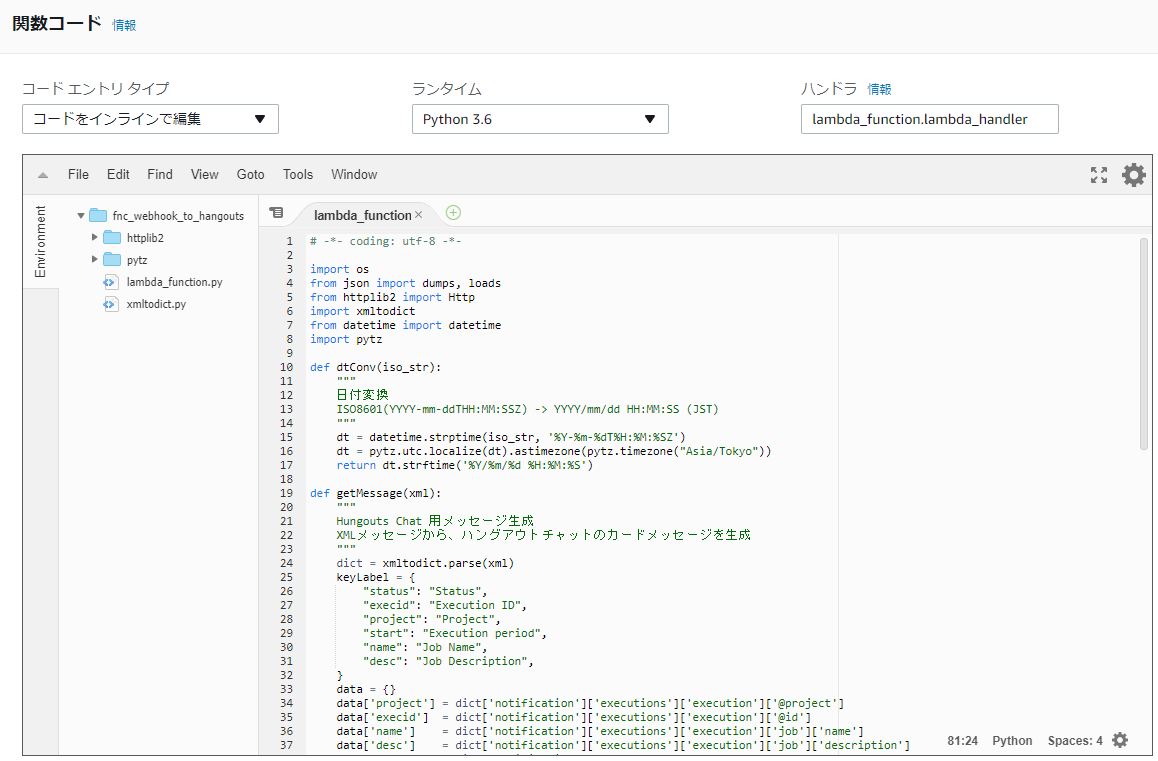
##AWS Lambda 環境変数の設定
Lambda関数に環境変数API_URIを設定します。変数の値には Hangouts Chat で作成した Webhook RundeckのWebhook の URLを入力します。

#Rundeck ジョブの Webhook 設定
ここまでの手順で Hangouts Chat へメッセージを通知する準備が整いましたので、Rundeckのコンソールにアクセスし、Webhook通知を送りたいジョブにAPI GatewayのURLを設定します。
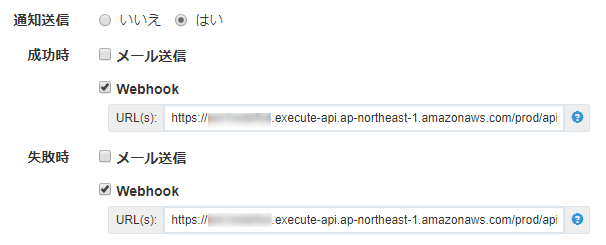
#実行結果通知の確認
Hangouts Chat のチャットルームに、ジョブ実行結果が次のようなBOTメッセージとして通知されます。
(ジョブ実行成功時)
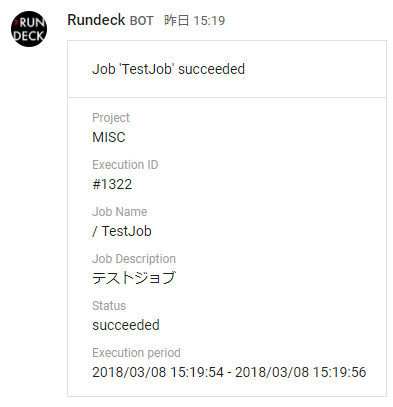
#参考ページ
https://developers.google.com/hangouts/chat/
http://rundeck.org/docs/manual/jobs.html#webhooks