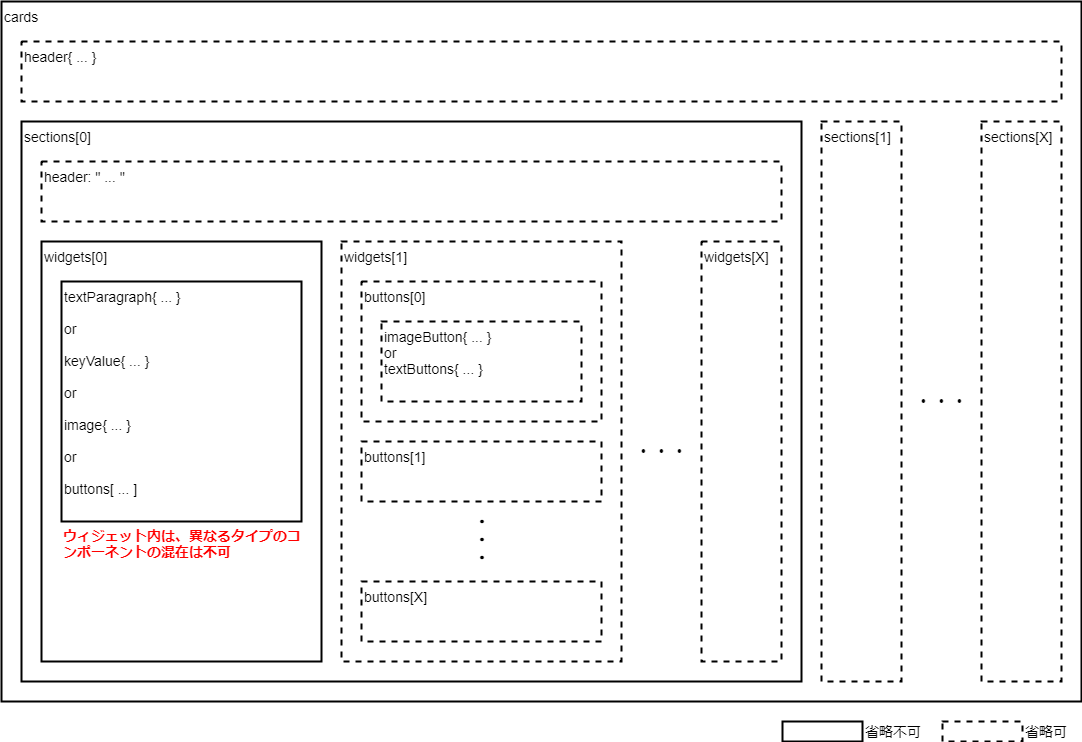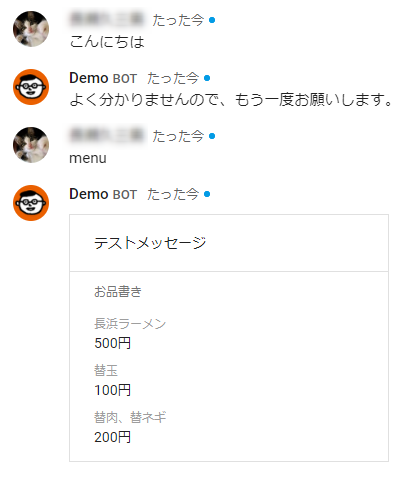はじめに
Hangouts ChatにBOTを実装する場合、その応答を簡単なテキスト文で返す「テキストメッセージ」、複雑なUI要素で返す「カードメッセージ」と、2種類のメッセージフォーマットに対応することができます。
前回までのBOTは、前者の「テキストフォーマット」で応答していましたが、今回は「カードメッセージ」で応答するBOTを実装してみます。
尚、開発環境は前回までの環境を利用していますので、デプロイ等の方法は省略します。
カードメッセージの構造
カードメッセージについて、簡単ですが以下にまとめます。
またカードメッセージのフォーマットについての詳細は、公式のこのページにまとめられています。
構成イメージ
カードメッセージは JSON フォーマット で定義する必要があり、figure-1 はカードメッセージの構成をイメージで表したものです。
カード
カードメッセージは cards オブジェクトと、コンポーネントと呼ばれるメンバーで構成されます。
{
"cards": [
{
... <コンポーネント>
}
]
}
コンポーネント
カードメッセージに定義できるコンポーネントは、次の通りです。
ヘッダー(header)
カードやセクションには、それぞれ1つのヘッダーを定義することができます。
{
"cards": [
{
"header": { ... },
"sections": [
{
"header": " ... ",
"widgets": [
{ ... }
]
}
]
}
]
}
セクション&ウィジェット(sections, widgets)
カードには、1つ以上のセクションが含まれている必要があります。
更にセクションには1つ以上のウィジェットが含まれている必要があります。
尚、各ウィジェットには、異なるタイプの要素(コンポーネント)は定義できません。
例えば、同一ウィジェット内にテキスト行(textParagraph)とイメージ(image)を混在できません。
{
"cards": [
{
"sections": [
{
"widgets": [
{ ... },
{ ... }
]
},
{
"widgets": [
{ ... },
{ ... }
]
}
]
}
]
}
テキスト行(textParagraph)
改行を含むテキスト文章を表示します。
尚、テキスト行では一部のHTMLタグをサポートしています。
{
"cards": [
{
"sections": [
{
"widgets": [
{
"textParagraph": {
"text": "<b>ネスト</b>が<br>深すぎ"
}
}
]
}
]
}
]
}
キー値(keyValue)
コンテンツ(値)にラベル(上、下)を付けて表示します。
{
"cards": [
{
"sections": [
{
"header": {
"title": "お品書き"
},
"widgets": [
{
"keyValue": {
"topLabel": "ラーメン",
"content": "500円",
"contentMultiline": "false"
}
},
{
"keyValue": {
"topLabel": "替玉",
"content": "100円",
"contentMultiline": "false"
}
},
{
"keyValue": {
"topLabel": "替肉、替ネギ",
"content": "200円",
"contentMultiline": "false"
}
}
]
}
]
}
]
}
イメージ(image)
指定されたURLより取得した画像を、全幅で表示します。
また表示される画像には、URLリンクを定義することもできます。
{
"cards": [
{
"sections": [
{
"widgets": [
{
"image": {
"imageUrl": "https://example.com/....png",
"onClick": {
"openLink": {
"url": "https://example.com/"
}
}
}
}
]
}
]
}
]
}
ボタン(buttons)
1つ以上のボタン(テキスト、イメージ)を表示します。
コンポーネント内に複数のボタンを定義すると、水平方向に並んで表示されます。
またイメージボタンは組み込みアイコン、または独自画像をURLで指定できます。
{
"cards": [
{
"sections": [
{
"widgets": [
{
"buttons": [
"imageButton": {
"iconUrl": "https://....png",
"onClick": {
"openLink": {
"url": "https://example.com/..."
}
}
},
"imageButton": {
"icon": "EMAIL",
"onClick": {
"openLink": {
"url": "mailto:hoge@example.com"
}
}
},
"textButton": {
"text": "Webサイト",
"onClick": {
"openLink": {
"url": "https://example.com/..."
}
}
}
]
}
]
}
]
}
]
}
実装
上記仕様を踏まえ、実際にカードメッセージで応答するBOTを作成します。
まず、カードメッセージのフォーマットは構造が複雑、かつネストも深いため、各コンポーネントを生成して返してくれる cards.py モジュールを自作しました。
# !/usr/bin/env python
# -*- coding: utf-8 -*-
'''
カードメッセージの各コンポーネントを生成、取得するモジュール
'''
from collections import OrderedDict
from urlparse import urlparse
def get_header(title='', subtitle='', imageUrl='', imageStyle='IMAGE'):
'''
headerコンポーネント生成、取得
引数: タイトル, サブタイトル, アイコンURL, アイコンスタイル
戻値: {'header': { ... }}
'''
header = {'header': {}}
header['header'] = OrderedDict()
header['header'].update({'title': title})
if subtitle:
header['header'].update({'subtitle': subtitle})
if imageUrl:
header['header'].update({'imageUrl': imageUrl})
header['header'].update({'imageStyle': imageStyle})
return(header)
def get_key_value(topLabel='', content='', bottomLabel='', contentMultiline='false', url=''):
'''
keyValueコンポーネント生成、取得
引数: 上部ラベル, コンテンツ, 下部ラベル, コンテンツ改行, リンクURL
戻値: {'keyValue': { ... }}
'''
keyValue = {'keyValue': {}}
keyValue['keyValue'] = OrderedDict()
keyValue['keyValue'].update({'topLabel': topLabel})
keyValue['keyValue'].update({'content': content})
keyValue['keyValue'].update({'contentMultiline': contentMultiline})
if bottomLabel:
keyValue['keyValue'].update({'bottomLabel': bottomLabel})
if url:
keyValue['keyValue'].update({'onClick': {}})
keyValue['keyValue']['onClick'].update({'openLink': {}})
keyValue['keyValue']['onClick']['openLink'].update({'url': url})
return(keyValue)
def get_text_paragraph(text=''):
'''
textParagraphコンポーネント生成、取得
引数: テキスト
戻値: {'textParagraph': {'text': ' ... '}}
'''
textParagraph = {'textParagraph': {}}
textParagraph['textParagraph'].update({'text': text})
return(textParagraph)
def get_image(imageUrl='', linkUrl=''):
'''
imageコンポーネント生成、取得
引数: 画像URL, リンクURL
戻値: {'image': { ... }}
'''
image = {'image': {}}
image['image'] = OrderedDict()
image['image'].update({'imageUrl': imageUrl})
if linkUrl:
image['image'].update({'onClick': {}})
image['image']['onClick'].update({'openLink': {}})
image['image']['onClick']['openLink'].update({'url': linkUrl})
return(image)
def get_image_button(icon='', linkUrl=''):
'''
imageButtonオブジェクト生成、取得
引数: アイコンURL|組み込みアイコン, リンクURL
戻値: {'imageButton': { ... }}
'''
imageButton = {'imageButton': {}}
imageButton['imageButton'] = OrderedDict()
if len(urlparse(icon).scheme):
imageButton['imageButton'].update({'iconUrl': icon})
else:
imageButton['imageButton'].update({'icon': icon})
if linkUrl:
imageButton['imageButton'].update({'onClick': {}})
imageButton['imageButton']['onClick'].update({'openLink': {}})
imageButton['imageButton']['onClick']['openLink'].update({'url': linkUrl})
return(imageButton)
def get_text_button(text='', linkUrl=''):
'''
textButtonオブジェクト生成、取得
引数: 表示文字列, リンクURL
戻値: {'textButton': { ... }}
'''
textButton = {'textButton': {}}
textButton['textButton'] = OrderedDict()
textButton['textButton'].update({'text': text})
if linkUrl:
textButton['textButton'].update({'onClick': {}})
textButton['textButton']['onClick'].update({'openLink': {}})
textButton['textButton']['onClick']['openLink'].update({'url': linkUrl})
return(textButton)
def get_buttons(arrButton=[]):
'''
buttonsコンポーネント生成、取得
引数: buttonオブジェクトのリスト
戻値: {'buttons': [ ... ]}
'''
buttons = {'buttons': []}
buttons['buttons'].extend(arrButton)
return(buttons)
def get_section(header='', widgets=[]):
'''
ウィジェットのリストから、単一セクションを生成、取得
引数: セクションヘッダー文字列, ウィジェットのリスト
戻値: {'widgets: [ ... ]'}
'''
section = OrderedDict()
if header:
section.update({'header': header})
section.update({'widgets': []})
section['widgets'].extend(widgets)
return(section)
def get_card(header={}, sections=[]):
'''
セクションのリストから、単一カードを生成、取得
引数: カードヘッダーコンポーネント, セクションのリスト
戻値: {'sections: [ ... ]'}
'''
card = OrderedDict()
if header:
card.update(header)
card.update({'sections': []})
card['sections'].extend(sections)
return(card)
def get_message(cards=[]):
'''
カードのリストから、メッセージを生成、取得
引数: カードのリスト
戻値: {'cards': [ ... ]}
'''
message = {'cards': []}
message['cards'].extend(cards)
return(message)
cards.py モジュールを利用して、BOTに実装します。
今回はBOTに menu とメッセージを送ると、「お品書き」を返してくるBOTを作成してみます。
# !/usr/bin/env python
# coding: utf-8
"""Example bot that returns a synchronous response."""
from flask import Flask, request, json
app = Flask(__name__)
import os
import re
import cards as cd
@app.route('/', methods=['POST'])
def on_event():
"""Handles an event from Hangouts Chat."""
event = request.get_json()
if event['type'] == 'ADDED_TO_SPACE' and event['space']['type'] == 'ROOM':
text = 'Thanks for adding me to "%s"!' % event['space']['displayName']
elif event['type'] == 'MESSAGE':
req = re.sub(r'^@.* ', '', event['message']['text'])
if req == 'menu':
# keyValueを作成し、ウィジェットリストに格納
widgets = []
widgets.append(
cd.get_key_value(
topLabel='長浜ラーメン',
content='500円'
)
)
widgets.append(
cd.get_key_value(
topLabel='替玉',
content='100円'
)
)
widgets.append(
cd.get_key_value(
topLabel='替肉、替ネギ',
content='200円'
)
)
# ウィジェットリストを元にセクションを生成し、リストに格納
header = 'お品書き'
sections = []
sections.append(cd.get_section(header, widgets))
# セクションリストを元にカードを生成し、リストに格納
cards = []
header = cd.get_header('テストメッセージ')
cards.append(cd.get_card(header, sections))
# カードリストを元にカードメッセージを生成
res = cd.get_message(cards)
else:
res = {'text': 'よく分かりませんので、もう一度お願いします。'}
else:
return
return json.jsonify(res)
if __name__ == '__main__':
app.run(port=8080, debug=True)
ちなみにこのBOTから menu への応答は、次のレスポンスが返されます。
{
"cards": [
{
"header": {
"title": "テストメッセージ"
},
"sections": [
{
"header": "お品書き",
"widgets": [
{
"keyValue": {
"topLabel": "ラーメン",
"content": "500円",
"contentMultiline": "false"
}
},
{
"keyValue": {
"topLabel": "替玉",
"content": "100円",
"contentMultiline": "false"
}
},
{
"keyValue": {
"topLabel": "替肉、替ネギ",
"content": "200円",
"contentMultiline": "false"
}
}
]
}
]
}
]
}
動作テスト
GAEにデプロイ後、Hangouts Chat から動作を確認します。