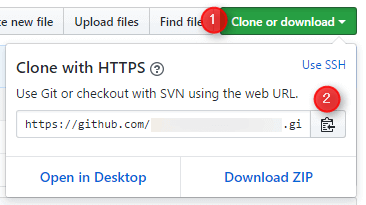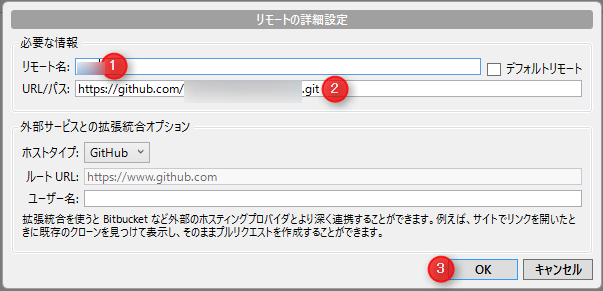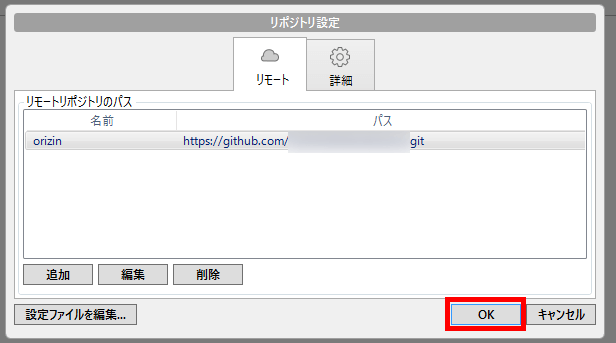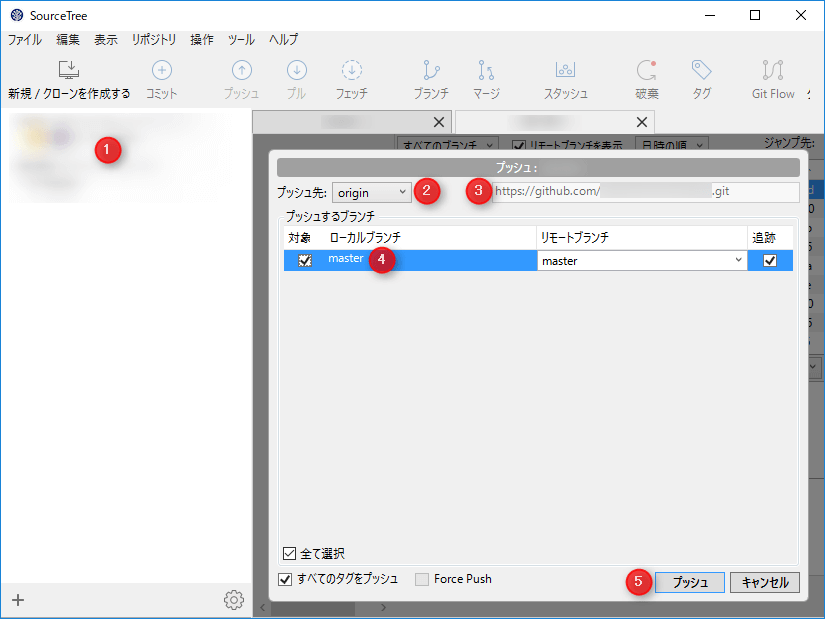GitHub側の操作
- 「New repository」をクリック。
- 「Repository name」を入力。
- 「Public」または「Private」を選択。
- 「Initialize this repository with a README」にチェックを入れる。
- 「Create repository」をクリック。
- 「Your profile」をクリック。
- 作成したリポジトリ名をクリック。
- 「Clone or download」をクリック。
- アイコンをクリックしてURLをコピー。
「SourceTree」ソフト側の操作
- 「設定」アイコンをクリック。
- 「追加」をクリック。
- リモート名:適当な名称を入力。
- Githubで作成したリポジトリのURLを張り付ける。
- 「OK」をクリック。
- 「OK」をクリック。
- プッシュするプロジェクトを選択。
- プッシュ先を選択。
- プッシュ先のURLを確認。
- プッシュする対象をチェック。
- 「プッシュ」をクリック。
以上でGitHubへのプッシュが完了。
リモートするリポジトリを追加
リモートするリポジトリを追加する時は下記の操作を行います。
- 「設定」アイコンをクリック。
- 「追加」をクリック。
- 「名前」を入力。
- Githubで作成したリポジトリのURLを張り付ける。
- 「OK」をクリック。