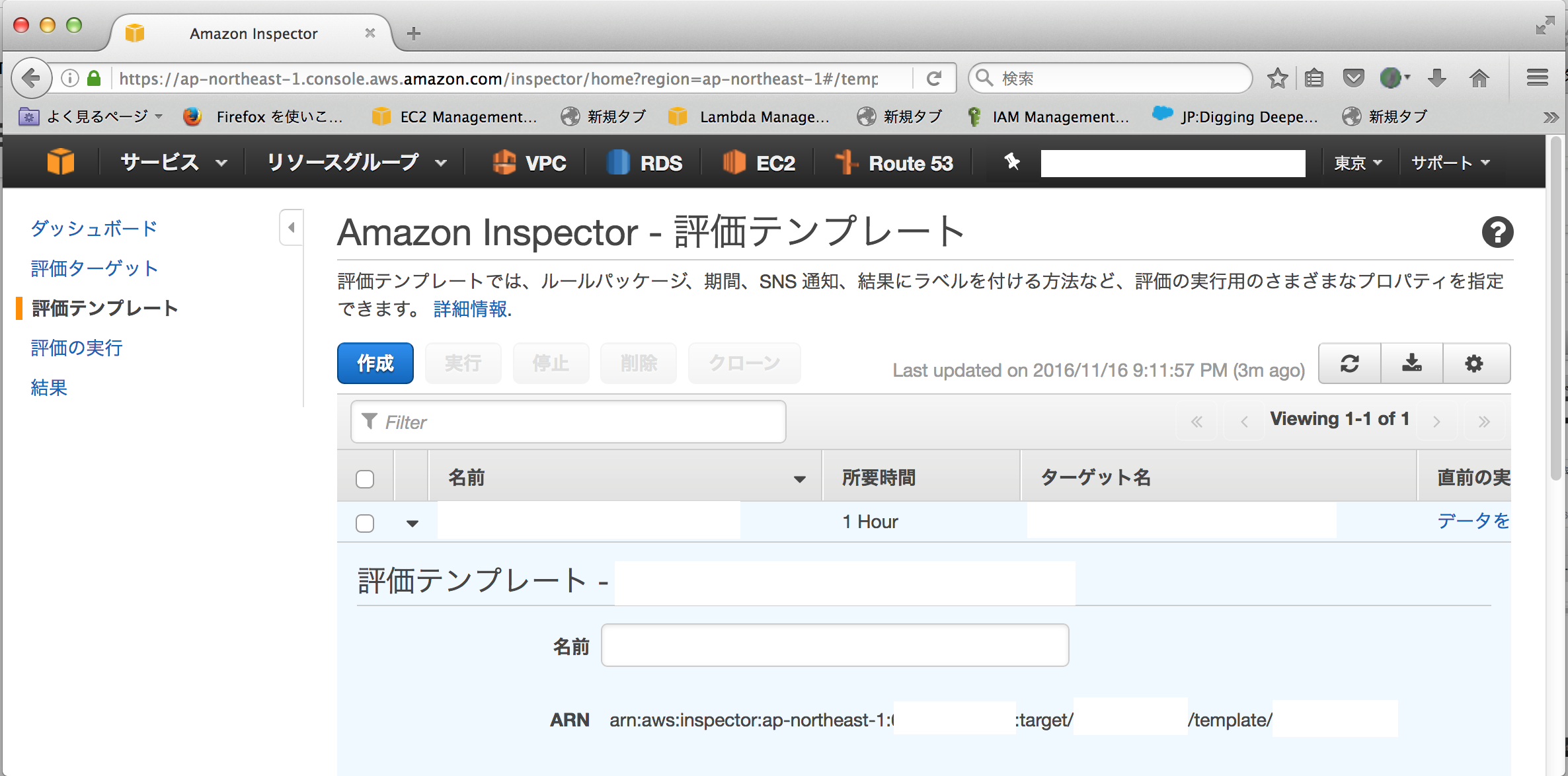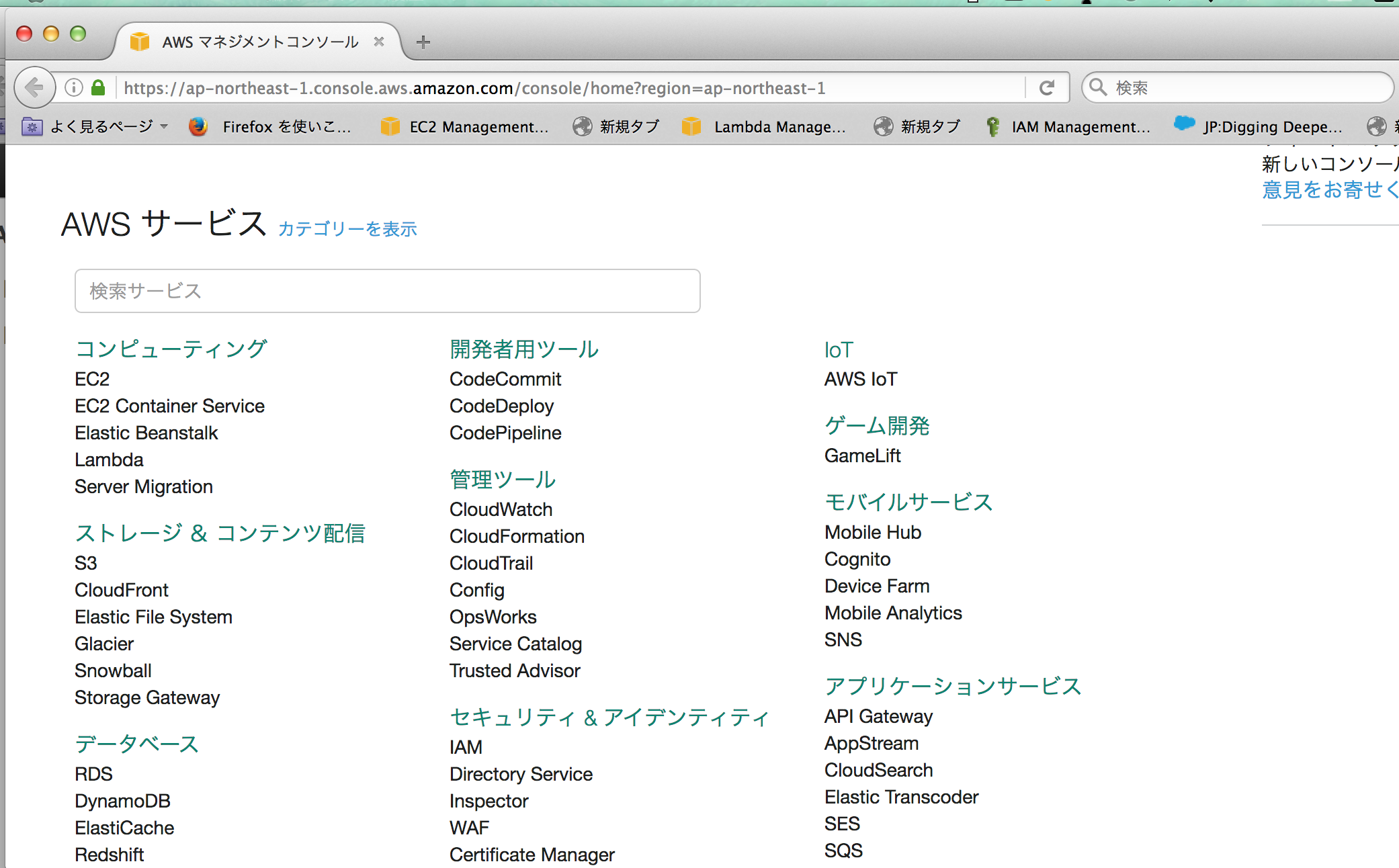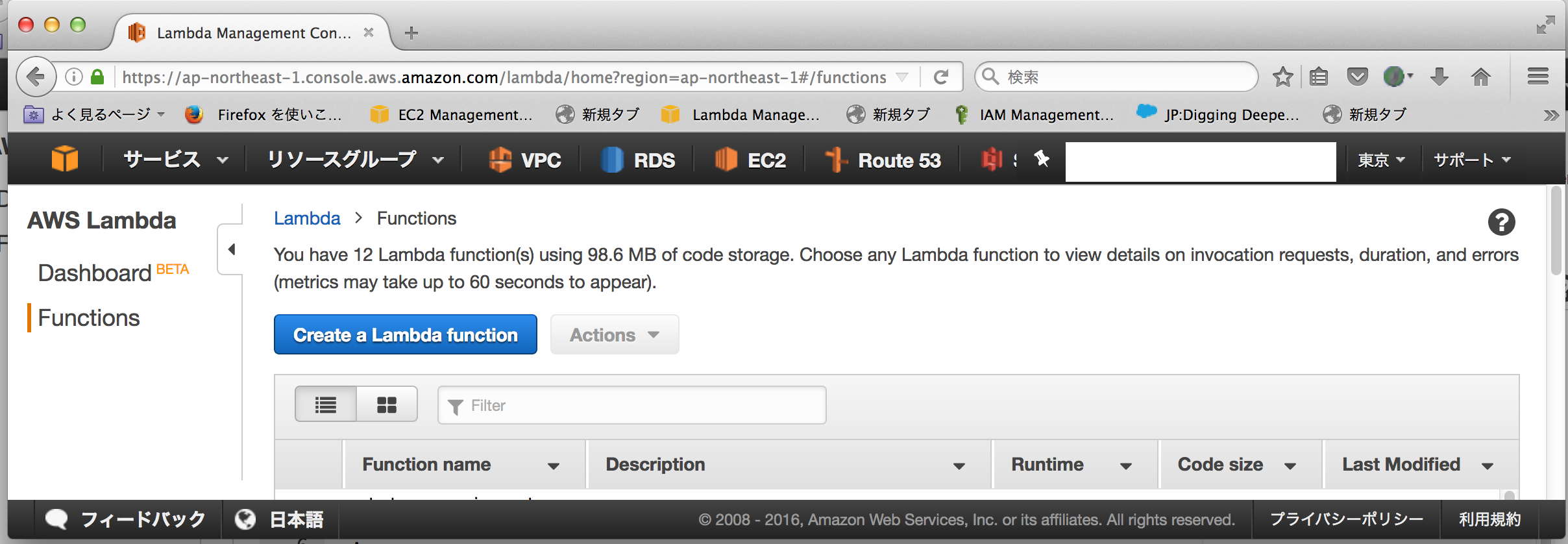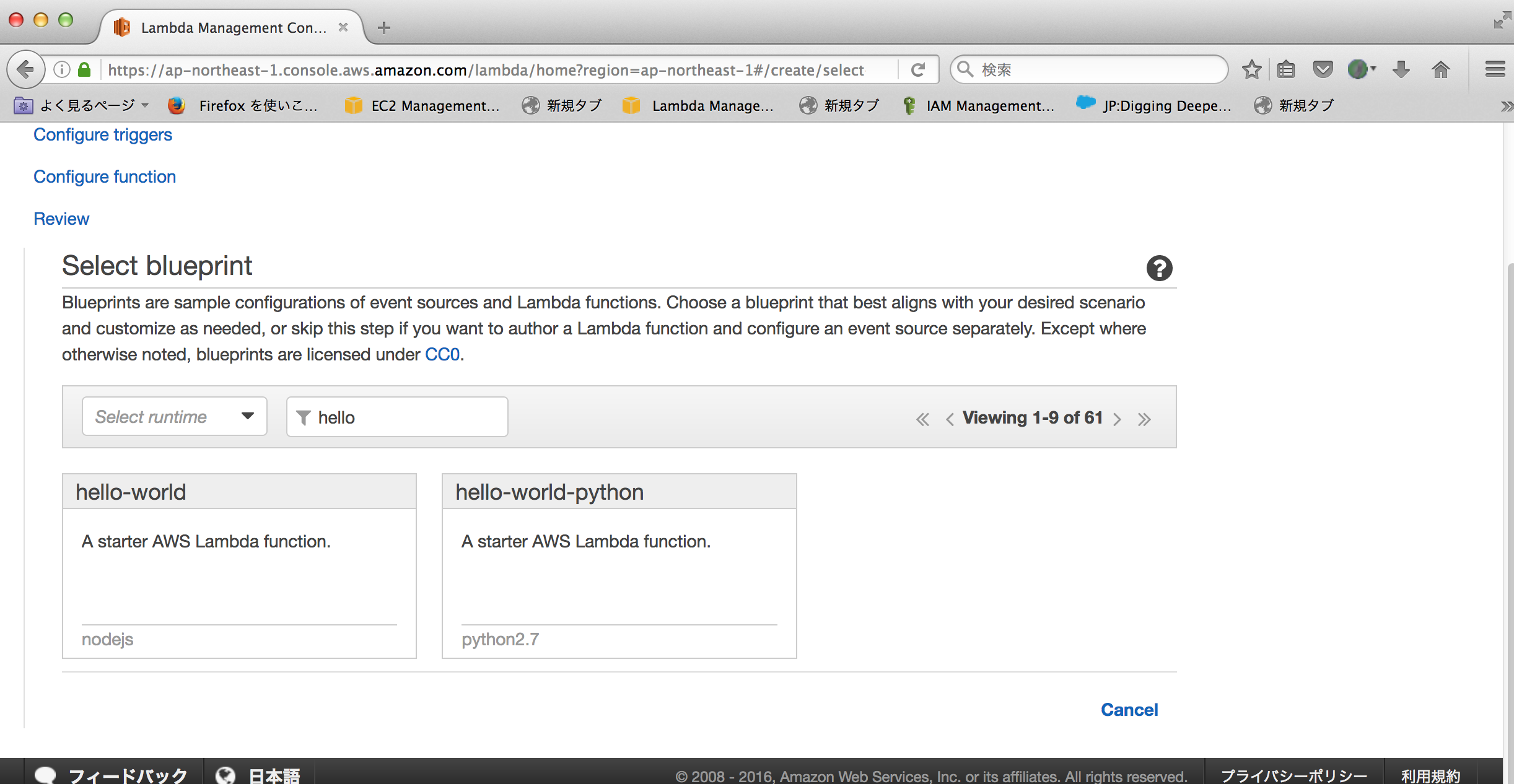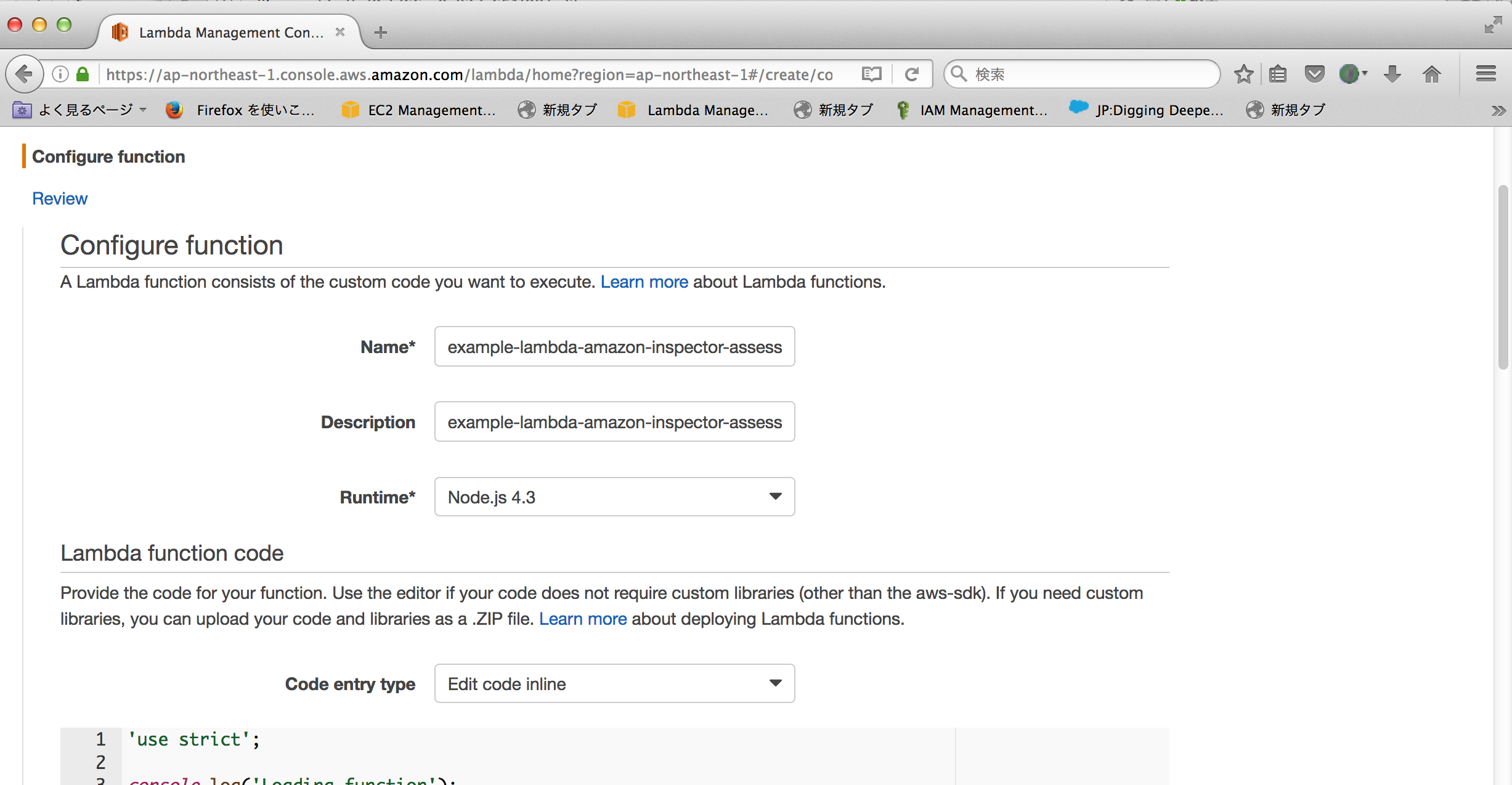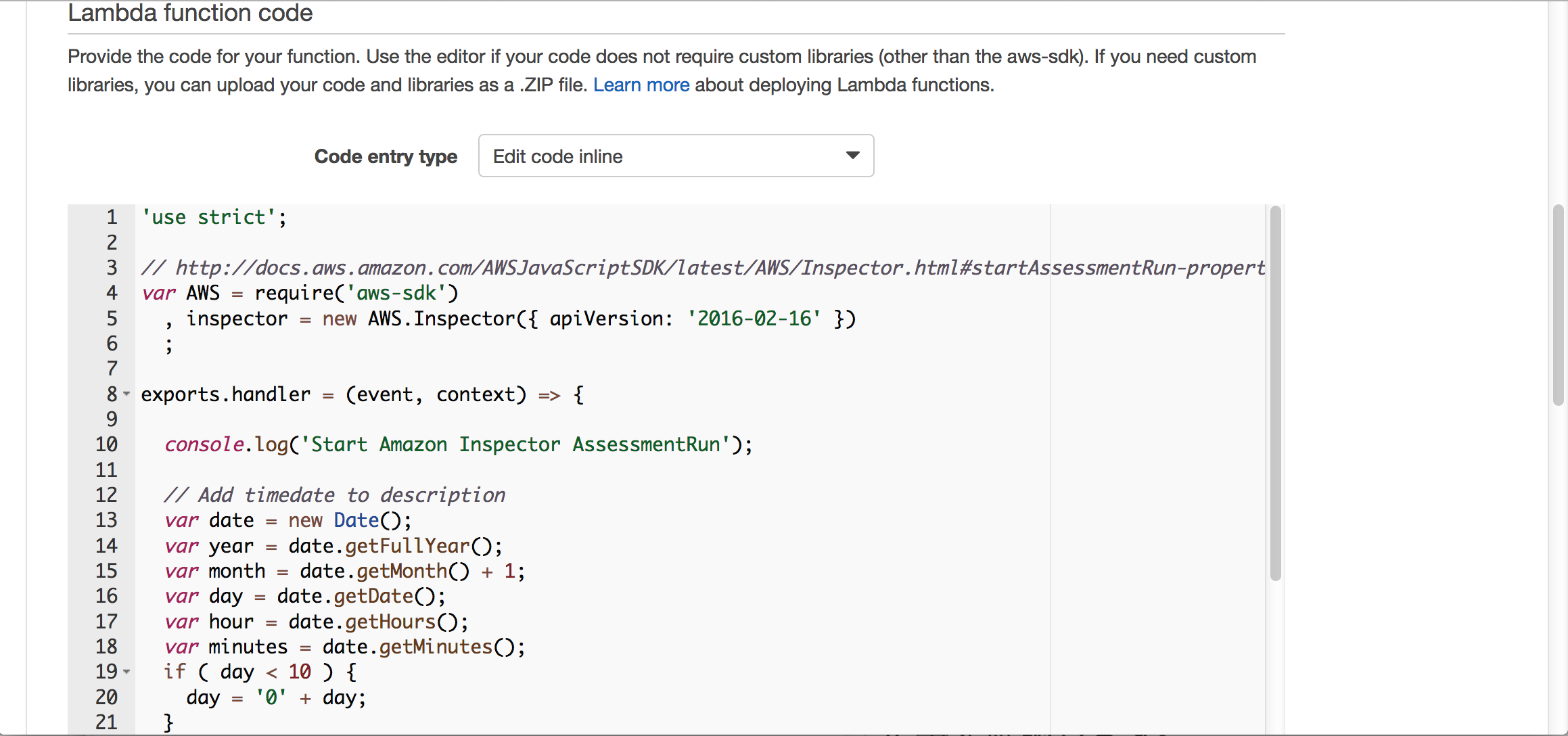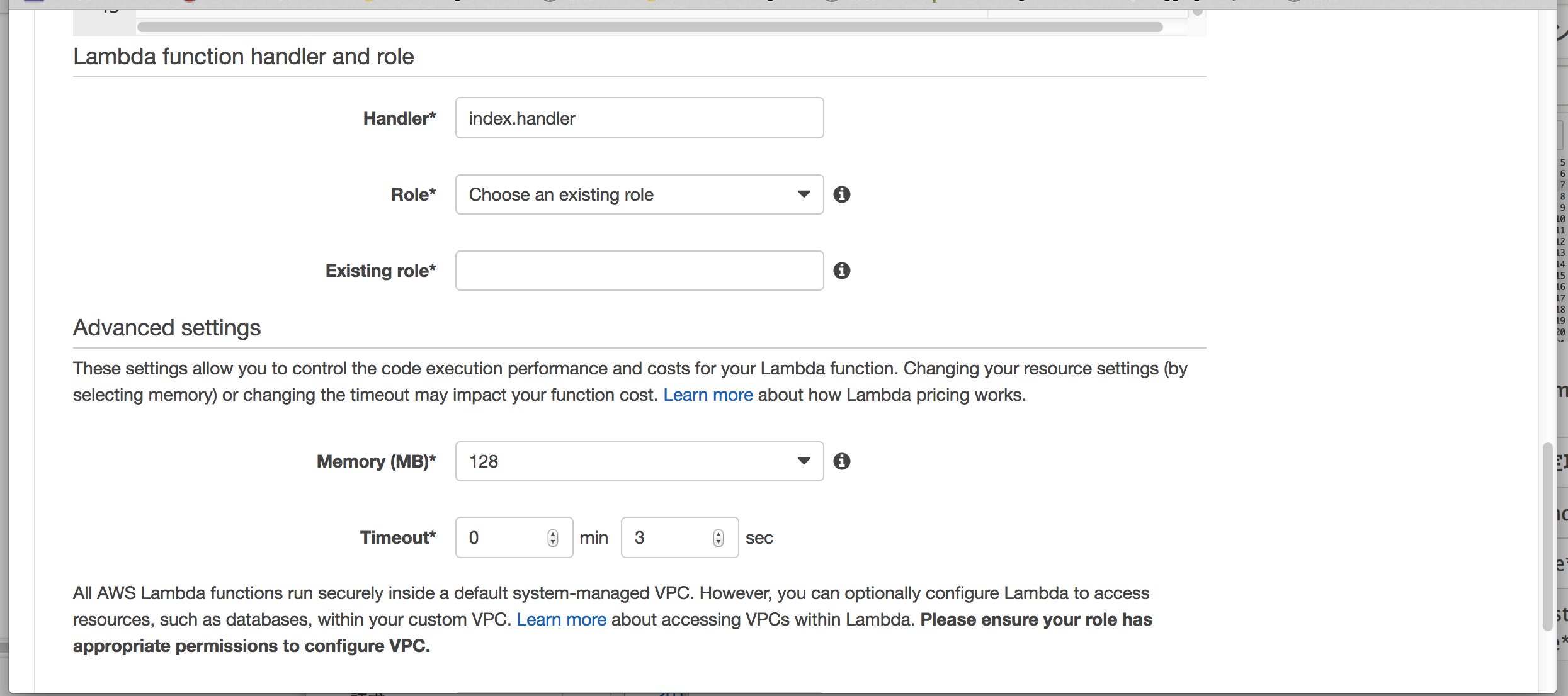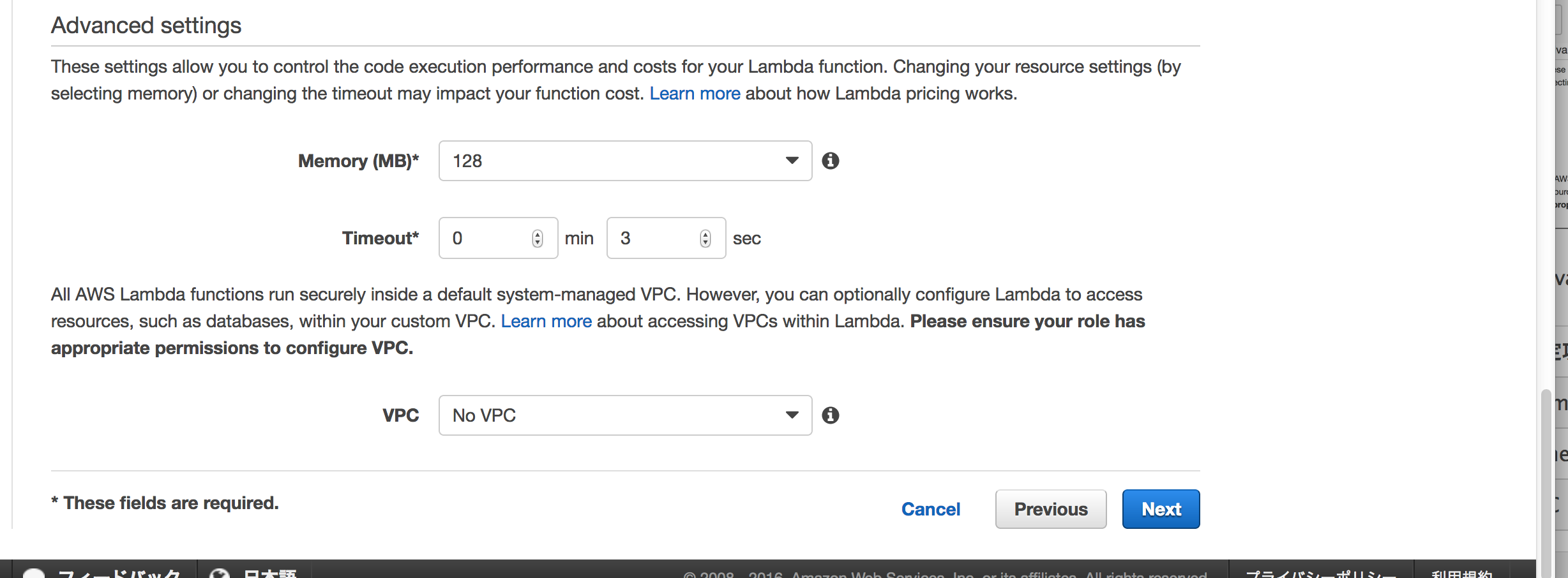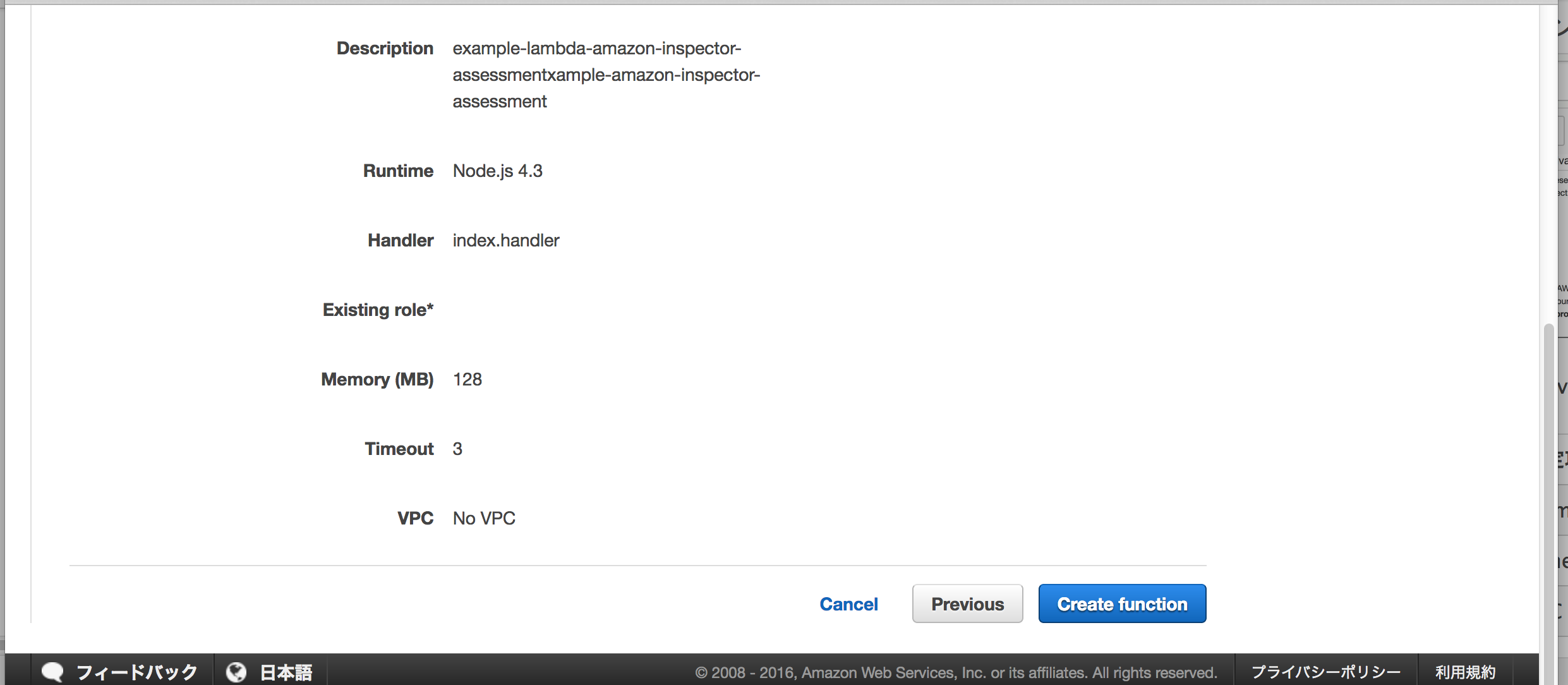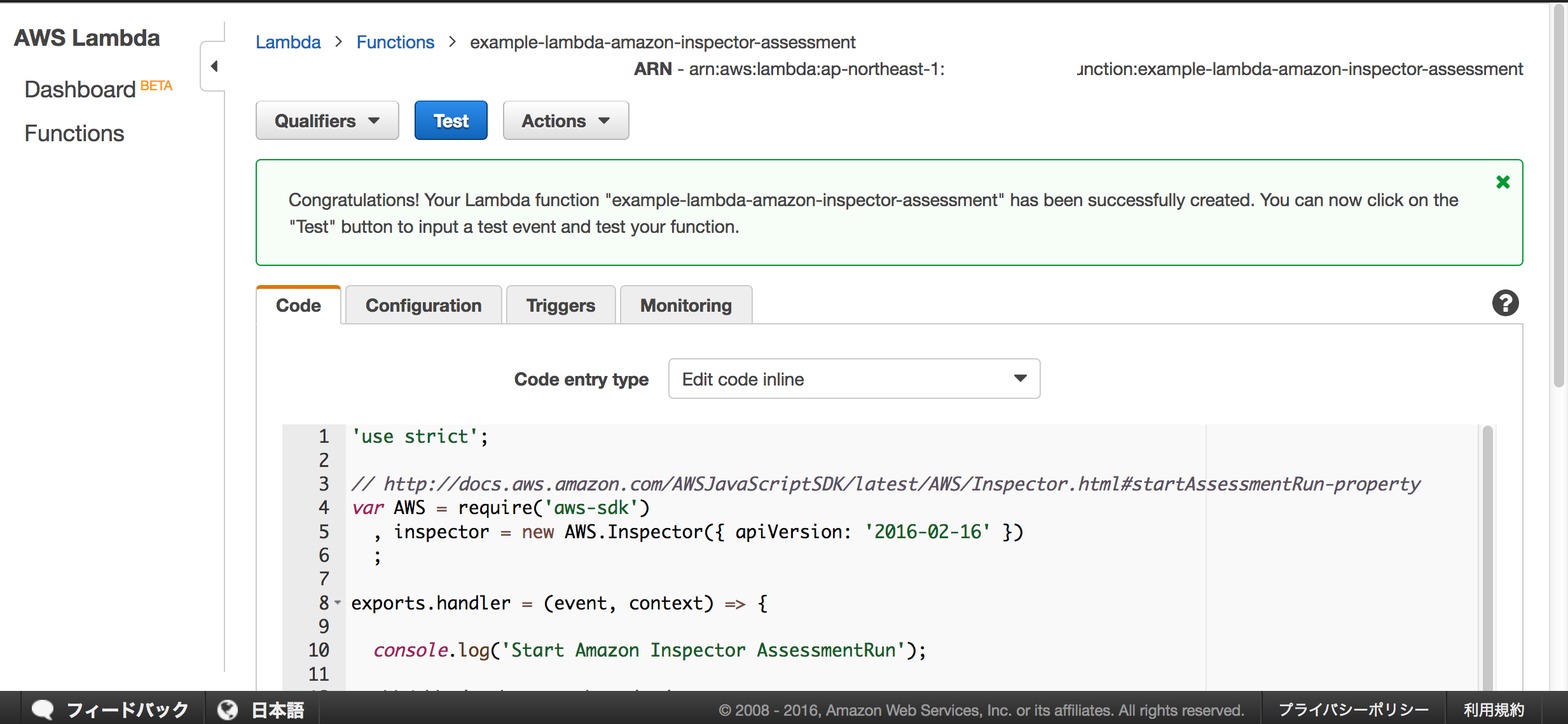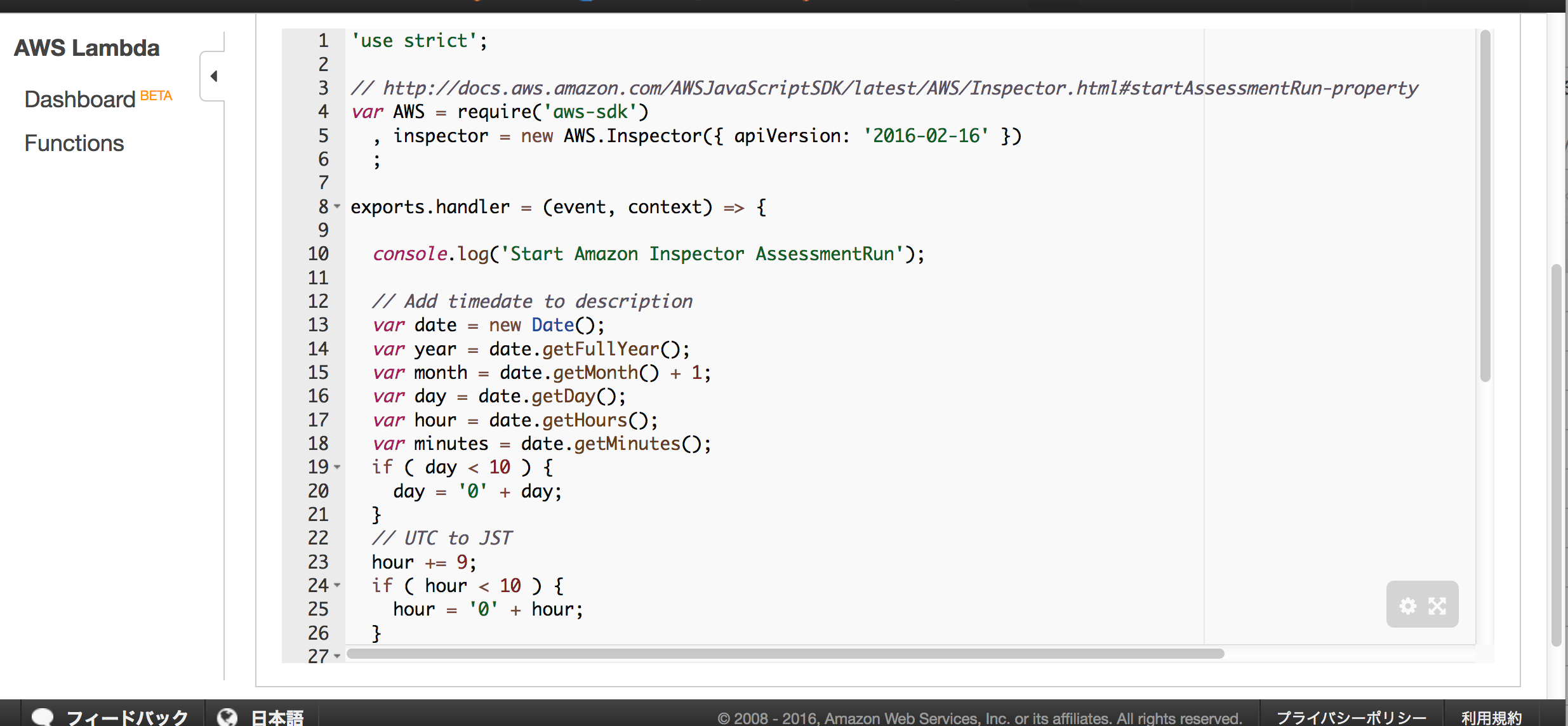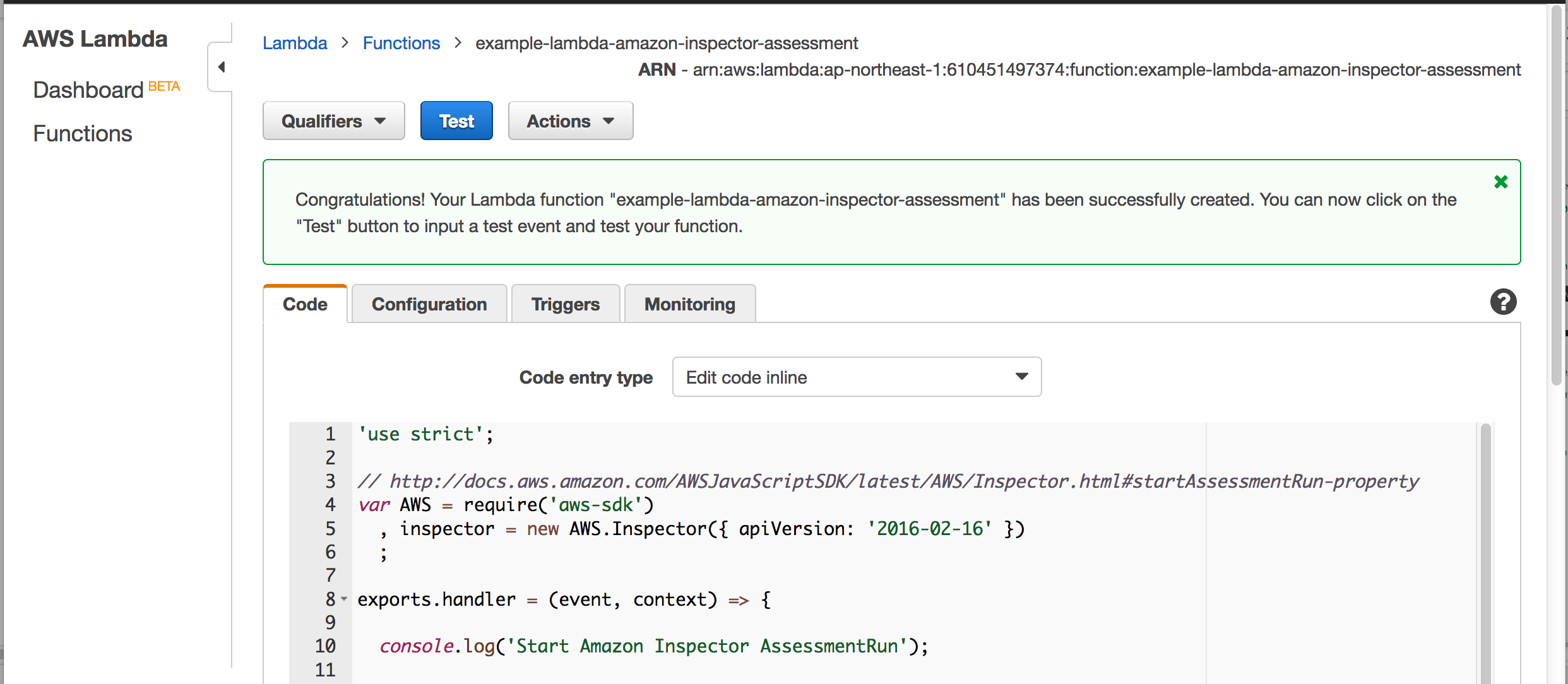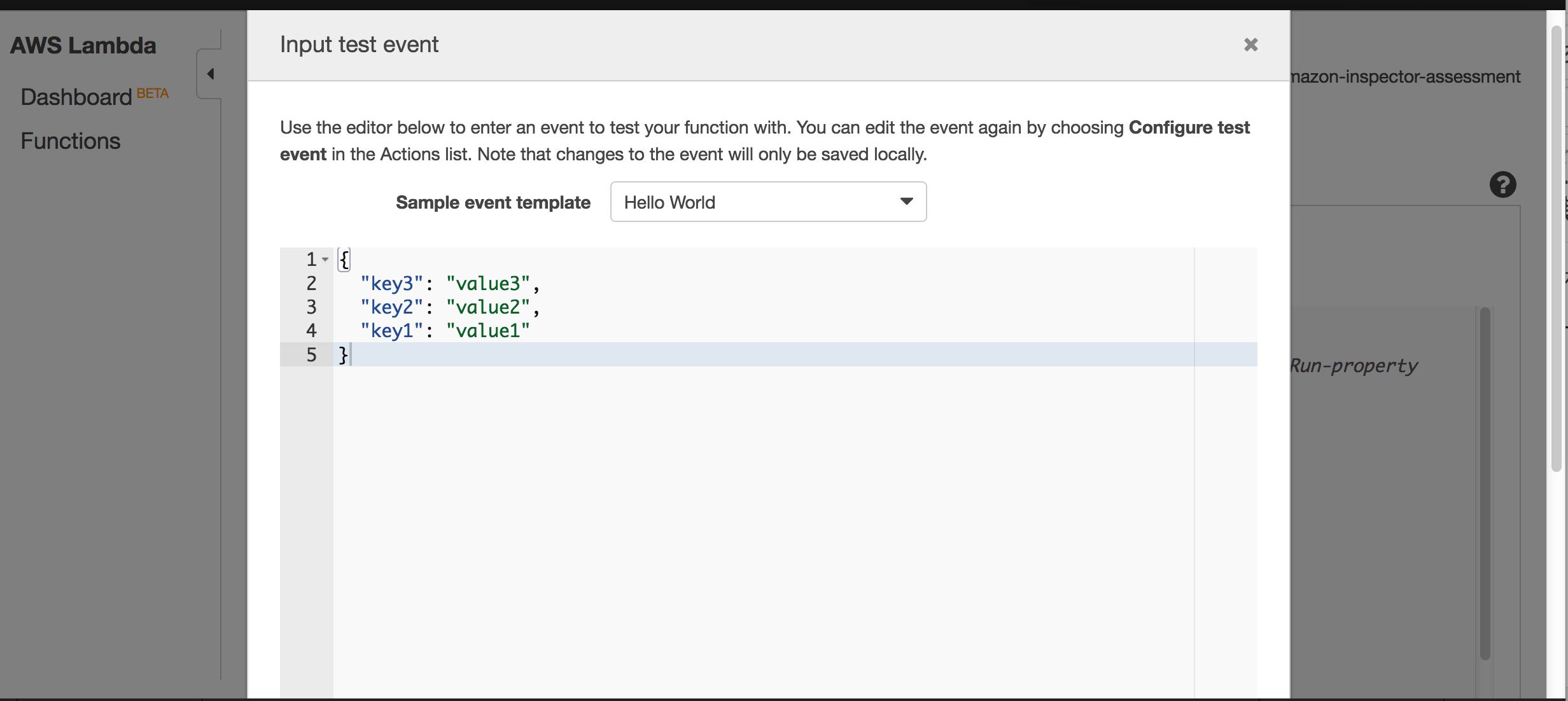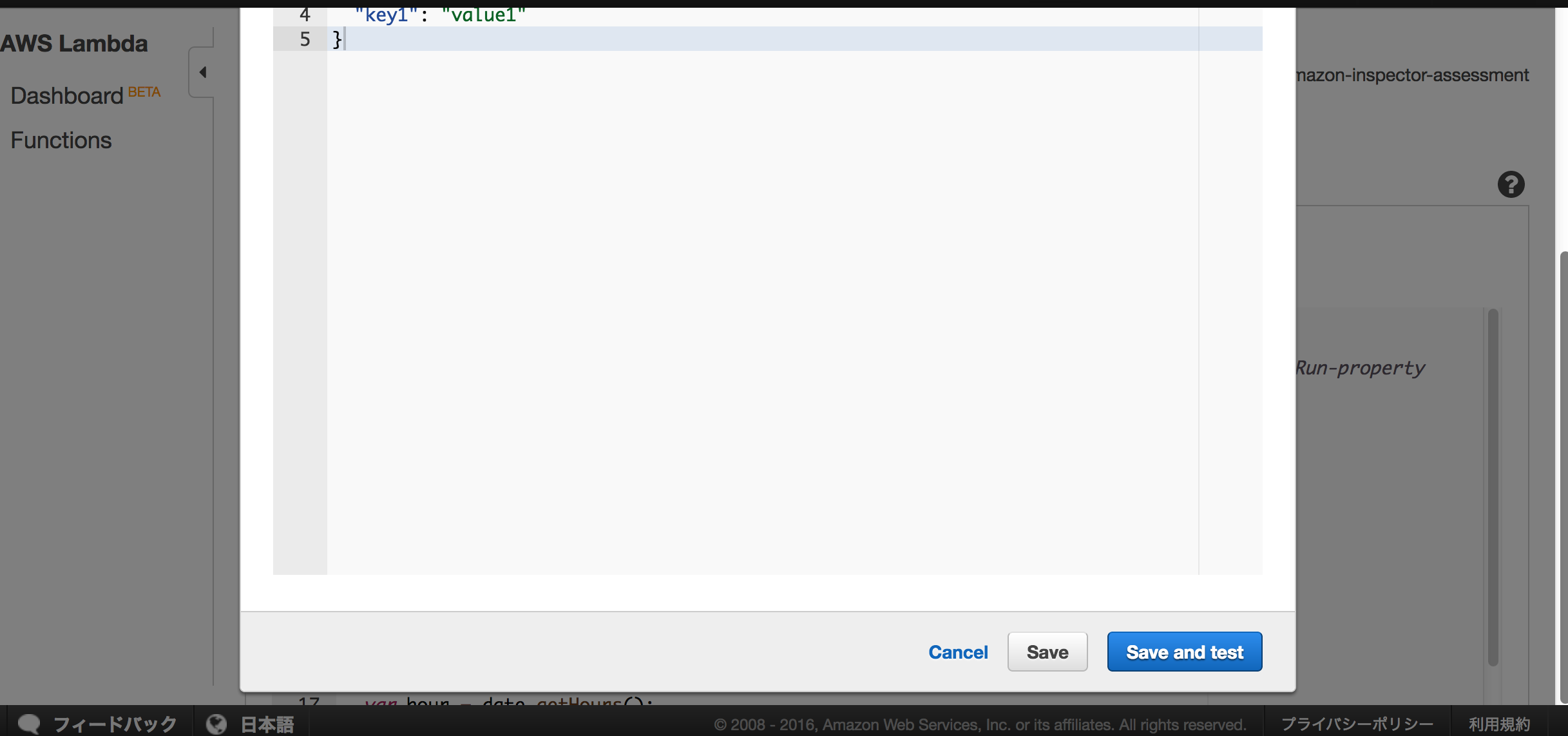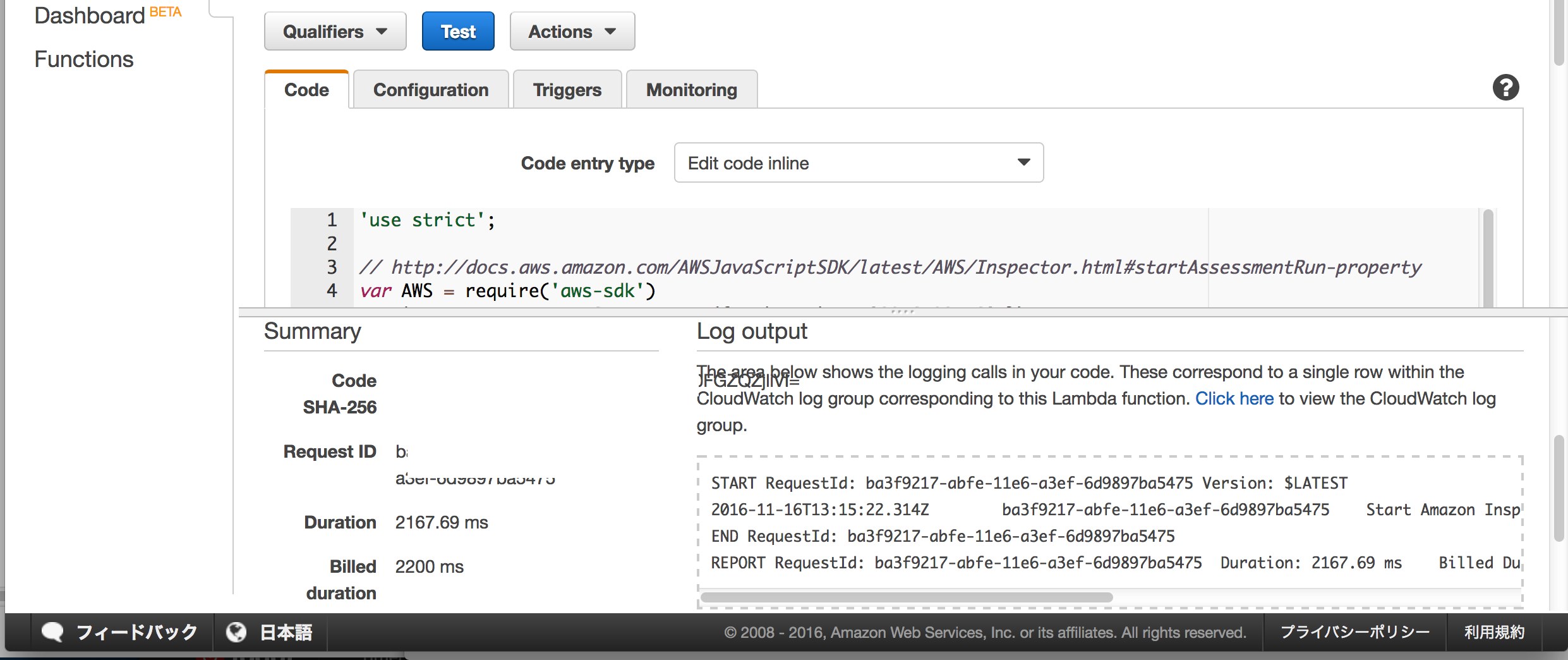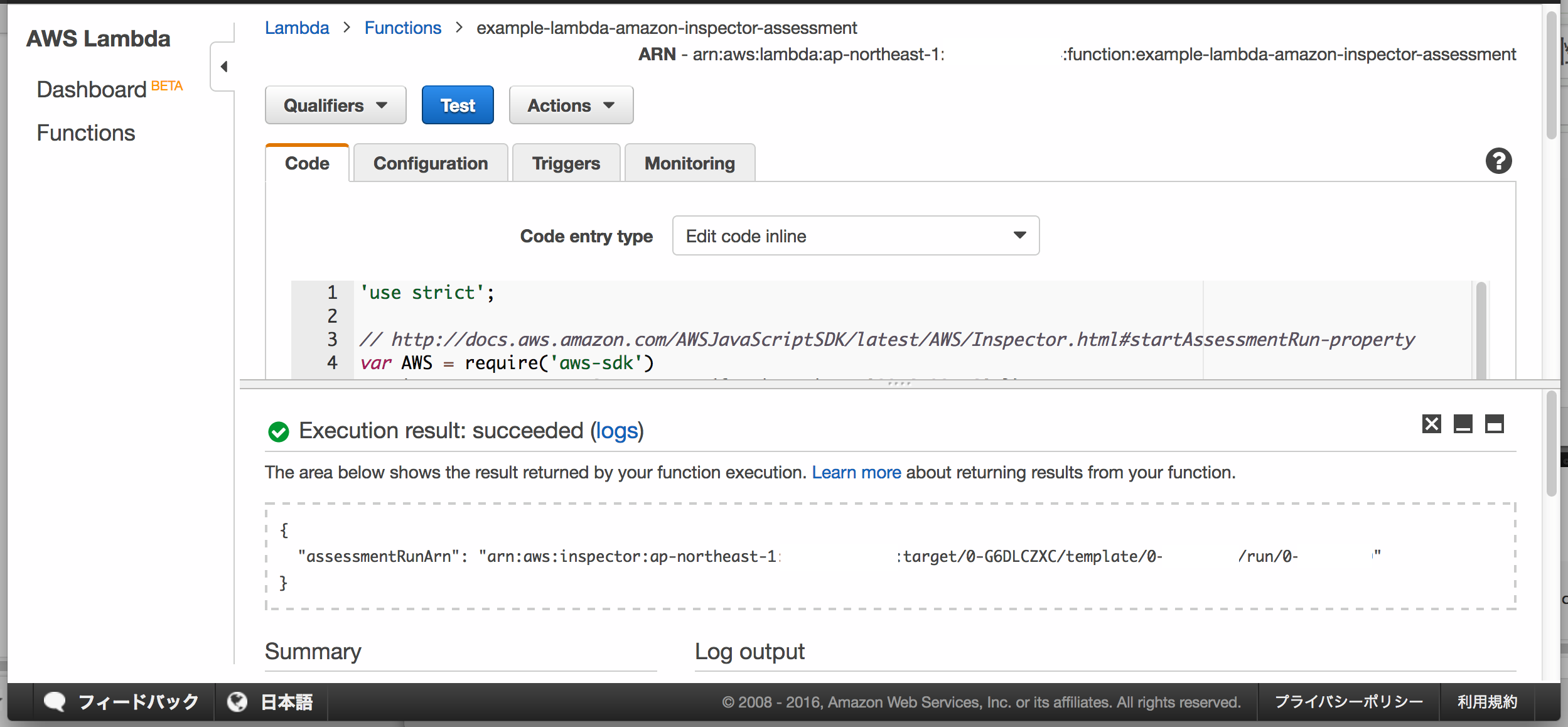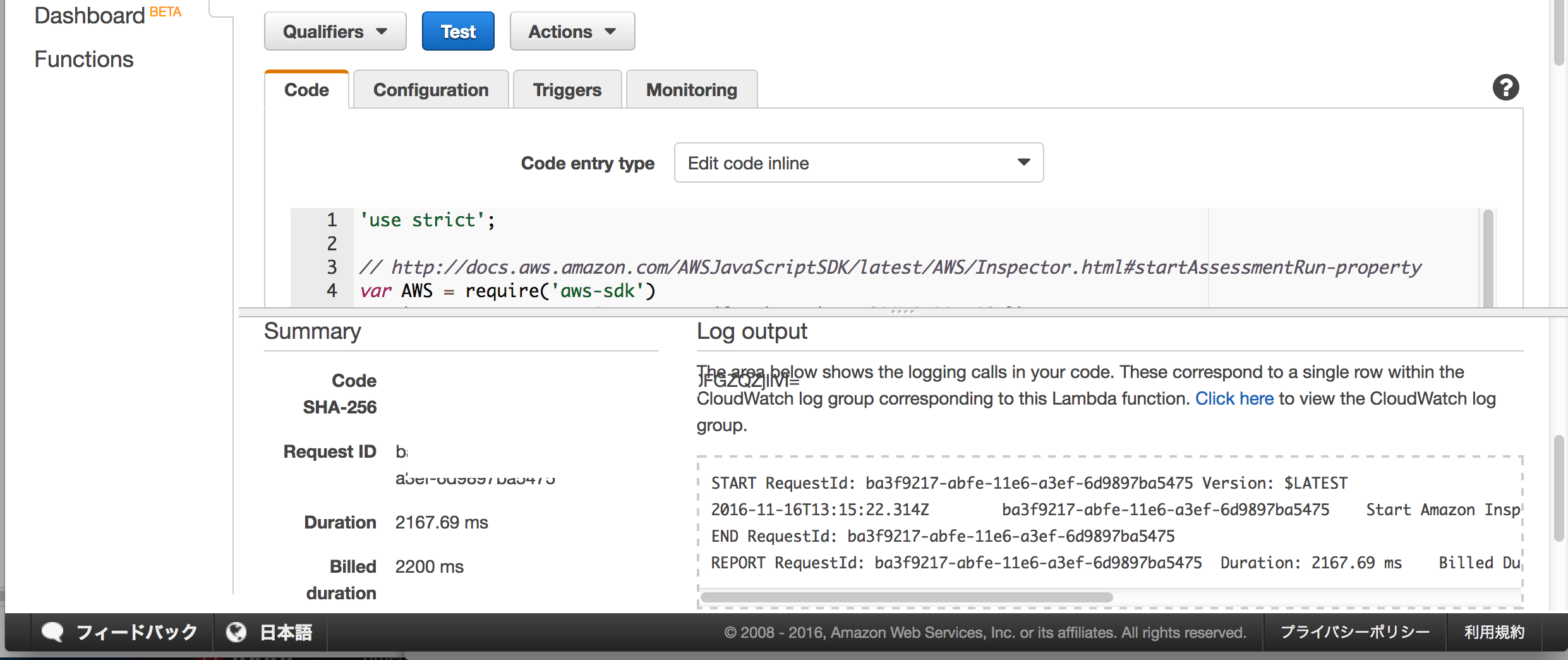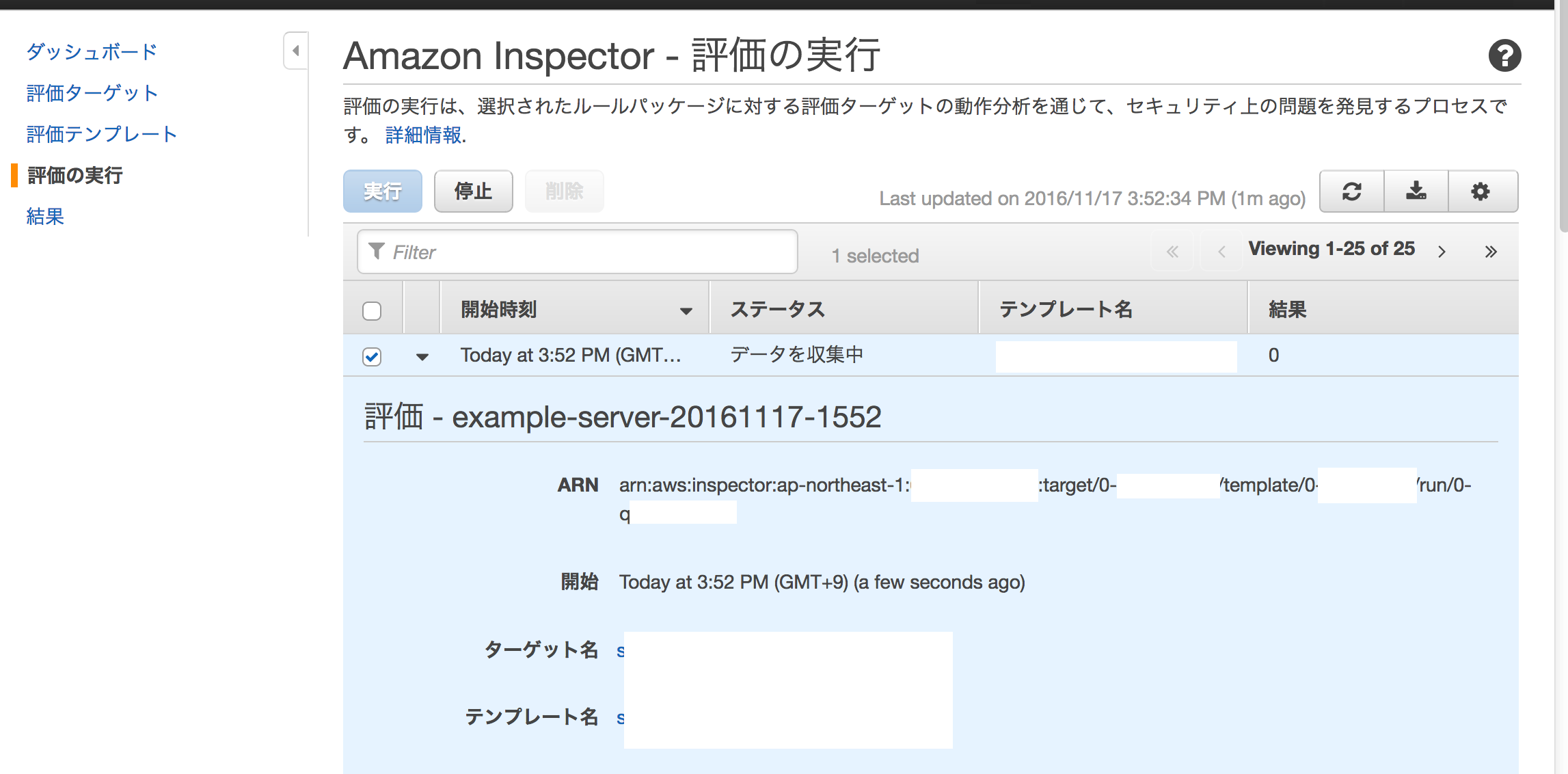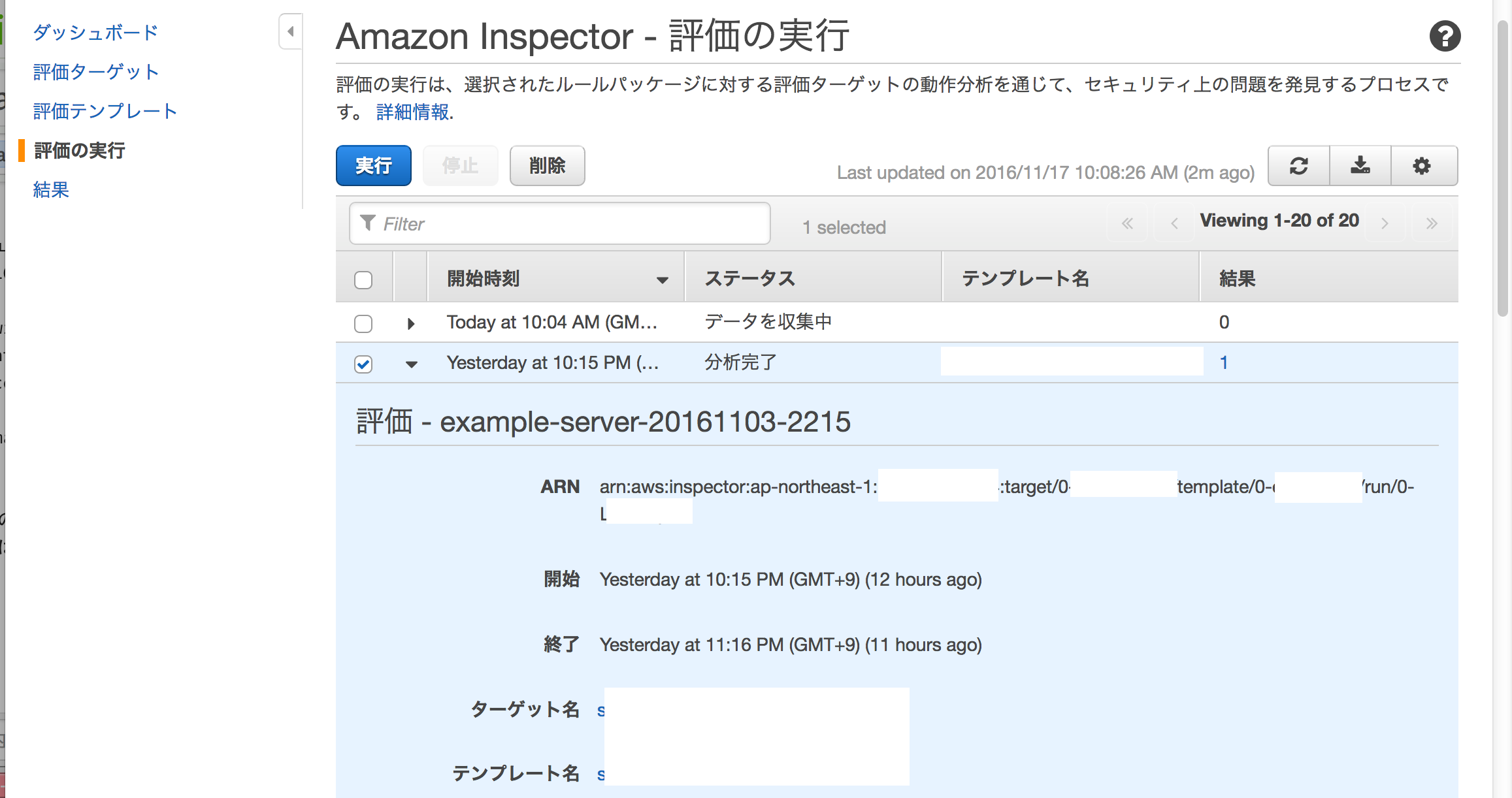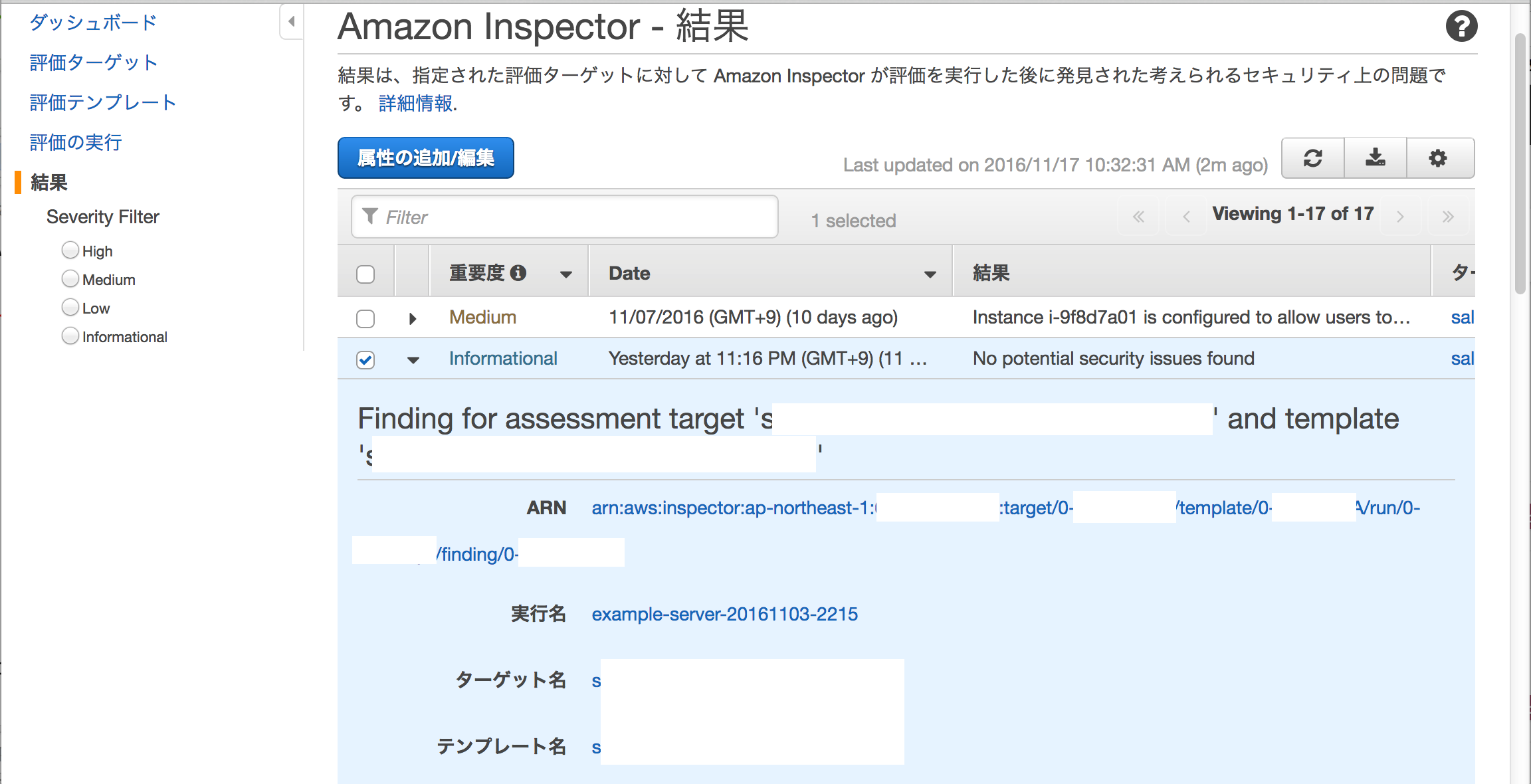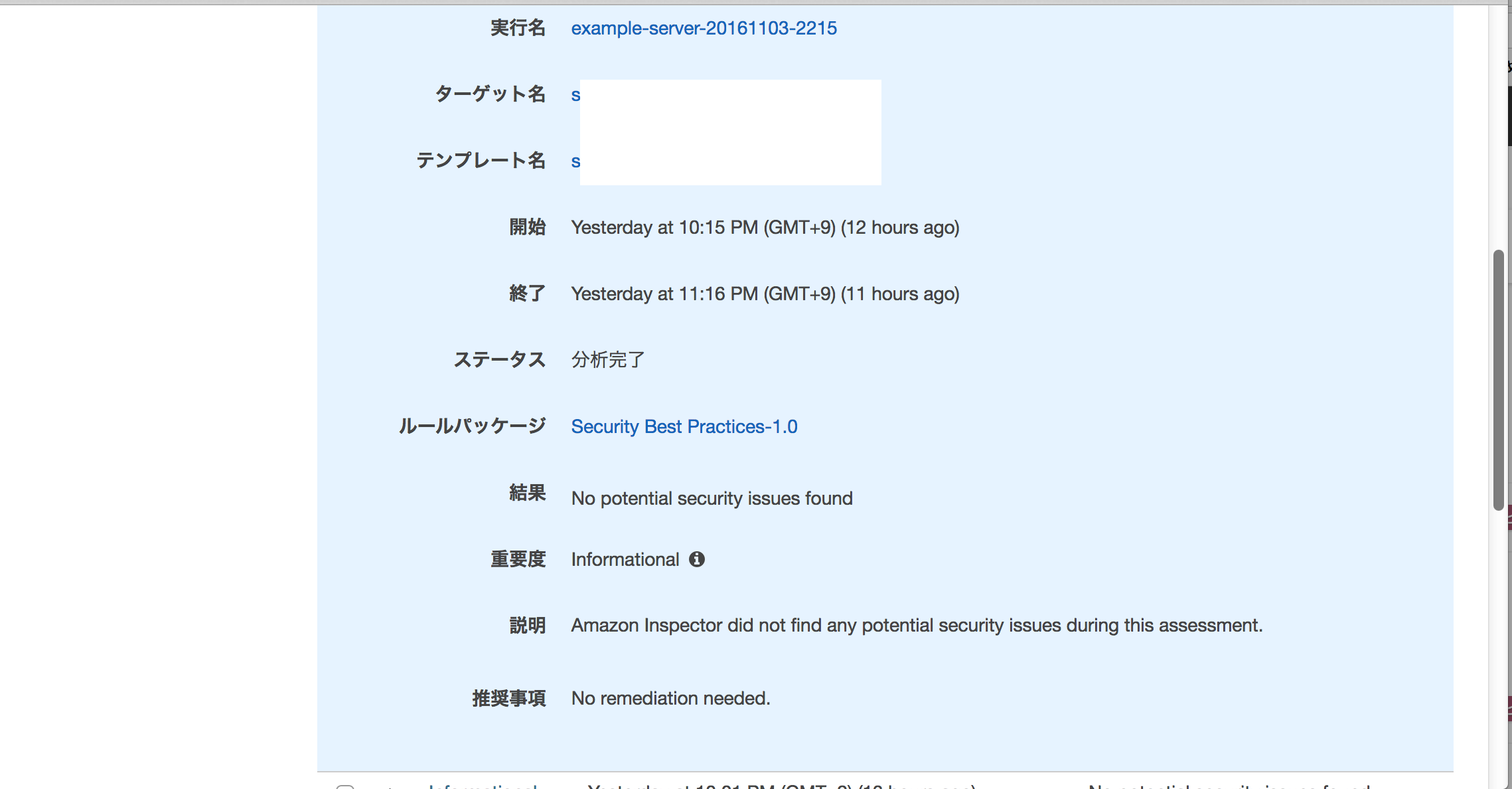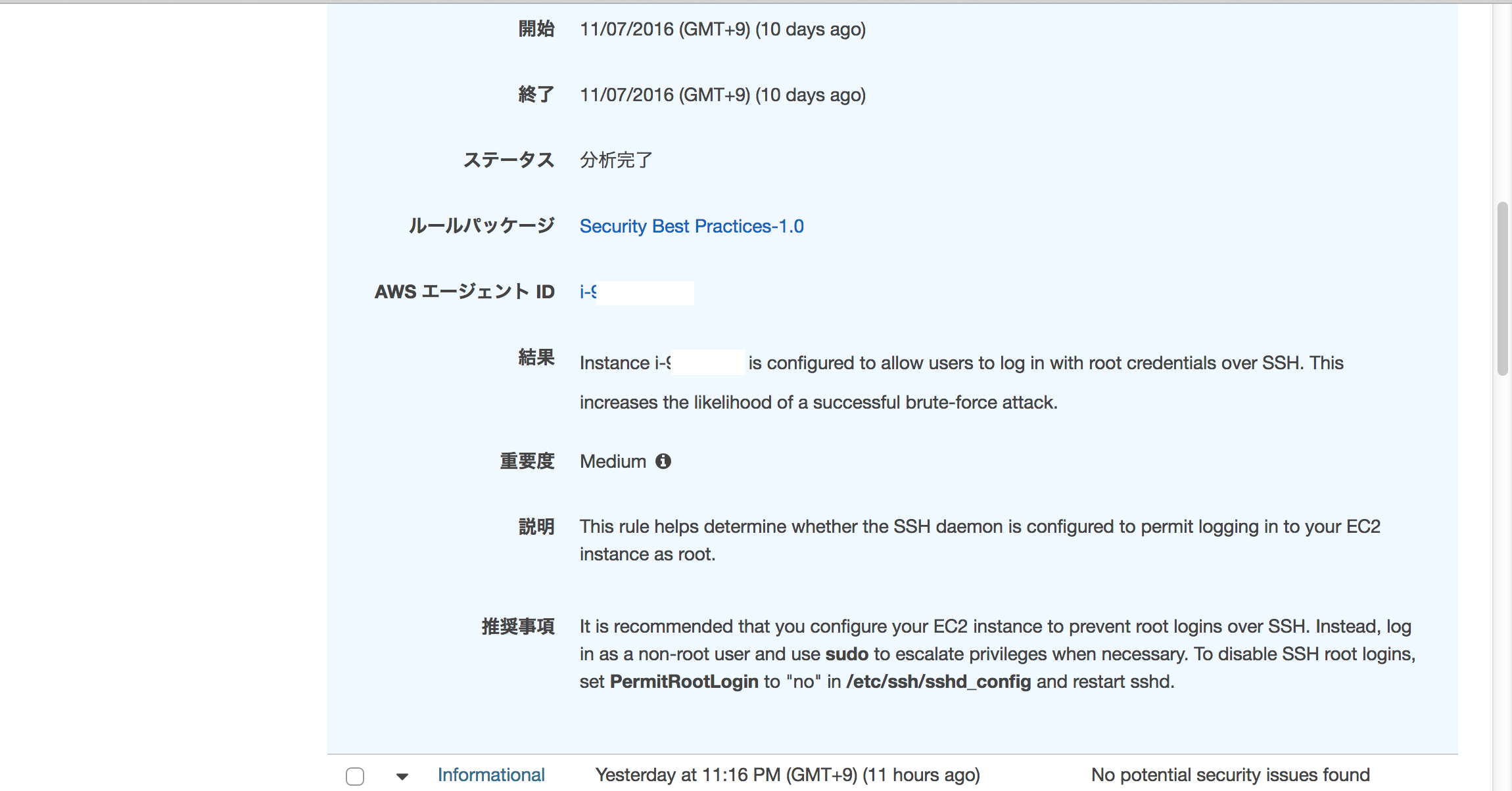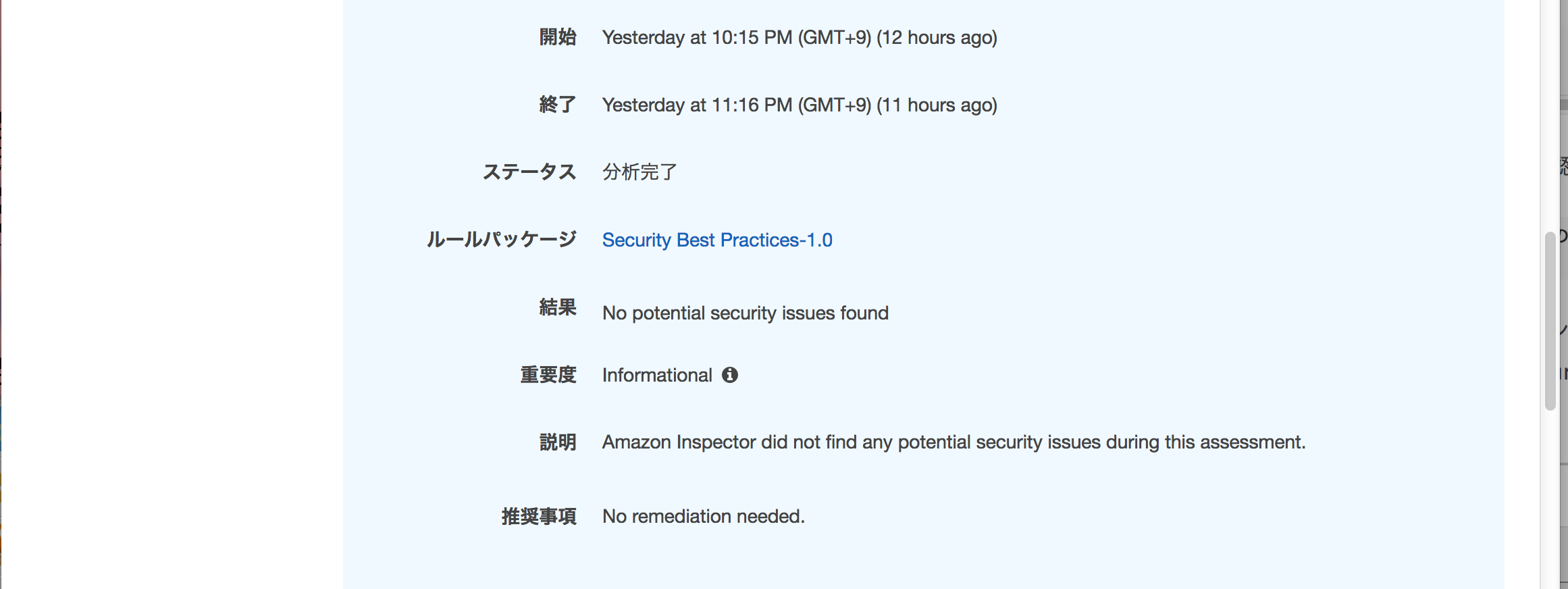はじめに
Amazon InspectorというAmazon EC2インスタンスのセキュリティ脆弱性評価を行えるサービスがあります。
https://aws.amazon.com/jp/inspector/
Amazon InspectorによるEC2インスタンスの脆弱性評価について、AWS CLIを用いてコマンドで実行したり、AWS Lambdaで実行出来ないか調査しました。
AWS Lambdaファンクション(Node.js 4.3)を作成して、Amazon Inspectorによる脆弱性評価を実行する方法が分かりましたので、ご参考までに以下に記します。
また、AWS CLI(aws inspector start-assessment-runコマンド)による脆弱性評価実行方法も以下に記します。
AWS Lambdaファンクションと脆弱性評価対象のEC2インスタンスについて
作成したAWS Lambdaファンクションは Node.js 4.3になります。
Amazon Inspectorによる脆弱性評価対象のEC2インスタンスはAmazon Linuxです。以下のAMIを使用してインスタンスを作成しました。
・amzn-ami-hvm-2016.09.0.20160923-x86_64-gp2 (ami-1a15c77b)
脆弱性評価対象のEC2インスタンスのOSバージョンは以下になります。
[ec2-user@example-server ~]$ uname -a
Linux example-server 4.4.30-32.54.amzn1.x86_64 #1 SMP Thu Nov 10 15:52:05 UTC 2016 x86_64 x86_64 x86_64 GNU/Linux
[ec2-user@example-server ~]$
[ec2-user@example-server ~]$ cat /etc/system-release
Amazon Linux AMI release 2016.09
[ec2-user@example-server ~]$
参考資料
Amazon Inspectorの設定にあたり、以下の資料を参考にさせて頂きました。
とても参考になりました。ありがとうございました。
Amazon Inspector自体については、以下をご参照下さい。
https://docs.aws.amazon.com/ja_jp/inspector/latest/userguide/inspector_introduction.html
Amazon InspectorのAPIリファレンスについては、以下をご参照下さい。
http://docs.aws.amazon.com/AWSJavaScriptSDK/latest/AWS/Inspector.html#startAssessmentRun-property
http://docs.aws.amazon.com/ja_jp/inspector/latest/APIReference/API_StartAssessmentRun.html
EC2インスタンスへのAmazon Inspectorエージェント(AwsAgent)インストールについては、以下をご参照下さい。
https://docs.aws.amazon.com/ja_jp/inspector/latest/userguide/inspector_settingup.html
https://docs.aws.amazon.com/ja_jp/inspector/latest/userguide/inspector_working-with-agents.html
AWS CLIのリファレンスについては、以下をご参照下さい。
http://docs.aws.amazon.com/cli/latest/reference/inspector/start-assessment-run.html
Amazon Inspector導入手順 + AWSマネジメントコンソールでEC2インスタンスの脆弱性評価実行手順については、以下をご参照下さい。
【速報】Amazon Inspectorが正式リリースされました
http://dev.classmethod.jp/cloud/aws/aws-inspector/
Amazon Inspector プレビューを試してみた #reinvent
http://dev.classmethod.jp/cloud/aws/inspector-preview/
Amazon Inspectorに作成した脆弱性評価テンプレート
Amazon InspectorでEC2インスタンスのセキュリティ脆弱性評価を実行するには、Amazon Inspector評価テンプレートを作成します。
本手順では、例として以下の評価テンプレートを作成したという前提で説明させて頂きます。
| 設定項目 | 設定項目の例 |
|---|---|
| 評価テンプレート名 | example-template |
| 評価テンプレートのARN(Amazonリソースネーム) | arn:aws:inspector:ap-northeast-1:XXXXXXXXXXXX:target/0-XXXXXXXX/template/X-XXXXXXXX |
※本文に記載する図については、一部白抜きでマスクしている部分があります。
また、脆弱性評価対象のEC2インスタンスにも、Amazon Inspectorエージェント(AwsAgent)をインストールして、起動しておきます。
[ec2-user@example-server ~]$ chkconfig --list | grep awsagent
awsagent 0:off 1:off 2:on 3:on 4:on 5:on 6:off
[ec2-user@example-server ~]$
[ec2-user@example-server ~]$ rpm -qa | grep AwsAgent
AwsAgentKernelModule__amzn__4.4.30-32.54.amzn1-1.0.18.10-0.x86_64
AwsAgent-1.0.536.0-100536.x86_64
AwsAgentKernelModule__amzn__4.4.23-31.54.amzn1-1.0.18.5-0.x86_64
[ec2-user@example-server ~]$
[ec2-user@example-server ~]$ ps awux | grep -v grep | grep awsagent
root 2616 0.1 3.6 570932 37508 ? Ssl 10:04 0:20 /opt/aws/awsagent/bin/awsagent
[ec2-user@example-server ~]$
AWS CLI(コマンド)によるAmazon Inspector脆弱性評価実行について
まず、AWS CLIを使って、コマンドでAmazon Inspectorの脆弱性評価を実行する例を記します。
(1) EC2インスタンスのIAMロールに対して、Amazon Inspectorによる脆弱性評価実行を許可するIAMポリシーを追加します。
AWS CLIを実行するEC2インスタンスのIAMロールに対して、以下のIAMポリシーを追加します。
Amazon Inspectorによる脆弱性評価コマンドの実行を許可するIAMポリシーになります。
{
"Version": "2012-10-17",
"Statement": [
{
"Effect": "Allow",
"Action": [
"inspector:Get*",
"inspector:List*",
"inspector:Preview*",
"inspector:Describe*",
"inspector:StartAssessmentRun",
"inspector:StartDataCollection",
"inspector:AddAttributesToFindings",
"inspector:AttachAssessmentAndRulesPackage",
"inspector:DetachAssessmentAndRulesPackage",
"inspector:GetAssessmentTelemetry",
"inspector:LocalizeText",
"inspector:PreviewAgentsForResourceGroup",
"inspector:RegisterCrossAccountAccessRole",
"inspector:RemoveAttributesFromFindings",
"inspector:RetireRulesPackage",
"inspector:RunAssessment",
"inspector:SetTagsForResource",
"inspector:UpdateApplication",
"inspector:UpdateAssessment",
"ec2:DescribeInstances",
"ec2:DescribeTags",
"sns:ListTopics"
],
"Resource": "*"
}
]
}
(2) EC2インスタンスにログインし、AWS CLIでAmazon Inspectorによる脆弱性評価を実行します。
AWS CLIを実行して、Amazon InspectorによりEC2インスタンスの脆弱性評価を実行します。
| パラメータ名 | パラメータ内容 |
|---|---|
| --assessment-template-arn | Amazon Inspector脆弱性評価テンプレートのARNを指定します |
| --assessment-run-name | Amazon Inspector脆弱性評価結果に付けたい名前を指定します。この例では 「example-server-20161116-213151」 のような名前を指定しています。 |
Amazon InspectorによるEC2インスタンスの脆弱性評価実行コマンドは以下のようになります。
/usr/bin/aws inspector start-assessment-run --region ap-northeast-1 --assessment-template-arn "arn:aws:inspector:ap-northeast-1:XXXXXXXXXXXX:target/0-XXXXXXXX/template/X-XXXXXXXX" --assessment-run-name "`/bin/hostname`-`/bin/date '+%Y%m%d-%H%M%S'`"
[ec2-user@example-server ~]$ /bin/hostname
example-server
[ec2-user@example-server ~]$ /bin/date '+%Y%m%d-%H%M%S'
20161116-213151
[ec2-user@example-server ~]$
以下のようなコマンドを実行すると、Amazon InspectorによるEC2インスタンスの脆弱性評価を実行出来ます。
[ec2-user@example-server ~]$ /usr/bin/aws inspector start-assessment-run --region ap-northeast-1 --assessment-template-arn "arn:aws:inspector:ap-northeast-1:XXXXXXXXXXXX:target/0-XXXXXXXX/template/X-XXXXXXXX" --assessment-run-name "`/bin/hostname`-`/bin/date '+%Y%m%d-%H%M%S'`"
{
"assessmentRunArn": "arn:aws:inspector:ap-northeast-1:XXXXXXXXXXXX:target/0-XXXXXXXX/template/X-XXXXXXXX/run/0-XXXXXXXX"
}
[ec2-user@example-server ~]$
AWS LambdaによるAmazon Inspector脆弱性評価実行について
(1) Lambda用のIAMロールに対して、Amazon Inspectorによる脆弱性評価実行を許可するIAMポリシーを追加します。
Lambdaファンクション用のIAMロール「example-lambda-amazon-inspector-assessment-role」を作成し、以下のIAMポリシーを追加します。
Amazon Inspectorによる脆弱性評価APIの実行を許可するIAMポリシーになります。
{
"Version": "2012-10-17",
"Statement": [
{
"Effect": "Allow",
"Action": [
"inspector:Get*",
"inspector:List*",
"inspector:Preview*",
"inspector:Describe*",
"inspector:StartAssessmentRun",
"inspector:StartDataCollection",
"inspector:AddAttributesToFindings",
"inspector:AttachAssessmentAndRulesPackage",
"inspector:DetachAssessmentAndRulesPackage",
"inspector:GetAssessmentTelemetry",
"inspector:LocalizeText",
"inspector:PreviewAgentsForResourceGroup",
"inspector:RegisterCrossAccountAccessRole",
"inspector:RemoveAttributesFromFindings",
"inspector:RetireRulesPackage",
"inspector:RunAssessment",
"inspector:SetTagsForResource",
"inspector:UpdateApplication",
"inspector:UpdateAssessment",
"ec2:DescribeInstances",
"ec2:DescribeTags",
"sns:ListTopics"
],
"Resource": "*"
}
]
}
Lambdaファンクション実行時にCloudWatchLogsにLambda実行ログを出力する為のIAMポリシーを追加します。
{
"Version": "2012-10-17",
"Statement": [
{
"Effect": "Allow",
"Action": [
"logs:CreateLogGroup",
"logs:CreateLogStream",
"logs:PutLogEvents"
],
"Resource": "arn:aws:logs:*:*:*"
}
]
}
(2) Amazon Inspectorによる脆弱性評価を実行するAWS Lambdaファンクションを作成します。
AWSマネジメントコンソールにログインして「Lambda」をクリックします。
「Create a Lambda function」をクリックします。
「Select blueprint」では「hello-world」をクリックします。
「Configure triggers」では「Next」をクリックします。
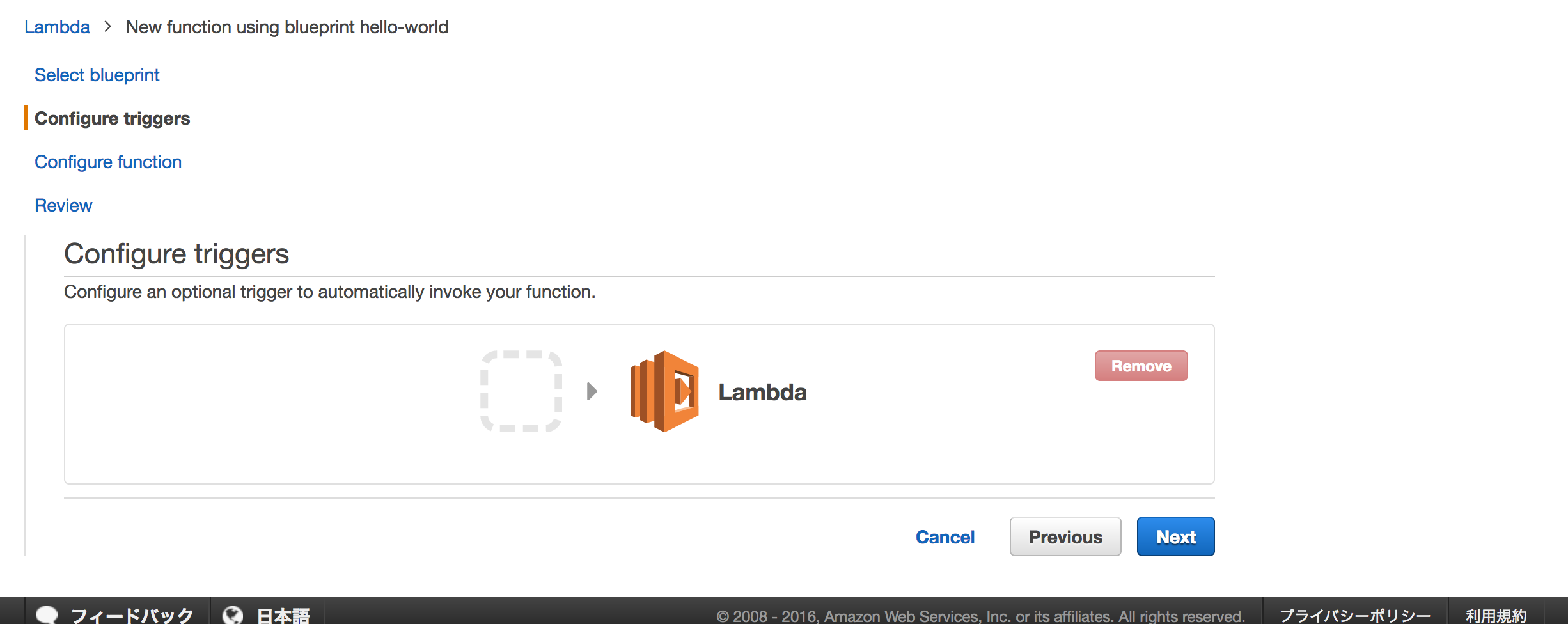
「Configure function」では以下のように入力・選択します。
| 設定項目 | 設定例 |
|---|---|
| Name | example-lambda-amazon-inspector-assessment |
| Description | example-lambda-amazon-inspector-assessment |
| Runtime* | Node.js 4.3 |
「Lambda function code」に以下のコードを入力します。
'use strict';
// http://docs.aws.amazon.com/AWSJavaScriptSDK/latest/AWS/Inspector.html#startAssessmentRun-property
var AWS = require('aws-sdk')
, inspector = new AWS.Inspector({ apiVersion: '2016-02-16' })
;
exports.handler = (event, context) => {
console.log('Start Amazon Inspector AssessmentRun');
// Add timedate to description
var date = new Date();
var year = date.getFullYear();
var month = date.getMonth() + 1;
var day = date.getDate();
var hour = date.getHours();
var minutes = date.getMinutes();
if ( day < 10 ) {
day = '0' + day;
}
// UTC to JST
hour += 9;
if ( hour < 10 ) {
hour = '0' + hour;
}
if ( minutes < 10 ) {
minutes = '0' + minutes;
}
var assessmentRunDate = '-' + year.toString() + month.toString() + day.toString() + '-' + hour.toString() + minutes.toString();
var params = {
assessmentTemplateArn: 'arn:aws:inspector:ap-northeast-1:XXXXXXXXXXXX:target/0-XXXXXXXX/template/X-XXXXXXXX',
assessmentRunName: 'example-server' + assessmentRunDate
};
inspector.startAssessmentRun(params, function(err, data) {
if (err) context.done(err, err.stack);
else context.done(null, data);
});
};
「Lambda function handler and role」では以下のように入力・選択します。
作成するLambdaファンクションのIAMロールは前述で作成した「example-lambda-amazon-inspector-assessment-role」ロールを指定します。
| 設定項目 | 設定例 |
|---|---|
| Handler* | index.handler |
| Role* | Choose an exitsing role |
| Existing role* | example-lambda-amazon-inspector-assessment-role |
「Advanced settings」ではデフォルトのままで「Next」をクリックします。
| 設定項目 | 設定例 |
|---|---|
| Memory (MB)* | 128 |
| Timeout | 0 min 3 sec |
| VPC | No VPC |
「Review」で作成するLambdaファンクション情報が表示されるので「Create Function」をクリックします。
(3) Amazon Inspector脆弱性評価実行用のAWS Lambdaファンクションが作成された事を確認します。
(4) AWS Lambdaファンクションを実行し、Amazon InspectorによるEC2インスタンス脆弱性評価を実行します。
「Test」をクリックして、Lambdaファンクションを実行します。
「Input test event」と表示されるので「Save and test」をクリックします。
Lambdaファンクション実行結果「Execution result: succeeded」に以下のように表示されていれば、Amazon InspectorによるEC2インスタンス脆弱性評価が正常に開始されています。
{
"assessmentRunArn": "arn:aws:inspector:ap-northeast-1:XXXXXXXXXXXX:target/0-XXXXXXXX/template/X-XXXXXXXX/run/0-XXXXXXXX"
}
(5) AWS Lambdaファンクションの実行でAmazon InspectorによるEC2インスタンス脆弱性評価が実行されている事を確認します。
Amazon InspectorによるEC2インスタンス脆弱性評価の実行状態はAWSマネジメントコンソールの「Inspector」の「評価の実行」で確認出来ます。
AWS LambdaファンクションでAmazon InspectorによるEC2インスタンス脆弱性評価が正常に実行された場合、AWSマネジメントコンソールの「Inspector」->「評価の実行」をクリックします。
「ステータス」に「データの収集中」と表示されている場合、C2インスタンス脆弱性評価が実行中になります。
今回のLambdaファンクションを実行した場合、脆弱性評価結果には以下のような名前がつきます。
example-server-20161117-1552
(6) Amazon InspectorによるEC2インスタンス脆弱性評価が完了した事を確認します。
AWSマネジメントコンソールの「Inspector」->「評価の実行」をクリックします。
「ステータス」が「分析完了」に変われば、EC2インスタンス脆弱性評価は完了です。
(7) Amazon InspectorによるEC2インスタンス脆弱性評価結果を確認します。
AWSマネジメントコンソールの「Inspector」->「結果」をクリックします。
EC2インスタンスの脆弱性評価結果を確認出来ます。
「結果」に「No potential security issues found」と表示されていれば、EC2インスタンスの脆弱性評価結果に問題ございません。
Amazon InspectorによるEC2インスタンス脆弱性評価で問題や推奨事項が検出された場合の対応例
EC2インスタンス脆弱性評価の結果、問題や推奨設定等がある場合は「結果」「説明」「推奨事項」に以下のように表示されます。
以下の例では、EC2インスタンス脆弱性評価の結果、EC2インスタンスの/etc/ssh/sshd_configの 'PermitRootLogin' を 'no' に変更し、sshdを再起動する事で、EC2インスタンスへのrootユーザによるsshログインを禁止するよう推奨されています。
Instance i-XXXXXXXX is configured to allow users to log in with root credentials over SSH. This increases the likelihood of a successful brute-force attack.
This rule helps determine whether the SSH daemon is configured to permit logging in to your EC2 instance as root.
It is recommended that you configure your EC2 instance to prevent root logins over SSH. Instead, log in as a non-root user and use sudo to escalate privileges when necessary. To disable SSH root logins, set PermitRootLogin to "no" in /etc/ssh/sshd_config and restart sshd.
EC2インスタンス(Amazon Linux)の場合、デフォルトではrootユーザによるsshログインは許可されておらず、/etc/ssh/sshd_configの 'PermitRootLogin' は 'forced-commands-only' になっております。
今回の「推奨事項」は対応しなくても、基本的には大丈夫ではありますが、今回は例として、EC2インスタンス脆弱性評価結果に従って、EC2インスタンスの/etc/ssh/sshd_config の 'PermitRootLogin' を 'no' に変更してみます。
まず、/etc/ssh/sshd_configをバックアップします。
[ec2-user@example-server ~]$ sudo cp -p /etc/ssh/sshd_config /etc/ssh/sshd_config.ORG
[ec2-user@example-server ~]$ diff /etc/ssh/sshd_config /etc/ssh/sshd_config.ORG
[ec2-user@example-server ~]$
/etc/ssh/sshd_configの 'PermitRootLogin' を 'forced-commands-only' から 'no' へ変更します。
[ec2-user@example-server ~]$ sudo vi /etc/ssh/sshd_config
PermitRootLogin forced-commands-only
↓
PermitRootLogin no
[ec2-user@example-server ~]$
/etc/ssh/sshd_configの 'PermitRootLogin' が 'no' に変更された事を確認します。
[ec2-user@example-server ~]$ grep PermitRootLogin /etc/ssh/sshd_config | grep -v ^#
PermitRootLogin no
[ec2-user@example-server ~]$
/etc/ssh/sshd_configの変更箇所が 'PermitRootLogin' だけである事を確認します。
[ec2-user@example-server ~]$ diff /etc/ssh/sshd_config /etc/ssh/sshd_config.ORG
51c51
< PermitRootLogin no
---
> PermitRootLogin forced-commands-only
[ec2-user@example-server ~]$
EC2インスタンスのsshdをrestartしてみます。
なお、sshdを再起動する場合、sshログインしている他のセッションが切れますので、sshdのrestartを行なう時はご注意下さい。
[ec2-user@example-server ~]$ sudo /etc/init.d/sshd restart
sshd を停止中: [ OK ]
sshd を起動中: [ OK ]
[ec2-user@example-server ~]$
sshdが起動している事を確認します。
[ec2-user@example-server ~]$ ps awux | grep -v grep | grep sshd
root 3686 0.0 0.6 117812 6692 ? Ss 10:44 0:00 sshd: ec2-user [priv]
ec2-user 3688 0.0 0.3 117812 3964 ? S 10:44 0:00 sshd: ec2-user@pts/0
root 3771 0.0 0.2 77844 2744 ? Ss 10:48 0:00 /usr/sbin/sshd
[ec2-user@example-server ~]$
sshdのrestart後、sshログイン出来る事を確認します。
$ ssh -i EC2インスタンスログイン用のpemファイル ec2-user@EC2インスタンスのIPアドレス
[ec2-user@example-server ~]$
rootユーザではEC2インスタンスへsshログイン出来ない事も確認しておきます。
$ ssh -i root@EC2インスタンスのIPアドレス
推奨事項を対応した後で、再度EC2インスタンスの脆弱性評価を行うと、脆弱性評価の「結果」が「No potential security issues found」に変わります。
以上になります。