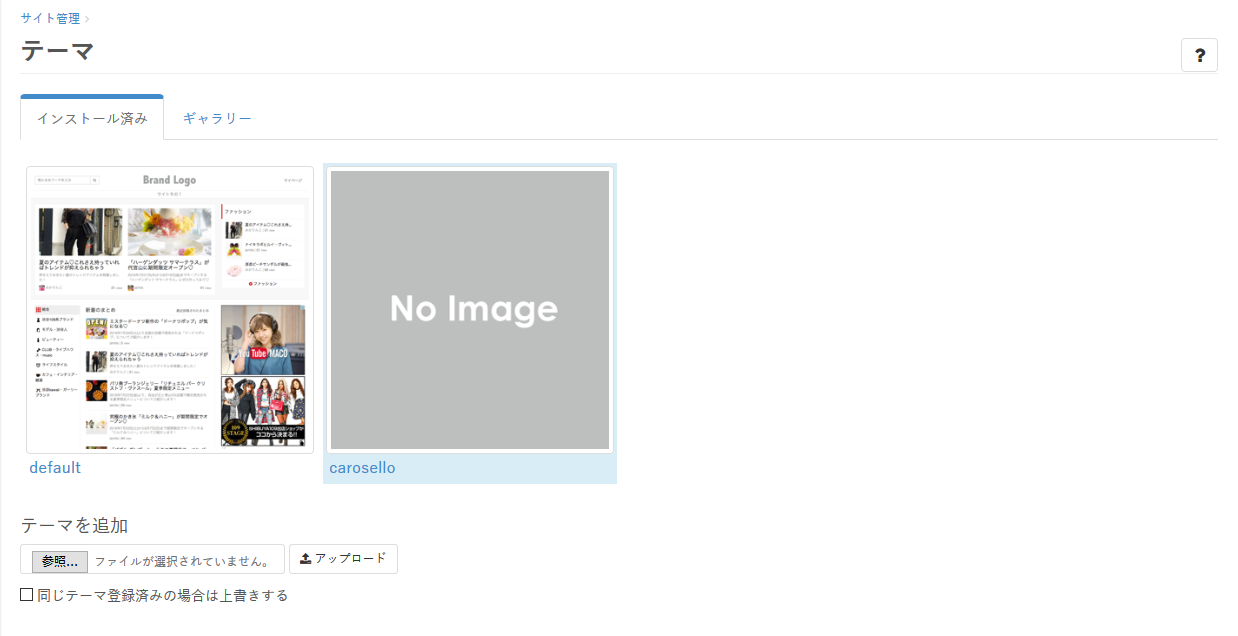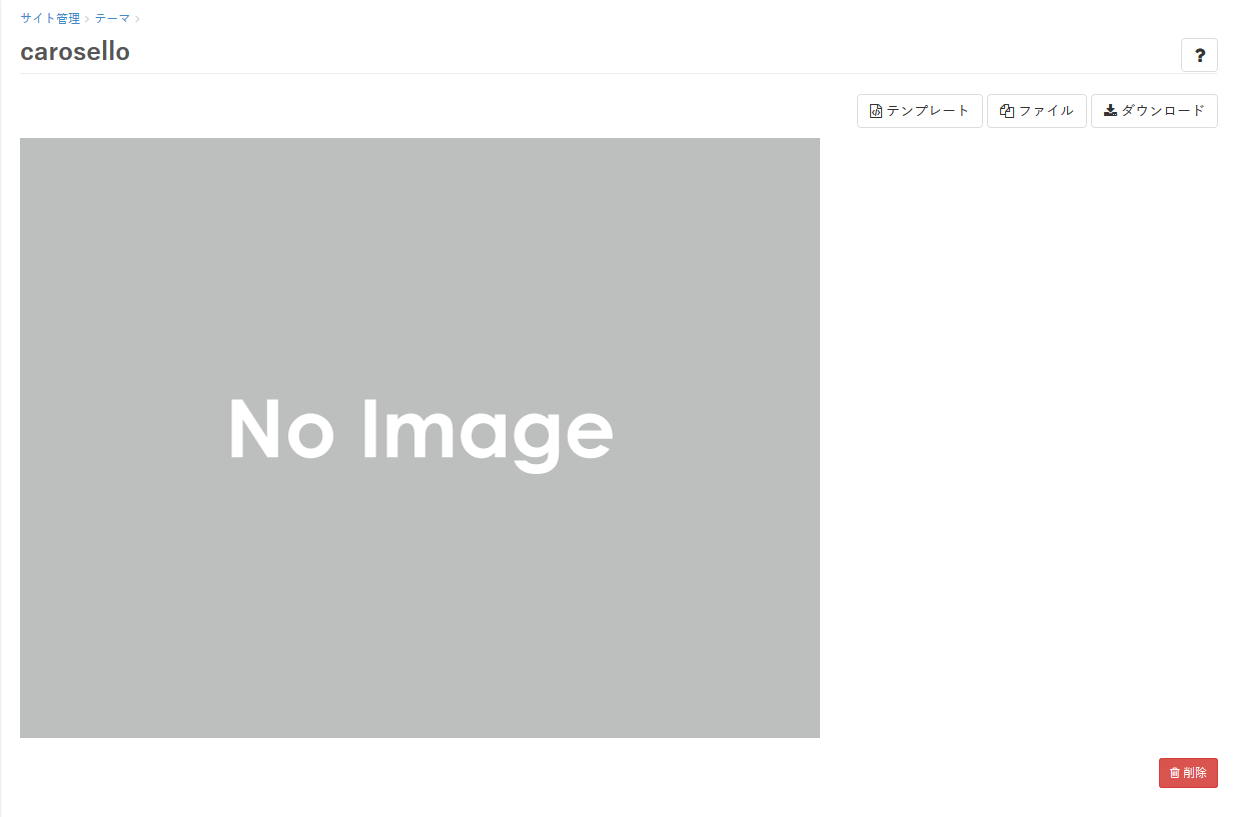Google Search Consoleで「data-vocabulary.org schema deprecated」という警告が出た際の修正方法です。
「data-vocabulary.org schema deprecated」について
「data-vocabulary.org schema deprecated」は
「data-vocabulary.org というスキーマは推奨されていません」という意味です。
Google Search Consoleの仕様変更があり、data-vocabulary.orgが構造化データの対象外になったため、警告が出るようになりました。
「schema.org」へ切り替えずともページとしては問題なく表示されますが、検索結果でパンくずリストが出なくなるなど、表示に影響がでる可能性があるため、対応されることをおすすめします。
修正方法
修正箇所は、テーマにより変わるため、ご利用中のテーマをご確認ください。
ここでは「default」「carosello」「dropdown」テーマを例に説明します。
下記の流れで進み、該当箇所を修正してください。1~3までは全テーマ共通の流れとなります。
※テーマの編集前にバックアップを取ることをおすすめします。
下記手順 3 の画面の「ダウンロード」から現行テーマのダウンロードが可能です。
-
「マイページ」から「サイト管理」へ進み、「テーマ」をクリック
-
画面遷移後、該当のテンプレートを選択
default → PC:全体レイアウト SP:記述なし
carosello → PC:全体レイアウト SP:全体レイアウト
dropdown → PC:記述なし SP:全体レイアウト(スマホ向け) -
下記記述を修正
※HTMLタグやclassなどはご利用中のテーマに合わせて適宜調整してください。
【default】
<div class="header-breadcrumb hidden-xs">
<div class="container">
<ul class="breadcrumb">
{% for element in controller.breadcrumbs %}
<li itemscope="itemscope" itemtype="http://data-vocabulary.org/Breadcrumb">
<a itemprop="url" href="{{ element[0] }}">
<span itemprop="title">
{% if element[0] == site.path %}
<i class="fa fa-lg"></i><span class="sr-only">{{ site.title }}</span>
{% else %}
{{ element[1] }}
{% endif %}
</span>
</a>
</li>
{% endfor %}
<li><strong>{{ page_title }}</strong></li>
</ul>
</div>
</div>
<div class="header-breadcrumb hidden-xs">
<div class="container">
<ul class="breadcrumb" itemscope itemtype="http://schema.org/BreadcrumbList">
{% assign count == 1 %}
{% for element in controller.breadcrumbs %}
<li itemprop="itemListElement" itemscope itemtype="http://schema.org/ListItem">
<a itemprop="item" href="{{ element[0] }}">
{% if element[0] == site.path %}
<span itemprop="name">
<meta itemprop="position" content="{{ forloop.index }}" />
<i class="fa fa-lg"></i><span class="sr-only">{{ site.title }}</span>
</span>
{% else %}
<span itemprop="name">
<meta itemprop="position" content="{{ forloop.index }}" />{{ element[1] }}
</span>
{% endif %}
</a>
</li>
{% assign count = count | plus: 1 %}
{% endfor %}
<li itemprop="itemListElement" itemscope itemtype="http://schema.org/ListItem">
<strong itemprop="name">
<meta itemprop="position" content="{{ count | plus: 1 }}" />{{ page_title }}
</strong>
</li>
</ul>
</div>
</div>
【carosello】
<!--breadcrumb-->
<div id="breadcrumb">
<div class="container">
<ul>
{% for element in controller.breadcrumbs %}
<li itemscope="itemscope" itemtype="http://data-vocabulary.org/Breadcrumb">
<a itemprop="url" href="{{ element[0] }}">
<span itemprop="title">
{% if element[0] == site.path %}
HOME
<span class="sr-only">{{ site.title }}</span>
{% else %}
{{ element[1] }}
{% endif %}
</span>
</a>
</li>
{% endfor %}
{% if request.path == "/" %}
<li><strong>HOME</strong></li>
{% else %}
<li><strong>{{ page_title }}</strong></li>
{% endif %}
</ul>
</div>
</div>
<!--breadcrumb-->
<div id="breadcrumb">
<div class="container">
<ul itemscope itemtype="http://schema.org/BreadcrumbList">
{% assign count == 1 %}
{% for element in controller.breadcrumbs %}
<li itemprop="itemListElement" itemscope itemtype="http://schema.org/ListItem">
<a itemprop="item" href="{{ element[0] }}">
{% if element[0] == site.path %}
<span itemprop="name">
<meta itemprop="position" content="{{ forloop.index }}" />HOME
<span class="sr-only">{{ site.title }}</span>
</span>
{% else %}
<span itemprop="name">
<meta itemprop="position" content="{{ forloop.index }}" />{{ element[1] }}
</span>
{% endif %}
</a>
</li>
{% assign count = count | plus: 1 %}
{% endfor %}
<li itemprop="itemListElement" itemscope itemtype="http://schema.org/ListItem">
<a itemprop="item" href="{{ request.url }}">
<span itemprop="name">
<meta itemprop="position" content="{{ count | plus: 1 }}" />{{ page_title }}
</span>
</a>
</li>
</ul>
</div>
</div>
【dropdown】
<ul class="breadcrumb">
{{ controller.render_breadcrumbs }}
</ul>
<ul class="breadcrumb" itemscope itemtype="http://schema.org/BreadcrumbList">
{% assign count == 1 %}
{% for element in controller.breadcrumbs %}
<li itemprop="itemListElement" itemscope itemtype="http://schema.org/ListItem">
<a itemprop="item" href="{{ element[0] }}">
{% if element[0] == site.path %}
<span itemprop="name">
<meta itemprop="position" content="{{ forloop.index }}" />
<i class="fa fa-lg"></i><span class="sr-only">Home</span>
</span>
{% else %}
<span itemprop="name">
<meta itemprop="position" content="{{ forloop.index }}" />{{ element[1] }}
</span>
{% endif %}
</a>
</li>
{% assign count = count | plus: 1 %}
{% endfor %}
<li itemprop="itemListElement" itemscope itemtype="http://schema.org/ListItem">
<strong class="breadcrumb-title" itemprop="name">
<meta itemprop="position" content="{{ count | plus: 1 }}" />{{ page_title }}
</strong>
</li>
</ul>
6.右上の「保存する」をクリックしてテンプレートを保存する
スマートフォン用のテンプレートも上記手順で修正・保存してください。
「テンプレート名(スマホ向け)」がスマートフォン用のテンプレートです。