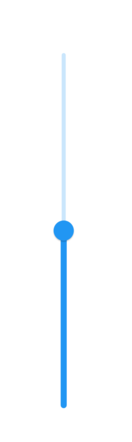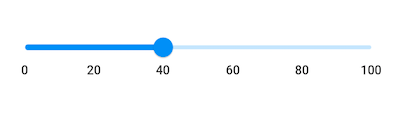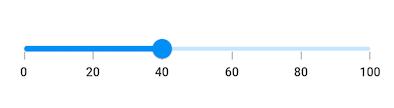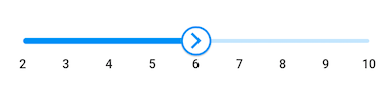Sliderって?
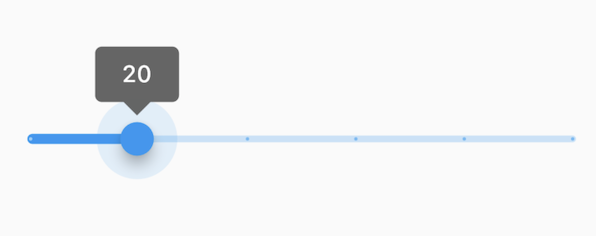
これです。
もちろん汎用的な機能はflutter純正のsliderウィジェットにも備わっているのですが、
「メモリをつけたい...」
「(文字等は反転させず)左右反転させたい...」
「選択する●に文字を表示させたい...」
などの要望を叶えてくれるのがこのSfSliderです
ライブラリ
syncfusion_flutter_sliders
https://pub.dev/packages/syncfusion_flutter_sliders
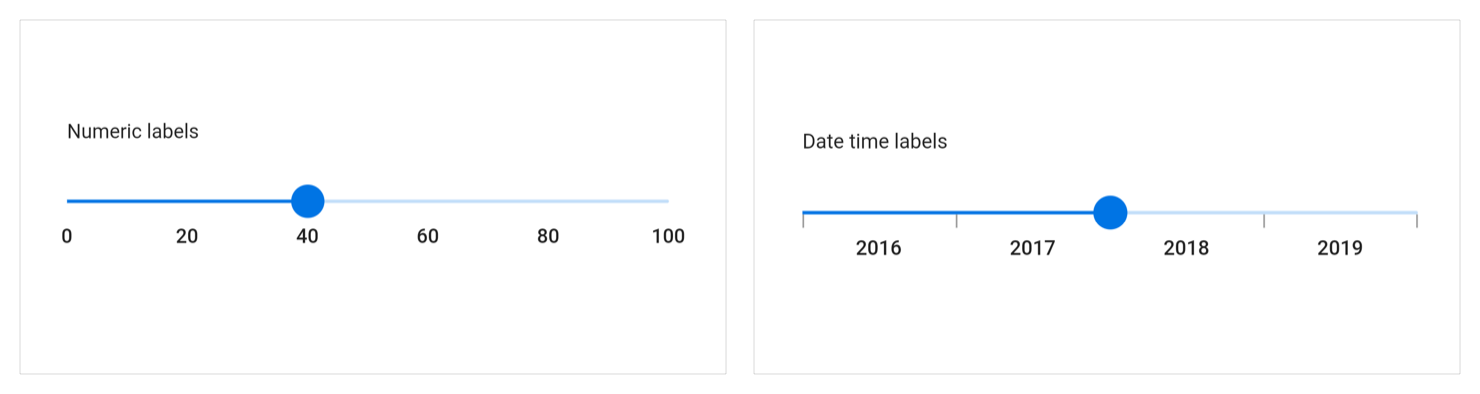
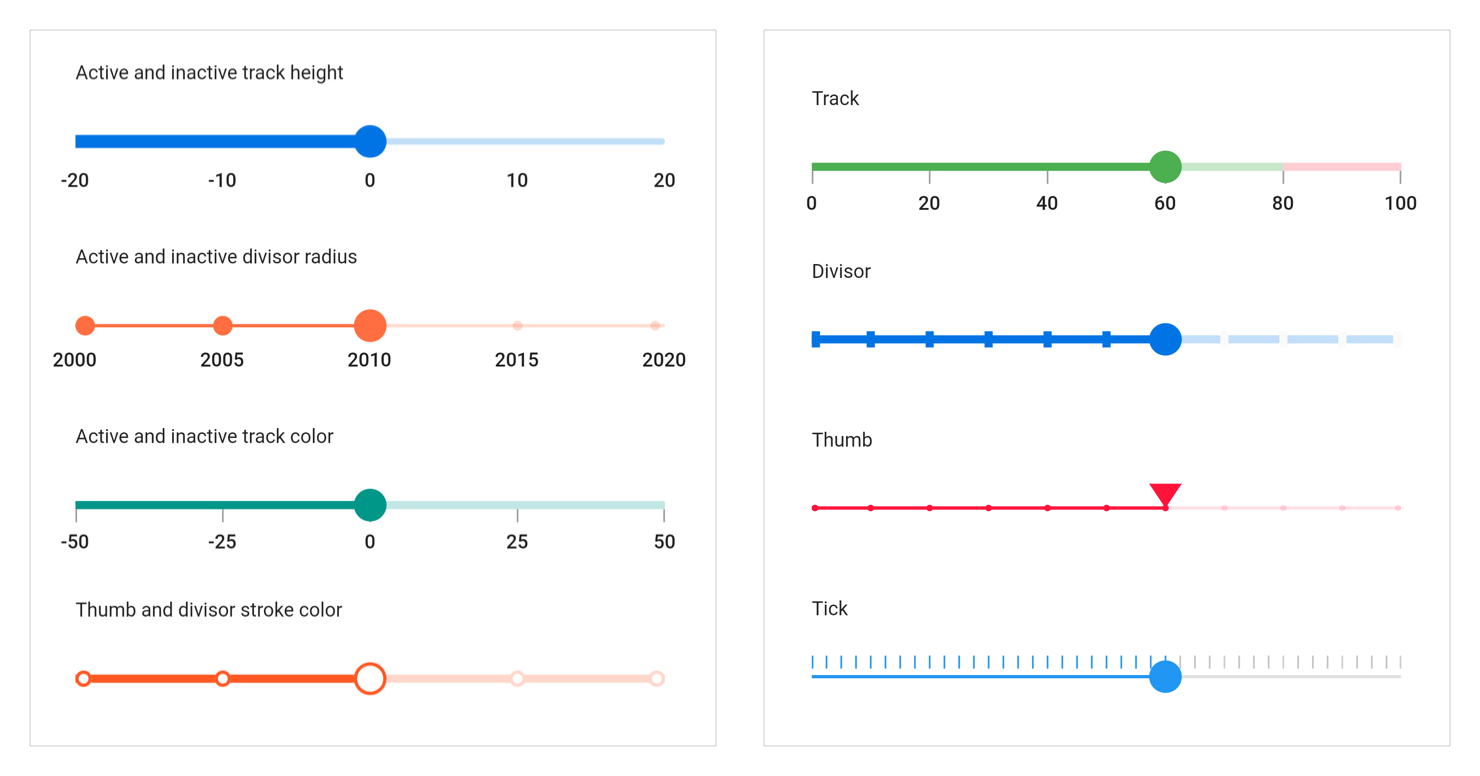
こんなデザインのSliderが一瞬で作れちゃいます
やってみよう
dependencies:
~~
syncfusion_flutter_sliders:
いつも通りpubspec.yamlのdependenciesに追加したらpub getをしましょう。
該当のviewのdartファイルで下記を読み込みで準備完了です。
import 'package:syncfusion_flutter_sliders/sliders.dart';
スライダーを縦表示する
double _value = 0.5;
@override
Widget build(BuildContext context) {
return Scaffold(
body: Center(
child: SfSlider.vertical(
value: _value,
onChanged: (dynamic newValue){
setState(() {
_value = newValue;
});
},
),
),
);
}
メモリをつける
final double _min = 0;
final double _max = 100;
double _value = 40.0;
@override
Widget build(BuildContext context) {
return MaterialApp(
home: Scaffold(
body: Center(
child: SfSlider(
min: _min,
max: _max,
value: _value,
interval: 20,
showLabels: true,
onChanged: (dynamic newValue) {
setState(() {
_value = newValue;
});
},
),
)
)
);
}
メモリに線もつけちゃう
final double _min = 0;
final double _max = 100;
double _value = 40.0;
@override
Widget build(BuildContext context) {
return Scaffold(
body: Center(
child: SfSlider(
min: _min,
max: _max,
value: _value,
interval: 20,
showTicks: true,
showLabels: true,
numberFormat: NumberFormat("\$"),
onChanged: (dynamic newValue) {
setState(() {
_value = newValue;
});
},
),
),
);
}
●ボタンにアイコンを入れる
double _value = 6.0;
@override
Widget build(BuildContext context) {
return MaterialApp(
home: Scaffold(
body: SfSliderTheme(
data: SfSliderThemeData(
thumbColor: Colors.white,
thumbRadius: 15,
thumbStrokeWidth: 2,
thumbStrokeColor: Colors.blue
),
child: Center(
child: SfSlider(
min: 2.0,
max: 10.0,
interval: 1,
thumbIcon: Icon(
Icons.arrow_forward_ios,
color: Colors.blue,
size: 20.0),
showLabels: true,
value: _value,
onChanged: (dynamic newValue) {
setState(() {
_value = newValue;
});
},
),
),
)
)
);
}
詳しくは...
より詳細な内容はドキュメントに記載があります
ドキュメントも非常に読みやすいので、ぜひSliderを使う際には触ってみてください