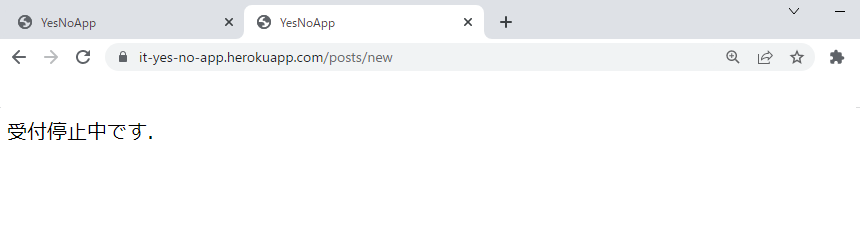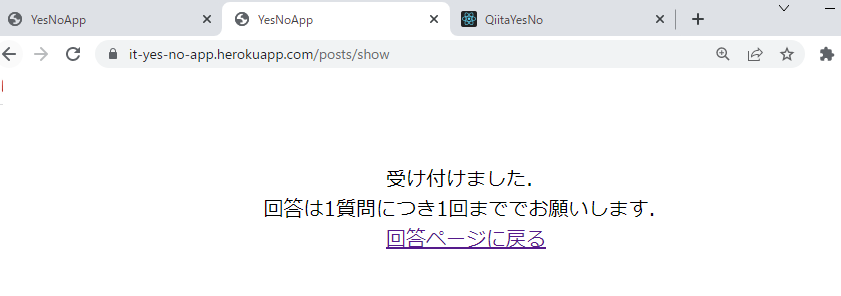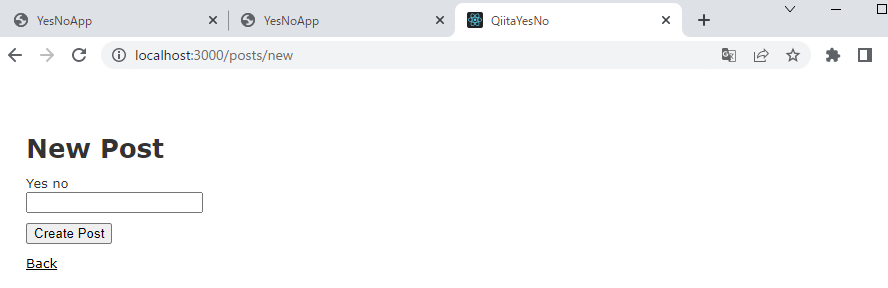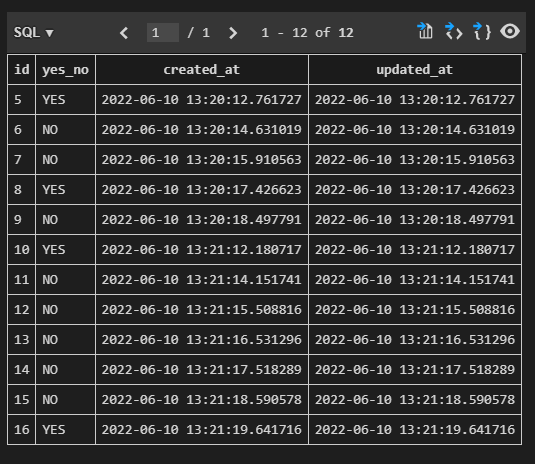はじめに
GitHubにコードを公開してるので,コードだけ知りたい方は飛ばしてもらって大丈夫です.
Windows10
ruby: 2.6.10
Rails: 5.2.8
完成図
Herokuでデプロイしてるので,ぜひ試してみてください.
結果画面↓
https://it-yes-no-app.herokuapp.com/posts/index
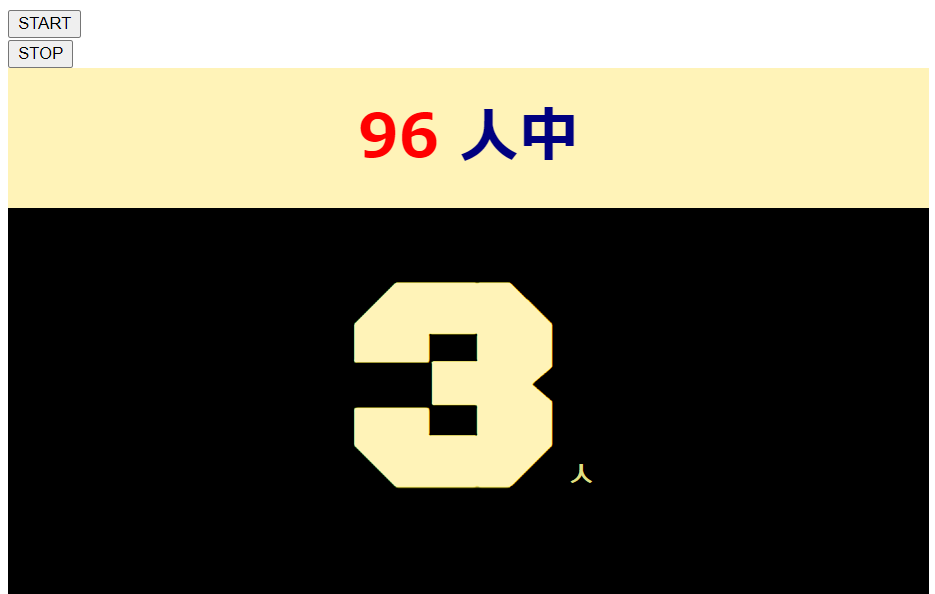
回答画面↓
https://it-yes-no-app.herokuapp.com/posts/new
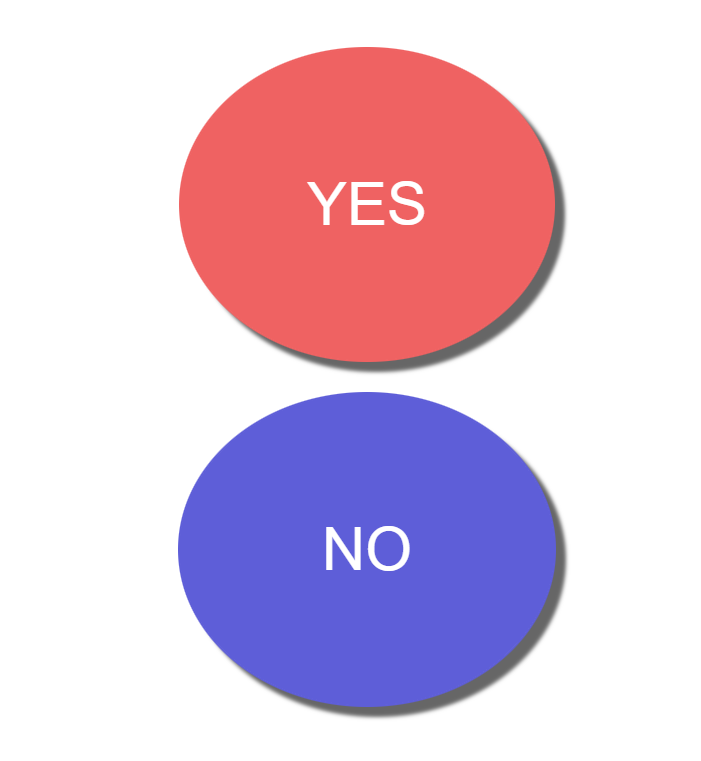
仕組み
管理者画面(結果画面)に,STARTボタンとSTOPボタンがある.STARTボタンを押すと,テーブルのデータがリセット(削除)され,回答者は回答できるようになる.STOPボタンを押すと回答できなくなり,管理者画面に結果が表示される.
Yes/Noアプリの作り方
1. Railsアプリを新規で作成
(Rails,Rubyがインストールされていることを前提)
rails new アプリ名
2. モデル,コントローラ,ビュー,ルーティングの作成
scaffoldについては,以前の記事で詳しく説明しているので説明は省く.
ここでは簡単にscaffoldを使ってモデル,コントローラ,ビュー,ルーティングを作成する.
モデル名:post,カラム名:yes_no(string型)で作成した.
rails generate scaffold post yes_no:string
正しくscaffoldで自動生成できてることを確認したら,マイグレーションする.
rails db:migrate
rails sで起動し,http://localhost:3000/posts/newにアクセスすると以下のようになる.
3. viewファイルの変更
<% if $stop == "stop" %>
<div class="question_stop">
受付停止中です.
</div>
<% else %>
<div class="yes_no_button">
<%= form_tag("/posts/yes", {multipart: true}) do %>
<input type="submit" name="yes_no" value="YES" class="button_yes">
<% end %>
<br>
<%= form_tag("/posts/no", {multipart: true}) do %>
<input type="submit" name="yes_no" value=" NO " class="button_no">
<% end %>
</div>
<% end %>
<%= form_tag("/posts/start") do %>
<input type="submit" value="START" >
<% end %>
<%= form_tag("/posts/stop") do %>
<input type="submit" value="STOP">
<% end %>
<div class="content">
<h2 class="people"><%= Post.count %> <span style="color:navy">人中</span></h2>
<h1 style="display:inline"><%= Post.where(yes_no: "YES").count %></h1>
<h3 style="display:inline" class="nin">人</h3>
</div>
<div class="show">
受け付けました.
<br>
回答は1質問につき1回まででお願いします.
<br>
<%= link_to("回答ページに戻る", "/posts/new") %>
</div>
4. コントローラの書き換え
class PostsController < ApplicationController
# before_action :authenticate_user
def index
@posts = Post.all.order(created_at: :asc)
end
def show
end
def edit
end
def yes
@post = Post.new( yes_no: "YES" )
if @post.save
redirect_to("/posts/show")
else
render("posts/new")
end
end
def no
@post = Post.new( yes_no: "NO" )
if @post.save
redirect_to("/posts/show")
else
render("posts/new")
end
end
def stop
$stop = "stop"
redirect_to("/posts/index")
end
def start
$stop = "start"
Post.destroy_all
redirect_to("/posts/index")
end
end
5. ルーティングの書き換え
Rails.application.routes.draw do
get "posts/index" => "posts#index"
get "posts/new" => "posts#new"
get "posts/show" => "posts#show"
post "posts/yes" => "posts#yes"
post "posts/no" => "posts#no"
post "posts/stop" => "posts#stop"
post "posts/start" => "posts#start"
# For details on the DSL available within this file, see http://guides.rubyonrails.org/routing.html
end
6. レイアウトを整える(cssの変更)
scaffoldで自動的に生成されたassets/stylesheets/scaffolds.scssを削除する.
Google Fontsを利用した.
ボタンは,こちらのサイトを利用した.
/* Google Fonts */
@import url('https://fonts.googleapis.com/css2?family=Black+Ops+One&family=Keania+One&family=Qahiri&display=swap');
h1 {
font-family: 'Black Ops One', cursive;
color: #FFF3B8;
background-color: black;
font-size: 15rem;
text-align: center;
}
/* ボタンのデザイン */
.button_yes {
display : inline-block;
border-radius : 50%; /* 角丸 */
font-size : 36pt; /* 文字サイズ */
text-align : center; /* 文字位置 */
cursor : pointer; /* カーソル */
padding : 100px 100px; /* 余白 */
background : #ef6262; /* 背景色 */
color : #ffffff; /* 文字色 */
line-height : 1em; /* 1行の高さ */
transition : .3s; /* なめらか変化 */
box-shadow : 8px 8px 3px #666666; /* 影の設定 */
border : 2px solid #ef6262; /* 枠の指定 */
}
.button_yes:hover {
box-shadow : none; /* カーソル時の影消去 */
color : #ef6262; /* 背景色 */
background : #ffffff; /* 文字色 */
}
.button_no {
display : inline-block;
border-radius : 50%; /* 角丸 */
font-size : 36pt; /* 文字サイズ */
text-align : center; /* 文字位置 */
cursor : pointer; /* カーソル */
padding : 100px 100px; /* 余白 */
background : #5e5ed8; /* 背景色 */
color : #ffffff; /* 文字色 */
line-height : 1em; /* 1行の高さ */
transition : .3s; /* なめらか変化 */
box-shadow : 8px 8px 3px #666666; /* 影の設定 */
border : 2px solid #5e5ed8; /* 枠の指定 */
}
.button_no:hover {
box-shadow : none; /* カーソル時の影消去 */
color : #5e5ed8; /* 背景色 */
background : #ffffff; /* 文字色 */
}
.show {
text-align: center;
padding-top: 40px;
}
.yes_no_button {
text-align: center;
padding-top: 40px;
}
.yes {
text-align: center;
font-size: 10rem;
}
.people {
color: red;
text-align: center;
background-color: #FFF3B8;
padding: 20px;
margin: 0;
font-size: 3rem;
}
.content {
text-align: center;
background-color: black;
height:100vh;
}
.nin {
color: rgb(223, 223, 133);
}
7.完成!!
http://localhost:3000/posts/index :管理者画面(結果表示画面)
http://localhost:3000/posts/new :回答画面