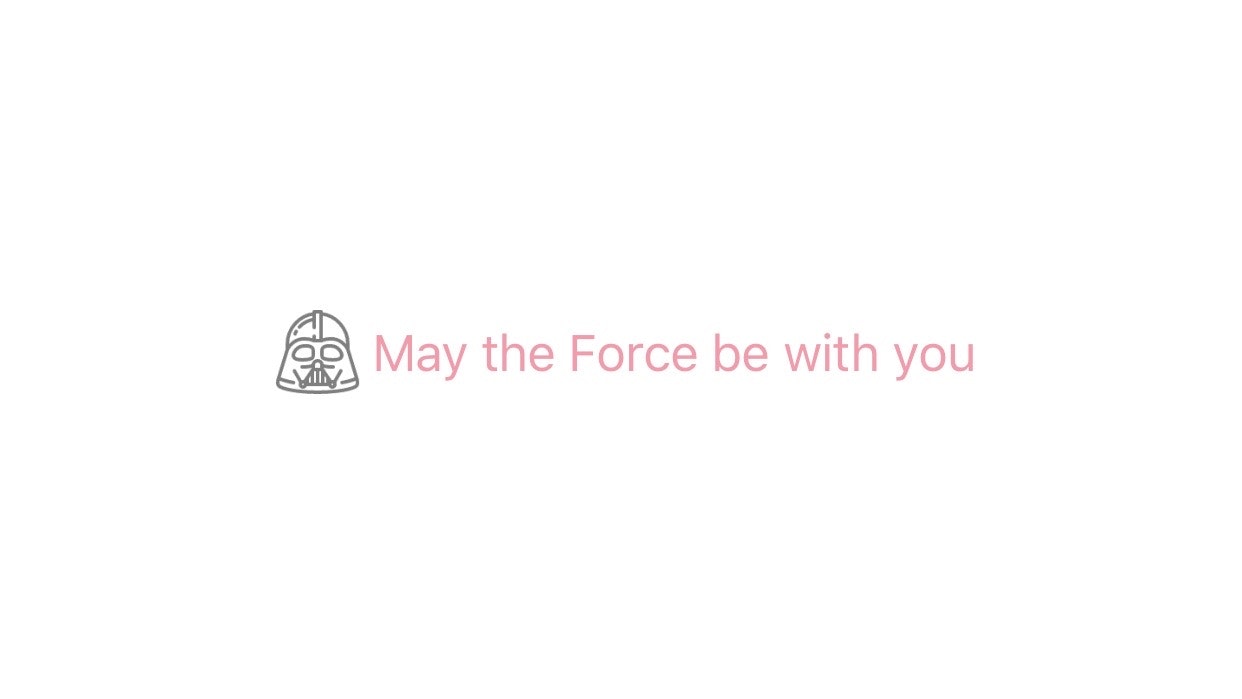背景
ダークモード対応を行う際、単純にボタンのTextColorだけを変えるとこうなります🤯

デザイナーさんも忙しそうだし、ボタンに設定してる単色アイコンくらいならコードで色を変えた方が楽なのでは…?
ということで、UIButtonのカスタムクラスを作成することにしました。
やってみる
こちらが今回作ったものです。
ボタンのアイコンとテキストを別な色で設定したい人向けです。
カスタムクラスを用意する
まず@IBInspectableでStoryboardから色を設定できるようにします。
そして画面を表示している途中でモードを切り替えた時のためにdraw()の中で色を変更します。
ついでにハイライトの色もセットしておきます。
class IconButton: UIButton {
@IBInspectable var iconColor: UIColor?
override func draw(_ rect: CGRect) {
super.draw(rect)
self.setTitleColor(self.currentTitleColor.withAlphaComponent(0.5), for: .highlighted)
if let image = self.image(for: .normal), let iconColor = self.iconColor {
self.setImage(image.tint(color: iconColor), for: .normal)
self.setImage(image.tint(color: iconColor.withAlphaComponent(0.5)), for: .highlighted)
}
}
}
extension UIImage {
func tint(color: UIColor) -> UIImage? {
UIGraphicsBeginImageContextWithOptions(self.size, false, 0)
color.setFill()
let drawRect = CGRect(x: 0, y: 0, width: self.size.width, height: self.size.height)
UIRectFill(drawRect)
self.draw(in: drawRect, blendMode: .destinationIn, alpha: 1)
let tintedImage = UIGraphicsGetImageFromCurrentImageContext()
UIGraphicsEndImageContext()
return tintedImage
}
}
Storyboardで設定する
ボタンのCustomClassに先ほど作成したクラスを設定します。

iconColorに画像の色(ダークモード対応済みのもの)を設定します。

できました
ライトモード

ダークモード


完成👏
本当は…
SF Symbolsを使えばサクッとダークモード対応ができるみたいなので、もし可能であればそちらを使った方が良いかもしれません。
https://developer.apple.com/design/human-interface-guidelines/sf-symbols/overview/