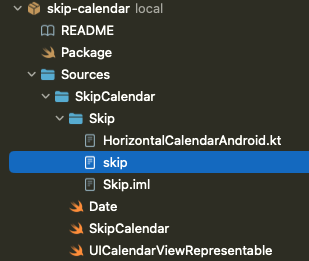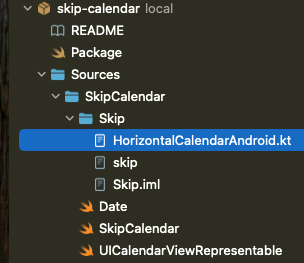概要
Skip Toolsを使ったネイティブアプリ構築において、Skip ToolsではサポートされていないようなUIを両ネイティブで実装して、表示するまでが本記事の内容になります
経緯
Skip ToolsにはカレンダーUIが提供されていませんでした😭
(Date Pickerはあるんだけどね)
今回作るもの
・両ネイティブで使用できるカレンダーUI
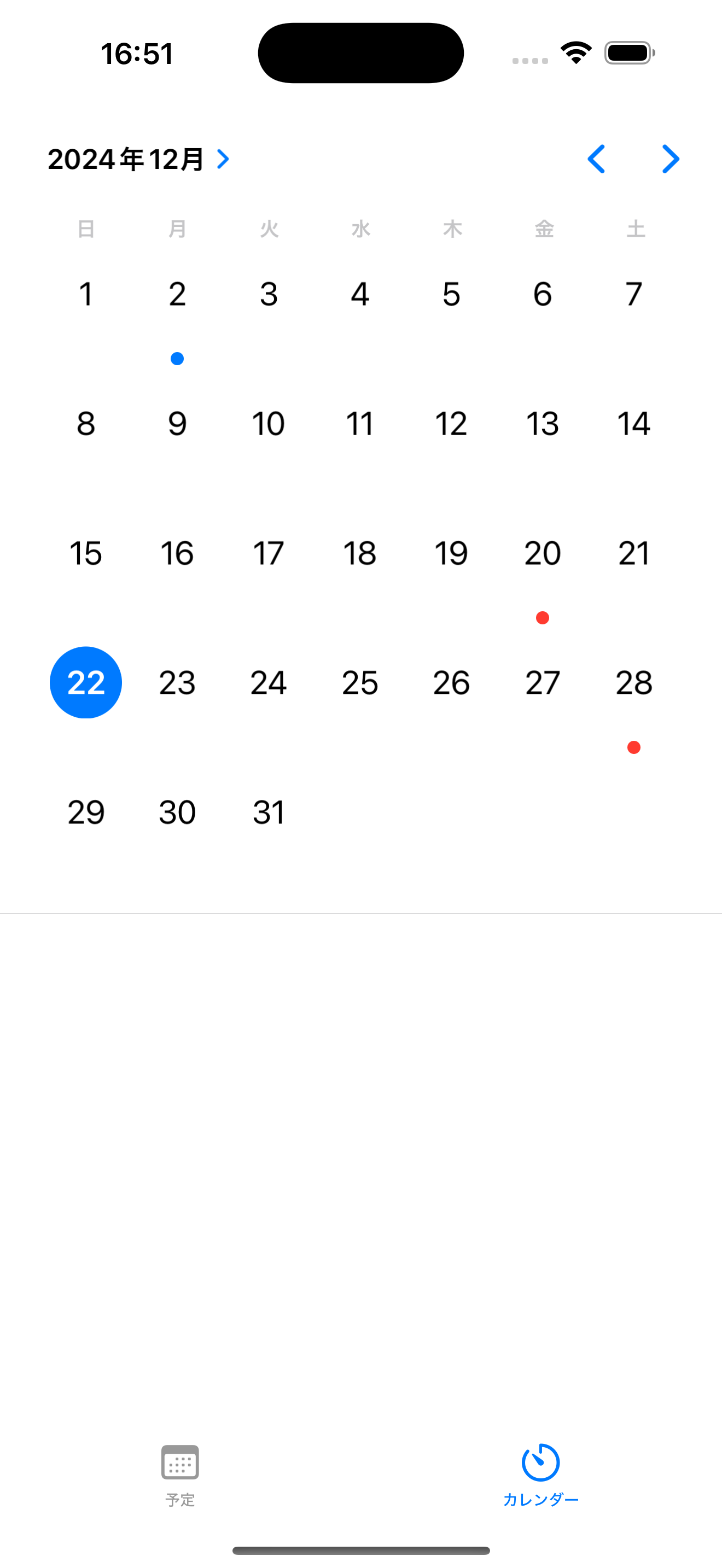 |
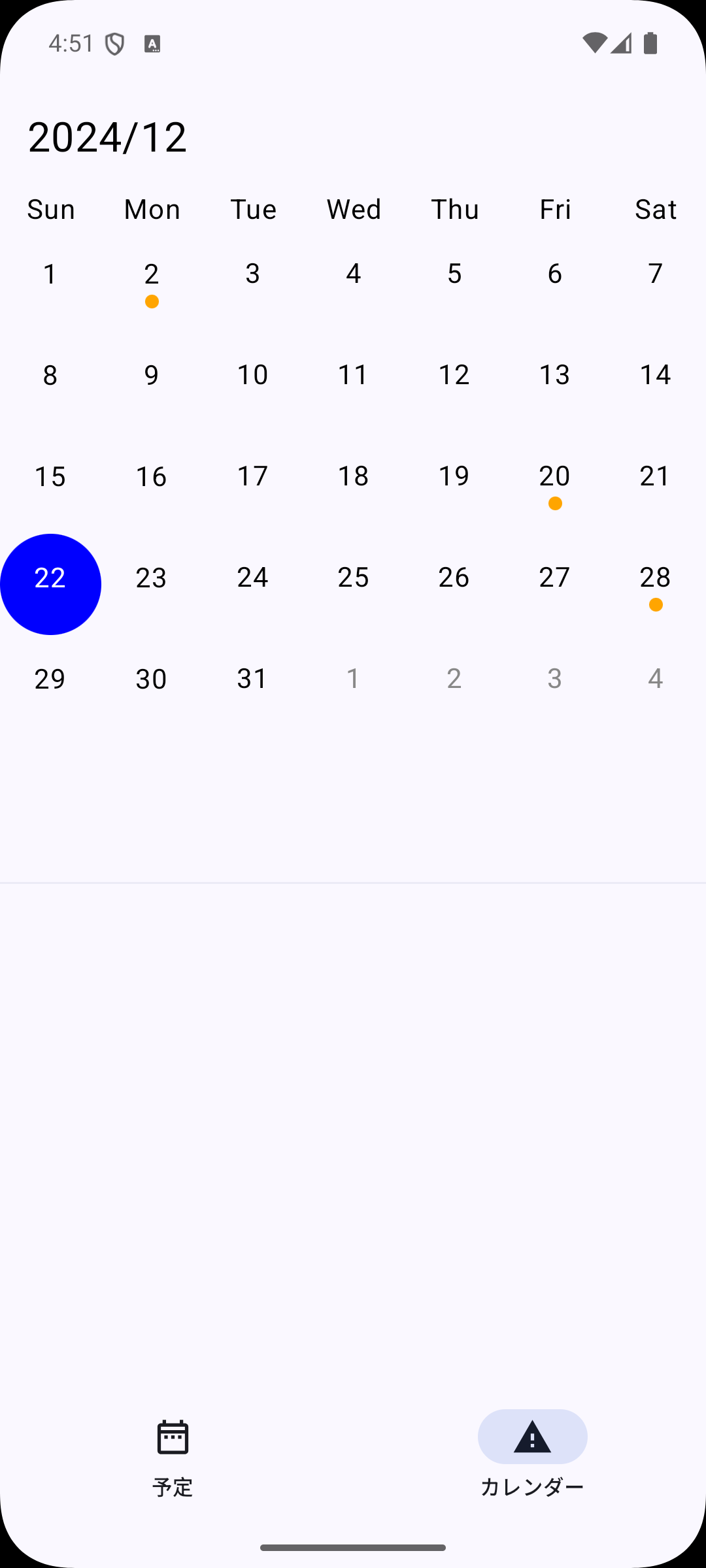 |
|---|---|
| iOS | Android |
今回は以下を使って、両方使用できるようなUIを作っていこうと思います
・iOS -> UICalendarView
・Android -> Calendar
iOS側のカレンダー作成
UICalendaViewの作成
UIViewRepresentableを使用し、SwiftUIで使用できるようにラップします
※ 日付選択処理や、該当日付へのアイコン表示なども記載されています。
UICalendarViewRepresentable.swift
// android側では使用しないのでifdefを使用してiOSのみコードが読み込まれるようにします
#if !SKIP
import SwiftUI
struct UICalendarViewRepresentable: UIViewRepresentable {
let selectedDate: Date
let highlights: [CalendarItem]
let onTap: (Date) -> Void
class Coordinator: NSObject, UICalendarSelectionSingleDateDelegate, UICalendarViewDelegate {
var parent: UICalendarViewRepresentable
init(parent: UICalendarViewRepresentable) {
self.parent = parent
}
// MARK: - Date Selection
func dateSelection(_ selection: UICalendarSelectionSingleDate, didSelectDate dateComponents: DateComponents?) {
if let date = dateComponents?.date {
DispatchQueue.main.async {
self.parent.onTap(date)
}
}
}
// MARK: - Custom Decoration
func calendarView(_ calendarView: UICalendarView, decorationFor dateComponents: DateComponents) -> UICalendarView.Decoration? {
let calendar = Calendar.current
guard let date = calendar.date(from: dateComponents) else { return nil }
if let highlight = self.parent.highlights.first(where: { calendar.isDate($0.date, inSameDayAs: date) }) {
// アイコンの色を `highlight.iconColor` から取得
return .customView {
let circle = UIView()
circle.backgroundColor = UIColor(highlight.iconColor)
circle.frame = CGRect(x: 0, y: 0, width: 8, height: 8)
circle.layer.cornerRadius = 4
return circle
}
}
return nil
}
}
func makeCoordinator() -> Coordinator {
Coordinator(parent: self)
}
func makeUIView(context: Context) -> UICalendarView {
let calendarView = UICalendarView()
calendarView.delegate = context.coordinator
let selection = UICalendarSelectionSingleDate(delegate: context.coordinator)
calendarView.selectionBehavior = selection
return calendarView
}
func updateUIView(_ uiView: UICalendarView, context: Context) {
let calendar = Calendar.current
let dateComponents = calendar.dateComponents([.year, .month, .day], from: selectedDate)
if let selection = uiView.selectionBehavior as? UICalendarSelectionSingleDate {
selection.setSelected(dateComponents, animated: true)
}
}
}
#endif
画面の呼び出し
bodyに対してカレンダーComponentを定義します
SkipCalendar.swift
public struct SkipCalendar: View {
private let initialSelectDate: Date
private let highlights: [CalendarItem]
private let onTap: (Date) -> Void
public init(
initialSelectDate: Date? = nil,
highlights: [CalendarItem],
onTap: @escaping (Date) -> Void = { _ in }
) {
self.highlights = highlights
self.onTap = onTap
self.initialSelectDate = initialSelectDate ?? Date.now
}
#if SKIP
...省略
#else
public var body: some View {
UICalendarViewRepresentable(selectedDate: initialSelectDate, highlights: self.highlights, onTap: self.onTap)
}
#endif
... 省略
}
ここまでで、iOS側のカレンダー表示が完成です
Android側のカレンダー作成
java/kotlinの依存関係
projectName/skip/skip.ymlに外部ライブラリをインポートするような記述をします
フォルダ構成
skip.yml
build:
contents:
- block: 'dependencies'
contents:
- 'implementation("com.kizitonwose.calendar:view:2.6.0")'
- 'implementation("com.kizitonwose.calendar:compose:2.6.0")'
※ Skip Tools java/kotlinライブラリ依存関係についての公式ドキュメント
kotlinでUIを作成
kotlinファイルを用意し、カレンダー上に表示するcomponentを定義します
HorizontalCalendarAndroid.kt
package skip.calendar
// import文
@Composable
fun CalendarTitle(month: YearMonth) {
Text(
text = month.format(DateTimeFormatter.ofPattern("yyyy/MM")),
fontSize = 24.sp,
modifier = Modifier
.fillMaxWidth()
.padding(16.dp),
textAlign = TextAlign.Left
)
}
@Composable
fun DaysOfWeekTitle(daysOfWeek: List<DayOfWeek>) {
Row(modifier = Modifier.fillMaxWidth()) {
for (dayOfWeek in daysOfWeek) {
Text(
modifier = Modifier.weight(1f),
textAlign = TextAlign.Center,
text = dayOfWeek.getDisplayName(TextStyle.SHORT, Locale.getDefault()),
)
}
}
}
@Composable
fun Day(
day: CalendarDay,
isSelected: Boolean,
isHighlighted: Boolean,
onClick: (CalendarDay) -> Unit
) {
Box(
modifier = Modifier
.aspectRatio(1f)
.clip(CircleShape)
.background(color = if (isSelected) Color.Blue else Color.Transparent)
.clickable(
enabled = day.position == DayPosition.MonthDate,
onClick = { onClick(day) }
),
contentAlignment = Alignment.Center
) {
Column(horizontalAlignment = Alignment.CenterHorizontally) {
Text(
text = day.date.dayOfMonth.toString(),
color = if (isSelected) Color.White else if (day.position == DayPosition.MonthDate) Color.Black else Color.Gray
)
if (isHighlighted && day.position == DayPosition.MonthDate) {
Box(
modifier = Modifier
.size(8.dp)
.clip(CircleShape)
.background(Color(0xFFFFA500))
)
} else {
Box(
modifier = Modifier
.size(8.dp)
.clip(CircleShape)
.background(Color.Transparent)
)
}
}
}
}
Swift UI Componentに追加
ComposeContentをOverrideし、kotlin側のUIを呼び出します
SkipCalendar.swift
import SwiftUI
// android側のライブラリをimportする
#if SKIP
import androidx.compose.ui.Modifier
import androidx.compose.runtime.remember
import androidx.compose.runtime.mutableStateOf
import androidx.compose.runtime.derivedStateOf
import androidx.compose.foundation.layout.Column
import androidx.compose.foundation.layout.fillMaxWidth
import androidx.compose.foundation.layout.fillMaxSize
import com.kizitonwose.calendar.compose.HorizontalCalendar
import com.kizitonwose.calendar.compose.rememberCalendarState
import com.kizitonwose.calendar.core.daysOfWeek
import java.time.LocalDate
import java.time.YearMonth
import java.time.ZoneId
import java.time.DayOfWeek
#endif
public struct CalendarItem {
let date: Date
let iconColor: Color
public init(date: Date, iconColor: Color) {
self.date = date
self.iconColor = iconColor
}
}
public struct SkipCalendar: View {
private let initialSelectDate: Date
private let highlights: [CalendarItem]
private let onTap: (Date) -> Void
public init(
initialSelectDate: Date? = nil,
highlights: [CalendarItem],
onTap: @escaping (Date) -> Void = { _ in }
) {
self.highlights = highlights
self.onTap = onTap
self.initialSelectDate = initialSelectDate ?? Date.now
}
#if SKIP
@Composable public override func ComposeContent(context: ComposeContext) {
let newList: kotlin.collections.MutableList<java.util.Date> = mutableListOf<java.util.Date>()
for highlight in highlights {
newList.add(highlight.date.kotlin())
}
let initialSelectedDate: LocalDate = self.initialSelectDate.kotlin().toInstant()
.atZone(ZoneId.systemDefault())
.toLocalDate()
let highlightedLocalDates = newList.map { day in
day.toInstant().atZone(ZoneId.systemDefault()).toLocalDate()
}
let currentMonth = remember { YearMonth.now() }
let startMonth = remember { currentMonth.minusMonths(100) } // Adjust as needed
let endMonth = remember { currentMonth.plusMonths(100) } // Adjust as needed
let daysOfWeek = remember { daysOfWeek() }
let state = rememberCalendarState(
startMonth = startMonth,
endMonth = endMonth,
firstVisibleMonth = currentMonth,
firstDayOfWeek = daysOfWeek.first()
)
// SKIP INSERT:
// var selectedDate by remember { mutableStateOf<LocalDate?>(initialSelectedDate) }
// val displayedMonth by remember {
// derivedStateOf {
// state.firstVisibleMonth.yearMonth
// }
// }
Column(modifier = Modifier.fillMaxSize()) {
CalendarTitle(month = displayedMonth)
DaysOfWeekTitle(daysOfWeek = daysOfWeek)
// SKIP INSERT:
// HorizontalCalendar(
// state = state,
// dayContent = { day ->
// Day(
// day = day,
// isSelected = selectedDate == day.date,
// isHighlighted = highlightedLocalDates.contains(day.date),
// onClick = { day ->
// val newDate = if (selectedDate == day.date) null else day.date
// selectedDate = newDate
// changeDate(
// newDate?.let { localDate ->
// val zoneId = ZoneId.systemDefault()
// val instant = localDate.atStartOfDay(zoneId).toInstant()
// val javaDate = java.util.Date.from(instant)
// skip.foundation.Date(javaDate)
// } ?: skip.foundation.Date.now
// )
// }
// )
// }
// )
}
}
#else
public var body: some View {
UICalendarViewRepresentable(selectedDate: initialSelectDate, highlights: self.highlights, onTap: self.onTap)
}
#endif
func changeDate(date: Date) {
DispatchQueue.main.async {
self.onTap(date)
}
}
}
SKIP INSERTを使用してswiftファイル内でkotlinコードの処理を記述しています
詳細は下記ドキュメントを参考
いざ、呼び出し
呼び出したい画面で先ほど用意したUIを呼び出します
ContentView.swift
struct CalendarView: View {
@State private var viewModel: CalendarViewModel = .init()
var body: some View {
GeometryReader { geometry in
VStack {
if viewModel.highlights.count > 0 {
SkipCalendar(initialSelectDate: viewModel.initialDate, highlights: viewModel.highlights, onTap: viewModel.changeDate)
.frame(height: geometry.size.height * 0.6)
}
Divider()
ScrollView {
ForEach(viewModel.plans.filterByDate(date: viewModel.selectedDate), id: \.self) { plan in
VStack {
HStack {
Rectangle()
.frame(width: 5, alignment: .leading)
.foregroundColor(plan.startDate == viewModel.selectedDate ? .blue :.red)
.cornerRadius(5.0)
Text(plan.title)
.font(.title3)
.foregroundColor(.black)
.frame(maxWidth: .infinity, alignment: .leading)
}
.frame(maxWidth: geometry.size.width / 5 * 4, alignment: .leading)
Text("\(plan.startDate.format(style: "YYYY/MM/dd")) 〜 \(plan.endDate.format(style: "YYYY/MM/dd"))")
.font(.callout)
.foregroundStyle(Color.gray)
.frame(maxWidth: geometry.size.width / 5 * 4, alignment: .leading)
}
.frame(width: geometry.size.width, alignment: .center)
}
}
}.onAppear {
viewModel.fetchPlans()
}
}
}
}
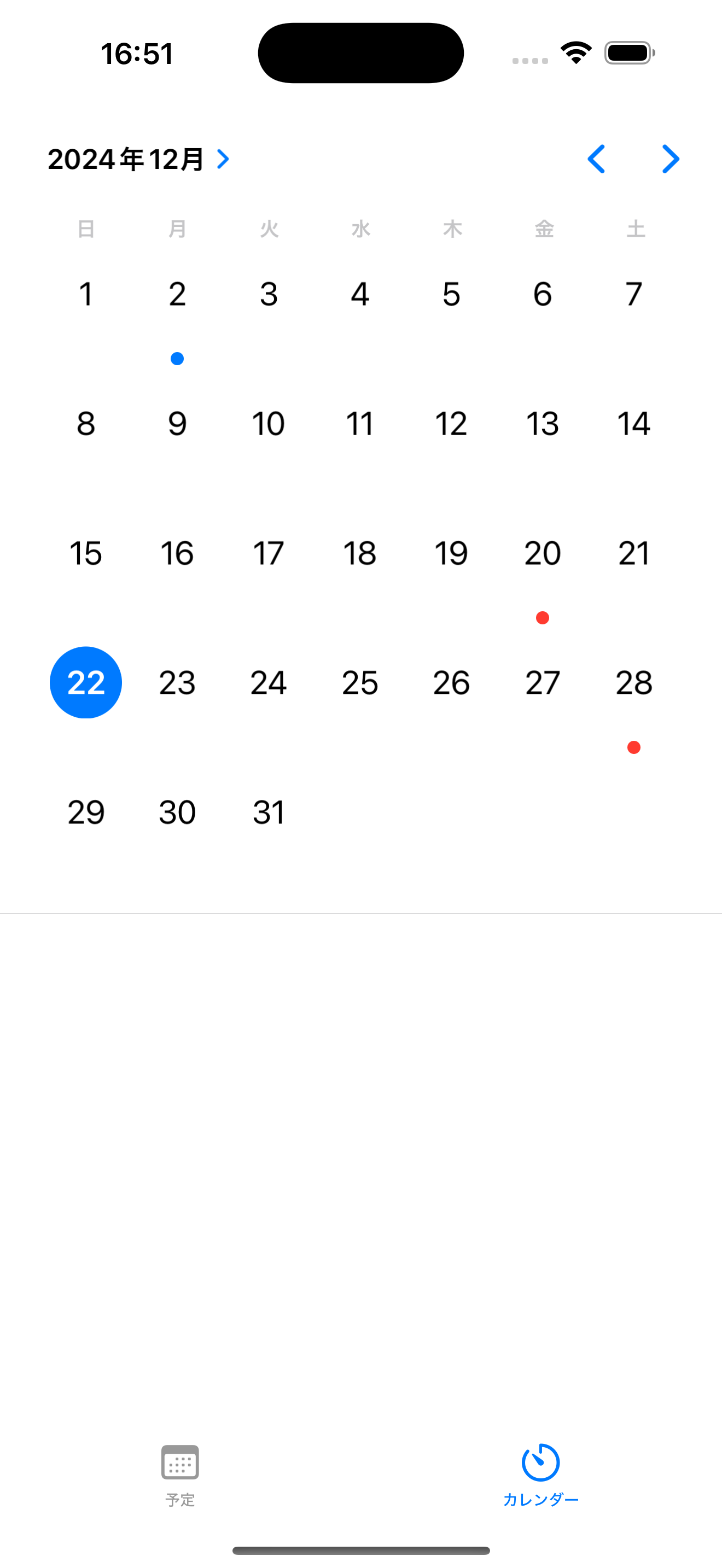 |
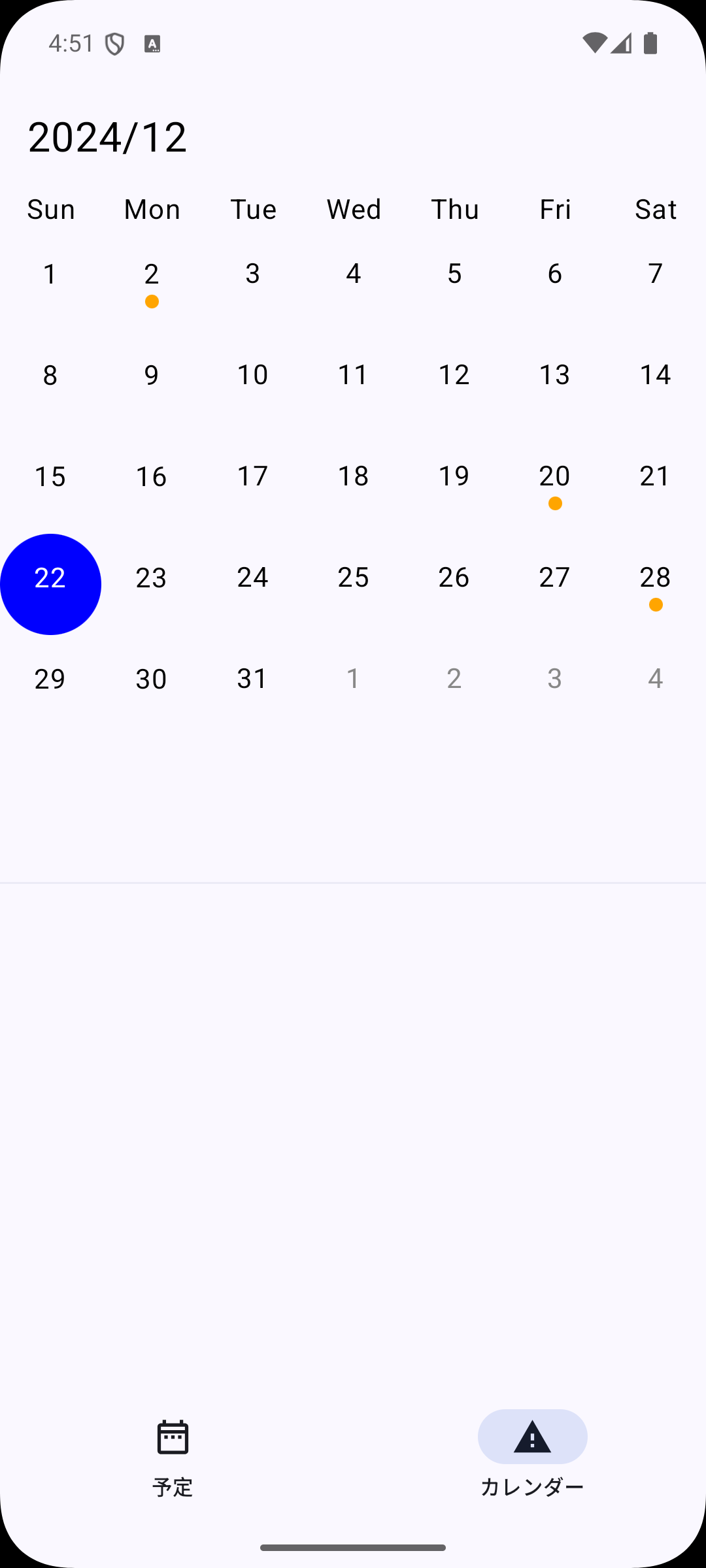 |
|---|---|
| iOS | Android |
こんな感じで両ネイティブに対応した自作UIが表示できました!