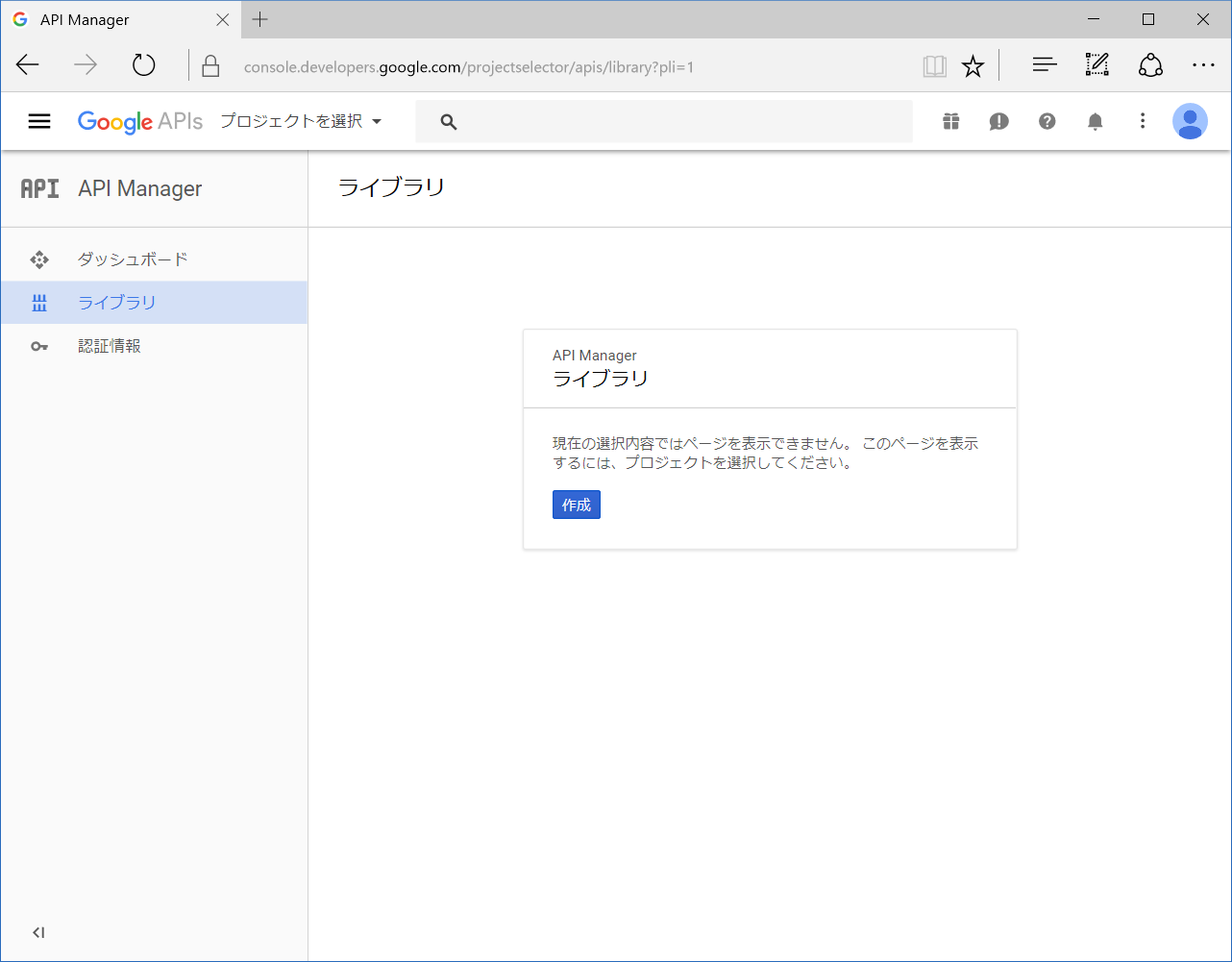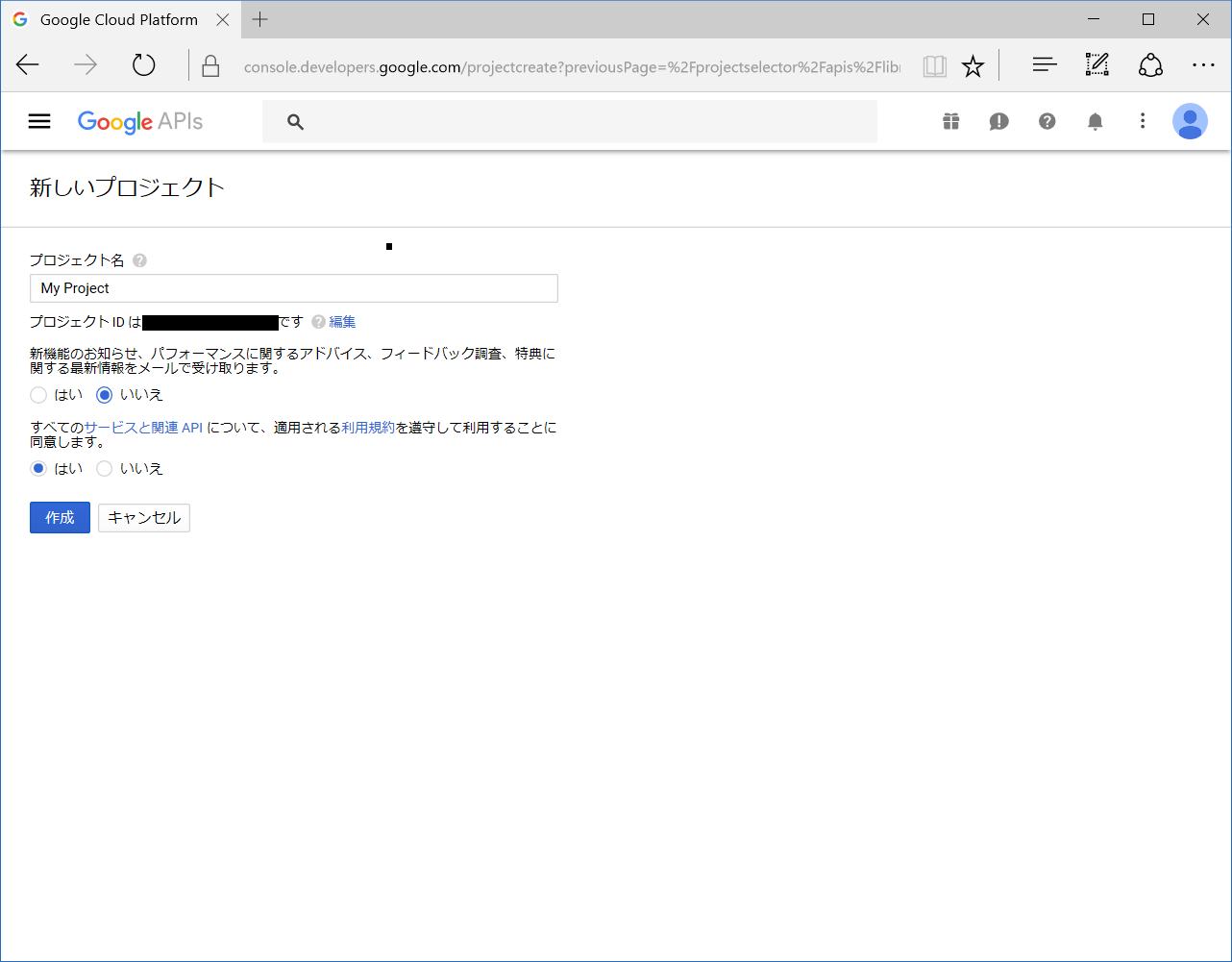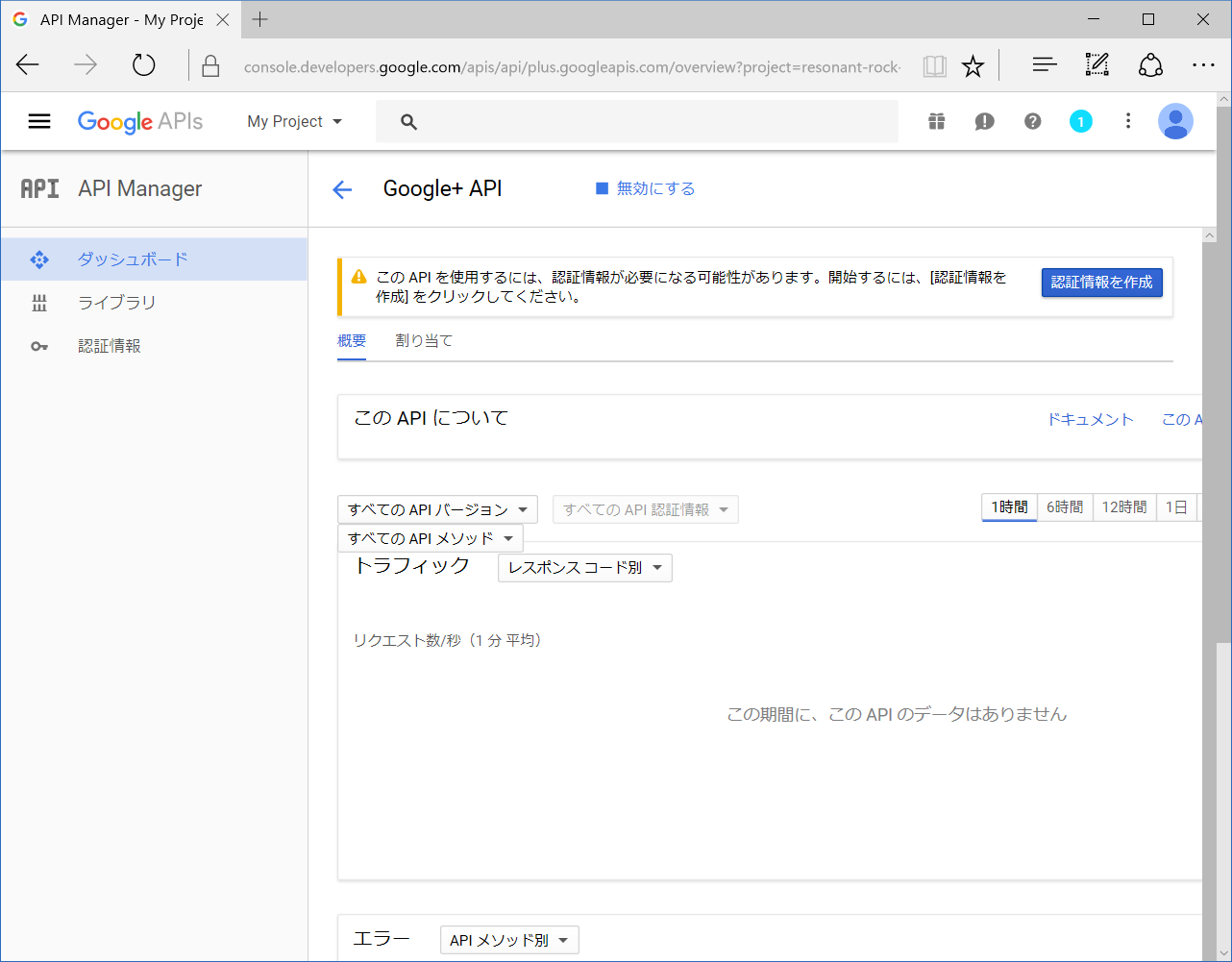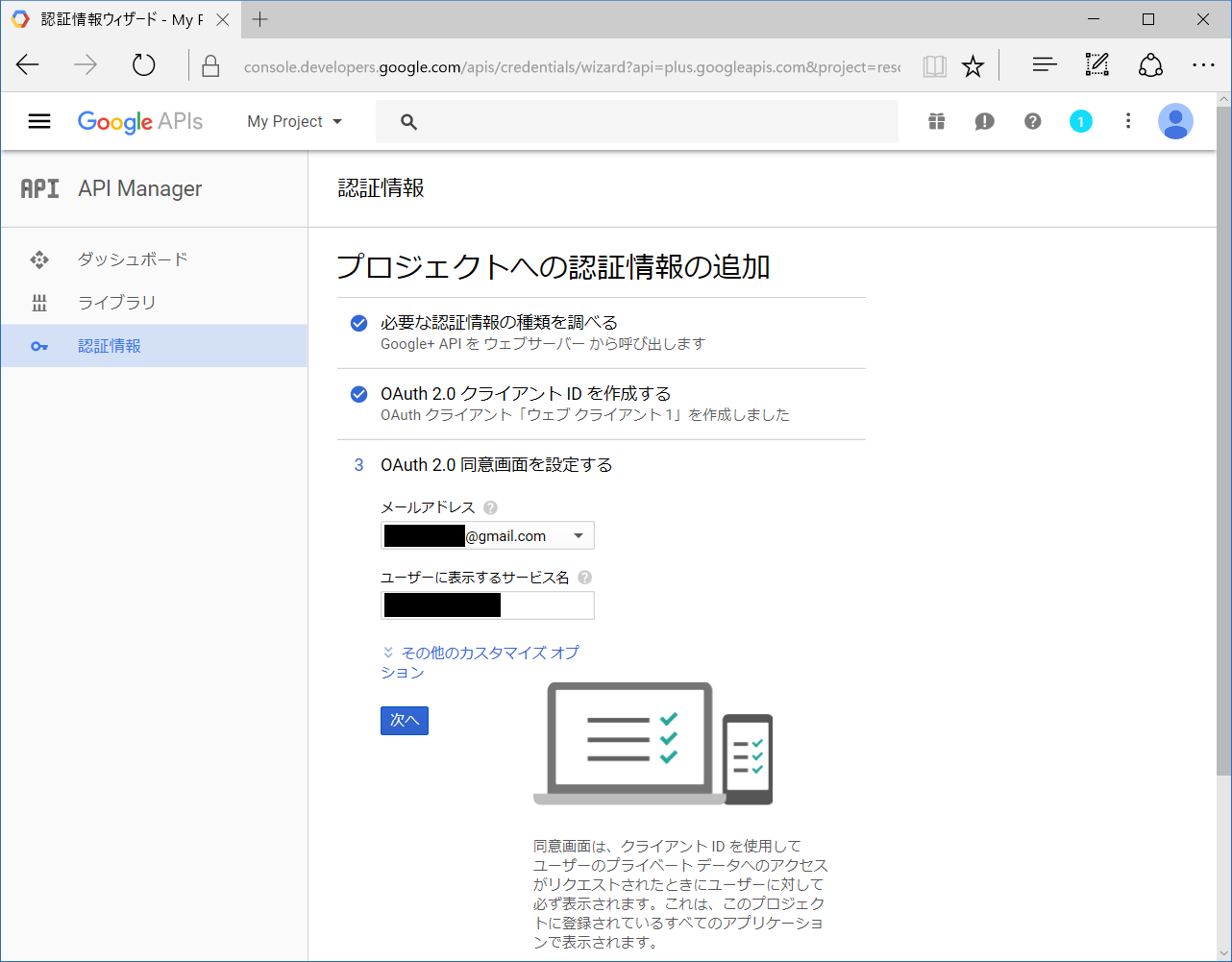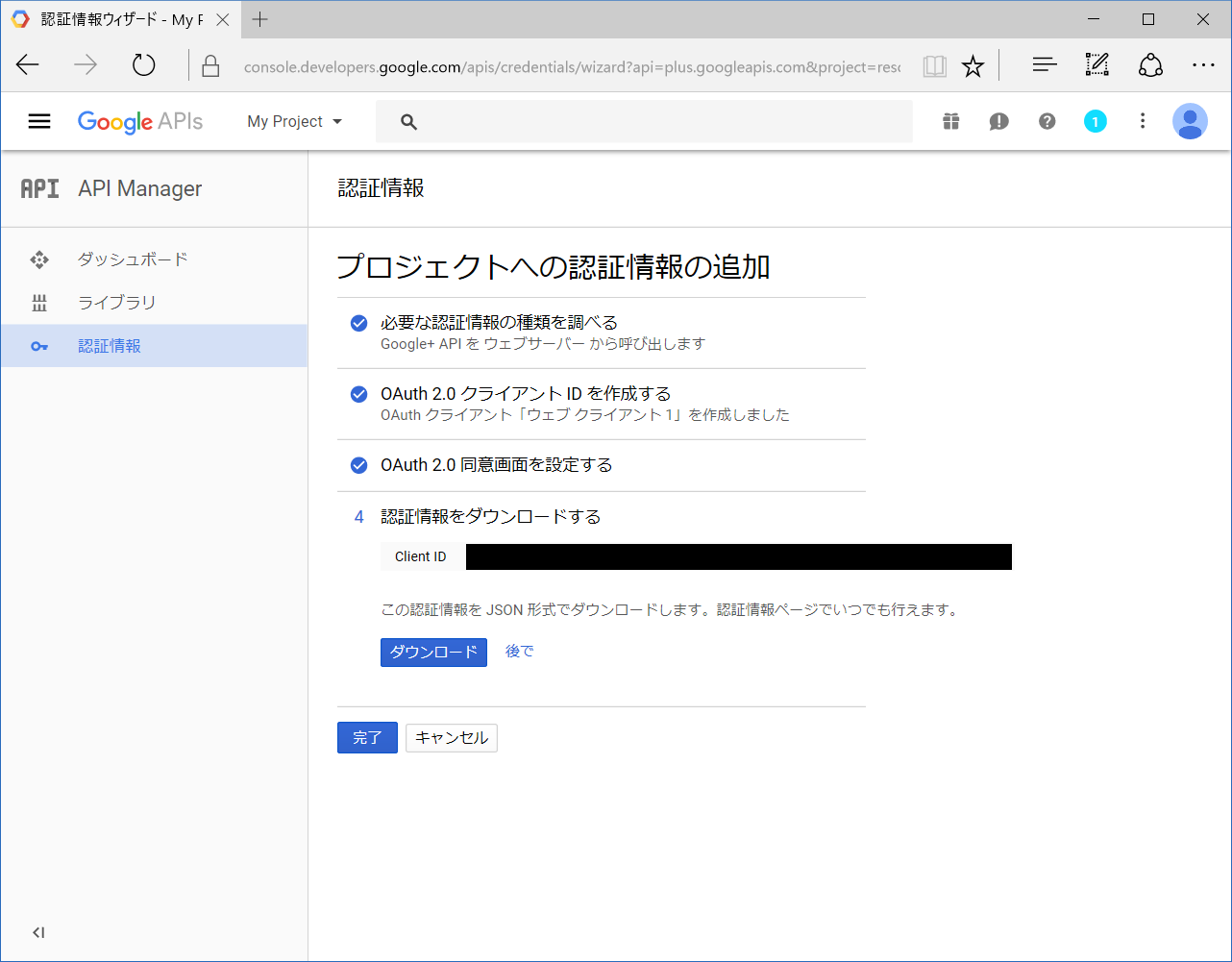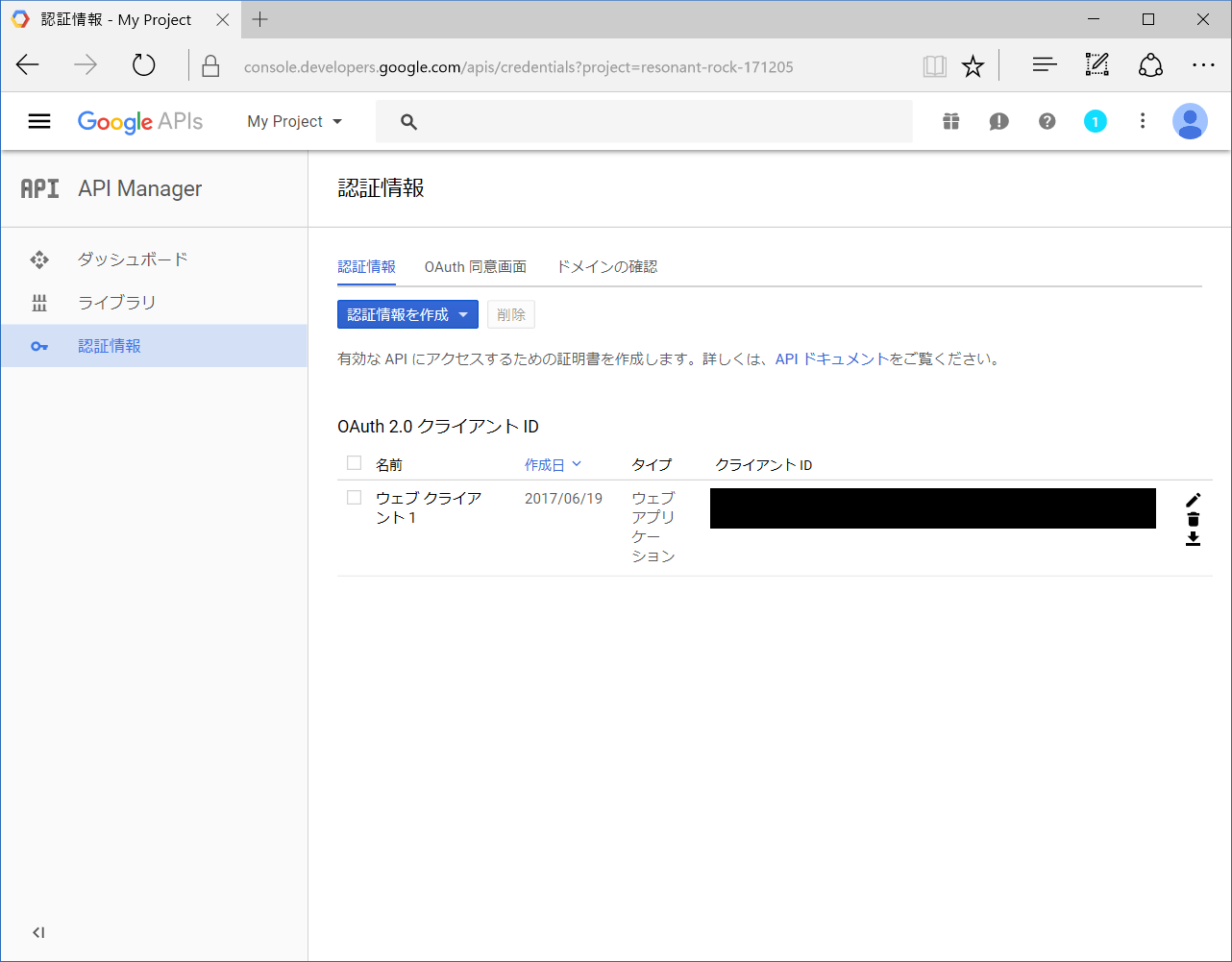開発環境
- .NETCoreApp 1.1
- Windows 10
- Visual Studio Community 2017
準備
SSLを有効化しておいてください.
http://qiita.com/musubi05/items/b627effde1e10c43f2e6
Google API Consoleで必要な認証情報を取得
https://console.developers.google.com/projectselector/apis/library にアクセスし,Googleアカウントでログインします.
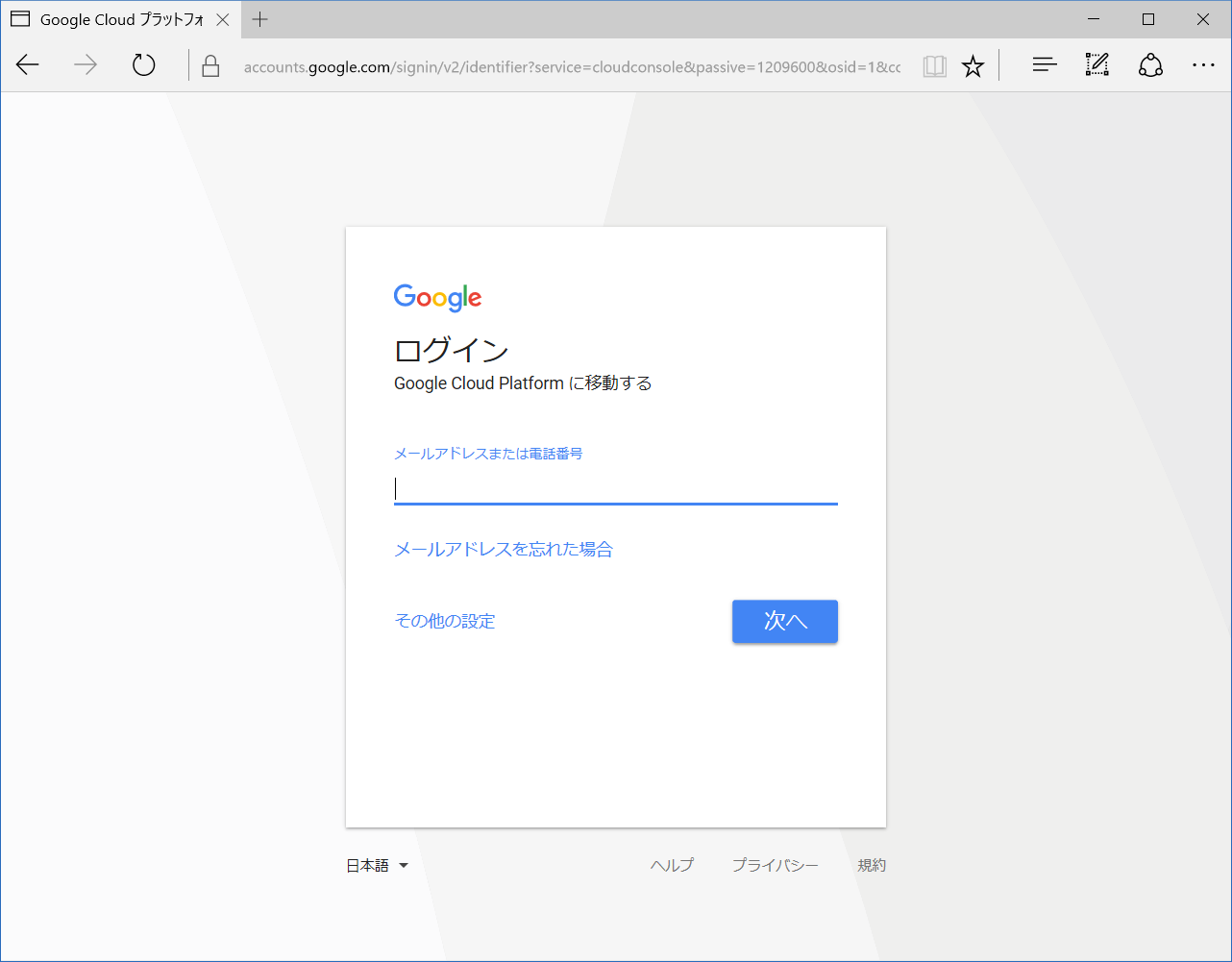
作成後,Google+ APIの登録を行います.
ライブラリから,Google+ APIを選択します.
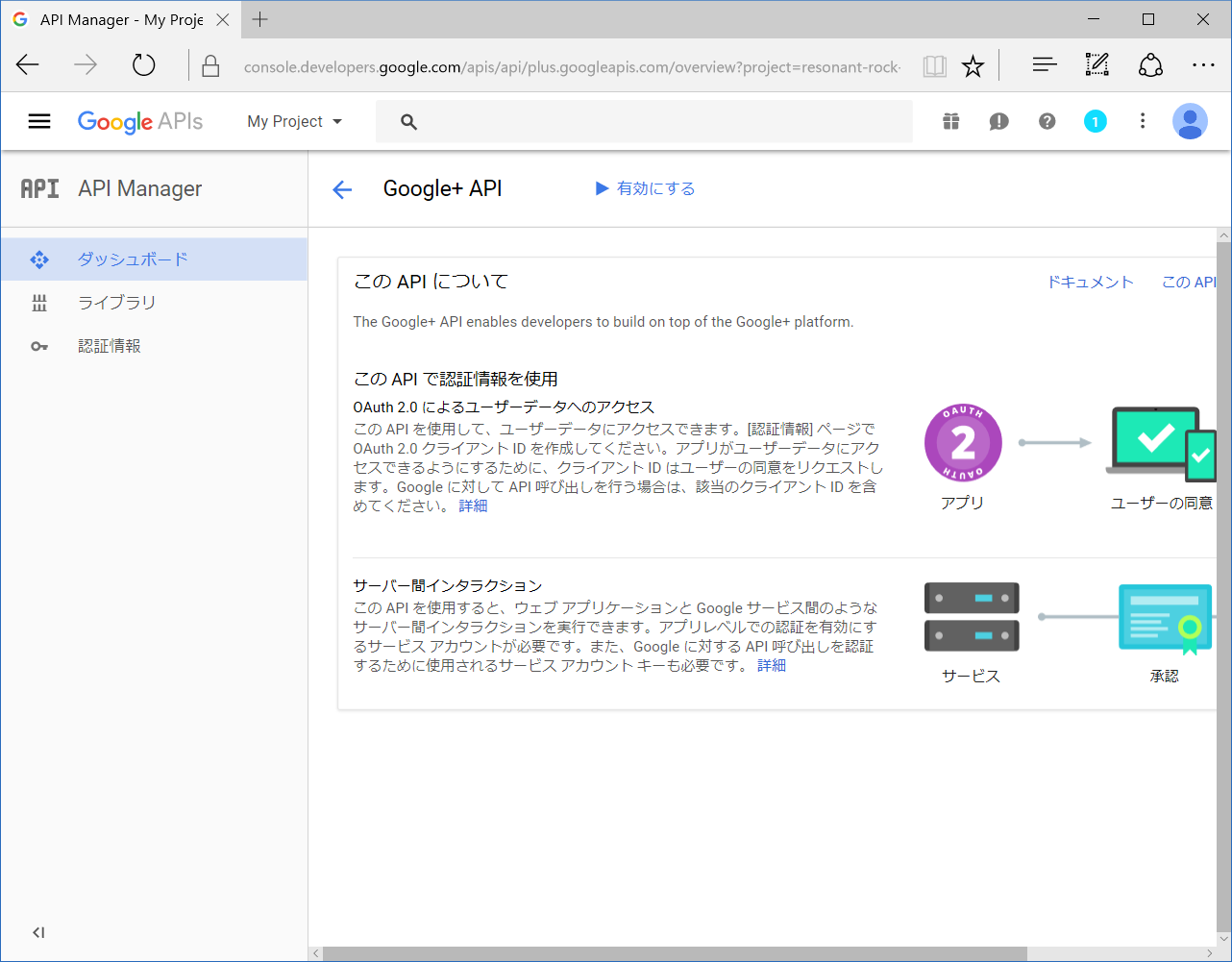
認証情報の種類: Google+ API
APIを呼び出す場所: Webサーバー (nodejs, Tomcatなど)
アクセスするデータの種類: ユーザデータ
を選択します.
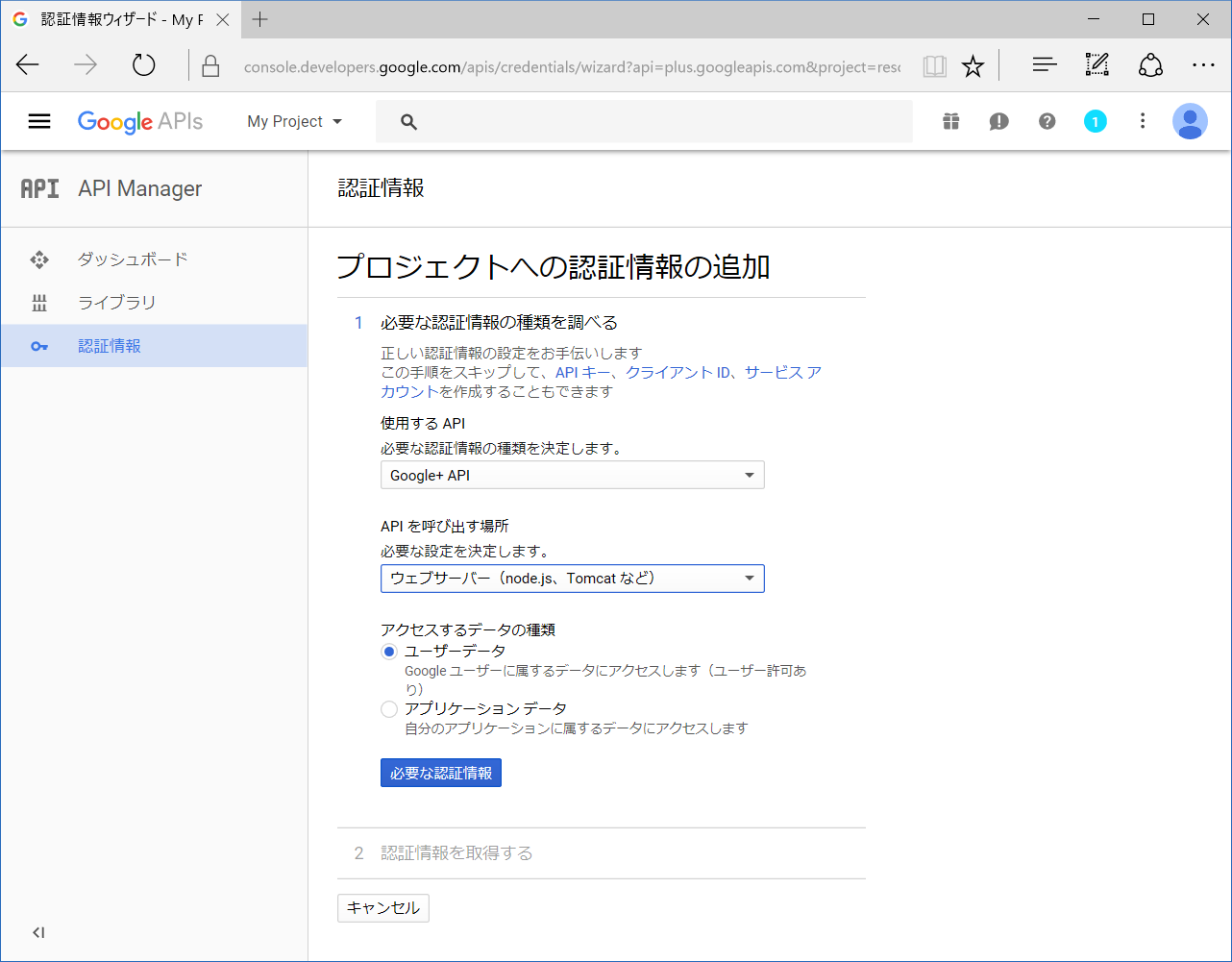
承認済みのリダイレクトURIに,自身のURLを入力します (SSLポートを指定する).
必ず,signin-google を付加します.
例:https://localhost:44385/signin-google
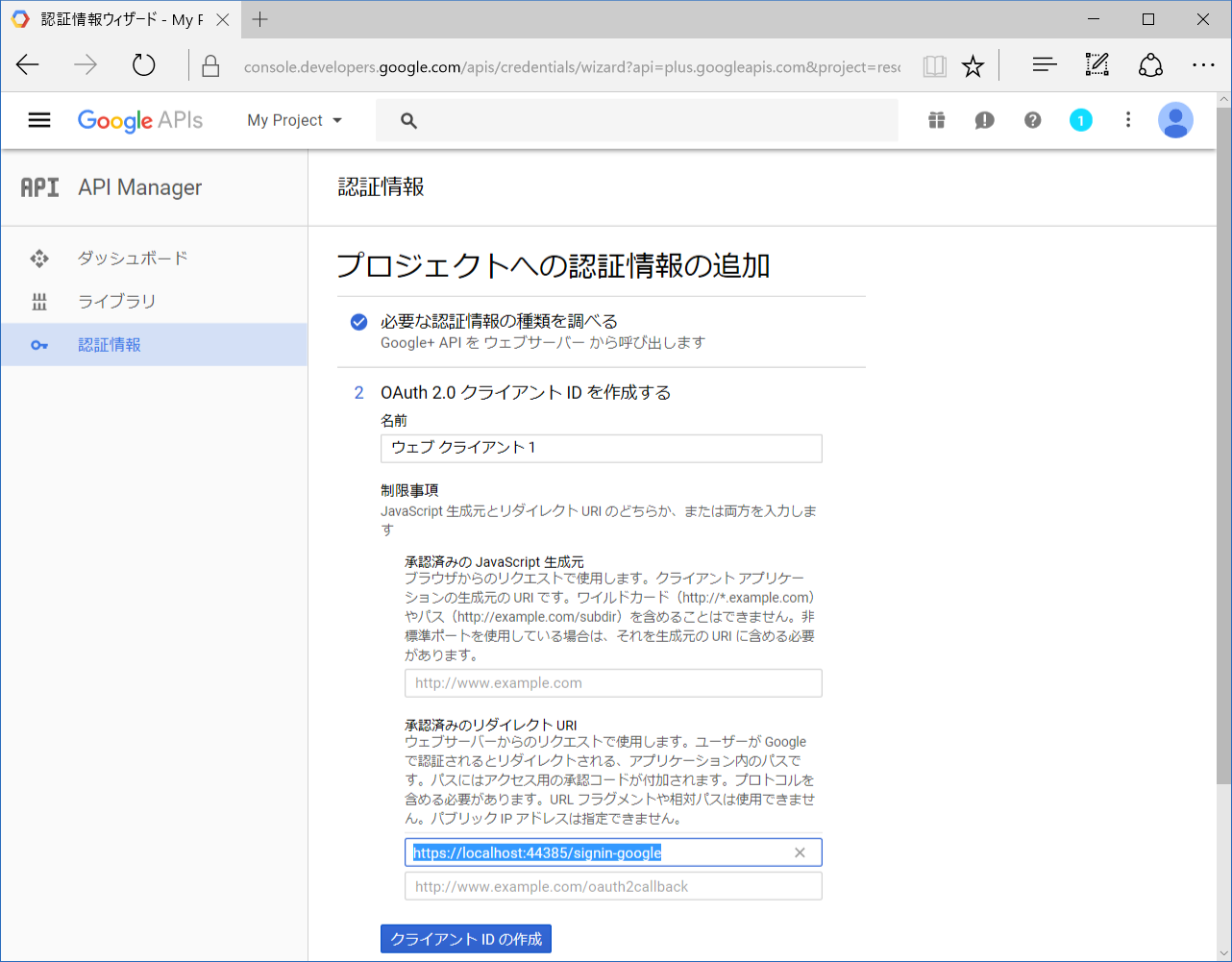
ダウンロードしたJSONファイルを開き,client_idとclient_secretを確認します.
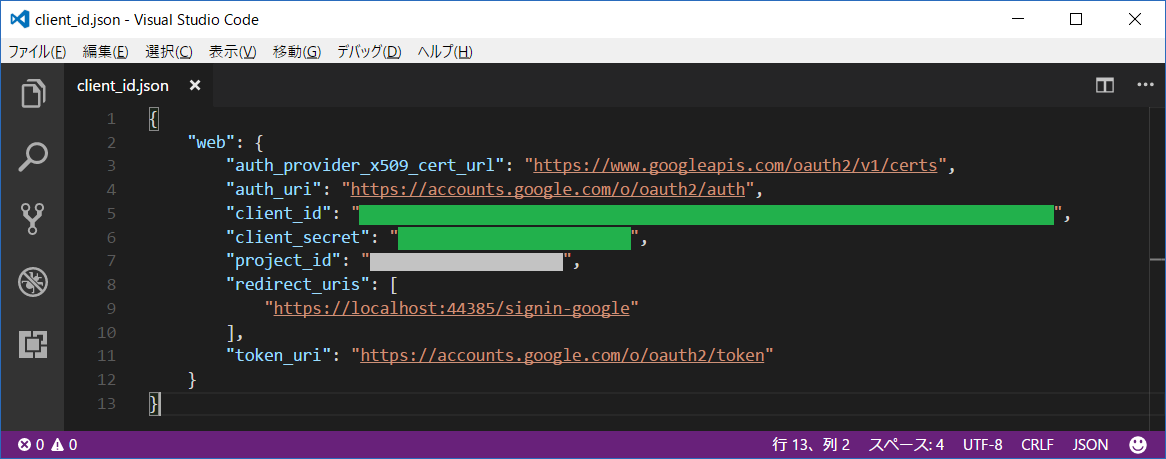
ユーザシークレット情報の登録
先程入手したclient_idとclient_secretを,ユーザシークレット情報としてアプリケーションに登録します.
コンソールから
dotnet user-secrets set Authentication:Google:ClientID <client_id>
dotnet user-secrets set Authentication:Google:ClientSecret <client_secret>
Visual Studioから
ソリューションを右クリック->ユーザシークレットの管理(G)をクリック
開かれたsecrets.jsonファイルを以下のように記述します.
{
"Authentication:Google:ClientId": "<client_id>",
"Authentication:Google:ClientSecret": "<client_secret>"
}
NuGetでMicrosoft.AspNetCore.Authentication.Googleを入れる
認証に必要なパッケージをインストールします.
dotnet add package Microsoft.AspNetCore.Authentication.Google
Google Middlewareを有効にする
以下に示す,app.UseGoogleAuthenticationの処理を,Startup.csのConfigureメソッド内に記述します.
必ず,**app.UseIdentity();**の後に記述します.
public void Configure(IApplicationBuilder app, IHostingEnvironment env, ILoggerFactory loggerFactory)
{
// 中略
app.UseIdentity();
app.UseGoogleAuthentication(new GoogleOptions()
{
ClientId = Configuration["Authentication:Google:ClientId"],
ClientSecret = Configuration["Authentication:Google:ClientSecret"]
});
// 中略
}
ビルドが通れば,完了です.