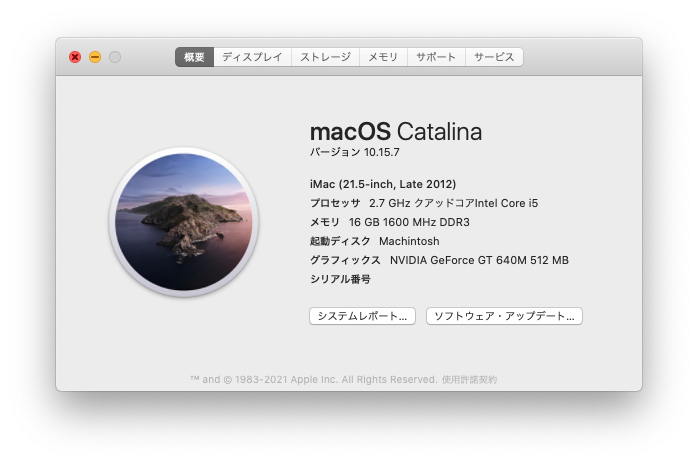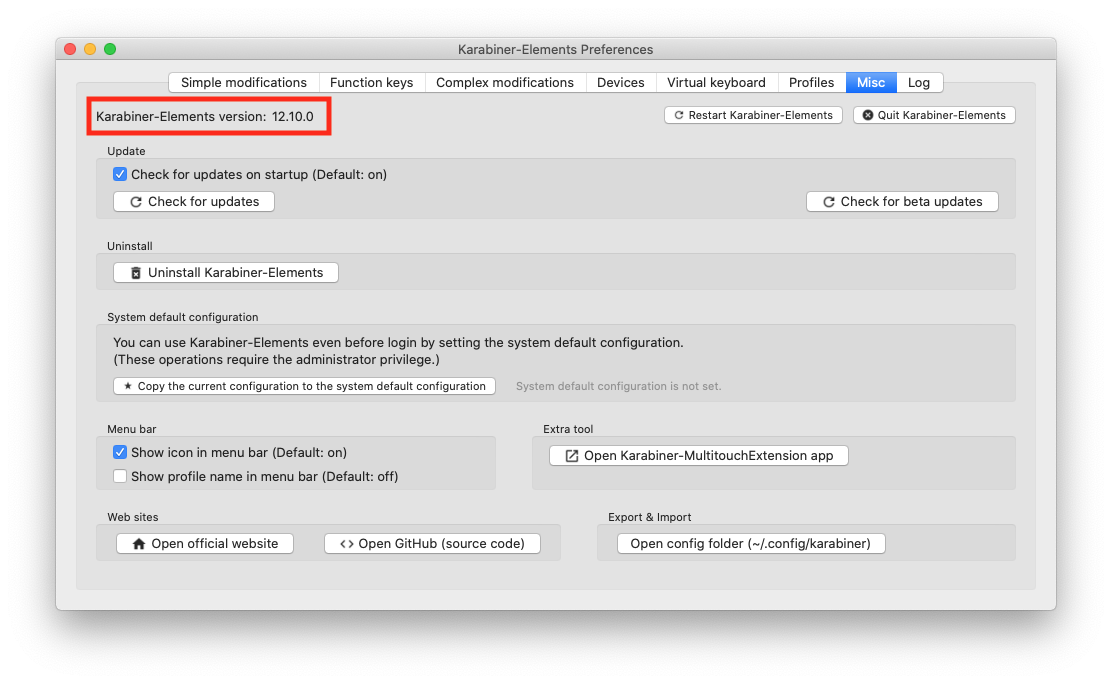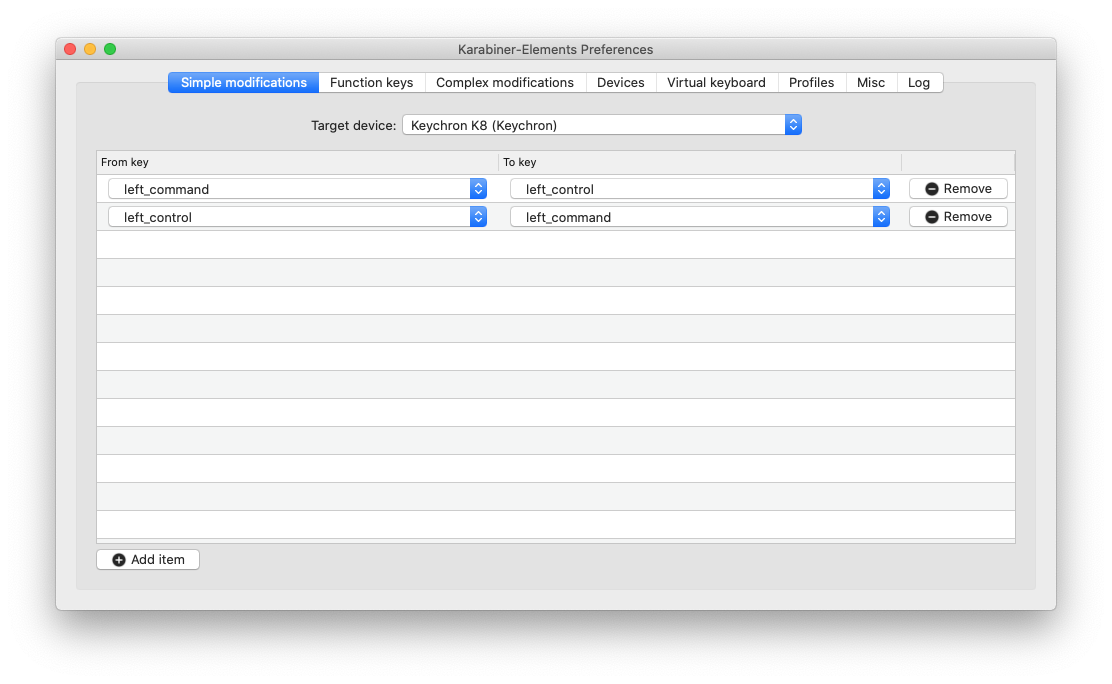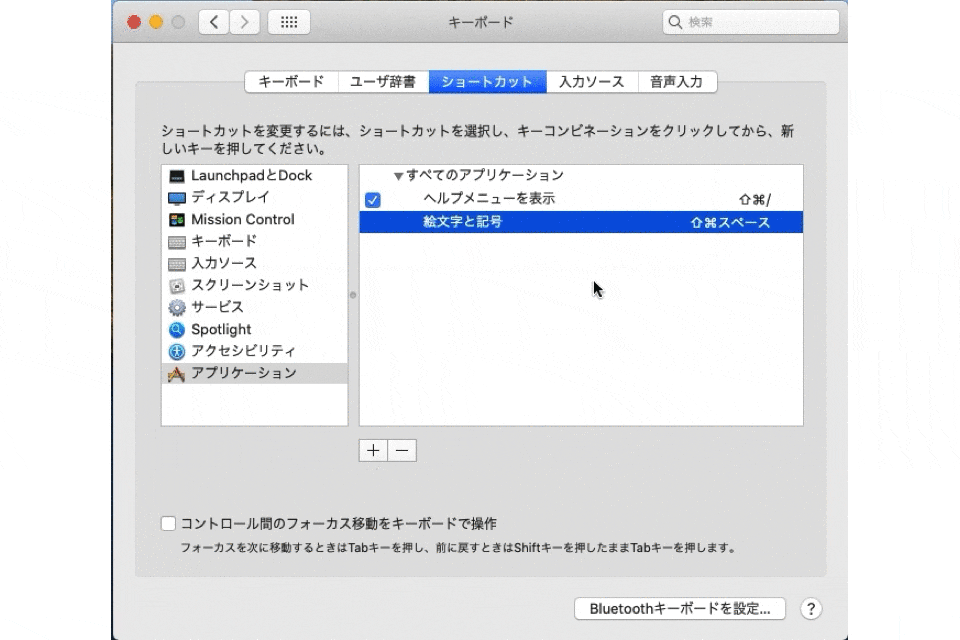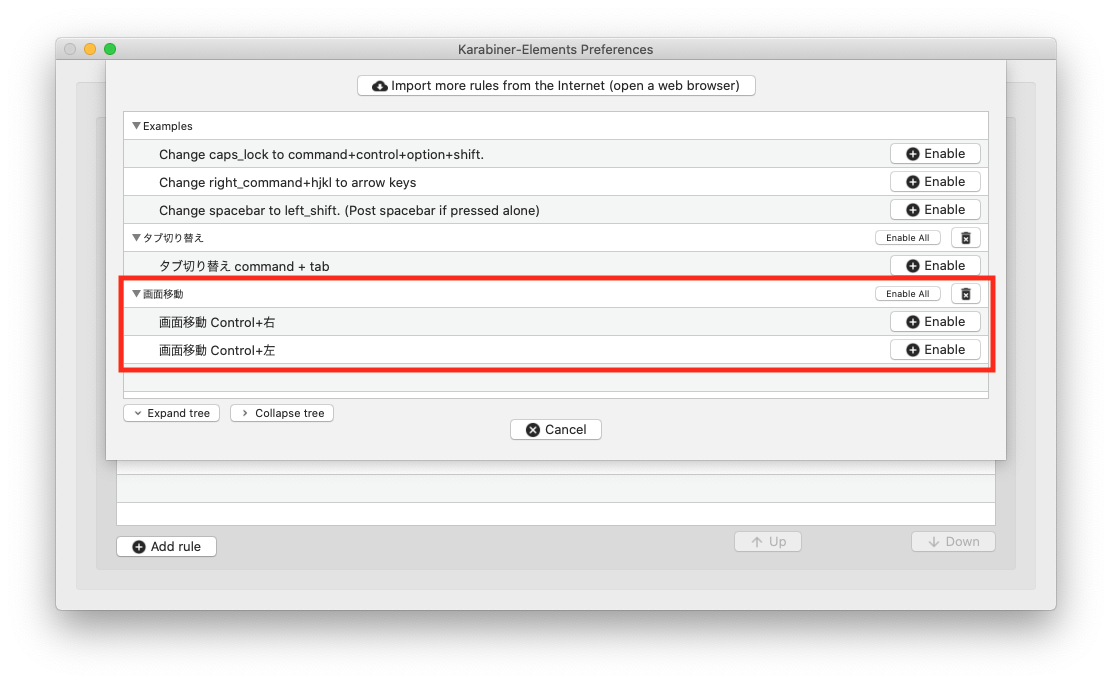iMac で Windows のようなキー配置
やりたいこと
-
Mac キーボードを Windows 化
-
CommandとControlを入れ変えたい!- Win 歴が長いため、
Control+Tabなどで画面切り替えがしたい。 -
Command+CやCommand+Vなどのコピペ、切り取り、1つ戻る、1つ進むを
Control+CやControl+Vに変更したい! - Chorome のタブ移動を
Command+数字キーからControl+数字キーに変更したい!
- Win 歴が長いため、
-
-
絵文字と記号のパレットを
Control+Command+SpaceからControl+Shift+Tabに変更したい -
Command+左右キーでの仮想ディスプレイの行き来をControl+左右キーに割り振りたい
動作環境
-
iMac Late 2012
- macOS Catalina v10.15.7
- Karabiner-Elements v12.10.0
-
キーボード: Keychron K8
-
Karabiner-Elements v12.10.0
大半はこれで解決
CommandとControlの入れ替えは上記の GUI 操作で解決。
Command+Z,X,C,V,YはControl+Z,X,C,V,Yで出来るようになった。
実際にコーディング
タブ切り替え
ファイルを ~/.config/karabiner/assets/complex_modificationsに json ファイルを置く。
- Karabiner-Elements のいつかのバージョンから
complex_modificationsに置く
json ファイル名は数字でしか認識されなくなったらしい
{
"title": "タブ切り替え",
"rules": [{
"description": "タブ切り替え command + tab",
"manipulators": [{
"type": "basic",
"from": {
"key_code": "tab",
"modifiers": {"mandatory": ["control"]}
},
"to":[{
"key_code": "tab",
"modifiers": ["command"]
}]
}
]
}
]
}
GUI でCommandとControlを入れ替えただけじゃできなかったので、これで解決。
絵文字と記号パレット
ショートカットの変更
{
"title": "絵文字と記号",
"rules": [{
"description": "絵文字と記号 Ctrl+Shift+Space",
"manipulators": [{
"type": "basic",
"from": {
"key_code": "spacebar",
"modifiers": {"mandatory": ["command", "control"]}
},
"to":[{
"key_code": "spacebar",
"modifiers": ["command", "shift"]
}]
}
]
}
]
}
これで書いてみたけど、なぜか適応されない。
救済措置としては、macOS Catalina では、
「システム環境設定 > キーボード > ショートカット > アプリケーション」に
絵文字と記号を自分で追加してショートカットを割り振る。
一応これで解決したけど、
Karabiner-Elements 使えてないし、コードが適応されないのが謎。
仮想ディスプレイのキー割当
私は、「大半はこれで解決」の
Karabiner-Elements の Simple modificationsで、ControlとCommandを逆にしているので、
{
"title": "画面移動",
"rules": [
{
"description": "画面移動 Control+右",
"manipulators": [{
"type": "basic",
"from": {
"key_code": "right_arrow",
"modifiers": {"mandatory": [ "control"]}
},
"to":[{
"key_code": "right_arrow",
"modifiers": ["command"]
}]
}
]
},
{
"description": "画面移動 Control+左",
"manipulators": [{
"type": "basic",
"from": {
"key_code": "left_arrow",
"modifiers": {"mandatory": [ "control"]}
},
"to":[{
"key_code": "left_arrow",
"modifiers": ["command"]
}]
}
]
}
]
}
と書いてみた。
一応、Complex modificationsのRulesには表示がされたが…。
タブ移動ができなくなりあえなく Remove…。
もうどうしたらいいのかわからん!!!笑
だれか、Karabiner-Elements のスペシャリストに助けてほしいレベル…。
以上、備忘用というか、誰得な事してみました。