AVAudioRecorderとAVAudioPlayerへの理解を深めるために作成
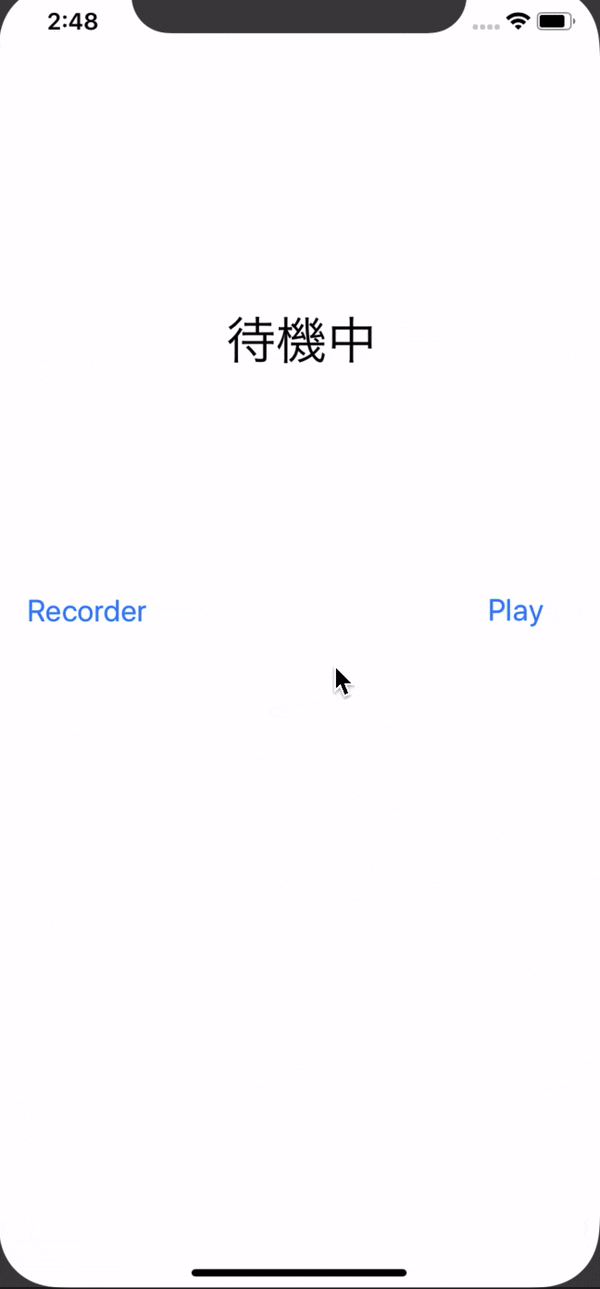
ソースコード
RECORDボタンで録音
STOP後にPLAYで再生
ViewController.swift
import UIKit
import AVFoundation
class ViewController: UIViewController,AVAudioRecorderDelegate, AVAudioPlayerDelegate {//レコーダーと再生処理
@IBOutlet var label: UILabel!
@IBOutlet var recordButton: UIButton!
@IBOutlet var playButton: UIButton!
var audioRecorder:AVAudioRecorder!//録音
var audioPlayer:AVAudioPlayer!//再生
var isRecording = false //録音状態か判別
var isPlaying = false//再生状態か判別
override func viewDidLoad() {
super.viewDidLoad()
// Do any additional setup after loading the view, typically from a nib.
}
//録音する処理
@IBAction func record() {
if !isRecording {
// 再生と録音の機能をアクティブにする
let session = AVAudioSession.sharedInstance() //音楽の再生をコントロールすることが可能
try! AVAudioSession.sharedInstance().setCategory(.playAndRecord, mode: .default, options: [])//チャット用にマイク入力と音声出力を行う際に利用
try! session.setActive(true) //session時にtryが必要? trueアプリケーションのオーディオセッションを有効にするか false無効にするかを指定します
//録音フォーマットの設定
let setteings = [
AVFormatIDKey:Int(kAudioFormatMPEG4AAC),
AVSampleRateKey: 44100,
AVNumberOfChannelsKey: 2,
AVEncoderAudioQualityKey: AVAudioQuality.high.rawValue
]
audioRecorder = try! AVAudioRecorder(url: getURL(), settings: setteings)//url記録先のファイルシステムの場所settings録音セッションの設定
audioRecorder.delegate = self
audioRecorder.record()
isRecording = true
label.text = "録音中"
//表示されるテキスト
recordButton.setTitle("STOP", for: .normal)
playButton.isEnabled = false
}else {
audioRecorder.stop()
isRecording = false
label.text = "待機中"
recordButton.setTitle("RECORD", for: .normal)
playButton.isEnabled = true
}
}
@IBAction func play() {
if !isPlaying {
audioPlayer = try! AVAudioPlayer(contentsOf: getURL())
audioPlayer.delegate = self
audioPlayer.play()
isPlaying = true
label.text = "再生中"
playButton.setTitle("STOP", for: .normal)
recordButton.isEnabled = false
}else{
audioPlayer.stop()
isPlaying = false
label.text = "待機中"
playButton.setTitle("PLAY", for: .normal)
recordButton.isEnabled = true
}
}
//再生終了を検知
func audioPlayerDidFinishPlaying(_ player: AVAudioPlayer, successfully flag: Bool) {
if flag {
audioPlayer.stop()
isPlaying = false
label.text = "待機中"
playButton.setTitle("PLAY", for: .normal)
recordButton.isEnabled = true
}
}
//ディレクトリのファイルURLを取得
func getURL() -> URL {
let paths = FileManager.default.urls(for: .documentDirectory, in: .userDomainMask) //iPhone内のDocumentディレクトリ(ファイル)を探して、そのパスを取得。
let docsDirect = paths[0]
let url = docsDirect.appendingPathComponent("recording.m4a") //m4aで保存
return url
}
}
録音フォーマットの設定
info.mDataFormat.mFormatID = kAudioFormatMPEG4AAC
info.mDataFormat.mSampleRate = 44100.0
info.mDataFormat.mChannelsPerFrame = 2
info.mDataFormat.mBitsPerChannel = 0
info.mDataFormat.mFramesPerPacket = 1024
info.mDataFormat.mBytesPerFrame = 0
info.mDataFormat.mBytesPerPacket = 0
info.mDataFormat.mFormatFlags = 0