pytorch3d で python から 3D モデルを表示します。
こんな感じで python から 3D モデルの表示を行うことができます(おそらく最適化もできるのかと)
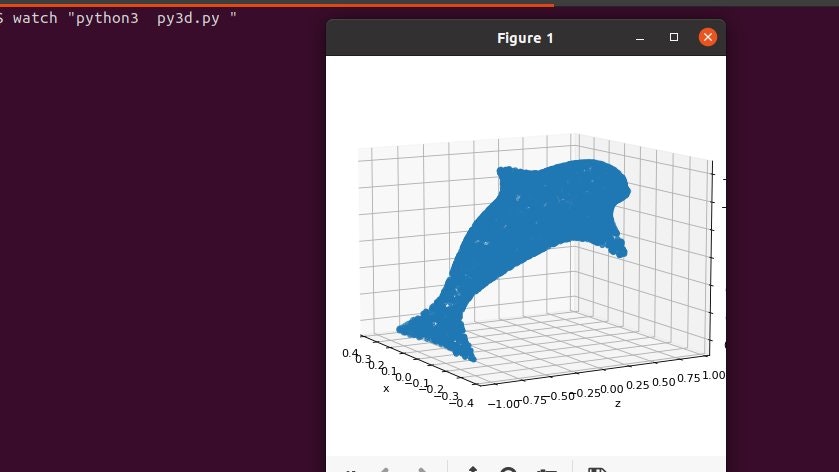
インストール方法
まずは pytorch3d のインストールを行います。環境は Ubuntu になります。
!pip install torch torchvision ;
!pip install 'git+https://github.com/facebookresearch/pytorch3d.git@stable' ;
もし pip のバージョンをアップグレードしてくださいっと言われたら下記コマンドで対応します。
/usr/bin/python3 -m pip install --upgrade pip ;
これで、pytorch3d が使用できる状態になります。
まずは動作確認
メモ帳でも良いですが ubuntu の場合は下記コマンドで新規テキストファイルの作成を行います。
gedit py3d.py ;
コピペするソースコード
mport os
import torch
from pytorch3d.io import load_obj, save_obj
from pytorch3d.structures import Meshes
from pytorch3d.utils import ico_sphere
from pytorch3d.ops import sample_points_from_meshes
from pytorch3d.loss import (
chamfer_distance,
mesh_edge_loss,
mesh_laplacian_smoothing,
mesh_normal_consistency,
)
import numpy as np
from tqdm.notebook import tqdm
# %matplotlib notebook
from mpl_toolkits.mplot3d import Axes3D
import matplotlib.pyplot as plt
import matplotlib as mpl
mpl.rcParams['savefig.dpi'] = 80
mpl.rcParams['figure.dpi'] = 80
# Set the device
if torch.cuda.is_available():
device = torch.device("cuda:0")
else:
device = torch.device("cpu")
print("WARNING: CPU only, this will be slow!")
まずは上記の状態で python を実行します。
python3 py3d.py ;
libcuda が無いよって言われるかと思いますが、これは nvidia のグラフィックボードを搭載していない場合に表示されます。
ライブラリでtensorflowを使う場合は毎回言われるので無視して大丈夫です。 nvidia のグラフィックボードがある場合は計算が早くなります。
次に3Dモデルをダウンロードします。
!wget https://dl.fbaipublicfiles.com/pytorch3d/data/dolphin/dolphin.obj
dolphin、イルカさんですね。
これをソースコードに継ぎ足します。
モデルを読む部分を合算して記載するとこんな感じなります。
import os
import torch
from pytorch3d.io import load_obj, save_obj
from pytorch3d.structures import Meshes
from pytorch3d.utils import ico_sphere
from pytorch3d.ops import sample_points_from_meshes
from pytorch3d.loss import (
chamfer_distance,
mesh_edge_loss,
mesh_laplacian_smoothing,
mesh_normal_consistency,
)
import numpy as np
from tqdm.notebook import tqdm
# %matplotlib notebook
from mpl_toolkits.mplot3d import Axes3D
import matplotlib.pyplot as plt
import matplotlib as mpl
mpl.rcParams['savefig.dpi'] = 80
mpl.rcParams['figure.dpi'] = 80
# Set the device
if torch.cuda.is_available():
device = torch.device("cuda:0")
else:
device = torch.device("cpu")
print("WARNING: CPU only, this will be slow!")
# メッシュファイルの読み込み
trg_obj = os.path.join('dolphin.obj')
# 頂点と面とauxの取得
verts, faces, aux = load_obj(trg_obj)
faces_idx = faces.verts_idx.to(device)
verts = verts.to(device)
# (0,0,0)を中心とする半径1の球にフィットするように正規化・中心化
center = verts.mean(0)
verts = verts - center
scale = max(verts.abs().max(0)[0])
verts = verts / scale
# ターゲットメッシュの生成
trg_mesh = Meshes(verts=[verts], faces=[faces_idx])
# ソースメッシュの生成
src_mesh = ico_sphere(4, device)
# メッシュのプロット
def plot_pointcloud(mesh, title=""):
points = sample_points_from_meshes(mesh, 5000)
x, y, z = points.clone().detach().cpu().squeeze().unbind(1)
fig = plt.figure(figsize=(5, 5))
ax = Axes3D(fig)
ax.scatter3D(x, z, -y)
ax.set_xlabel('x')
ax.set_ylabel('z')
ax.set_zlabel('y')
ax.set_title(title)
ax.view_init(190, 30)
plt.show()
# ターゲットメッシュとソースメッシュのプロット
plot_pointcloud(trg_mesh, "Target mesh")
plot_pointcloud(src_mesh, "Source mesh")
上記を保存して実行します。
python3 py3d.py ;
毎回このコマンドを打つのが面倒な場合は watch コマンドで定期実行してもよいかと思います。
watch "python3 py3d.py" ;
イルカさんがでるかと思います。
あとは最適化を行います(この辺はよく分かっていません)。
全部のソースコードはこちら。
import os
import torch
from pytorch3d.io import load_obj, save_obj
from pytorch3d.structures import Meshes
from pytorch3d.utils import ico_sphere
from pytorch3d.ops import sample_points_from_meshes
from pytorch3d.loss import (
chamfer_distance,
mesh_edge_loss,
mesh_laplacian_smoothing,
mesh_normal_consistency,
)
import numpy as np
from tqdm.notebook import tqdm
# %matplotlib notebook
from mpl_toolkits.mplot3d import Axes3D
import matplotlib.pyplot as plt
import matplotlib as mpl
mpl.rcParams['savefig.dpi'] = 80
mpl.rcParams['figure.dpi'] = 80
# Set the device
if torch.cuda.is_available():
device = torch.device("cuda:0")
else:
device = torch.device("cpu")
print("WARNING: CPU only, this will be slow!")
# メッシュファイルの読み込み
trg_obj = os.path.join('dolphin.obj')
# 頂点と面とauxの取得
verts, faces, aux = load_obj(trg_obj)
faces_idx = faces.verts_idx.to(device)
verts = verts.to(device)
# (0,0,0)を中心とする半径1の球にフィットするように正規化・中心化
center = verts.mean(0)
verts = verts - center
scale = max(verts.abs().max(0)[0])
verts = verts / scale
# ターゲットメッシュの生成
trg_mesh = Meshes(verts=[verts], faces=[faces_idx])
# ソースメッシュの生成
src_mesh = ico_sphere(4, device)
# メッシュのプロット
def plot_pointcloud(mesh, title=""):
points = sample_points_from_meshes(mesh, 5000)
x, y, z = points.clone().detach().cpu().squeeze().unbind(1)
fig = plt.figure(figsize=(5, 5))
ax = Axes3D(fig)
ax.scatter3D(x, z, -y)
ax.set_xlabel('x')
ax.set_ylabel('z')
ax.set_zlabel('y')
ax.set_title(title)
ax.view_init(190, 30)
plt.show()
# ターゲットメッシュとソースメッシュのプロット
plot_pointcloud(trg_mesh, "Target mesh")
plot_pointcloud(src_mesh, "Source mesh")
# 変換関数の形状は、src_meshの頂点数と同じ
deform_verts = torch.full(src_mesh.verts_packed().shape, 0.0, device=device, requires_grad=True)
# オプティマイザ
optimizer = torch.optim.SGD([deform_verts], lr=1.0, momentum=0.9)
Niter = 2000 # 最適化ステップの数
w_chamfer = 1.0 # chamfer loss の重み
w_edge = 1.0 # edge lossの重み
w_normal = 0.01 # mesh normal consistencyの重み
w_laplacian = 0.1 # mesh laplacian smoothingの重み
plot_period = 250 # プロット頻度
loop = tqdm_notebook(range(Niter))
chamfer_losses = []
laplacian_losses = []
edge_losses = []
normal_losses = []
# %matplotlib inline
for i in loop:
# オプティマイザの初期化
optimizer.zero_grad()
# メッシュの変形
new_src_mesh = src_mesh.offset_verts(deform_verts)
# 各メッシュの表面から5000個の点をサンプリング
sample_trg = sample_points_from_meshes(trg_mesh, 5000)
sample_src = sample_points_from_meshes(new_src_mesh, 5000)
# chamfer loss
loss_chamfer, _ = chamfer_distance(sample_trg, sample_src)
# edge loss
loss_edge = mesh_edge_loss(new_src_mesh)
# normal loss
loss_normal = mesh_normal_consistency(new_src_mesh)
# laplacian loss
loss_laplacian = mesh_laplacian_smoothing(new_src_mesh, method="uniform")
# 損失の加重合計
loss = loss_chamfer * w_chamfer + loss_edge * w_edge + loss_normal * w_normal + loss_laplacian * w_laplacian
# 損失の出力
loop.set_description('total_loss = %.6f' % loss)
# プロットのための損失の保存
chamfer_losses.append(loss_chamfer)
edge_losses.append(loss_edge)
normal_losses.append(loss_normal)
laplacian_losses.append(loss_laplacian)
# メッシュのプロット
if i % plot_period == 0:
plot_pointcloud(new_src_mesh, title="iter: %d" % i)
# 最適化ステップ
loss.backward()
optimizer.step()
公式サイト にはテクスチャを貼ったものや反射しているものもあるので、レンダリングソフトとしても面白いかもしれません。