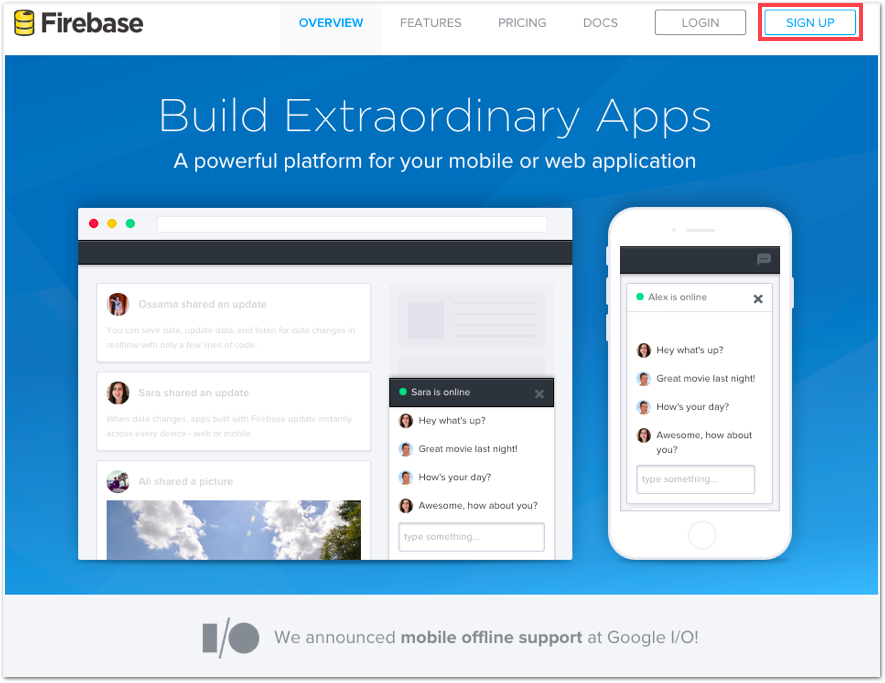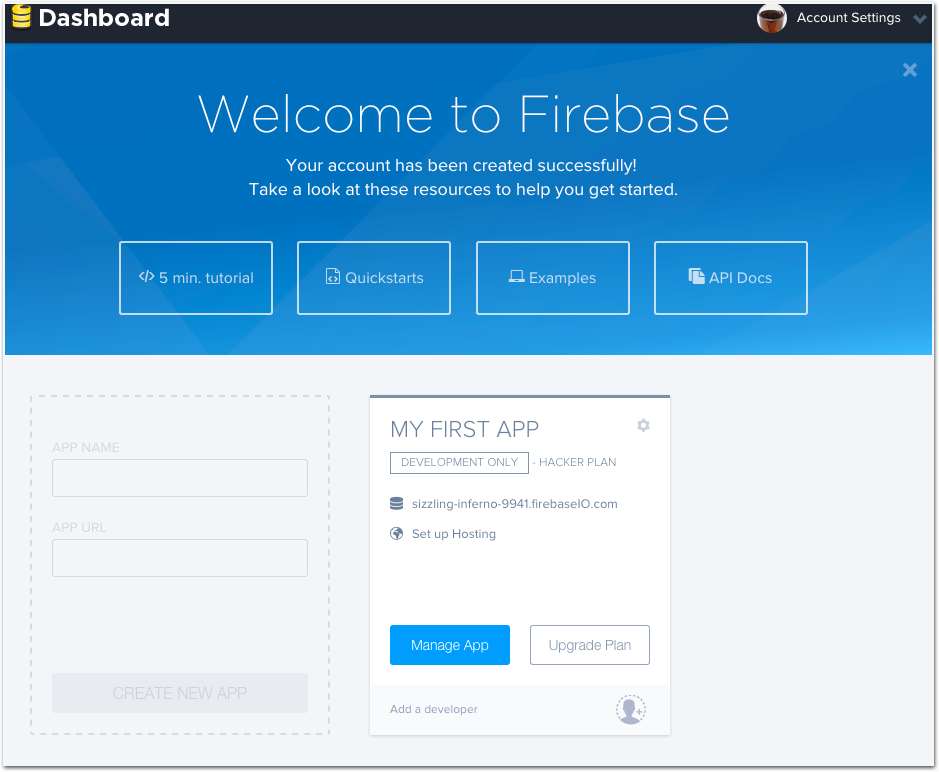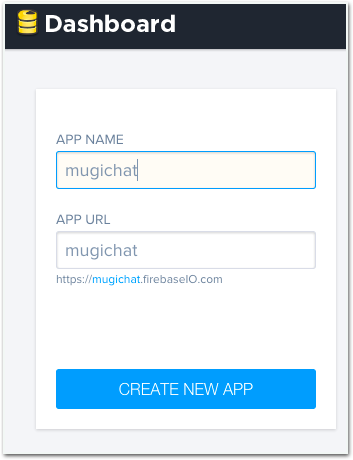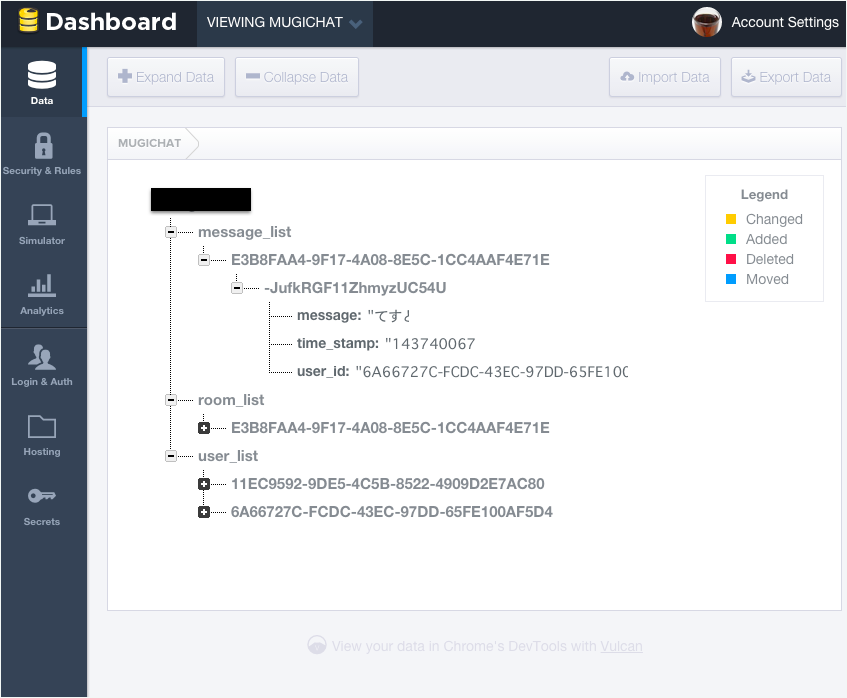昨年Googleに買収されたことで最近注目されているFirebaseを触ってみました。
チャットアプリのような物が簡単に実装できるらしいので、チャットアプリ(iOSアプリ)を作りました。
また、個人的にちょっと使ってみたかったJSQMessagesViewControllerというチャット用フレームワークを使ってみました。
なお、この記事をベースに実装したものはGitHubで公開しています。
https://github.com/mugicha755/firebase-chat
Firebaseとは
- BaaSの一種
- URLに紐付いたデータベースをリアルタイムに共有する
- iOS,Android SDKも用意されており、Webサービス以外でも利用可能
- オフラインでも利用可能
- ソーシャルログイン機能による認証もサポート
- 昨年Googleに買収されて注目されている
https://www.firebase.com/
無料でも機能確認程度には利用できそう
JSQMessagesViewControllerとは
- チャット機能のUIを手軽に実装できるフレームワーク
- CocoaPodsで提供されている
- 多くのアプリで利用されているらしい
開発までの流れ
FirebaseとJSQMessageViewControllerを利用するまでの流れをまとめます。
主にFirebase側の導入手順となります。
- ユーザ登録
- アプリケーション登録
- CocoaPods設定
1. ユーザ登録
利用するメールアドレス、パスワードを入力して"Create My Account"
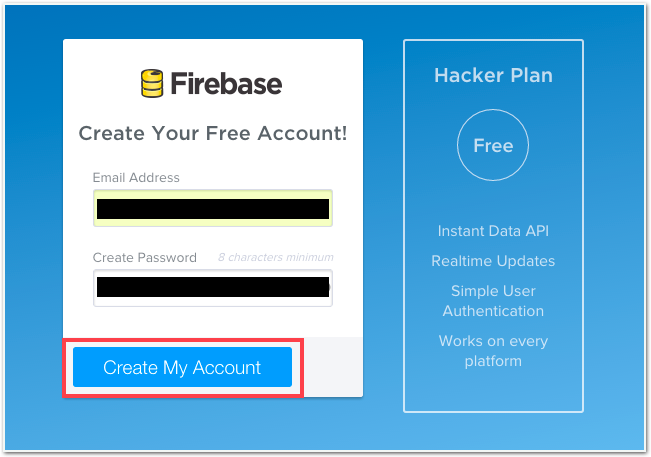
2. アプリケーション登録
Dashboardからアプリケーション名を登録
ここではダミーで"mugichat"にしました
3. CocoaPods設定
FirebaseとJSQMessageViewControllerはどちらもCocoaPodsで導入することができます。
platform :ios, '8.0'
pod 'JSQMessagesViewController'
pod 'Firebase'
チャットルームのデータ構造
Firebaseのデータ構造は、1つのJSONの中に全てのデータを配置するので、下記のような構造としました。
- チャットルーム
- ユーザ一覧
- メッセージリスト
{
// チャットルーム
"room_list": {
// ルームID : ユニーク値とするためUUID
"room_id" : {
"room_name" : "room_name",
"create_at" : "1436864620",
}
},
// ユーザ一覧
"user_list" : {
// ユーザID : ユニーク値とするためUUID
"user_id" : {
"user_name" : "user_name",
"create_at" : "1436864591",
}
},
// メッセージリスト
"message_list" : {
// ルームID毎のメッセージ
"room_id" : {
// ランダムID : Firebase内で自動割り当て
"randam_id" : {
"user_id" : "user_id",
"message" : "message",
"time_stamp" : "1436864753",
}
}
}
}
実装
Firebase
初期化
子要素毎のFirebaseオブジェクトを生成する。
message listはroom作成が完了(もしくは生成済みが確定)したら初期化する。
公式のドキュメントはこちら : https://www.firebase.com/docs/
# define FB_ROOT_URL @"https://{your application}.firebaseio.com/"
# define FB_USER_LIST_URL @"https://{your application}.firebaseio.com/user_list/"
# define FB_ROOM_LIST_URL @"https://{your application}.firebaseio.com/room_list/"
# define FB_MESSAGE_LIST_URL @"https://{your application}.firebaseio.com/message_list/"
~省略
@interface fbMng() {
// blocksで操作するためblock修飾子を追加
__block Firebase *_fbRoot;
__block Firebase *_fbUserListMng;
__block Firebase *_fbRoomListMng;
__block Firebase *_fbMessageListMng;
~省略
}
@end
@implementation fbMng
// 初期化
-(id)initWithId:(NSString *)userID
bot:(NSString *)botID
observer:(id)setObsever
callback:(SEL)callback {
// notification center登録
// chat room生成完了を通知するための配慮
NSNotificationCenter *pNotificationCenter = [NSNotificationCenter defaultCenter];
[pNotificationCenter addObserver:setObsever
selector:callback
name:kCreateRoom
object:nil];
// ID保存
_fbBotID = botID;
_fbUserID = userID;
// Firebase初期設定
[self initFb];
return self;
}
-(void)initFb {
_fbRoot = [[Firebase alloc] initWithUrl:FB_ROOT_URL];
_fbUserListMng = [[Firebase alloc] initWithUrl:FB_USER_LIST_URL];
_fbRoomListMng = [[Firebase alloc] initWithUrl:FB_ROOM_LIST_URL];
[self reqEventFromRoot];
}
ユーザとルームの生成
rootのURLに子要素が追加されているか確認する。
問い合わせ結果は非同期で、Blocksで実装する必要がある。
未生成時はユーザとルームを作り、Firebaseに追加。
生成or生成済みが確定したら、NSNotificationCenterで完了を通知。
ここでは、一度だけチェックしたいので、observeSingleEventOfType:withBlock:を利用しています。
observeEventOfType:withBlock:を利用することで、定期的にイベントをチェックすることもできます(新着チェック等に利用可能)
-(void)reqEventFromRoot
{
[_fbRoot observeSingleEventOfType:FEventTypeValue withBlock:^(FDataSnapshot *snapshot) {
// 子要素なし判定
if( snapshot.childrenCount == 0 ) {
// 子要素の初期設定
NSLog(@"%s",__func__);
//room id
NSString *roomID = [NSUUID UUID].UUIDString;
//room list
NSDictionary *roomList = @{
roomID : @{
@"room_name" : @"mugi_room",
@"create_at" : [NSString stringWithFormat:@"%ld",(long)[[NSDate date] timeIntervalSince1970]]
}
};
//user list
NSDictionary *userList = @{
_fbUserID : @{
@"room_name" : @"mugicha",
@"create_at" : [NSString stringWithFormat:@"%ld",(long)[[NSDate date] timeIntervalSince1970]]
},
_fbBotID : @{
@"room_name" : @"bot",
@"create_at" : [NSString stringWithFormat:@"%ld",(long)[[NSDate date] timeIntervalSince1970]]
}
};
// RoomID永続化
NSUserDefaults *userDef = [NSUserDefaults standardUserDefaults];
[userDef setObject:roomID forKey:kChatRoomId];
[userDef synchronize];
// 初期データ設定
[[_fbRoot childByAppendingPath:@"room_list"] setValue:roomList];
[[_fbRoot childByAppendingPath:@"user_list"] setValue:userList];
// message list用URL
NSString *messageURL = [NSString stringWithFormat:@"%@%@/",FB_MESSAGE_LIST_URL,roomID];
_fbMessageListMng = [[Firebase alloc] initWithUrl:messageURL];
}
else {
// 永続化した情報の読み出し
NSUserDefaults *userDef = [NSUserDefaults standardUserDefaults];
NSString *roomIdFromUserDef = [userDef stringForKey:kChatRoomId];
// message list用URL
NSString *messageURL = [NSString stringWithFormat:@"%@%@/",FB_MESSAGE_LIST_URL,roomIdFromUserDef];
_fbMessageListMng = [[Firebase alloc] initWithUrl:messageURL];
}
// post
[NSNotification notificationWithName:kQueryMessage object:self];
[[NSNotificationCenter defaultCenter] postNotificationName:kCreateRoom
object:self
userInfo:nil];
}];
}
JSQMessageViewController
初期設定
SubclassをJSQMessagesViewControllerで新しくメッセージ(チャット)用クラスを作成する。
公式のドキュメントはこちら : http://cocoadocs.org/docsets/JSQMessagesViewController/
JSQMessageViewControllerを利用するには、最低限次の3点を設定する必要がある。
- メッセージを送信するユーザの情報
- 吹き出しの背景色
- ユーザアイコン
ここではユーザ情報で利用するIDはFirebase上のユーザIDと共通化しています。
@interface messageView () {
NSMutableArray *_messageList;
NSString *_botID;
NSString *_userID;
JSQMessagesBubbleImage *_incomingBubble;
JSQMessagesBubbleImage *_outgoingBubble;
JSQMessagesAvatarImage *_incomingAvatar;
JSQMessagesAvatarImage *_outgoingAvatar;
fbMng *_fbMng;
}
@end
~ 省略
-(void)initUser {
self.inputToolbar.contentView.leftBarButtonItem = nil;
// firebaseに登録するユーザ情報とローカルの情報を一致させるため
// 先にIDの生成と永続化(とその読み出し)を行う
// ID読み出し
NSUserDefaults *userDef = [NSUserDefaults standardUserDefaults];
_botID = [userDef stringForKey:kMessageViewBotID];
_userID = [userDef stringForKey:kMessageViewUserID];
// 未生成判定
if(( nil == _botID ) || ( nil == _userID )){
// ID生成
_botID = [NSUUID UUID].UUIDString;
_userID = [NSUUID UUID].UUIDString;
[userDef setObject:_botID forKey:kMessageViewBotID];
[userDef setObject:_userID forKey:kMessageViewUserID];
[userDef synchronize];
}
// user設定 : senderID(firebase上のuser_hashを利用)
self.senderId = _userID;
// user設定 : 画面上の名前
self.senderDisplayName = @"mugicha";
// 吹き出し
JSQMessagesBubbleImageFactory *bubbleFactory = [JSQMessagesBubbleImageFactory new];
// 吹き出し設定 : 受信
_incomingBubble = [bubbleFactory incomingMessagesBubbleImageWithColor:[UIColor lightGrayColor]];
// 吹き出し設定 : 送信
_outgoingBubble = [bubbleFactory outgoingMessagesBubbleImageWithColor:[UIColor jsq_messageBubbleBlueColor]];
// アイコン設定 : 受信
_incomingAvatar = [JSQMessagesAvatarImageFactory avatarImageWithImage:[UIImage imageNamed:@"ava_bot.png"] diameter:64];
// アイコン設定 : 送信
_outgoingAvatar = [JSQMessagesAvatarImageFactory avatarImageWithImage:[UIImage imageNamed:@"ava_mugicha.png"] diameter:64];
_messageList = [NSMutableArray array];
}
Delegateの実装
Delegateを実装する。
最低限下記の5つを実装しておけば大丈夫だと思います。
ここには挙げていませんが、タイムスタンプ、ユーザ名等の表示も設定できます。
- メッセージ送信
- メッセージ数
- メッセージ毎の吹き出しの背景色
- メッセージ毎のユーザアイコン
- 参照するメッセージオブジェクト
メッセージ送信
- (void)didPressSendButton:(UIButton *)button
withMessageText:(NSString *)text
senderId:(NSString *)senderId
senderDisplayName:(NSString *)senderDisplayName
date:(NSDate *)date {
// 送信サウンド
[JSQSystemSoundPlayer jsq_playMessageSentSound];
// メッセージオブジェクト生成(id + name + 日付 + テキスト)
JSQMessage *message = [[JSQMessage alloc] initWithSenderId:senderId
senderDisplayName:senderDisplayName
date:date
text:text];
[_messageList addObject:message];
// 送信
[self finishSendingMessageAnimated:YES];
~ 省略
}
メッセージ数
- (NSInteger)collectionView:(UICollectionView *)collectionView
numberOfItemsInSection:(NSInteger)section {
return _messageList.count;
}
メッセージ毎の吹き出しの背景色
自身とその他ユーザで背景を分ける。
- (id<JSQMessageBubbleImageDataSource>)collectionView:(JSQMessagesCollectionView *)collectionView
messageBubbleImageDataForItemAtIndexPath:(NSIndexPath *)indexPath {
JSQMessage *message = [_messageList objectAtIndex:indexPath.item];
if ([message.senderId isEqualToString:self.senderId]) {
return _outgoingBubble;
}
return _incomingBubble;
}
メッセージ毎のユーザアイコン
背景と同様に、自身とその他ユーザでアイコンを分ける。
- (id<JSQMessageAvatarImageDataSource>)collectionView:(JSQMessagesCollectionView *)collectionView
avatarImageDataForItemAtIndexPath:(NSIndexPath *)indexPath {
JSQMessage *message = [_messageList objectAtIndex:indexPath.item];
if ([message.senderId isEqualToString:self.senderId]) {
return _outgoingAvatar;
}
return _incomingAvatar;
}
参照するメッセージオブジェクト
- (id<JSQMessageData>)collectionView:(JSQMessagesCollectionView *)collectionView
messageDataForItemAtIndexPath:(NSIndexPath *)indexPath {
return [_messageList objectAtIndex:indexPath.item];
}
Firebaseとの連携
ここまでの実装で、Firebaseの初期設定や画面はできたので、Firebaseとの連携部分を作ります。
メッセージ投稿
message listに「送信」したメッセージを追加します。
まずmessage listにレコードを追加する処理を用意。
子要素のIDは自動割り当てにする。
-(void)setFbValue:(id)newRecode {
[[_fbMessageListMng childByAutoId] setValue:newRecode];
}
続いてmessageView内のメッセージ送信時のメソッドに用意したメソッド(レコード追加)をコール。
- (void)didPressSendButton:(UIButton *)button
withMessageText:(NSString *)text
senderId:(NSString *)senderId
senderDisplayName:(NSString *)senderDisplayName
date:(NSDate *)date {
~ 省略
[_fbMng setFbValue:@{@"user_id" : senderId,
@"message" : text,
@"time_stamp" : [NSString stringWithFormat:@"%ld",(long)[[NSDate date] timeIntervalSince1970]]
}];
}
メッセージ読み込み
message listに追加したレコードを読み込み、履歴を取得します。
まずはFirebaseにmessage list配下のデータをクエリする。
なおクエリもBlocksでの実装なので、結果はNSNotificationCenterで通知する。
- (void) reqMessageQuery:(SEL)callback
observer:(id)setObsever
{
// notification center登録
NSNotificationCenter *pNotificationCenter = [NSNotificationCenter defaultCenter];
[pNotificationCenter addObserver:setObsever
selector:callback
name:kQueryMessage
object:nil];
[[_fbMessageListMng queryOrderedByValue] observeSingleEventOfType:FEventTypeValue
withBlock:^(FDataSnapshot *snapshot) {
// post
[NSNotification notificationWithName:kQueryMessage object:self];
[[NSNotificationCenter defaultCenter] postNotificationName:kQueryMessage
object:self
userInfo:(NSDictionary*)snapshot];
}
withCancelBlock:^(NSError *error) {
NSLog(@"error %@",error);
}];
}
続いてmessageView内で用意したメソッドをコールする。
また、その結果を受け取る処理も追加する。
結果を受け取った後、メッセージオブジェクトとして、メッセージを登録する。
-(void)reqMessage {
// メッセージ情報をQuery
[_fbMng reqMessageQuery:@selector(resultQuery:) observer:self];
}
-(void)resultQuery:(NSNotification*)userInfo {
FDataSnapshot *snapshot = (FDataSnapshot*)userInfo.userInfo;
NSEnumerator *enumerator = snapshot.children;
FDataSnapshot* obj;
while( obj = [enumerator nextObject] ) {
// firebase格納のメッセージの取り出し
NSDictionary *messageVal = obj.value;
// メッセージオブジェクト生成(id + name + 日付 + テキスト)
JSQMessage *message = [[JSQMessage alloc] initWithSenderId:[messageVal valueForKey:@"user_id"]
senderDisplayName:@"mugicha"
date:[NSDate dateWithTimeIntervalSince1970:[[messageVal valueForKey:@"time_stamp"] intValue]]
text:[messageVal objectForKey:@"message"]];
[_messageList addObject:message];
// 送信
[self finishSendingMessageAnimated:YES];
}
}
ちゃんと作るなら、ユーザ情報のリストもFirebaseから取得し、ユーザ名等を振り分ける必要がありますが、今回は割愛します。
アプリケーション画面
アプリの画面はこんな感じになります。
アイコンは綾鷹KAMONジェネレーターで作ったものを利用 : http://ayataka.jp/fun/kamon/

Dashboardではこのように表示されます。
Botのメッセージは同期させていませんが、自身が送信したメッセージと同様の処理を行えば、Firebaseに登録されます。
まとめ
- 前評判の通り、リアルタイムに同期されるため、チャット等と相性が良さそう
- ただし、無料枠ではクライアントアプリとFirebaseだけで閉じることはできなそう(無料枠の50connection制限のため)