Overview
-
volumio-2.246-2017-07-31-pi.img, kernel version is 4.9.36 which supports Fe-Pi Audio - Modify
dacs.json(in/volumio/app/plugins/system_controller/i2s_dacs/) for Fe-Pi Audio Z - It seems Only 16bit sampling is supported on Fe-Pi Audio, Turn Reampling and force to use 16bit.
Environment
-
FE-PI AUDIO Z V2 +
- Raspberry Pi Zero W ,
- Raspberry Pi Zero + USB Wifi(8192cu),
- Raspberry Pi 2 + USB Wifi(8192cu) , or
- Raspberry Pi 3
How to:
-
Download Image file
-
Burn to microSD
- Burn tool: Etcher
-
Boot
-
Connect to Raspberry Pi directly via Wifi
- You see SSID: Volumio
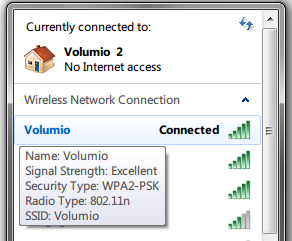
- Connect with the default password '
volumio2' - Open WebBrowser and access to http://192.168.211.1/
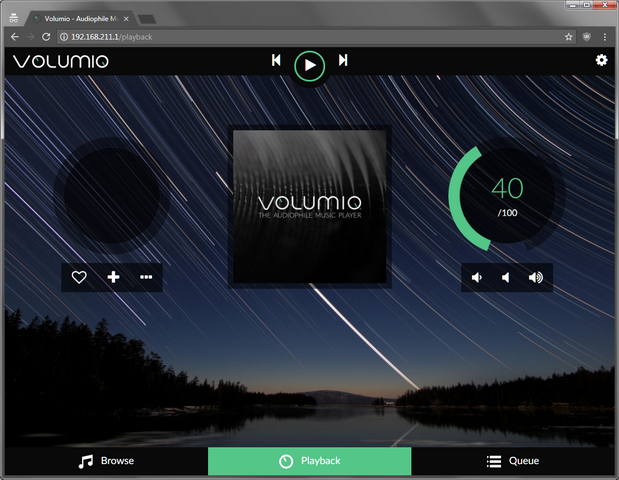
- You see SSID: Volumio
-
Modification for Fe-Pi Audio
-
Enable SSH
- http://192.168.211.1/dev
- Press
[Enable]in SSH
-
ssh login
- IP:
192.168.211.1 - user:
volumio/ password:volumio $ ssh volumio@192.168.211.1- ssh client: putty
- IP:
-
Modify
dacs.jsonand restart volumio.servicecd /volumio/app/plugins/system_controller/i2s_dacs/ grep -i 'fe-pi' ./dacs.json >/dev/null || sed -i -e '2a\ \ \ \ {"id":"fe-pi-audio","name":"Fe-Pi Audio","overlay":"fe-pi-audio","alsanum":"1","mixer":"","modules":"","script":"","needsreboot":"yes"},' ./dacs.json systemctl restart volumio
-
-
Settings for Fe-Pi Audio
-
Click the gear icon at the right-top, and choose 'PLAYBACK OPTIONS'
-
Change the settings as:
- Audio Output
- I2S DAC: ON
- DAC Model Fe-Pi Audio
- Audio Resampling
- Audio Resampling: ON
- Target Bit Depth: 16 !!!
and then press [SAVE] and restart system.
- Audio Output
-
Play Music
- Copy Music file (*.mp3) to
\\192.168.211.1\Internal Storage\ - Browse => My Library => INTERNAL => ... and click the favorite music ♪♪
- Copy Music file (*.mp3) to