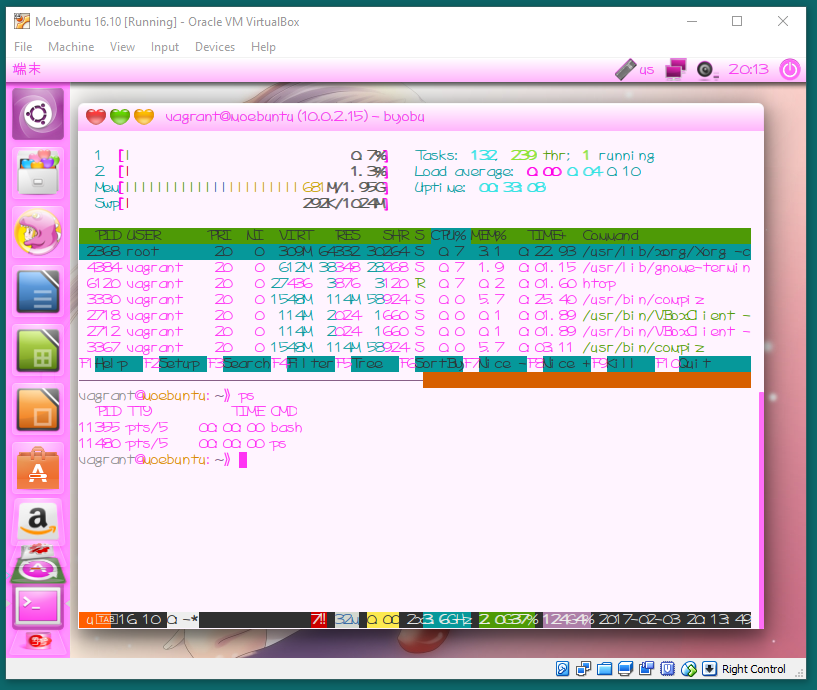# (2017-2-6)萌え萌えmoebuntuさん公式ブログにて、紹介 されました。
概要
- 萌えぶんちゅ http://moebuntu.web.fc2.com さんのインストラクションに従って導入.
- Vagrant使用. ベースのboxは、
box-cutter/ubuntu1610-desktopを使用. - Ubuntu Japanese Teamの日本語環境もインストール
-
https://github.com/mt08xx/Vagrantfilesのmoebuntuに Vagrantfileを置きました - WindowsのVagrant環境導入はこちら > [メモ] Windowsで、Virtualbox+Vagrant(ヴェイグラント)環境
環境
-
ホスト: Windows 10 64ビット
C:>VBoxManage.exe --version
5.0.32r112930
C:>vagrant --version
Vagrant 1.9.1
## 手順
1. http://moebuntu.web.fc2.com/moehowto.html に従い、以下のファイルを入手する.
1. デスクトップテーマ(その2-Moe-Pink10(Ubuntu 16.10対応)): `Moe-Pink10.tar.gz`
- アイコンテーマ(その3-(MoePinkIcons)をここから): `MoePinkIcons_150719.tar.gz`
- Dash変更用アイコン(その5-DashIcons3): `DashIcons3.tar.gz`
- フォント: (その8-あくび印ふぉんと7号-あくびん) `akubin134win.zip` =>解凍して、`AKUBIN1.34.TTF`を取り出す。
- 壁紙 (その4-おすすめのはいけいは こちら): `theAnimeGallery_12631_1600x1200.jpg` => `wallpaper.jpg` に名前を変更
- ロゴ (その10-moebuntuのロゴはこちら): `moebuntu_logo800new.png`
2. 適当なフォルダに、上記6つのファイルと、`Vagrantfile`を配置
こんな感じ
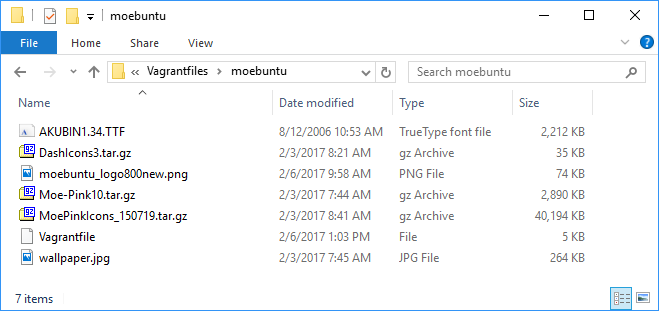
```rb:Vagrantfile
# Vagrantfile
# :: mt08
# http://qiita.com/mt08/items/ccc660f233e0f525b0da
VB_NAME="Moebuntu 16.10"
VM_MEMORY=2048
VM_CORES=2
VM_HOSTNAME="moebuntu.localdomain"
VM_BASE_BOX="box-cutter/ubuntu1610-desktop"
Vagrant.configure("2") do |config|
config.vm.box = VM_BASE_BOX
#config.vm.network "forwarded_port", guest: 80, host: 8080
#config.vm.network "public_network", bridge: 'Intel(R) Ethernet Connection I217-LM'
config.vm.hostname = VM_HOSTNAME
config.vm.provider "virtualbox" do |vb|
# vb.gui = true
vb.name = VB_NAME
vb.memory = VM_MEMORY
vb.cpus = VM_CORES
end
config.vm.provision "shell", inline: <<-SHELL
#echo 'Acquire::http::Proxy "http://apt-cache-server:3142";' | tee /etc/apt/apt.conf.d/02proxy
#
# Locale setting: Japanese
locale-gen "ja_JP.UTF-8"
localectl set-locale LANG=ja_JP.UTF-8
#
wget -q https://www.ubuntulinux.jp/ubuntu-ja-archive-keyring.gpg -O- | apt-key add -
wget -q https://www.ubuntulinux.jp/ubuntu-jp-ppa-keyring.gpg -O- | apt-key add -
wget https://www.ubuntulinux.jp/sources.list.d/yakkety.list -O /etc/apt/sources.list.d/ubuntu-ja.list
sudo apt-get update
apt-get install -y ubuntu-defaults-ja
#
apt-get install -y compizconfig-settings-manager unity-tweak-tool
apt-get install -y imagemagick
#
tar xf /vagrant/Moe-Pink10.tar.gz -C /usr/share/themes/
tar xf /vagrant/DashIcons3.tar.gz -C /tmp
cp /tmp/DashIcons3/MoeDashIcons/* /usr/share/unity/icons/
cp /usr/share/unity/icons/{panel_shadowPink.png,panel_shadow.png}
#
apt-get -q update -q
DEBIAN_FRONTEND=noninteractive apt-get -q -y -o Dpkg::Options::="--force-confdef" -o Dpkg::Options::="--force-confold" upgrade
SHELL
config.vm.provision "shell", privileged: false, inline: <<-SHELL
mkdir -p ${HOME}/{.icons,.fonts}
tar xf /vagrant/MoePinkIcons_150719.tar.gz -C ${HOME}/.icons
gsettings set org.gnome.desktop.interface gtk-theme 'Moe-Pink10'
gsettings set org.gnome.desktop.wm.preferences theme 'Moe-Pink10'
gsettings set org.gnome.desktop.interface icon-theme 'MoePinkIcons'
# Color: Launcher
gsettings set org.compiz.unityshell:/org/compiz/profiles/unity/plugins/unityshell/ background-color '#ff4cf684'
# Fonts
MOE_FONT_FILE=AKUBIN1.34.TTF
MOE_FONT_NAME='Akubin 11'
#MOE_FONT_FILE=setofont.ttf
#MOE_FONT_NAME='SetoFont 11'
cp /vagrant/${MOE_FONT_FILE} ${HOME}/.fonts
gsettings set org.gnome.desktop.interface document-font-name "$MOE_FONT_NAME"
gsettings set org.gnome.desktop.interface font-name "$MOE_FONT_NAME"
gsettings set org.gnome.desktop.interface monospace-font-name "$MOE_FONT_NAME"
gsettings set org.gnome.desktop.wm.preferences titlebar-font "$MOE_FONT_NAME"
# Wallpaper
MOE_WALLPAPER=wallpaper.jpg
MOE_LOGO=moebuntu_logo800new.png
cp -v /vagrant/${MOE_WALLPAPER} ${HOME}/wallpaper.jpg
convert -resize 1600 /vagrant/${MOE_WALLPAPER} ${HOME}/tmp1.png
convert -resize 720 /vagrant/${MOE_LOGO} ${HOME}/tmp2.png
[ -f ${HOME}/tmp1.png ] && [ -f ${HOME}/tmp2.png ] && convert ${HOME}/tmp1.png ${HOME}/tmp2.png -gravity east -geometry +40+0 -compose over -composite ${HOME}/wallpaper.jpg
rm -v ${HOME}/tmp1.png ${HOME}/tmp2.png
gsettings set org.gnome.desktop.background picture-uri 'file:///home/vagrant/wallpaper.jpg'
# Step12: Color
gsettings set org.compiz.unityshell:/org/compiz/profiles/unity/plugins/unityshell/ override-decoration-theme true
gsettings set org.compiz.unityshell:/org/compiz/profiles/unity/plugins/unityshell/ shadow-x-offset 4
gsettings set org.compiz.unityshell:/org/compiz/profiles/unity/plugins/unityshell/ shadow-y-offset 4
gsettings set org.compiz.unityshell:/org/compiz/profiles/unity/plugins/unityshell/ active-shadow-radius 12
gsettings set org.compiz.unityshell:/org/compiz/profiles/unity/plugins/unityshell/ active-shadow-color '#99028e66'
gsettings set org.compiz.unityshell:/org/compiz/profiles/unity/plugins/unityshell/ inactive-shadow-radius 12
gsettings set org.compiz.unityshell:/org/compiz/profiles/unity/plugins/unityshell/ inactive-shadow-color '#99028ea5'
SHELL
end
-
vagrant up; vagrant reload
待つ - 以下、各自、お願いします.
- その9 ウェブ・ブラウザのフォントの設定も萌え系フォントに置き換えます。
- その11 ゴミ箱をデスクトップに配置する。(お好みで)
- その13 Ubuntuの通知領域もピンクにする。(お好みで)
- (2017-2-6:対応) その10 moebuntuのロゴを設定する。ImageMagickにて、適当に合成するようにした
- (2017-2-6:対応) その12 ウィンドウ枠の影色を調整する。(お好みで)
その他
- おっさんには、まぶしすぎて、使えない...すまん。