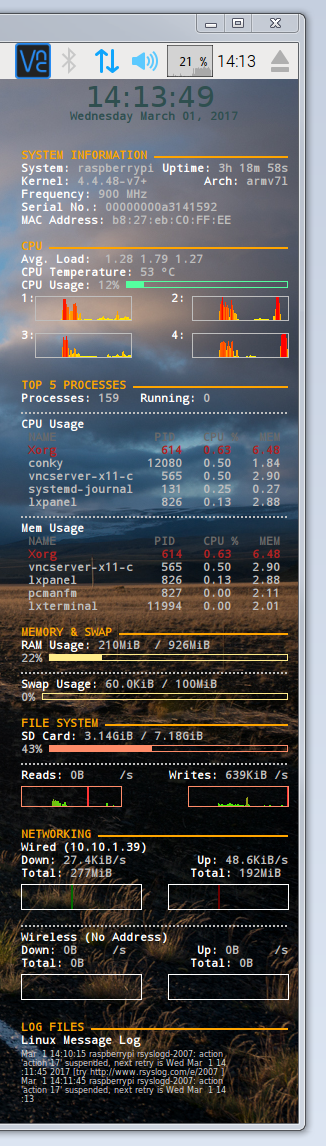概要
- Linuxのデスクトップにシステムステータスを表示するやつ...って、よく忘れるので、メモ。
-
conkyっていう名前も忘れるし(
Linux デスクトップ ステータス 表示とかで検索)、設定もその都度、調べるし...ここに書いておけば自分の記事検索すればいいしね。 - 設定は、
conky settings raspberry piというキーワードでググって出てきた、Jeffさん?のConky for the Raspberry Piのところの設定をベースに、4つのCPU対応にしただけ。
環境
-
Raspberry Pi 2
-
Raspbian:
2017-02-16-raspbian-jessie.img
pi@raspberrypi:~ $ uname -a
Linux raspberrypi 4.4.48-v7+ #964 SMP Mon Feb 13 16:57:51 GMT 2017 armv7l GNU/Linux
- 縦720ピクセル向け?
## 手順
1. [いつも](http://qiita.com/mt08/items/edefa35a7cefc726379e)の(img焼いて、パッケージアップデート)
2. conkyインストール<br>`sudo apt-get install conky-all`
3. 設定 : `${HOME}/.conkyrc`
```bash:/home/pi/.conkyrc
# --------------------------------------------------------------------------------------------- #
#
# .conkyrc - derived from various examples across the 'net
#
# Some of the sites that proved most usful include:
# http://mylinuxramblings.wordpress.com/2010/03/23/how-to-configure-the-conky-system-monitor/`
# http://crunchbanglinux.org/wiki/conky
# http://lusule.wordpress.com/2008/08/07/how-to-4/
#
# --------------------------------------------------------------------------------------------- #
# -------------------- Conky's Run Time Parameters -------------------- #
update_interval 2.0 # Conky update interval in seconds
total_run_times 0 # Number of updates before quitting. Set to zero to run forever.
no_buffers yes # Subtract file system buffers from used memory?
cpu_avg_samples 2 # Number of cpu samples to average. Set to 1 to disable averaging
net_avg_samples 2 # Number of net samples to average. Set to 1 to disable averaging
# -------------------- Conky's General Look & Feel -------------------- #
# --- defualt values --- #
default_color grey # Default color and border color
default_bar_size 0 6 # Specify a default width and height for bars.
default_gauge_size 25 25 # Specify a default width and height for gauges.
default_graph_size 0 25 # Specify a default width and height for graphs.
default_outline_color green # Default border and text outline color
default_shade_color yellow # Default border and text shading color
# --- predefined colors - http://www.kgym.jp/freesoft/xrgb.html --- #
color0 FFFFFF # white
color1 FFA500 # orange
color2 B22222 # firebrick
color3 696969 # dim gray
color4 D3D3D3 # light gray
color5 2F4F4F # dark slate gray
color6 FFEC8B # light golden rod
color7 54FF9F # sea green
color8 FF8C69 # salmon
color9 FFE7BA # wheat
# --- window layout & options --- #
own_window yes # Conky creates its own window instead of using desktop
own_window_type normal # If own_window is yes, use type normal, desktop, or override
own_window_transparent yes # Use pseudo transparency with own_window?
own_window_colour blue # If own_window_transparent is no, set the background colour
double_buffer yes # Use double buffering (reduces flicker)
use_spacer right # Adds spaces to stop object from moving
maximum_width 600 # Maximum width of window in pixels
own_window_hints undecorated,below,sticky,skip_taskbar,skip_pager
# --- window placment --- #
alignment top_right
# --- borders, margins, and outlines --- #
draw_graph_borders yes # Do you want to draw borders around graphs
border_inner_margin 9 # Window's inner border margin (in pixels)
border_outer_margin 5 # Window's outer border margin (in pixels)
gap_x 10 # Gap between borders of screen and text (on x-axis)
gap_y 24 # Gap between borders of screen and text (on y-axis)
border_width 10 # Window's border width (in pixels)
# --- Text --- #
draw_outline no # Do you want ot draw outlines
draw_shades no # Do you want to draw shades
draw_borders no # Do you want to draw borders around text
uppercase no # set to yes if you want all text to be in uppercase
use_xft yes # use the X FreeType interface library (anti-aliased font)
xftfont Monospace:size=8:weight=bold # Xft font to be used
# -------------------- Conky's Displayed System Monitoring Parameters -------------------- #
TEXT
# Title / Banner message
${color5}
${alignc 40}${font Arial Black:size=22}${time %H:%M:%S}${font}
${alignc}${time %A} ${time %B} ${time %d}, ${time %Y}
$color
# General system information
${color1}SYSTEM INFORMATION ${hr 2}$color
${color0}System: $color$nodename ${alignr}${color0}Uptime: $color$uptime
${color0}Kernel: $color$kernel${alignr}${color0}Arch: $color$machine
${color0}Frequency: $color$freq MHz
${color0}Serial No.: $color${execi 99999 grep Serial /proc/cpuinfo | awk '{ print $3 }'}
${color0}MAC Address: $color${execi 99999 cat /sys/class/net/eth0/address }
# CPU information
${color1}CPU ${hr 2}$color
${color0}Avg. Load: $color $loadavg
${color0}CPU Temperature: $color${acpitemp}°C
${color0}CPU Usage:$color $cpu% ${color7}${cpubar}$color
#${cpugraph 0000ff 00ff00}$color
${color0}1:${color}${cpugraph cpu1, 24, 96 ffff00 ff0000 -t} $alignr${color0}2:${color} ${cpugraph cpu2, 24, 96 ffff00 ff0000 -t}
${color0}3:${color}${cpugraph cpu3, 24, 96 ffff00 ff0000 -t} $alignr${color0}4:${color} ${cpugraph cpu4, 24, 96 ffff00 ff0000 -t}
# Top running processes
${color1}TOP 5 PROCESSES ${hr 2}$color
${color0}Processes:$color $processes ${color0}Running:$color $running_processes
${stippled_hr 2}
${color0}CPU Usage$color
${color3} NAME PID CPU % MEM$color
${color2} ${top name 1} ${top pid 1} ${top cpu 1} ${top mem 1}$color
${top name 2} ${top pid 2} ${top cpu 2} ${top mem 2}
${top name 3} ${top pid 3} ${top cpu 3} ${top mem 3}
${top name 4} ${top pid 4} ${top cpu 4} ${top mem 4}
${top name 5} ${top pid 5} ${top cpu 5} ${top mem 5}
${stippled_hr 2}
${color0}Mem Usage$color
${color3} NAME PID CPU % MEM$color
${color2} ${top_mem name 1} ${top_mem pid 1} ${top_mem cpu 1} ${top_mem mem 1}$color
${top_mem name 2} ${top_mem pid 2} ${top_mem cpu 2} ${top_mem mem 2}
${top_mem name 3} ${top_mem pid 3} ${top_mem cpu 3} ${top_mem mem 3}
${top_mem name 4} ${top_mem pid 4} ${top_mem cpu 4} ${top_mem mem 4}
${top_mem name 5} ${top_mem pid 5} ${top_mem cpu 5} ${top_mem mem 5}
# Memory and swap space untilization
${color1}MEMORY & SWAP ${hr 2}$color
${color0}RAM Usage: ${color}$mem / $memmax
$memperc% ${color6}${membar}$color
${stippled_hr 2}
${color0}Swap Usage: ${color}$swap / $swapmax
$swapperc% ${color6}${swapbar}$color
# File System utilization
${color1}FILE SYSTEM ${hr 2}$color
${color0}SD Card:$color ${fs_used /} / ${fs_size /}
${fs_used_perc /}% ${color8}${fs_bar /}$color
${stippled_hr 2}
${color0}Reads: $color$diskio_read/s${alignr}${color0}Writes: $color$diskio_write/s
${color8}${diskiograph_read 20,100 33FF00 FF3333 scale -t}$color${alignr}${color8}${diskiograph_write 20,100 33FF00 FF3333 scale -t}$color
# Ethernet utilization
${color1}NETWORKING ${hr 2}$color
${color0}Wired (${addr eth0})
${color0}Down:$color ${downspeed eth0}/s ${alignr}${color0}Up:$color ${upspeed eth0}/s
${color0}Total:$color ${totaldown eth0} ${alignr}${color0}Total: $color${totalup eth0}
${color0}${downspeedgraph eth0 25,120 000000 00ff00} ${alignr}${upspeedgraph eth0 25,120 000000 ff0000}$color
${stippled_hr 2}
${color0}Wireless (${addr wlan0})
${color0}Down:$color ${downspeed wlan0}/s ${alignr}${color0}Up:$color ${upspeed wlan0}/s
${color0}Total:$color ${totaldown wlan0} ${alignr}${color0}Total: $color${totalup wlan0}
${color0}${downspeedgraph wlan0 25,120 000000 00ff00} ${alignr}${upspeedgraph wlan0 25,120 000000 ff0000}$color
# Print the tail of the Linux message log
${color1}LOG FILES ${hr 2}$color
${color0}Linux Message Log$color
${color4}${font Arial:size=6}${execi 30 tail -n3 /var/log/messages | fold -w50}$color$font
```
4. 自動起動設定: `${HOME}/.config/lxsession/LXDE-pi/autostart`
```bash:こぴぺで、autostartに追記
grep conky ${HOME}/.config/lxsession/LXDE-pi/autostart > /dev/null|| echo '@conky -p 15' >> ${HOME}/.config/lxsession/LXDE-pi/autostart
```
```txt:${HOME}/.config/lxsession/LXDE-pi/autostart(編集例)
@lxpanel --profile LXDE-pi
@pcmanfm --desktop --profile LXDE-pi
@xscreensaver -no-splash
@point-rpi
@conky -p 15
```
- `-p` オプションで、ん秒後にスタートを指定
```txt
-p | --pause= SECONDS
Time to pause before actually starting Conky
```
## その他
- `conky -c ore_no_setting`<br>で、設定ファイルを指定。
- ク~ルな設定があったら、コメントへ。