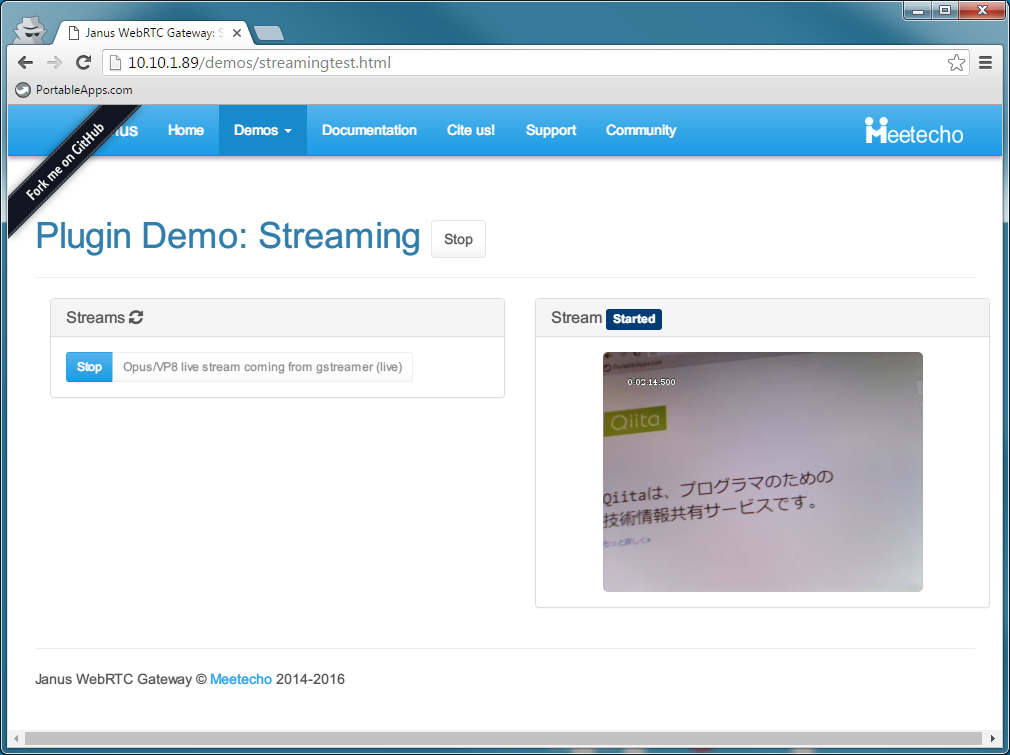概要
- この辺
- USB接続のWebCamを使用(V4L2?が/dev/video0をうまくやってくれる)
-
Motionをつかおうと検索してたら、いつのまにかこっちになった??
環境
- Raspberry Pi 3
- USBのWebCam (Buffalo BSW32K01H - 発売日:2009年11月中旬...ふるい)
2016-05-27-raspbian-jessie-lite.img
手順
-
いつもの
-
基本的なものを入れる
sudo apt-get install -y build-essential bc git byobu
### Janusビルド
1. Janusに必要なものを入れる
```bash
sudo apt-get install -y libmicrohttpd-dev libjansson-dev libnice-dev \
libssl-dev libsrtp-dev libsofia-sip-ua-dev libglib2.0-dev \
libopus-dev libogg-dev pkg-config gengetopt libtool automake
-
cd ; git clone https://github.com/meetecho/janus-gateway.git ; cd janus-gateway -
sh autogen.sh ; CFLAGS=-I/usr/include/glib-2.0 ./configure --disable-websockets --disable-data-channels --disable-rabbitmq --disable-docs --prefix=/opt/janus ; makeIf you're not interested in Data Channels, WebSockets and/or RabbitMQ (or you don't care about either of them) you can disable them when configuring:
ビルドが通ればいいので簡単な設定ににげた
-
sudo make install; sudo make configs
gstreamerとWebサーバ(nginx)
-
インストール、Janusのファイルのコピー、サービススタートなど
sudo apt-get install gstreamer1.0-omx gstreamer1.0-tools gstreamer1.0-plugins-good gstreamer1.0-plugins-bad
sudo apt-get install nginx
sudo cp -r /opt/janus/share/janus/demos/ /var/www/html/
sudo systemctl enable nginx
sudo systemctl start nginx
2. ブラウザで、 `http://<らずぱいのIP>/demos/` をみて動作確認<br>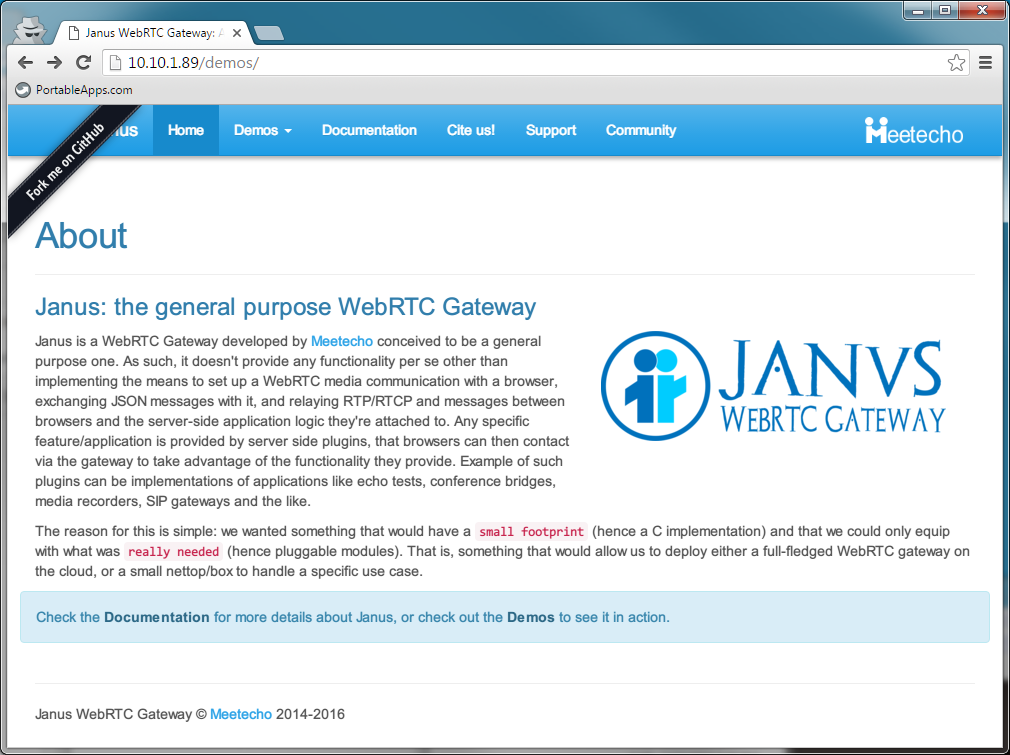
## WebRTCライブストリーミング
- コンソールを2つ開く。(byobu使ったり、sshで2つログインする)
- ひとつはgstreamer起動
- もうひとつは、janus起動
### テスト
1. `cd plugins/streams/;./test_gstreamer_1.sh`<br>テストスクリプト実行:
```shell-session:こんな感じ
pi@raspberrypi:~/janus-gateway$ cd plugins/streams/
pi@raspberrypi:~/janus-gateway/plugins/streams$ ./test_gstreamer_1.sh
Setting pipeline to PAUSED ...
Pipeline is PREROLLING ...
Redistribute latency...
Redistribute latency...
Pipeline is PREROLLED ...
Setting pipeline to PLAYING ...
New clock: GstSystemClock
-
/opt/janus/bin/janus -F /opt/janus/etc/janus/
janus実行こんな感じ
pi@raspberrypi:~$ /opt/janus/bin/janus -F /opt/janus/etc/janus/
Starting Meetecho Janus (WebRTC Gateway) v0.1.2
...
...
JANUS Unix Sockets transport plugin initialized!
Unix Sockets thread started
Sessions watchdog started
[gstreamer-sample] New video stream! (ssrc=4120554784)
gstreamerが走ってないと、最後の `[gstreamer-sample] New video stream!`がでない
3. ブラウザで、`http://<らずぱいのIPアドレス>/demos/streamingtest.html` を開いて、
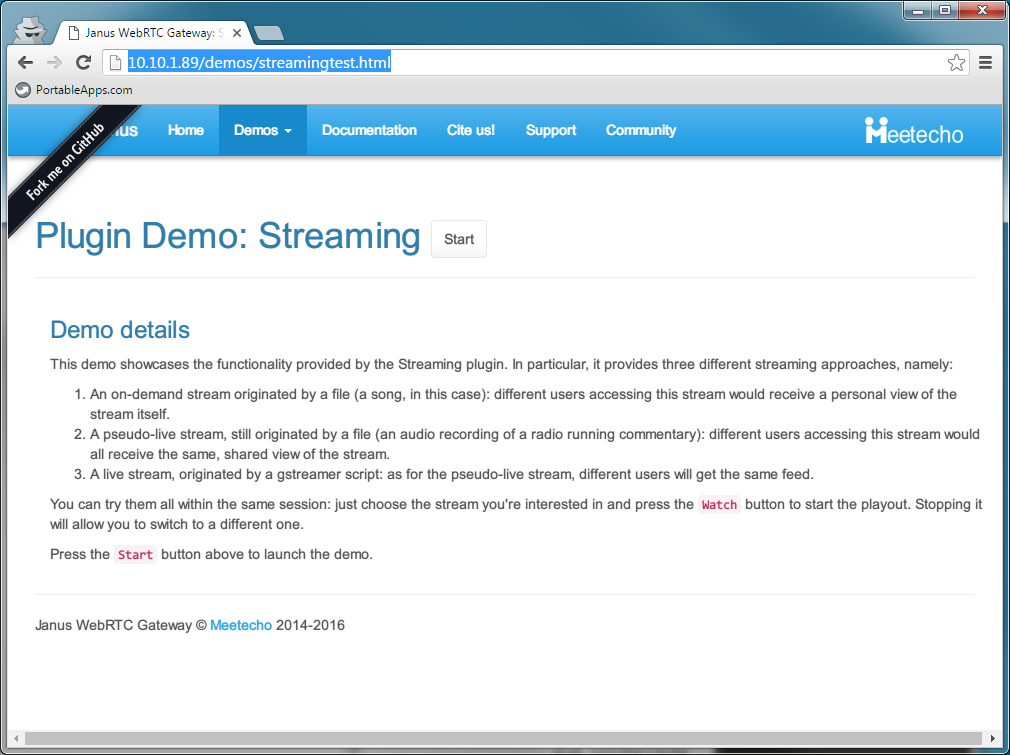
4. `[Start]`をおして、`[Stream list]`から、`[Opus/VP8~]`を選択して、`[Watch or Listen]`を押す。
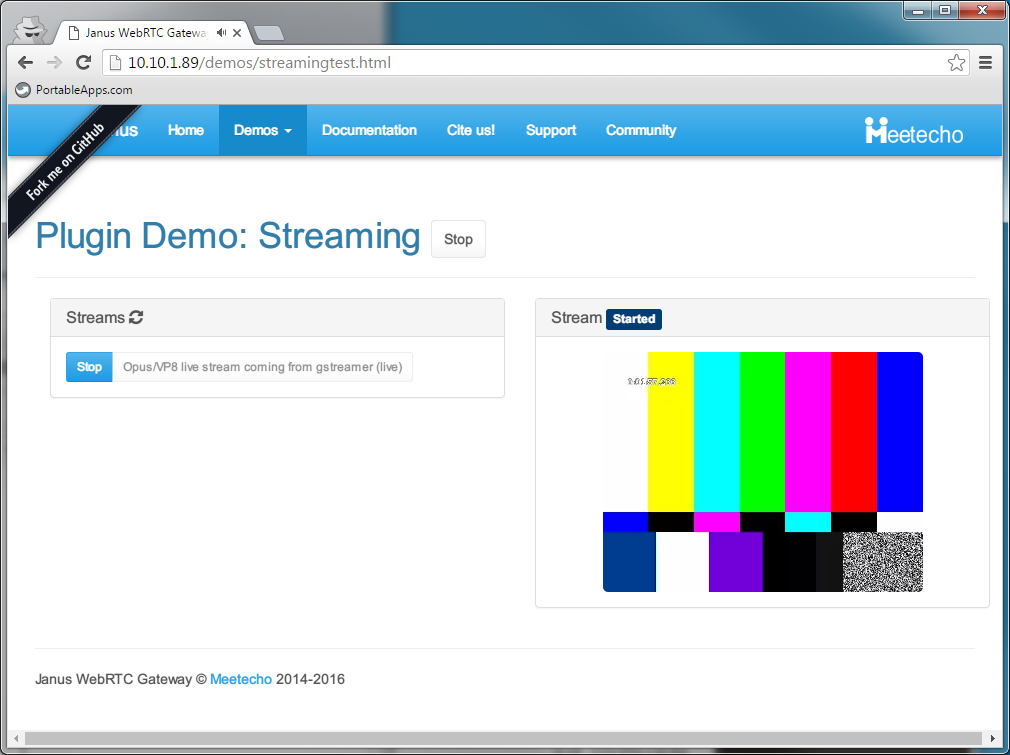
### WebCamを使ってみる
- うちでは、これでうごきました...フレームレート落としたり...順番変えたり..
gst-launch-1.0 -v v4l2src device=/dev/video0 ! videoscale !
video/x-raw,width=320,height=240,framerate=4/1 !
videorate ! videoconvert ! timeoverlay !
vp8enc error-resilient=true !
rtpvp8pay ! udpsink host=127.0.0.1 port=5004
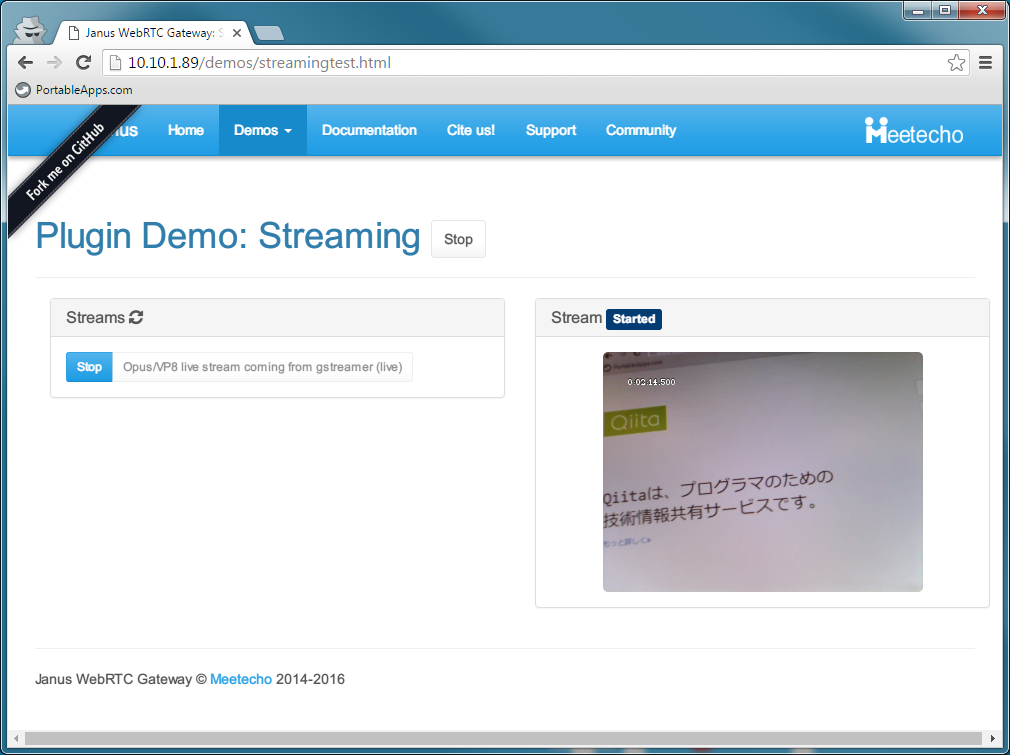
## その他
- むつかしいこと、わかりません...
- うまくブラウザに表示されないときは、AdBlockとか NoScriptとか、Ghosteryとか、邪魔してないか見てみよう.
- ラズパイ公式のCamera(MIPI?CSI?インタフェース)だとフレームレートがいいハズ.そのうち試してみよう.