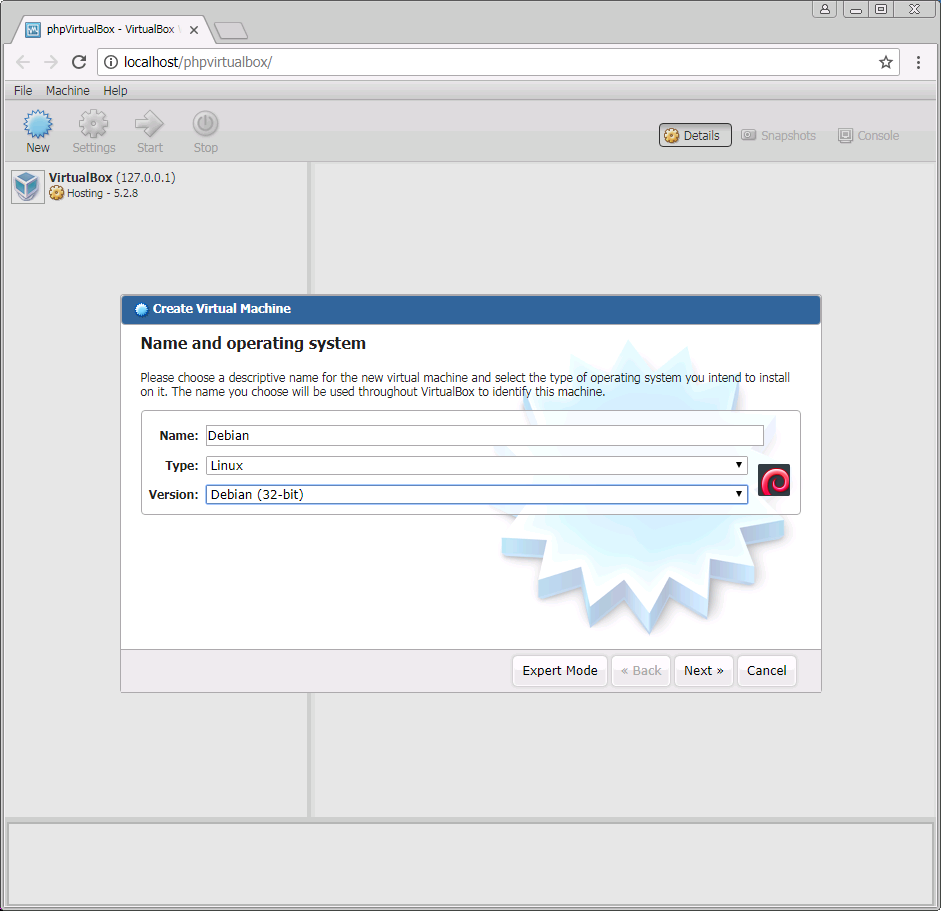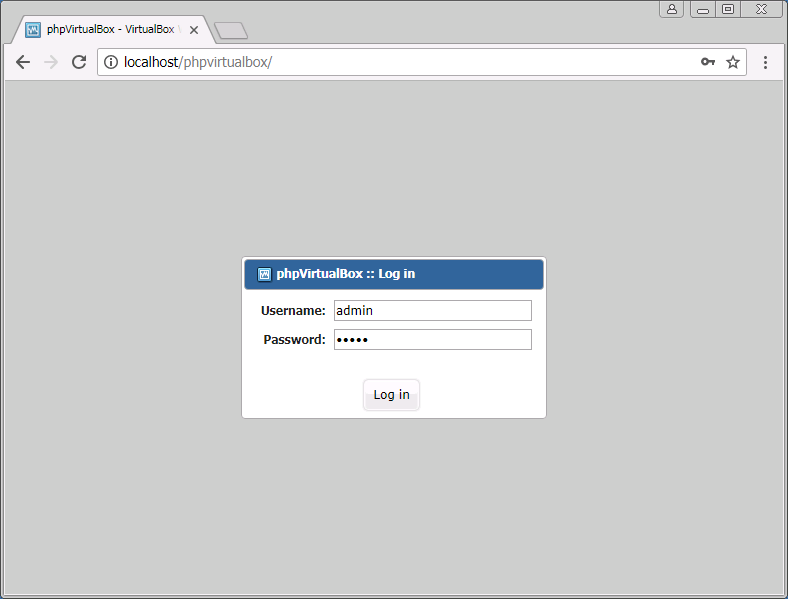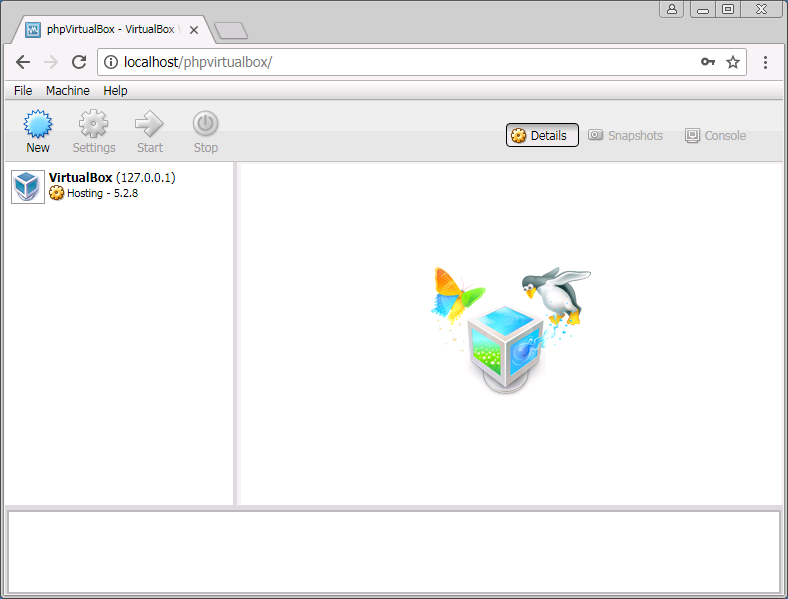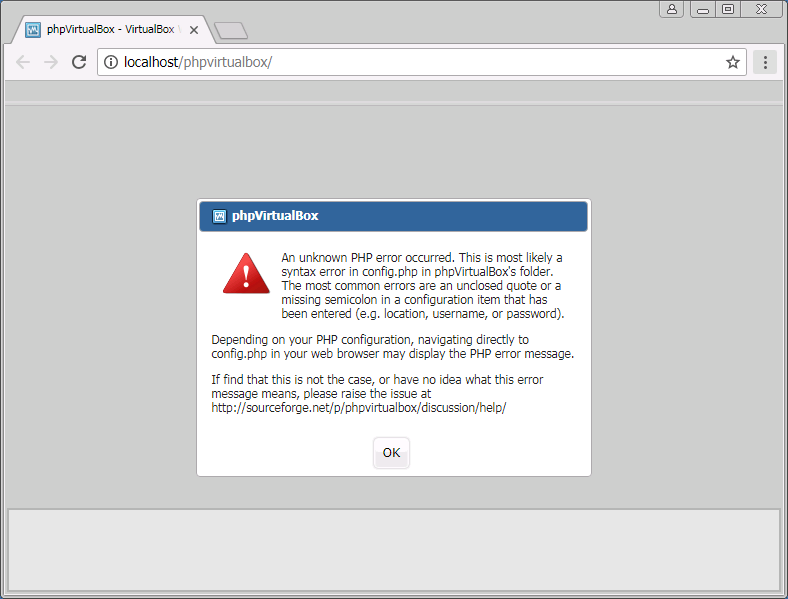概要
-
phpVirtualBox という、VirtualBoxのVM設定GUIのWebブラウザから操作できるものを使ってみよう。
-
phpvirtualbox
A web interface to manage and access Virtualbox machines. -
Consoleは、Flashプラグインがー、といわれて、使えなかった..
-
Remote Desktopがつかえる。(けど、まだ、ほかのPCからは接続できていない..設定が必要?)
環境
-
ホスト Windows 7 64bit
- # 実際に確認したのは、Windows 10 64bit 上で、VirtualBoxにて、Windows 7 64bit 動かしたので、そのVMは、32bit OSのみ....
-
使用ソフト
- VirtualBox 5.2.8
- VBoxVmService 5.2
- Bitnami-XAMPP 7.2.1
- phpVirtualBox (developブランチの commit-id:
e706f2334483a6a2b091cb29baa8872f0d27bbb8現時点の最新コミット)
手順
インストール
-
Chocolatey
-
cmd.exeを管理者で開く -
コピペ
コピペ@"%SystemRoot%\System32\WindowsPowerShell\v1.0\powershell.exe" -NoProfile -InputFormat None -ExecutionPolicy Bypass -Command "iex ((New-Object System.Net.WebClient).DownloadString('https://chocolatey.org/install.ps1'))" && SET "PATH=%PATH%;%ALLUSERSPROFILE%\chocolatey\bin" -
cmdは閉じずに次へ
-
-
必要なソフトのインストール(git, VirtualBox, VBoxVmService, xampp)
こぴぺcinst -y git virtualbox VBoxVmService Bitnami-XAMPP -
お好みのソフト(エディタ ブラウザなど)をインストール
こぴぺcinst -y VisualStudioCode googlechrome chocolateygui # エディタ ? #cinst -y notepadplusplus # Vagrant ? #cinst -y vagrant powershell -
Windows 再起動
とりあえず、ソフトをインストールしたら、ね。
設定
-
C:\vms\VBoxVmService.iniRunWebService=yesにVBoxVmService.ini... RunWebService=yes PauseShutdown=5000 ... -
C:\xampp\php\php.ini
"extension=soap"を検索して、先頭の;を外すVBoxVmService.ini... ;extension=snmp extension=soap ;extension=sockets ...
phpVirtualBoxのインストール
-
エクスプローラーで、
C:\xampp\htdocsフォルダを開く -
空いているところで、右クリックして、
Git Bash Here -
gitクローンして、config.phpの準備
#クローン git clone https://github.com/phpvirtualbox/phpvirtualbox # 移動 cd ./phpvirtualbox # 設定をコピー cp -v config.php-example config.php -
C:\xampp\htdocs\phpvirtualbox\config.phpを編集
Windowsのユーザ名、パスワードを設定設定例... /* Username / Password for system user that runs VirtualBox */ //var $username = 'vbox'; //var $password = 'pass'; var $username = 'vagrant'; var $password = 'vagrant'; ...
その他設定
-
cmd.exeを管理者で開いて、以下コピペ。
rem VirtualBoxの認証関係?の設定
C:
cd "\Program Files\Oracle\VirtualBox"
VBoxManage setproperty vrdeauthlibrary default
VBoxManage setproperty websrvauthlibrary default
rem VmServiceControlをサービスとして登録(されてると思うけど)
cd "\vms"
VmServiceControl.exe -i
VmServiceControl.exe -k
VmServiceControl.exe -s
rem Apacheをサービスとして登録
cd "\xampp\apache"
apache_installservice.bat
実行
-
ブラウザを開いて、
http://<インストールしたPCのipアドレス>/phpvirtualboxにアクセス。
-例1 (インストールしたPCでのブラウザ): http://localhost/phpvirtualbox