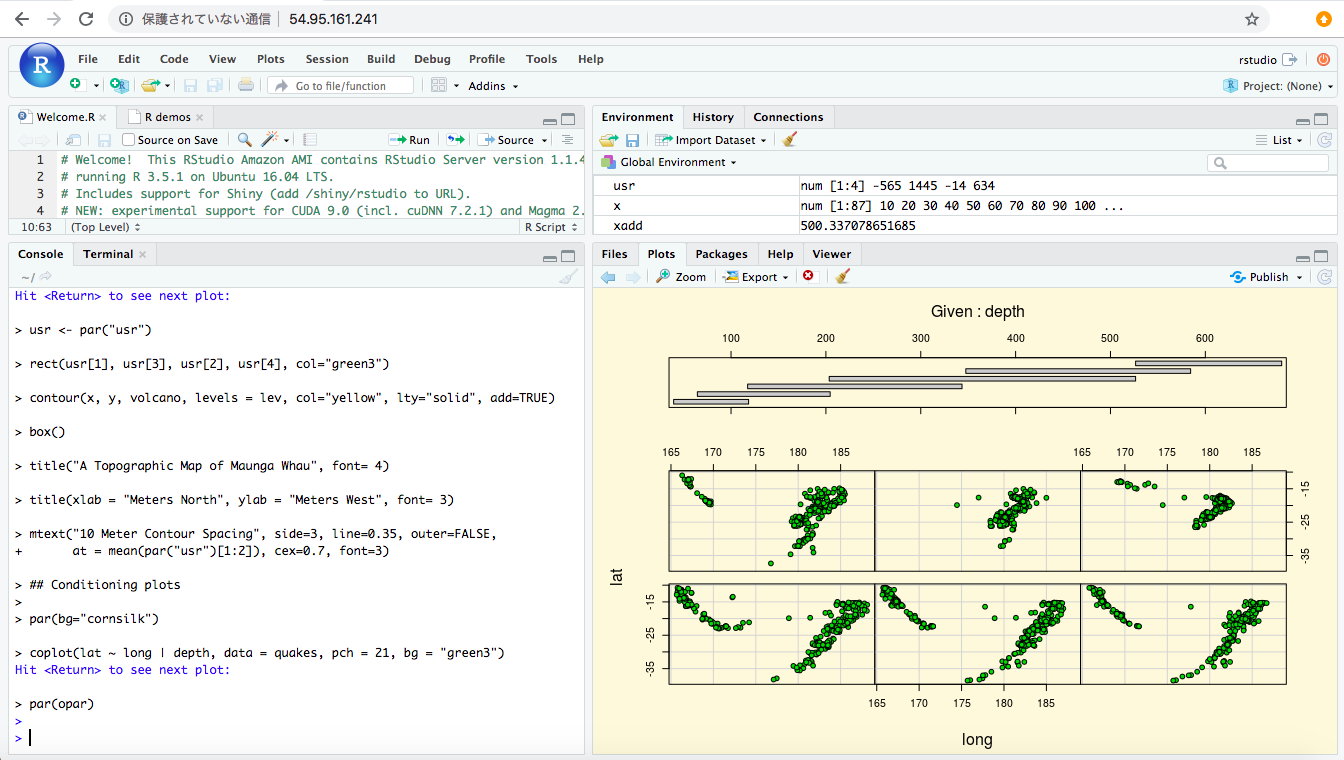R Studio Server(WebUIでR言語が利用できる分析環境)を、
AWS(Amazon Web Service)のAMI(Amazon Machine Image)を利用してサクッと構築する。
HTTP版
以下のサイトでRSutido用のAMIが提供されています。
- http://www.louisaslett.com/RStudio_AMI/
- Asia Pacific, Tokyo ami-06a92d022f66c8d3f
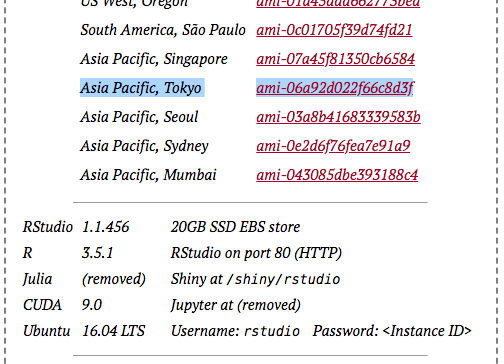
インスタンスを作成して、セキュリティグループの設定を行いましょう。
詳細な手順は省略します。
以下のURLでログインできればOKです。
- http://〜インスタンスのIPv4〜/
- Username: rstudio
- Password: 〜インスタンスID〜
HTTPS化
イマドキHTTPS化は常識。Chromeからも警告されます。

以下のようなネットワーク構成にします。
ブラウザ
| HTTPS(443)
ELB (ここに証明書を置く)
| HTTP(80)
Nginx
| TCP(8787)
R Studio
デフォルトの設定だとHTTPS経由でアクセスした際にlocalhost:8787にリダイレクトされてしまうので、Nginxの設定を書き換える。
Nginx再起動時の認証は「2.rstudio」を選択、パスワードはインスタンスID。
$ ssh ubuntu@54.95.161.241 -i ~/.ssh/id_rsa_rstudio.pem
$ sudo vi /etc/nginx/RStudioAMI/rstudio.conf
# 変更点は以下の通り。この記事のポイントはここね
@@ -1,9 +1,11 @@
location / {
proxy_pass http://localhost:8787;
- proxy_redirect http://localhost:8787/ $scheme://$host/;
+ proxy_redirect http://localhost/ https://$host/;
proxy_http_version 1.1;
proxy_set_header Upgrade $http_upgrade;
proxy_set_header Connection $connection_upgrade;
+ proxy_set_header Host $host;
+ proxy_set_header X-Forwarded-Proto https;
proxy_read_timeout 20d;
access_log /var/log/nginx/rstudio-access.log;
error_log /var/log/nginx/rstudio-error.log;
$ service nginx restart
==== AUTHENTICATING FOR org.freedesktop.systemd1.manage-units ===
Authentication is required to restart 'nginx.service'.
Multiple identities can be used for authentication:
1. Ubuntu (ubuntu)
2. rstudio
Choose identity to authenticate as (1-2): 2
Password:
==== AUTHENTICATION COMPLETE ===
ELBを構築する。プロトコルはHTTPS(443)。
証明書、ターゲットグループ、セキュリティグループは適当に。
ブラウザからhttps経由でアクセスできるようになっている事を確認して、
httpは遮断しておきましょう。
以上です。