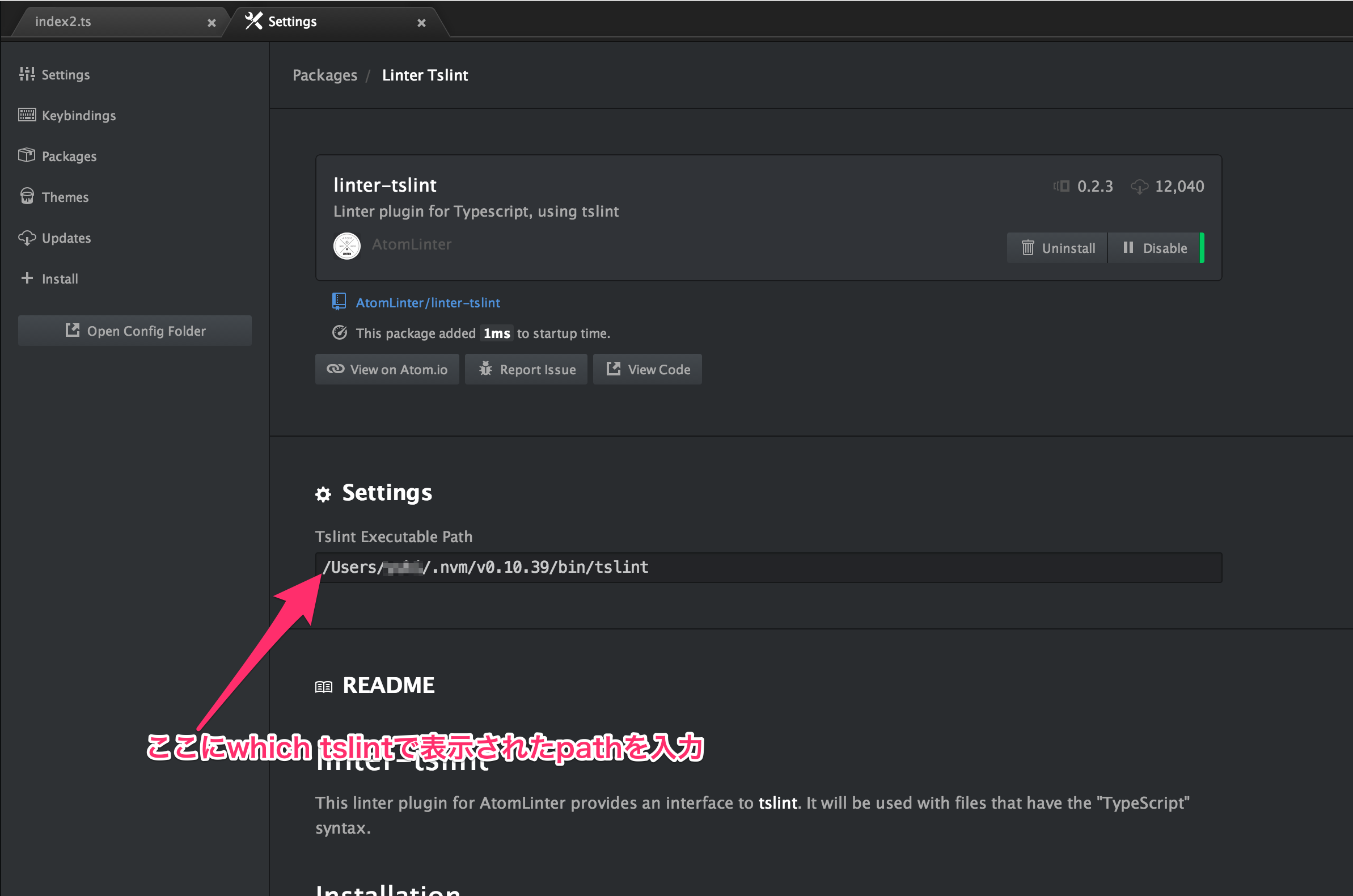ちょっくらTypeScriptでも勉強するかと思ってlinter-tslintを入れた。環境はOS X 10.10.4。
公式に書いてあることをそのままやっただけ。
前提
以下は既にインストールされているものとする。
- node
- atom
各種インストール
atomのlintツールは、Linterとatom-lintの二つがある。
今回は見た目がかっこいいという理由で、Linterでの導入手順を示す。
まず、Linterとlinter-tslintをインストールする。
atomエディタ上からでも、コマンドラインからでもよい。
コマンドラインからだと、以下のような感じ。
$ apm install linter
$ apm install linter-tslint
あと、tslintのバイナリが必要なので、$ npm install -g tslintでインストールする。
パスを通す
atom上のlinter-tslintのSetting画面で、$ which tslintで表示されたパスを入力。
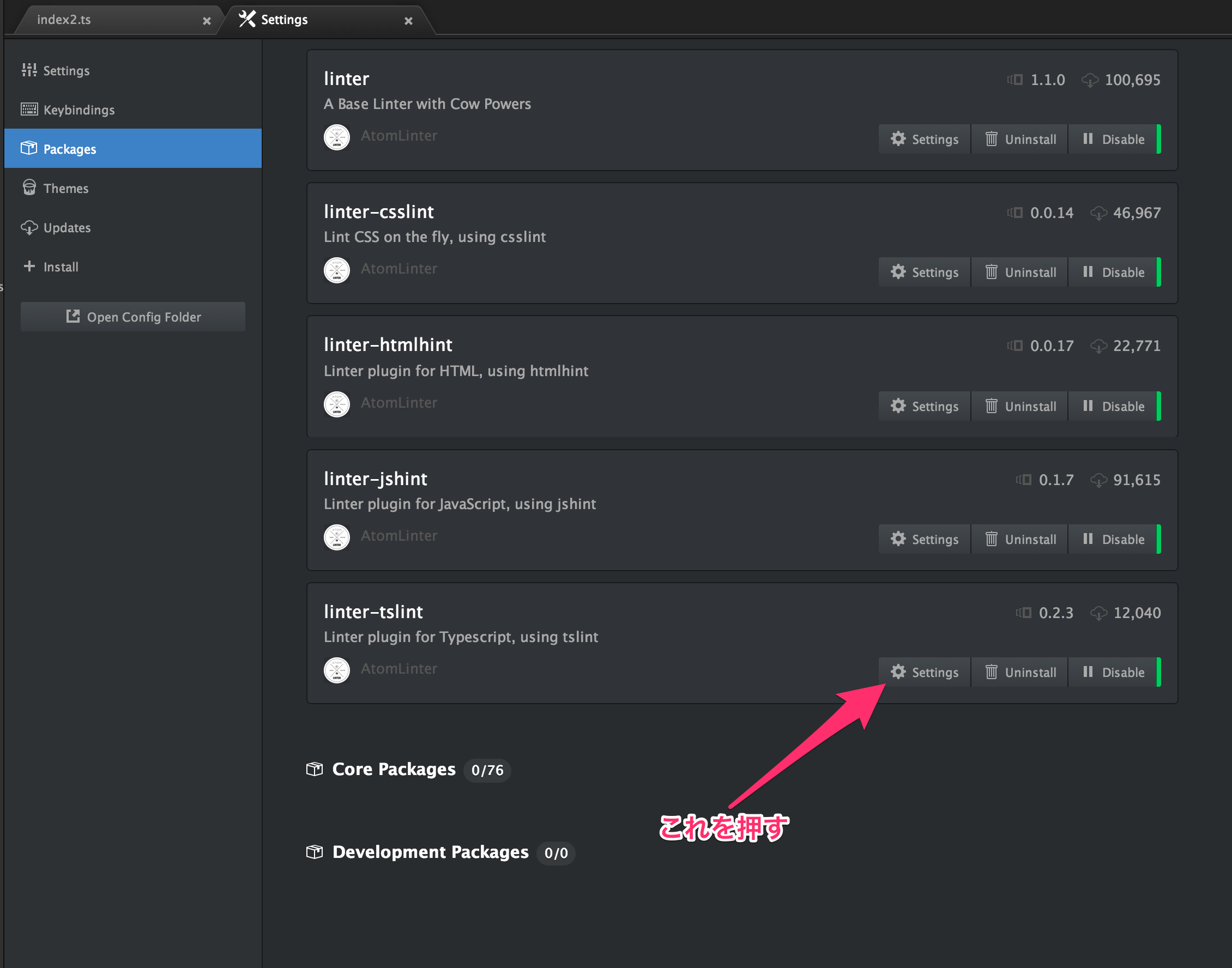
一度atomを終了して再度立ち上げると、tslintがatom上で動作するようになる。
注意点
nvm+zsh環境
nvm+zsh環境の場合は、nvmのロード処理を.zshrcではなく.zshenvに記述しなければならない。nvm公式のシェルスクリプトでは、.zshrcに以下のような記述が追加される。
export NVM_DIR="/Users/username/.nvm"
[ -s "$NVM_DIR/nvm.sh" ] && . "$NVM_DIR/nvm.sh" # This loads nvm
これを、コメントアウトし、.zshenvに同様の内容を記述すればOK.
nodeのversion
nodeの0.12系では、適切なパスをlinter-tslintに設定してもnot foundになる。
自分はnvmを使っていたので、0.10系を利用するように変更すると解決した。
$ nvm install 0.10