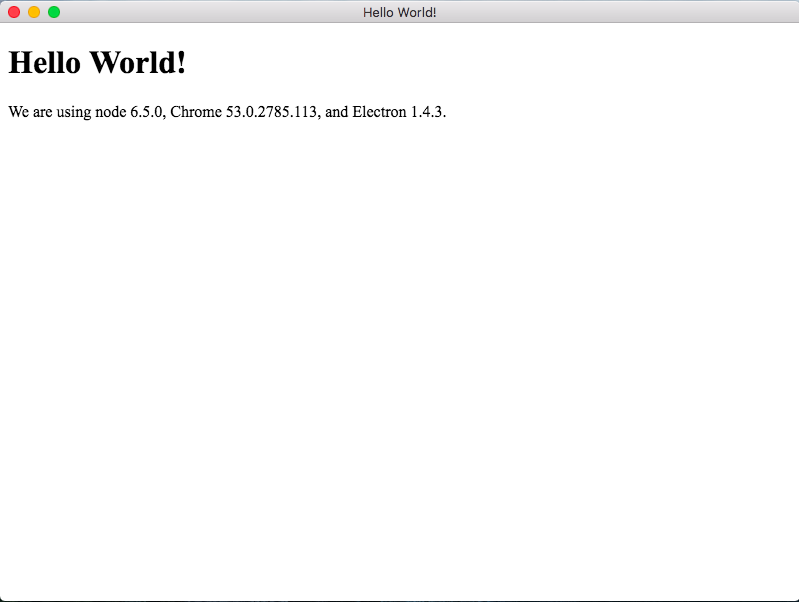概要
この記事は私が Electronを手元の環境に導入して動かすまでの作業録です.
導入環境
マシン:MacBookAir
OS:OS X El Capitan 10.11.6
インストール
まずはnode.jsをインストール
私は常にいろんなバージョンを手元に入れておきたいため,PHP,Ruby,Pythonなどなどバージョン管理ツールを入れています.
node.jsの場合はこちらnodebrew
https://github.com/hokaccha/nodebrew
導入手順は公式のREADMEに書いてあるので省略.
びっくりするほど簡単です.
インストールできたら必要なバージョンのnode.jsを入れる.
Electronの現バージョン(2016/10/14時点での)v1.4.3はnode.jsのv6.5.0以上が必要なため,インストール.
$ nodebrew install v6.5.0
まずはelectronのプロジェクトを作成.
$ mkdir my_app && cd my_app
最低限動かすのに必要なファイルは3点
my-app/
├── package.json
├── main.js
└── index.html
package.jsonはnpm initコマンドで作成できます.
作成したpackage.jsonの中身は
{
"name": "my_app",
"version": "0.1.0",
"description": "",
"main": "main.js",
"scripts": {
"test": "echo \"Error: no test specified\" && exit 1"
},
"author": "moroku0519",
"license": "MIT"
}
こんな感じです.
ちなみに,mainを指定しないとElectronはindex.jsをロードしようとします.
そして,main.jsとindex.htmlは試運転なので特にこだわらず公式のexampleを使いました.
const {app, BrowserWindow} = require('electron')
// Keep a global reference of the window object, if you don't, the window will
// be closed automatically when the JavaScript object is garbage collected.
let win
function createWindow () {
// Create the browser window.
win = new BrowserWindow({width: 800, height: 600})
// and load the index.html of the app.
win.loadURL(`file://${__dirname}/index.html`)
// Open the DevTools.
win.webContents.openDevTools()
// Emitted when the window is closed.
win.on('closed', () => {
// Dereference the window object, usually you would store windows
// in an array if your app supports multi windows, this is the time
// when you should delete the corresponding element.
win = null
})
}
// This method will be called when Electron has finished
// initialization and is ready to create browser windows.
// Some APIs can only be used after this event occurs.
app.on('ready', createWindow)
// Quit when all windows are closed.
app.on('window-all-closed', () => {
// On macOS it is common for applications and their menu bar
// to stay active until the user quits explicitly with Cmd + Q
if (process.platform !== 'darwin') {
app.quit()
}
})
app.on('activate', () => {
// On macOS it's common to re-create a window in the app when the
// dock icon is clicked and there are no other windows open.
if (win === null) {
createWindow()
}
})
// In this file you can include the rest of your app's specific main process
// code. You can also put them in separate files and require them here.
<!DOCTYPE html>
<html>
<head>
<meta charset="UTF-8">
<title>Hello World!</title>
</head>
<body>
<h1>Hello World!</h1>
We are using node <script>document.write(process.versions.node)</script>,
Chrome <script>document.write(process.versions.chrome)</script>,
and Electron <script>document.write(process.versions.electron)</script>.
</body>
</html>
そして,以下のコマンドで実行できます.
$ .electron
簡単ですね.
ちなみにシステム全体にnode.jsをインストールしている場合はこれで動きますが,ローカルにインストールしている場合はパスを指定して実行してあげないといけません.
$ ./node_modules/.bin/electron .
今回はここまで