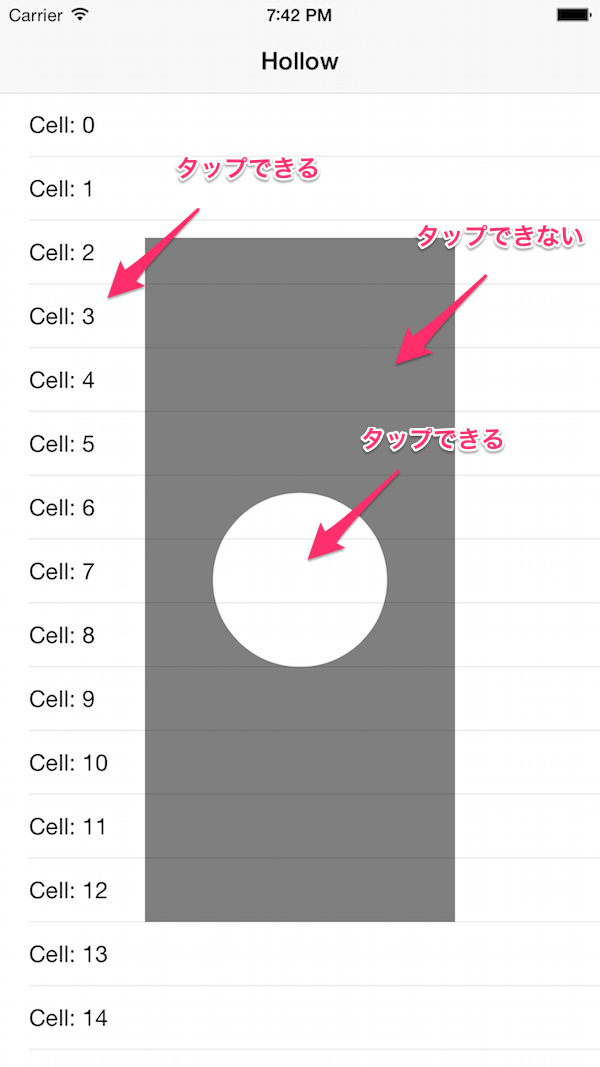UIViewがuserInteractionEnabled = trueの時は、レスポンダーチェーン的にそこでチェーンが止まり、その下にあるビューにタップが伝わらない。そこで、UIViewの一部のタップを無効にしてその下にあるビューにタップを伝えたい。どうすればよいか?
タップ無効領域を作る
UIViewのhitTest:withEvent:というメソッドを作って、タップ反応領域はselfを返す。タップ無効領域はnilを返すということで、簡単にUIViewをくり抜くことができます。ちなみに、今回、タップ無効領域はUIBezierPathを使って作成しています。UIBezierPathはcontainsPoint:というメソッドを持っていて、領域判定にこちらを使うとかなり便利です。
import UIKit
class HollowView: UIView {
override func hitTest(point: CGPoint, withEvent event: UIEvent?) -> UIView? {
let radius = 100.0 as CGFloat
let path = UIBezierPath(ovalInRect: self.bounds)
if path.containsPoint(point) {
return nil
}
return self
}
}
試してみると、真ん中の円の部分だけタップは反応するけれど、四隅はタップがUIViewのところで止まっているのが確認できると思います。ただ、これだと見た目的にはわかりづらいですね。繰り抜かれた感じのイメージを置くのも良いですが、そもそもイメージごと繰り抜いてしまいたくなります。
見た目的にもくり抜く
見た目的にもくり抜くのは簡単には行きません。例としてUITableViewの上に、 HollowView と名づけた四角いビューを置き、その中心部分を丸く繰り抜きます。
import UIKit
class HollowView: UIView {
var hollowRadius = 60.0 as CGFloat
lazy var hollowPoint: CGPoint = {
return CGPoint(
x: CGRectGetWidth(self.bounds) / 2.0,
y: CGRectGetHeight(self.bounds) / 2.0
)
}()
lazy var hollowLayer: CALayer = {
// 繰り抜きたいレイヤーを作成する(今回は例として半透明にした)
let hollowTargetLayer = CALayer()
hollowTargetLayer.bounds = self.bounds
hollowTargetLayer.position = CGPoint(
x: CGRectGetWidth(self.bounds) / 2.0,
y: CGRectGetHeight(self.bounds) / 2.0
)
hollowTargetLayer.backgroundColor = UIColor.blackColor().CGColor
hollowTargetLayer.opacity = 0.5
// 四角いマスクレイヤーを作る
let maskLayer = CAShapeLayer()
maskLayer.bounds = hollowTargetLayer.bounds
// 塗りを反転させるために、pathに四角いマスクレイヤーを重ねる
let ovalRect = CGRect(
x: self.hollowPoint.x - self.hollowRadius,
y: self.hollowPoint.y - self.hollowRadius,
width: self.hollowRadius * 2.0,
height: self.hollowRadius * 2.0
)
let path = UIBezierPath(ovalInRect: ovalRect)
path.appendPath(UIBezierPath(rect: maskLayer.bounds))
maskLayer.fillColor = UIColor.blackColor().CGColor
maskLayer.path = path.CGPath
maskLayer.position = CGPoint(
x: CGRectGetWidth(hollowTargetLayer.bounds) / 2.0,
y: CGRectGetHeight(hollowTargetLayer.bounds) / 2.0
)
// マスクのルールをeven/oddに設定する
maskLayer.fillRule = kCAFillRuleEvenOdd
hollowTargetLayer.mask = maskLayer
return hollowTargetLayer
}()
override func awakeFromNib() {
super.awakeFromNib()
self.backgroundColor = UIColor.clearColor()
}
override func hitTest(point: CGPoint, withEvent event: UIEvent?) -> UIView? {
let rect = CGRect(
x: self.hollowPoint.x - self.hollowRadius,
y: self.hollowPoint.y - self.hollowRadius,
width: self.hollowRadius * 2.0,
height: self.hollowRadius * 2.0
)
let hollowPath = UIBezierPath(roundedRect: rect, cornerRadius: self.hollowRadius)
if !CGRectContainsPoint(self.bounds, point) || hollowPath.containsPoint(point) {
return nil
}
return self
}
override func layoutSublayersOfLayer(layer: CALayer!) {
layer.addSublayer(self.hollowLayer)
}
}
こんなものができました。
hitTest:withEventのところでは、丸の中と、HollowViewの外側のタップを有効にしています。ポイントは、maskLayerの kCAFillRuleEvenOdd だと思います。even/oddルールということでUIBezierPathの重なりから、塗りと塗りではない部分を判定して処理してくれます。