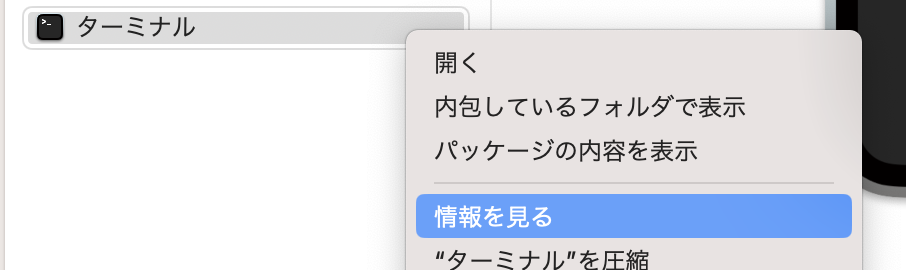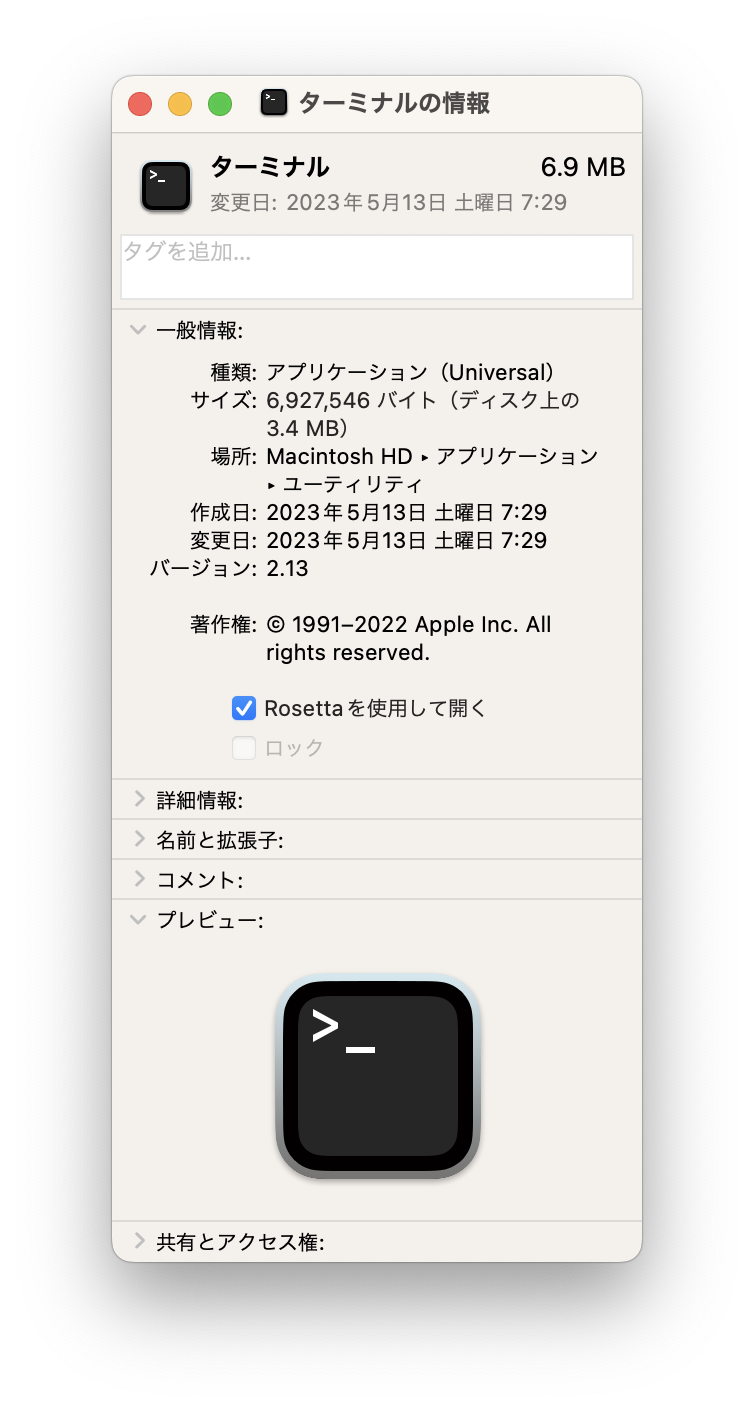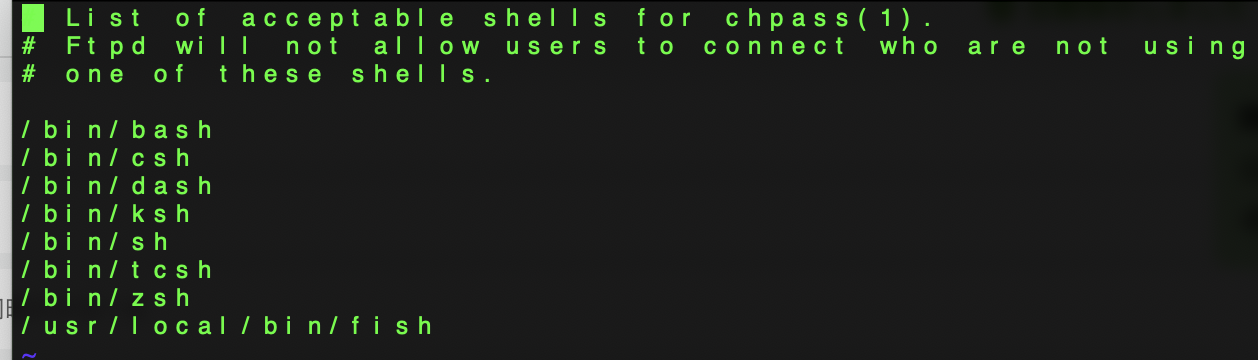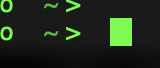新しいmacにしたのでfishを設定していきます。
M1チップと少し手順が異なるのでメモです。
環境
MacBookPro
チップ: Apple M2 Max
macOS: Venture(13.4)
手順
1. finderでterminalを検索
2.「情報を見る」から「Rosettaを使用して開く」にチェック
3. Homebrewのインストール
terminalを開いて公式サイトの以下のコマンドを実行
https://brew.sh/index_ja
/bin/bash -c "$(curl -fsSL https://raw.githubusercontent.com/Homebrew/install/HEAD/install.sh)"
4. Homebrewが入ったか確認
$ brew -v
Homebrew 4.1.1
5. fishをインストール
$ brew install fish
6. fishのインストール先を確認
localのbin以下にあればOK
$ which fish
/usr/local/bin/fish
7. デフォルトのシェルをfishにする
$ sudo vi /etc/shells
最後尾に以下を追加して保存
/usr/local/bin/fish
以下を実行
$ chsh -s /usr/local/bin/fish
おわりに
intelの時と同じパスでHomebrewがインストールされてたり、手順はM1より楽になってるかも?