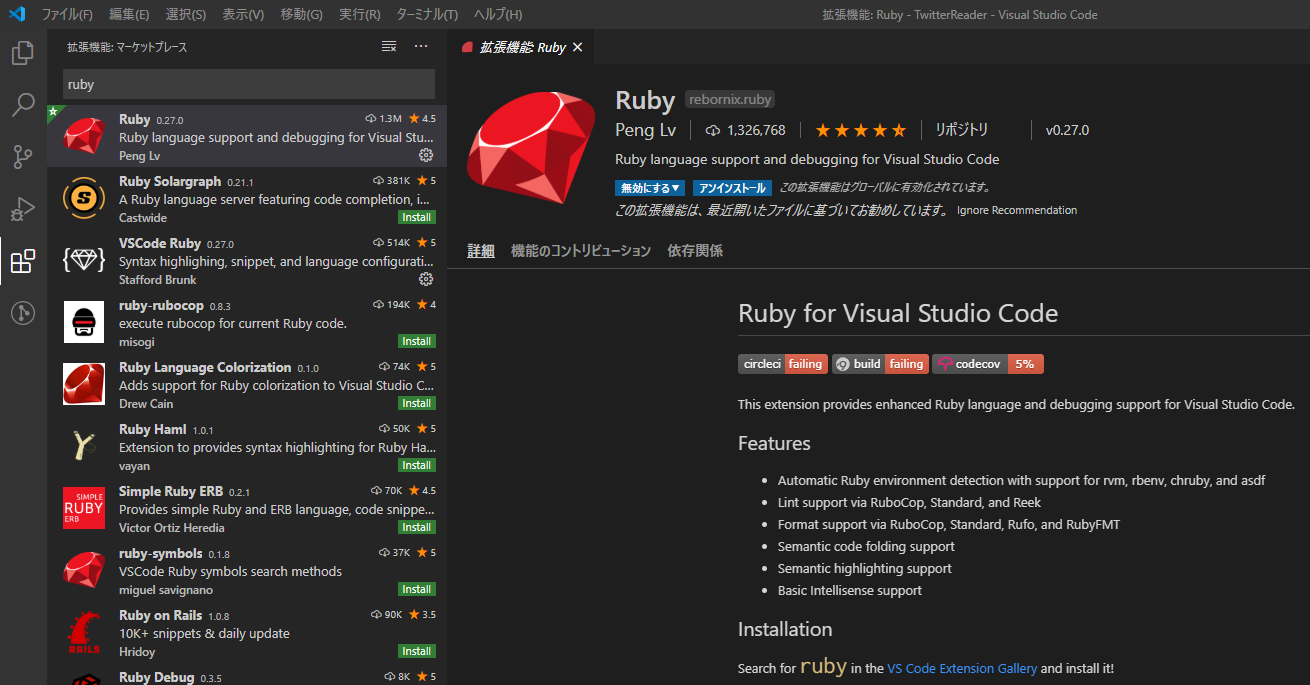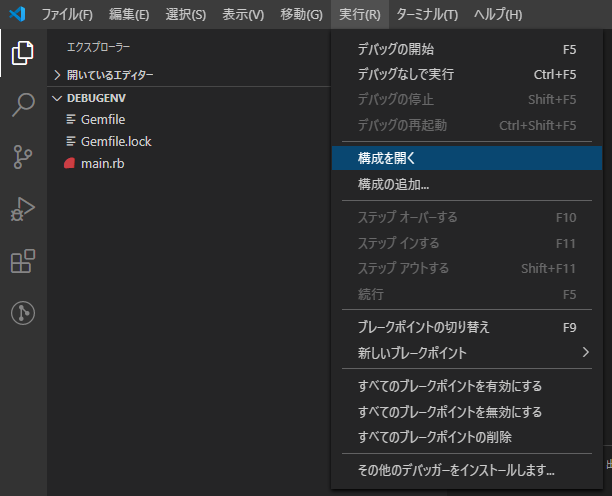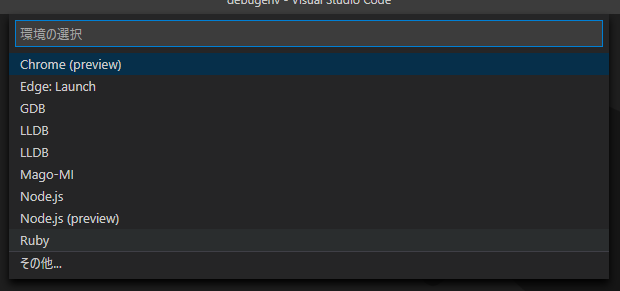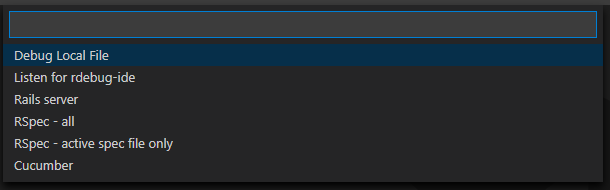はじめに
一年以上ぶりに、rubyの環境を作ろうとしたら、なかなかうまくいかず、やっと環境ができたので、メモを残します。これで、rubyでstep実行や変数の確認ができるようになります。
Visual Studio Code のインストール
- マイクロソフトのページからダウロードしてインストールします。
Ruby のインストール
- Ruby Installerのサイトのdevkit付のインストーラーを使ってインストールします。今回使ったのはrubyinstaller-devkit-2.6.6-1-x64.exeです。
VSCodeの拡張機能をインストール
Gemをbundleでインストール
- VSCodeのターミナルを開いて
bundle initします。
Windows PowerShell
Copyright (C) Microsoft Corporation. All rights reserved.
新しいクロスプラットフォームの PowerShell をお試しください https://aka.ms/pscore6
PS C:\Users\momoandbanana\Documents\my_ruby_programs\debugenv> bundle init
Writing new Gemfile to C:/Users/momoandbanana/Documents/my_ruby_programs/debugenv/Gemfile
PS C:\Users\momoandbanana\Documents\my_ruby_programs\debugenv>
- すると
Gemfileが作成されるので、debaseとruby-debug-ideのGemを追加します。
Gemfile
# frozen_string_literal: true
source "https://rubygems.org"
git_source(:github) {|repo_name| "https://github.com/#{repo_name}" }
# gem "rails"
gem "debase" # 追加しました
gem "ruby-debug-ide" # 追加しました
- VSCodeのターミナルで
bundle installでGemをインストールします。
PS C:\Users\momoandbanana\Documents\my_ruby_programs\debugenv> bundle init
Writing new Gemfile to C:/Users/momoandbanana/Documents/my_ruby_programs/debugenv/Gemfile
PS C:\Users\momoandbanana\Documents\my_ruby_programs\debugenv> bundle install
Fetching gem metadata from https://rubygems.org/.....
Resolving dependencies...
Using rake 13.0.1
Using bundler 2.1.4
Using debase-ruby_core_source 0.10.9
Using debase 0.2.4.1
Using ruby-debug-ide 0.7.2
Bundle complete! 2 Gemfile dependencies, 5 gems now installed.
Use `bundle info [gemname]` to see where a bundled gem is installed.
PS C:\Users\momoandbanana\Documents\my_ruby_programs\debugenv>
launch.jsonに設定を記載します。
- rubyのプログラムを用意します。
main.rb
puts("hello ruby-debugger !")
-
すると
launch.jsonファイルが出来上がるので、programの行を下記のように修正します。
launch.json
{
// IntelliSense を使用して利用可能な属性を学べます。
// 既存の属性の説明をホバーして表示します。
// 詳細情報は次を確認してください: https://go.microsoft.com/fwlink/?linkid=830387
"version": "0.2.0",
"configurations": [
{
"name": "Debug Local File",
"type": "Ruby",
"request": "launch",
// "program": "${workspaceRoot}/main.rb", コメントにしました。
"program": "${file}", // 変更しました。
}
]
}