はじめに
gpt4を安価に利用したいと思い、apiを使用する事にしました。
簡単にではありますが、ノートブックからapiを叩くだけでは味気なかったので、
aws-ec2とdiscord-botを用いて最低限の機能だけを実装しています。
どなたかのお役に立てば幸いです。
開発環境
- windows11
- vscode-RemoteSSH
- python=3.9.0
- ec2-ubuntu-t2.micro
制作の流れ
制作が簡単でコストが低い理由として、いくつかのサービスを併用しているという側面があります。
登録は面倒ですが数は多くないので、慣れている人であれば数十分で作れるかと思います。
- ec2インスタンス作成
- パッケージ導入
- OpenAIのapi-key作成
- discord-botの登録
- スクリプトの作成
- 動作確認
1. ec2インスタンス作成
こちらの方の動画を参考にEC2のインスタンスを作成し、Pythonをインストールします。
まだ、vscodeでssh接続をしたことが無い方であれば、以下の拡張機能をインストールしておいてください。
2. パッケージ導入
導入するパッケージは、以下の通りです。
- discord
- openai
3. open-aiの登録
OpenAIのアカウントを作成したら、api-keyを作成して、key文字列をどこかへ保存しておいてください。
sk-****の様な文字列になっていれば正解です。
また、gpt-4を使うために現在はwaitlistへ登録する必要があります。
こちらは許可が下りるまで時間が掛かります。
まだ、登録されていない方は、この後のスクリプトをgpt-3.5-turboへ置き換えることでも動作します。
4. discord-botの登録
botの作成方法は少し変更があったので、一部注意が必要です。
基本的には以下のサイトに沿って作成してください。
変更点は以下にまとめておきます。
一番上の公開設定は自由に変更して頂いて構いません。
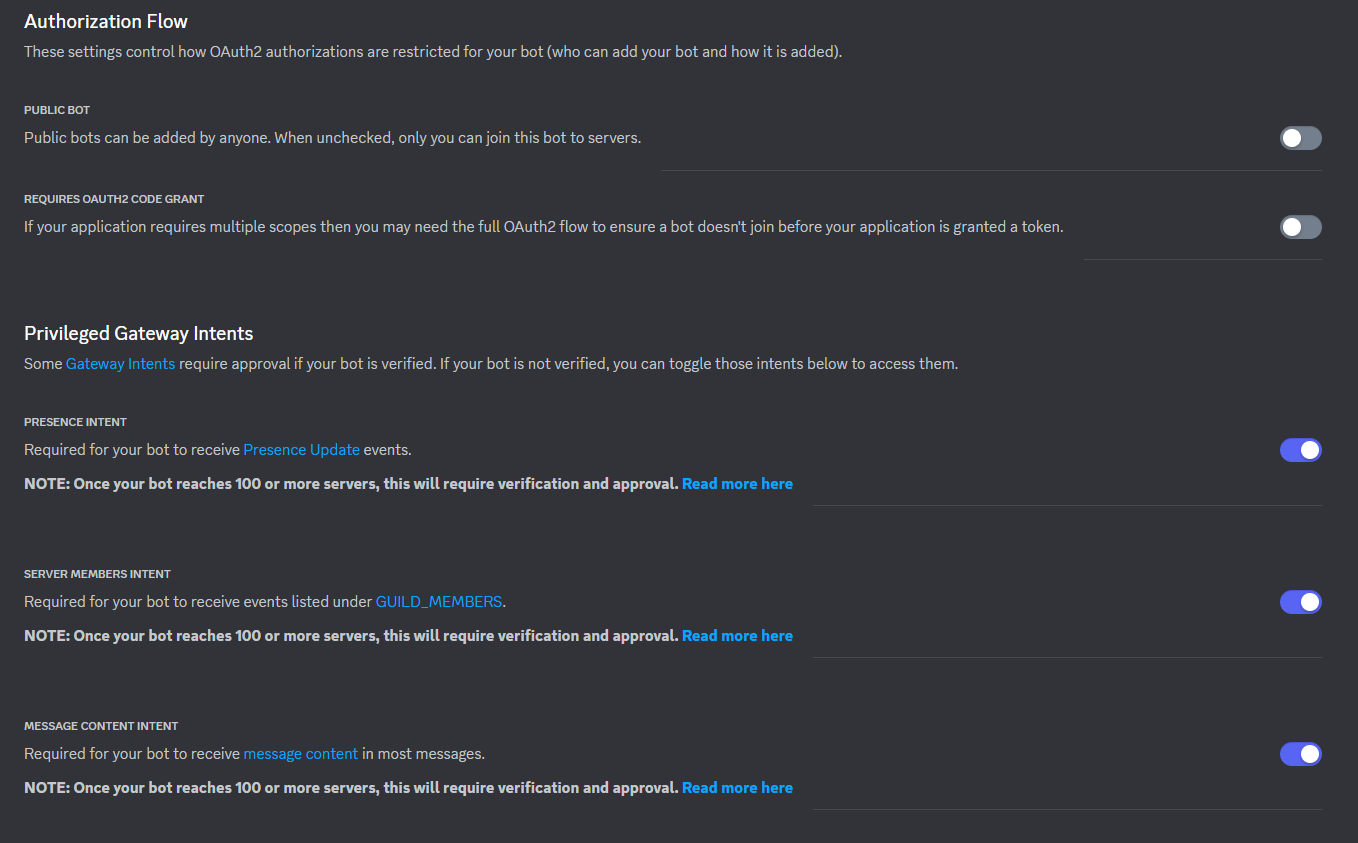
パーミッションには「Read Message History」が含まれるように設定してください。
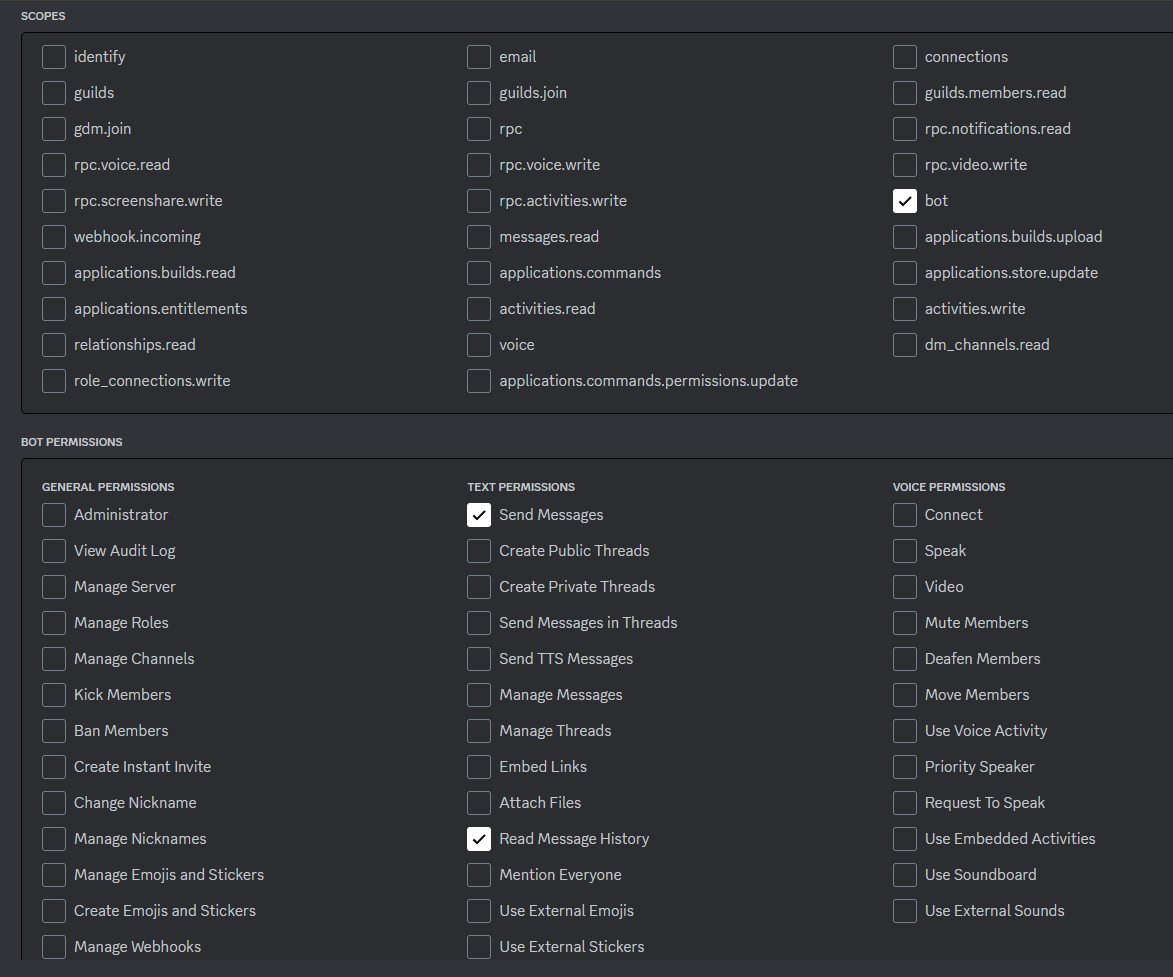
※この段階でGENERATED URLが自動生成されない場合、これまでの設定で間違っている可能性が高いです。

ここでトークンを取得してどこかに保存しておいてください。
hoge.hoge.hogeの様な文字列になっていれば正しいです。
BOTへのDMには必要ありませんが、channelへBOTを追加する場合は、別途channelIDを取得しておいてください。
5. スクリプトの作成
import discord
import openai
import logging
from collections import deque
import asyncio
import json
# Set log level
log_path = "logfile.log"
logging.basicConfig(level=logging.INFO,
format='%(asctime)s [%(levelname)s] %(message)s',
handlers=[logging.FileHandler(log_path, mode='w'), logging.StreamHandler()])
# Load config
with open('config.json', 'r') as f:
config = json.load(f)
MODEL = config['MODEL'][0]
OPENAI_API_KEY = config['OPENAI_API_KEY'][0]
DISCORD_BOT_TOKEN = config['DISCORD_BOT_TOKEN'][0]
TARGET_CHANNEL_ID = config['TARGET_CHANNEL_ID'][0]
# Initialize OpenAI API
openai.api_key = OPENAI_API_KEY
# Initialize Discord Client
intents = discord.Intents.default()
client = discord.Client(intents=intents)
# message queue
message_queue = deque()
@client.event
async def on_ready():
print(f'{client.user} が接続されました')
@client.event
async def on_message(message):
# Don't reply to yourself
if message.author.bot:
return
# DM or Text Channel
if isinstance(message.channel, discord.DMChannel): # DM
message_queue.append((message.content, message.channel))
else:
channel = client.get_channel(TARGET_CHANNEL_ID) # Text Channel
async for message in channel.history(limit=1):
if message.author.bot:
return
message_queue.append((message.content, message.channel))
# Run message queue
await process_message_queue()
# Run Discord Client
client.run(DISCORD_BOT_TOKEN)
## Process message queue
async def process_message_queue():
while True:
if len(message_queue) > 0:
message_content, channel = message_queue.popleft()
response = await process_gpt_response(message_content)
await channel.send(response)
# Print log
logging.info(f"message: {message_content}, response: {response}")
await asyncio.sleep(1)
# Process GPT response
async def process_gpt_response(message_content):
response = openai.ChatCompletion.create(
model=MODEL,
messages=[
{'role': 'user', 'content': message_content},
]
)
if 'choices' in response and len(response['choices']) > 0:
return response['choices'][0]['message']['content']
else:
return "すみませんが、お答えできません。"
{
"MODEL": [
"gpt-4",
"gpt-3.5-turbo"
],
"OPENAI_API_KEY": [
"your-openai-api-key"
],
"DISCORD_BOT_TOKEN": [
"your-discord-bot-token"
],
"TARGET_CHANNEL_ID": [
"your-target-channel-id"
]
}
これらを同階層に配置して、script.pyを実行すれば、botが動作します。
6. 動作確認
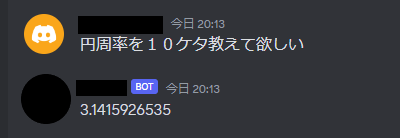
これでひとまず動作が確認できました。
今回、お試しで一か月程使用したたところ、月300円程度でした。
その後、複数人でdiscord上で利用したところ、月900円ほどまで値上がりしています。安く利用するとは?
1回の返信に掛かる処理量(料金)の最大値を決めたり、
メッセージの読み込み幅を変えることもできます。
処理量はパラメータを与えるだけで出来ますが、メッセージをいくつ遡るかについては、
少し処理を変える必要があります。
もっとエレガントに処理したい場合は、awsの他のサービスを組み合わせてみるのも良いかもしれません。
ssh接続を解除してもスクリプトを続行させたい場合は、screenなどを利用すると簡単に実行できます。
なお、セキュリティ設定などについては各自でお願いいたします。
この魂胆がどなたかのお役に立てれば幸いです。