背景と目的
監視アラート通知には、昔からメールで送る方法が暗黙の了解で、他の通知方法を試す機会がなかったので、メールと SMS と Azure アプリへのプッシュ通知の 3 種類を試してみました。
SMS 通知は有料で 1 回数円かかるので、試し過ぎにご注意ください。また、5 分ごとに SMS メッセージ 1 件以下というレート制限もあります。
前提条件
コマンドの実施環境は、Azure Cloud Shell + Azure CLI です。
bash
$ az version
{
"azure-cli": "2.32.0",
"azure-cli-core": "2.32.0",
"azure-cli-telemetry": "1.0.6",
"extensions": {
"ai-examples": "0.2.5",
"ssh": "1.0.0"
}
}
検証用仮想マシン作成
bash
# 環境変数をセットします
region=japaneast
prefix=mnralert
# リソースグループを作成します
az group create \
--name ${prefix}-rg \
--location $region
# SSH キーペアをファイル名を指定して作成します
ssh-keygen -m PEM -t rsa -b 4096 \
-f ${prefix}
# 仮想マシンを作成します
az vm create \
--resource-group ${prefix}-rg \
--name ${prefix}-vm \
--os-disk-name ${prefix}-vmOSDisk \
--image UbuntuLTS \
--admin-username azureuser \
--ssh-key-value ${prefix}.pub \
--size Standard_B1ls \
--nsg-rule NONE \
--public-ip-address-dns-name ${prefix} \
--storage-sku Standard_LRS
# NSG に自分の IP アドレスから SSH 接続出来るようにします
az network nsg rule create \
--resource-group ${prefix}-rg \
--name Allow-SSH \
--nsg-name ${prefix}-vmNSG \
--priority 100 \
--source-address-prefixes $(curl -s inet-ip.info) \
--destination-port-ranges 22 \
--access Allow \
--protocol Tcp
# SSH 秘密キーを使用して SSH 接続します
ssh -i ${prefix} azureuser@${prefix}.$region.cloudapp.azure.com
# 一旦仮想マシンから抜けます
exit
監視アラート作成
# 検証用仮想マシンを監視スコープに設定します
scope=$(az vm show \
--resource-group ${prefix}-rg \
--name ${prefix}-vm \
--query id \
--output tsv)
echo $scope
# 監視アラート通知を 3 種類設定します(通知先のメールアドレスや SMS の番号は適宜変更してください)
action=$(az monitor action-group create \
--resource-group ${prefix}-rg \
--name ${prefix}-action \
--short-name ${prefix} \
--action email ${prefix}-email test@example.com \
--action sms ${prefix}-sms 81 9000000000 \
--action azureapppush ${prefix}-app test@example.com \
--query id \
--output tsv)
echo $action
# 検証用仮想マシンの監視メトリクスを調べます
az monitor metrics list-definitions \
--resource $scope \
--output table
# 監視メトリクスを Percentage CPU が 5 分平均で 90% 以上に設定したアラートルールの式を作成します
condition=$(az monitor metrics alert condition create \
--aggregation Average \
--metric "Percentage CPU" \
--operator GreaterThan \
--type static \
--threshold 90 \
--output tsv)
echo $condition
# アラートルールを作成します
az monitor metrics alert create \
--name ${prefix}-alert \
--resource-group ${prefix}-rg \
--scopes $scope \
--action $action \
--condition $condition \
--description "Test High CPU"
負荷テストを実施します
# SSH 秘密キーを使用して SSH 接続します
ssh -i ${prefix} azureuser@${prefix}.$region.cloudapp.azure.com
# stress ツールをインストールします
sudo apt-get update && sudo apt-get install stress -y
# vCPU が 1 つなので下記のパラメーターで CPU に負荷をかけます
stress --cpu 1
# 監視アラート通知が飛んで来たら Ctrl+C で stress を停止します
[Ctrl] + [C]
# 仮想マシンから抜けます
exit
実施結果のスクリーンショット
CPU 使用率の例
メール通知の例
SMS 通知の例
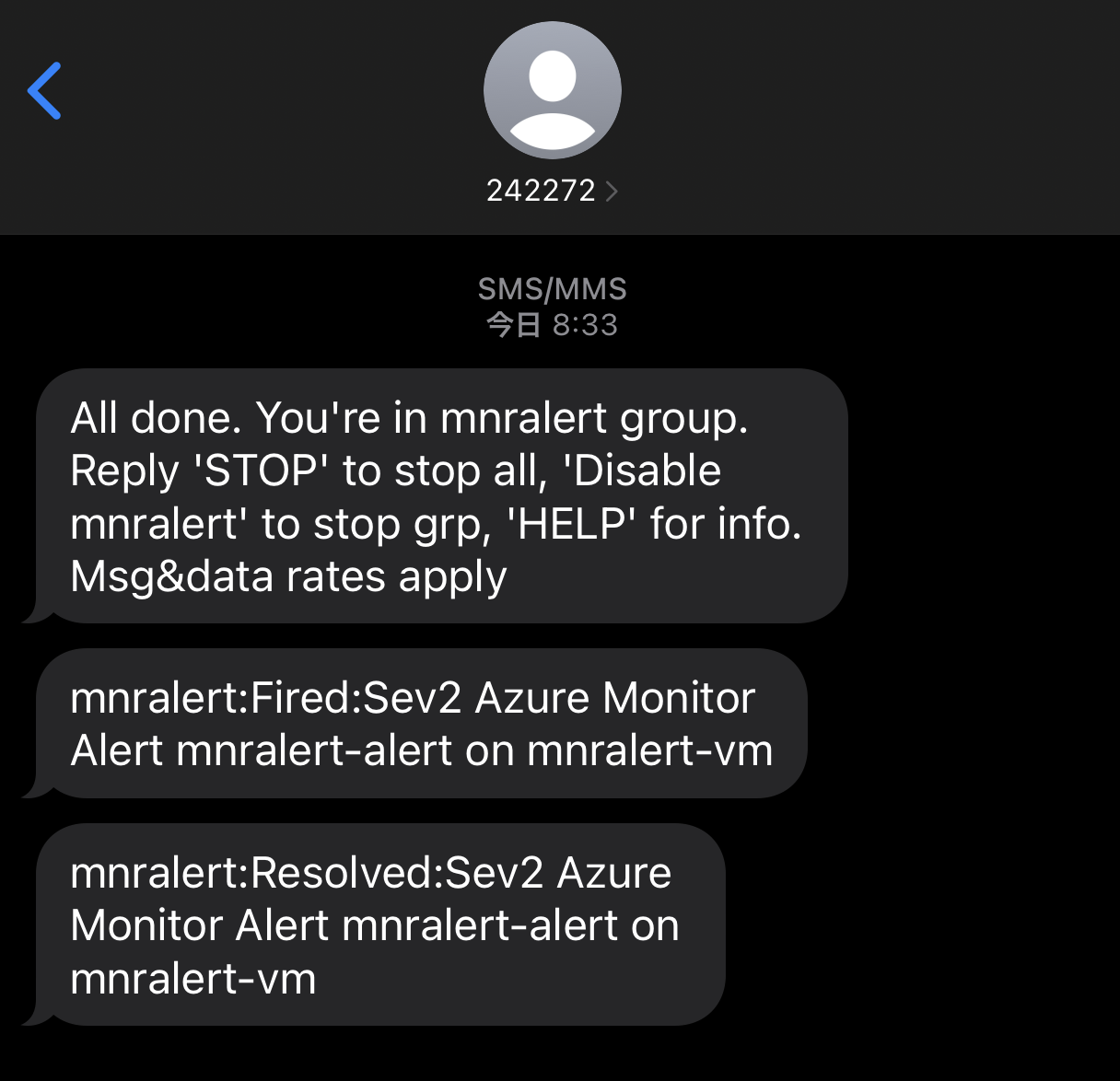
アラート発生時のプッシュ通知の例
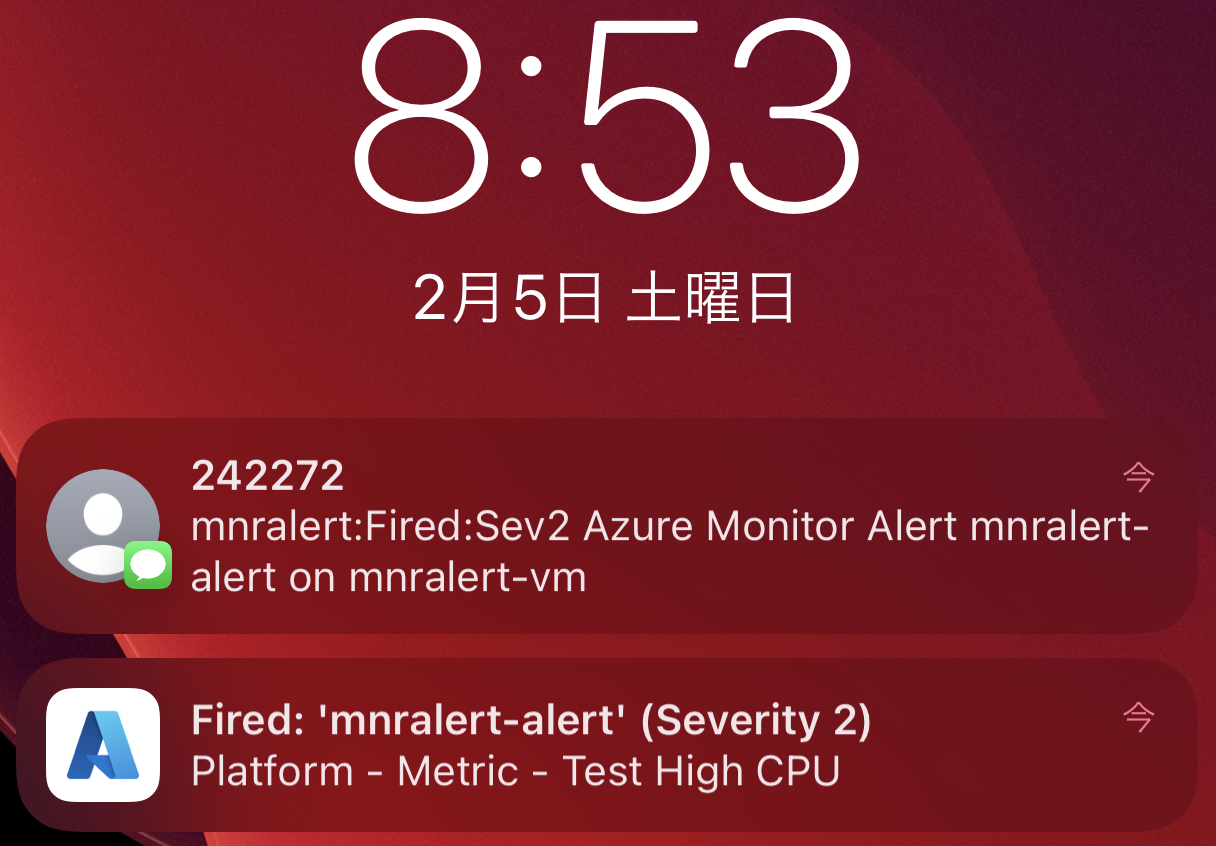
アラート回復時のプッシュ通知の例
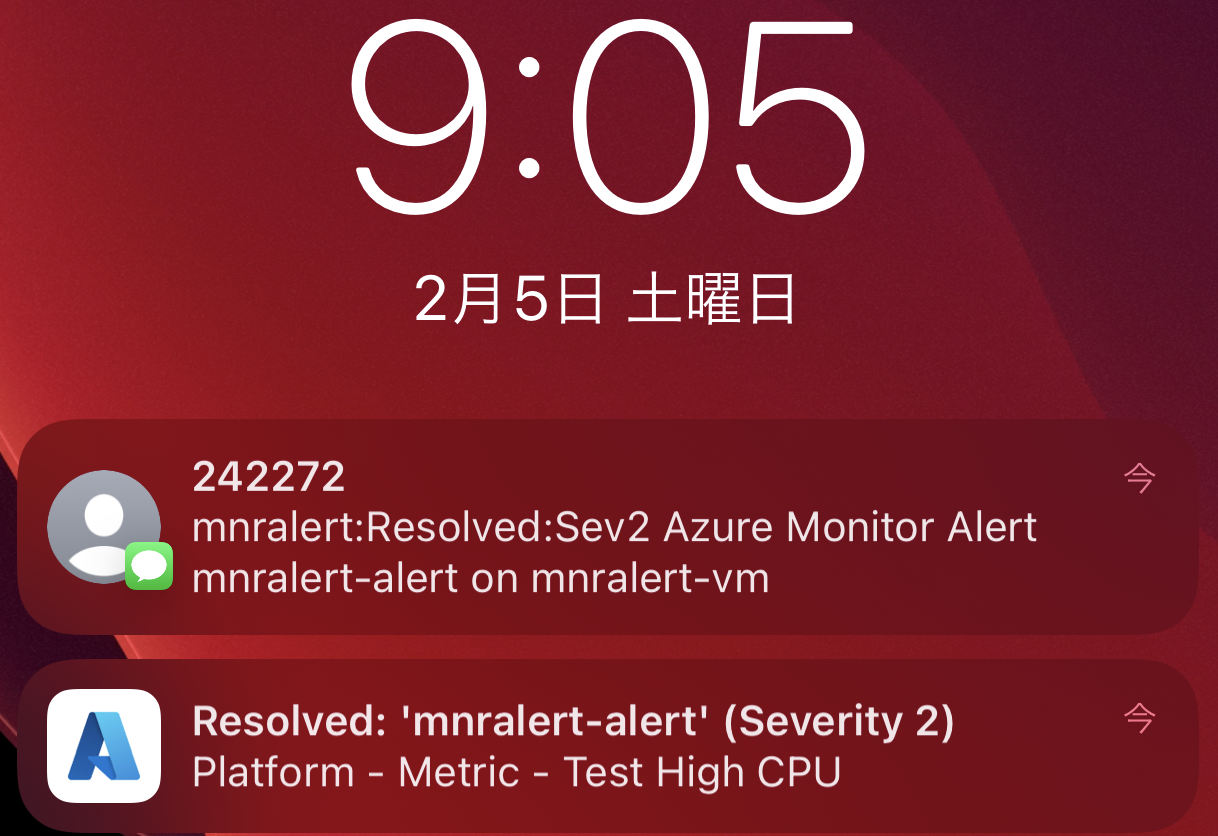
参考
bash
# リソースグループを削除します
az group delete \
--name ${prefix}-rg
# 作成した SSH キーペアを削除します
rm ${prefix}*
下記は、参考サイトです。
https://docs.microsoft.com/ja-jp/azure/azure-monitor/alerts/action-groups
https://docs.microsoft.com/ja-jp/azure/azure-monitor/azure-cli-metrics-alert-sample#create-an-alert

