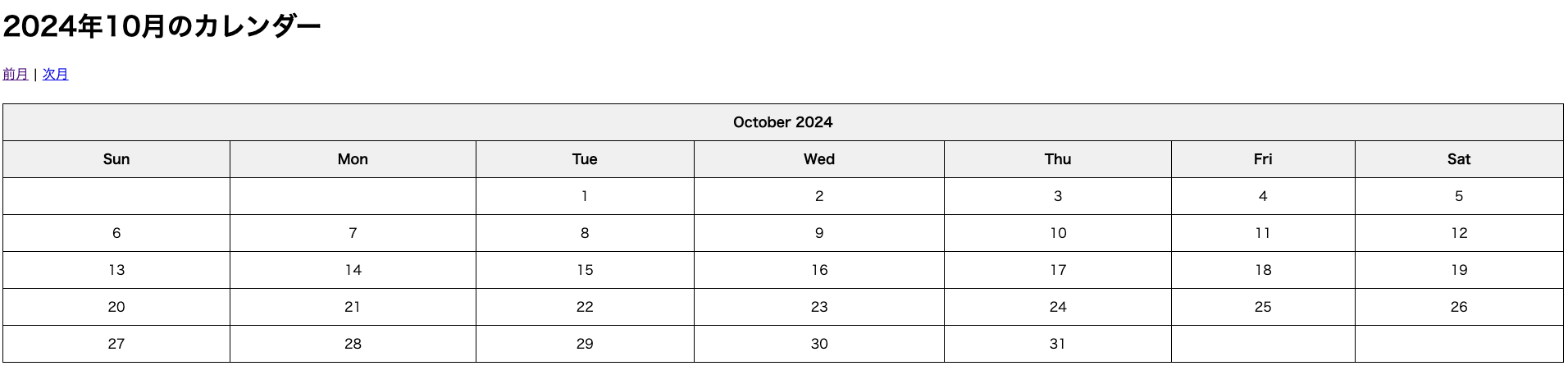イントロダクション
以前以下の記事でカレンダーアプリを作成しました。
PythonとHTMLで簡単に作れる!動的カレンダーアプリの作成方法
https://qiita.com/mnoguchi/items/c2971680af3b20e8fad8
今回は前回からレベルアップということで、Python標準ライブラリの calendar モジュールと軽量ウェブフレームワークの Flask を活用して、任意の月を切り替えられるカレンダーアプリを構築します。プログラミング初心者の方でも試しやすいシンプルな構造で、必要な月を表示できる便利な機能を追加しています。
完成画面
必要なライブラリ
使用するライブラリはPythonの標準ライブラリ calendar と、軽量なウェブフレームワーク Flask です。Flaskをインストールしていない場合は、以下のコマンドでインストールしてください。
pip install flask
ディレクトリ構造
プロジェクトのファイル構造は以下の通りです。
calendar_app/
│
├── app.py
└── templates/
└── calendar.html
- calendar_app/: プロジェクトのルートディレクトリ
- app.py: Flaskアプリケーションのメインファイル
- templates/: HTMLテンプレートを格納するディレクトリ
- calendar.html: カレンダーを表示するためのHTMLテンプレート
カレンダーアプリケーションのコード
まず、app.py ファイルを以下の内容で作成します。このコードでは、Flaskを使ってカレンダーを表示し、さらにユーザーが月を自由に切り替えられるようにしています。
from flask import Flask, render_template, request
import calendar
from datetime import datetime
app = Flask(__name__)
@app.route('/')
def calendar_view():
# 現在の年と月を取得
year = request.args.get('year', default=datetime.now().year, type=int)
month = request.args.get('month', default=datetime.now().month, type=int)
# 月の調整
if month < 1:
month = 12
year -= 1
elif month > 12:
month = 1
year += 1
# カレンダーをHTML形式で作成
cal = calendar.HTMLCalendar(calendar.SUNDAY)
calendar_html = cal.formatmonth(year, month)
# テンプレートにレンダリング
return render_template('calendar.html', year=year, month=month, calendar_html=calendar_html)
if __name__ == '__main__':
app.run(debug=True)
HTMLテンプレート (calendar.html)
次に、templates ディレクトリ内に calendar.html を作成し、以下のHTMLコードを記述します。このテンプレートには、カレンダーを表示しつつ、「前月」「次月」へ移動できるリンクを追加しています。
<!DOCTYPE html>
<html lang="ja">
<head>
<meta charset="UTF-8">
<title>{{ year }}年{{ month }}月のカレンダー</title>
<style>
table {
width: 100%;
border-collapse: collapse;
}
th, td {
border: 1px solid #000;
text-align: center;
padding: 10px;
}
th {
background-color: #f2f2f2;
}
</style>
</head>
<body>
<h1>{{ year }}年{{ month }}月のカレンダー</h1>
<div>
<a href="/?year={{ year }}&month={{ month - 1 }}">前月</a>
|
<a href="/?year={{ year }}&month={{ month + 1 }}">次月</a>
</div>
<br>
{{ calendar_html|safe }}
</body>
</html>
コードの解説
-
月と年の取得・調整
request.args.get()を使ってクエリパラメータからyearとmonthの値を取得します。デフォルトでは現在の年月を設定しているため、初回アクセス時にも対応しています。また、monthが1より小さくなると前年の12月に切り替わり、12より大きくなると次年の1月に移行する仕組みになっています。 -
HTMLCalendarクラスでのカレンダー作成
calendar.HTMLCalendarクラスを使用し、月単位でカレンダーのHTMLテーブルを生成します。生成されたカレンダーはcalendar_htmlに格納され、テンプレートに渡して表示されます。 -
HTMLテンプレートでのナビゲーション
calendar.htmlでは、月の移動リンクとして「前月」「次月」を設置しています。リンクに指定した{{ month - 1 }}および{{ month + 1 }}により、クリックするとその月に対応するカレンダーが表示されます。
アプリケーションの起動と使用
-
app.pyを実行し、ローカルサーバーを起動します。python app.py -
ブラウザで
http://127.0.0.1:5000/にアクセスし、カレンダーが表示されることを確認します。 -
「前月」「次月」のリンクをクリックして、自由に月が切り替わることを確認してください。
まとめ
この記事では、PythonとFlaskを用いたカレンダーアプリケーションの作成方法を紹介しました。ユーザーが任意の月にナビゲートできる機能を追加することで、シンプルながらも実用的なカレンダーが完成しました。今後はイベントの追加機能や、年単位での移動機能を追加することで、さらに使いやすいカレンダーに拡張していくことができます。