#更新履歴
2021/12/16 GitHubのリンクを追加
#背景
webアプリケーションによくあるページングをどうやって実装するのか気になったので、やってみた。
(Flutterだとスクロールさせるから、これを使う機会はないはず。。。)
#開発環境
PC:macOS Big Sur
エディター:Visual Studio Code
Dart:2.14.0
Flutter:2.5.1
※ライブラリーは無し
#内容
●仕様
- 選択したページの前後1ページ分を表示する。
- 先頭、末尾を選択している時は+1ページ多く表示する。
- 先頭、末尾と選択したページの間は「・・・」を表示する。
- 先頭、末尾以外を選択している時に矢印を表示する。
コードはStatefulで実装。
main.dart
import 'package:flutter/material.dart';
import 'package:flutter_paging_app/paging_page.dart';
void main() {
runApp(MyApp());
}
class MyApp extends StatelessWidget {
@override
Widget build(BuildContext context) {
return MaterialApp(
title: 'Paging Sample App',
home: PagingPage(),
);
}
}
paging_page.dart
import 'package:flutter/material.dart';
class PagingPage extends StatefulWidget {
@override
_PagingPageState createState() => _PagingPageState();
}
class _PagingPageState extends State<PagingPage> {
/// state
// 選択しているページ番号
int _selectedIndex = 0;
// 最大アイテム数 / 10 (1ページの表示数)
int _maxPage = 0;
// 全アイテム数
int _itemCount = 0;
// ボタンサイズ
double _buttonSize = 26;
// 選択の色
Color _selectedColor = Colors.green;
// 非選択の色
Color _notSelectColor = Colors.amber;
@override
void initState() {
super.initState();
}
@override
Widget build(BuildContext context) {
return Scaffold(
appBar: AppBar(
title: Text('Paging Sample'),
),
body: SafeArea(
child: Column(
children: [
Expanded(
child: Container(
child: Center(
child: Text('コンテンツ'),
),
),
),
_pagenationBottombar(),
],
),
),
);
}
Widget _pagenationButton(Color color, Function function, Widget widget) {
return Container(
height: _buttonSize,
width: _buttonSize,
color: color,
margin: const EdgeInsets.all(2),
child: InkWell(
onTap: () {
setState(
() {
function();
// ↑何かしらのイベントを呼ぶ(APIとか)
},
);
},
child: Center(child: widget),
),
);
}
Widget _pagenationBottombar() {
// サンプル数
_itemCount = 100;
// ページの最大数
_maxPage = ((_itemCount / 10) == 0 ? 1 : (_itemCount / 10)).ceil();
// 現在のページから前後1ページを表示する
// ただし、先頭、末尾の時は前後1個多く表示する
final beforecurrentPageCount = (_selectedIndex == _maxPage - 1) ? 2 : 1;
final startPageToEndPageCount = beforecurrentPageCount * 2 + 1;
final startpage =
1 < _selectedIndex ? _selectedIndex - beforecurrentPageCount : 0;
final endpage = startpage + startPageToEndPageCount < _maxPage
? startpage + startPageToEndPageCount
: _maxPage;
List<Widget> _widget = [];
// 先頭の矢印
if (_selectedIndex != 0 && _maxPage > 1) {
_widget.add(
_pagenationButton(
Colors.blue,
() {
_selectedIndex--;
},
Icon(Icons.arrow_back_ios_new_outlined),
),
);
}
// 1と「・・・」
if (_selectedIndex > 0) {
if (startpage > 0) {
_widget.add(
_pagenationButton(
_notSelectColor,
() {
_selectedIndex = 0;
},
Text(
'1',
),
),
);
}
if (_selectedIndex > 2) {
_widget.add(
Container(
height: _buttonSize,
width: _buttonSize,
color: Colors.transparent,
margin: const EdgeInsets.all(2),
child: const Center(
child: Icon(
Icons.keyboard_control_outlined,
color: Colors.black,
),
),
),
);
}
}
for (var i = startpage; i < endpage; i++) {
_widget.add(
_pagenationButton(
(i == _selectedIndex) ? _selectedColor : _notSelectColor,
() {
_selectedIndex = i;
},
Text(
(i + 1).toString(),
),
),
);
}
// _maxPageと「・・・」
if (_maxPage - 1 > _selectedIndex) {
if (_maxPage - 3 > _selectedIndex) {
_widget.add(
Container(
height: _buttonSize,
width: _buttonSize,
color: Colors.transparent,
margin: const EdgeInsets.all(2),
child: const Center(
child: Icon(
Icons.keyboard_control_outlined,
color: Colors.black,
),
),
),
);
}
if (_maxPage > endpage) {
_widget.add(
_pagenationButton(
_notSelectColor,
() {
_selectedIndex = _maxPage - 1;
},
Text(
_maxPage.toString(),
),
),
);
}
}
// 末尾の矢印
if (_selectedIndex != _maxPage - 1 && _maxPage > 1) {
_widget.add(
_pagenationButton(
Colors.blue,
() {
_selectedIndex++;
},
Icon(Icons.arrow_forward_ios_outlined),
),
);
}
return Row(
mainAxisAlignment: MainAxisAlignment.center,
children: _widget,
);
}
}
#結果
一応期待通りの実装にはできた。が、コードはもう少し綺麗にできる気がする。

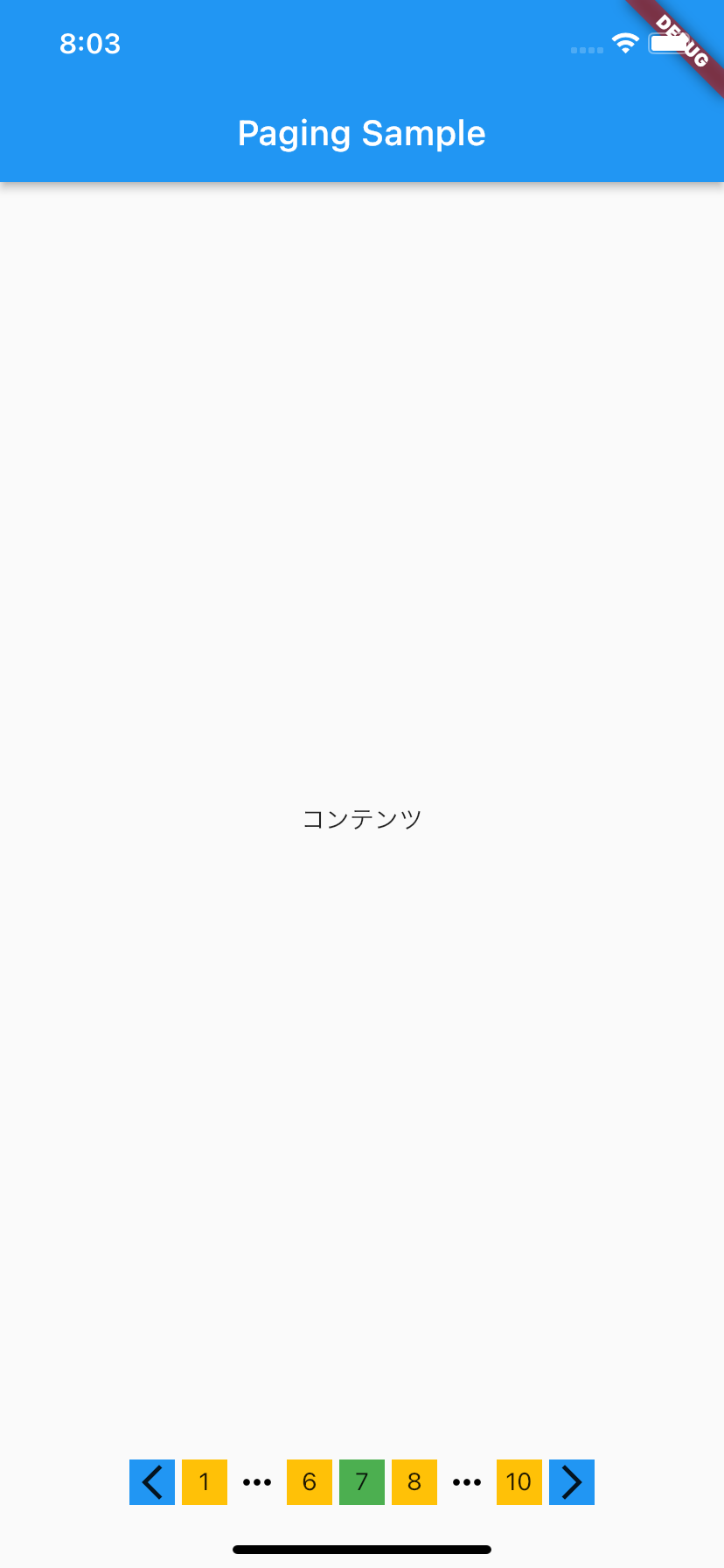
#参考