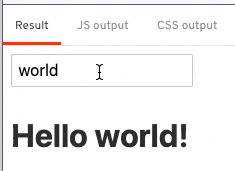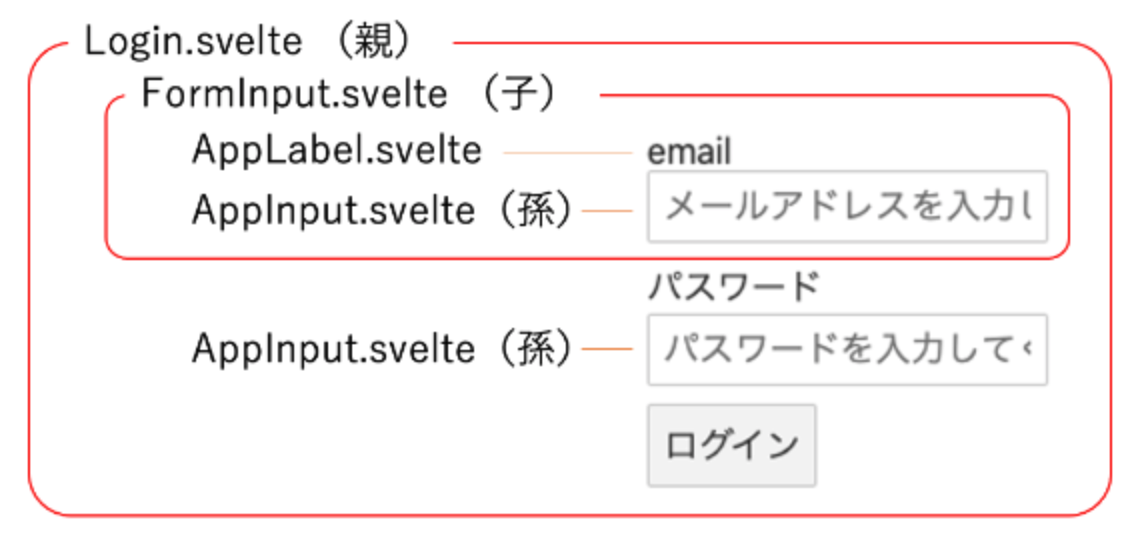はじめに
Svelte初心者向けの記事です。
コードと動作確認は「こちらのREPL」でできます。
基本
TutorialのBinding / Text inputs にも書いてありますが、Svelteでは要素に対してbindを付けることで<script>タグに書いた変数と双方向バインドしてくれます。
<script>
let name = 'world';
</script>
<input bind:value={name}>
<h1>Hello {name}!</h1>
子コンポーネントの入力値をbindするには?
ここで、子コンポーネントとしてAppInput.svelteを作成します。
<script>
// exportで宣言するとコンポーネントのpropsになる
export let value;
</script>
<input bind:value>
<input bind:value>は<input bind:value={value}>と同じです。
すると、App.svelte(親)からの呼び出し方はこうなります。
<script>
+ import AppInput from './AppInput.svelte';
let name = 'world';
</script>
- <input bind:value={name}>
+ <AppInput bind:value={name} />
<h1>Hello {name}!</h1>
ポイントは、親も子コンポーネントのどちらにもbind:を付けてあげる必要があります。
孫コンポーネントの入力値をbindするには?
先程のAppInput.svelteを基底コンポーネントとしたとき、1つのコンポーネントの中に、複数のAppInput.svelteが存在することもあるでしょう。
例えば、以下のようなログイン画面が挙げられます。
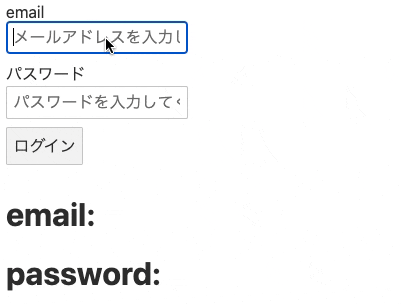
孫コンポーネント
AppInput.svelte(孫)の実装をもう少し改良してみます。
<script>
- export let value;
+ export let value = '';
+ export let type = 'text';
+ export let name = '';
+ export let placeholder = '';
+ const props = {
+ type,
+ name,
+ placeholder,
+ };
</script>
- <input bind:value={value}>
+ <input
+ bind:value
+ {...props}
+ />
注意点(input要素にtypeを設定するには?)
input要素に直接typeを設定すると以下のエラーが発生するので、props変数経由でセットしてください。
'type' attribute cannot be dynamic if input uses two-way binding
子コンポーネント
FormInput.svelte(子)の実装は、ラベル+入力項目としています。ただ、親から渡された属性値を孫に渡しているだけです。**ここでもbind:valueでvalue値を連動させる必要があります。
<script>
import AppLabel from './AppLabel.svelte';
import AppInput from './AppInput.svelte';
export let type;
export let name;
export let title;
export let value;
export let placeholder;
</script>
<AppLabel name='{name}' title='{title}' />
<AppInput
type='{type}'
name='{name}'
placeholder='{placeholder}'
bind:value
/>
親コンポーネント
ログイン用のコンポーネントとして、emailとpasswordの入力項目が必要なため、子コンポーネントであるFormInputを2つ参照しています。
<script>
import FormInput from './FormInput.svelte';
import AppButton from './AppButton.svelte';
let email;
let password;
const login = () => {
console.log(`${email} | ${password}`);
};
</script>
<div>
<FormInput
type='email'
name='email'
title='email'
bind:value='{email}'
placeholder='メールアドレスを入力してください'
/>
<FormInput
type='password'
name='password'
title='パスワード'
bind:value='{password}'
placeholder='パスワードを入力してください'
/>
</div>
<AppButton on:click='{login}'>ログイン</AppButton>
注意点(bind:valueって何?)
今までbind:valueとして定義してきましたが、これはbind:value='{value}'の省略形です。そのため、それぞれbind:value='{email}'とbind:value='{password}'のようにbindする対象を指定する必要があります。
もちろんbind:valueのvalueもexportした変数名なので、FormInput.svelteで
export let inputValue;
と宣言したなら、bind:inputValue='{email}'となります。