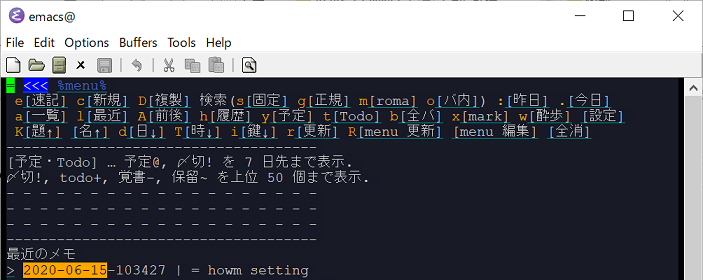モチベーション
Windows版Emacsへのhowm設定を環境が変わるたびに何度も行っている。
その都度Google検索しながら設定しているが、最近はhowmユーザが減っているのか該当の記事がどんどん無くなっている。
そのため、備忘のために一旦自身でまとめておくことにした。
かなりニッチな情報なので、このページが他の誰かの役に立つかは未知数。
表現が正しくない部分があるかもしれませんがご了承を。
ソフトバージョン
以下のソフトバージョンを利用した。
-
emacs-26.3-x86_64
http://ftp.jaist.ac.jp/pub/GNU/emacs/windows/emacs-26/ -
howm-1.4.6
https://howm.osdn.jp/
Emacsは解凍後、Cドライブ直下に配置した→C:\emacs-26.3-x86_64
howmは解凍後、こちらに配置した→C:\emacs-26.3-x86_64\share\emacs\site-lisp\howm-1.4.6
設定方法
1. 環境変数の設定
WindowsのEmacsのホームはWindowsの環境変数「HOME」の値になる。
デフォルトでは(環境変数「HOME」未設定の場合)Emacsのホームは
C:\Users\<Winユーザ名>\AppData\Roaming\になる(変な場所...)
そのため、初回にRunEmacs.exeを実行すると
C:\Users\<Winユーザ名>\AppData\Roaming\.emacs.dが自動作成される。
2. init.elにhowmの設定を記載
~/.emacs.d/init.elに以下を記載する。
howm-directory はhowmのメモの置き場所であり、howmの本体のPathではない。
Pathの記載はWindows風とLinux風どちらも可能。
- Linux風:
~/.emacs.d/howm - Windows風:
c:\\emacs\\howm※バックスラッシュ2つ!
;howmの設定:はじめて C-c , , した時に読み込む
(setq howm-menu-lang 'ja)
(global-set-key "\C-c,," 'howm-menu)
(autoload 'howm-menu "howm" "Hitori Otegaru Wiki Modoki" t)
(setq howm-directory "~/.emacs.d/howm" );メモを置く場所
場合によっては、以下のケースがあるので注意。
-
~/.emacs.d/init.elが生成されていない時は自分で作成する。 - ホーム直下に
~/.emacsが自動生成されている場合はそちらに設定しても良い。
3. howmの本体をsite-lispに置く
ソフトバージョンに記載した通り、howmの本体「howm-1.4.7」をsite-lispフォルダ配下に置く。
Windows版Emacsでは、site-lispは以下にある
C:\emacs-26.3-x86_64\share\emacs\site-lisp
init.elに設定することで、site-lispの場所を指定することも可能(わざわざしないけど)
以下はC:\Users\<Winユーザ名>\AppData\Roaming\.emacs.d\site-lispとしたい場合の例
;site-lispの場所をカスタマイズする場合
(let ( (default-directory
(file-name-as-directory (concat user-emacs-directory "~/.emacs.d/site-lisp")))
)
(add-to-list 'load-path default-directory)
(normal-top-level-add-subdirs-to-load-path)
)
4. いざ実行
C:\emacs-26.3-x86_64\bin\runemacs.exeを実行し、
Emacs上で Ctrl-c ,, を実行する。howmの画面が表示されたら完了。