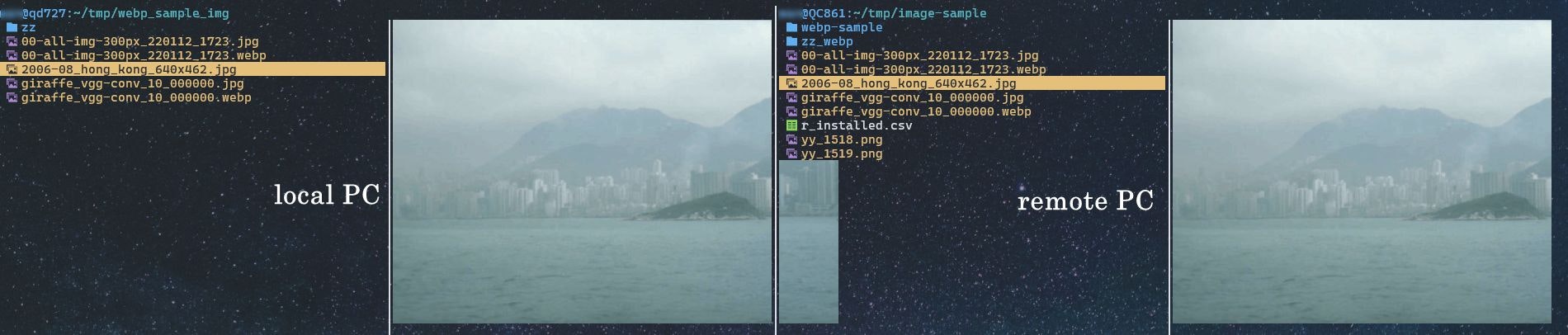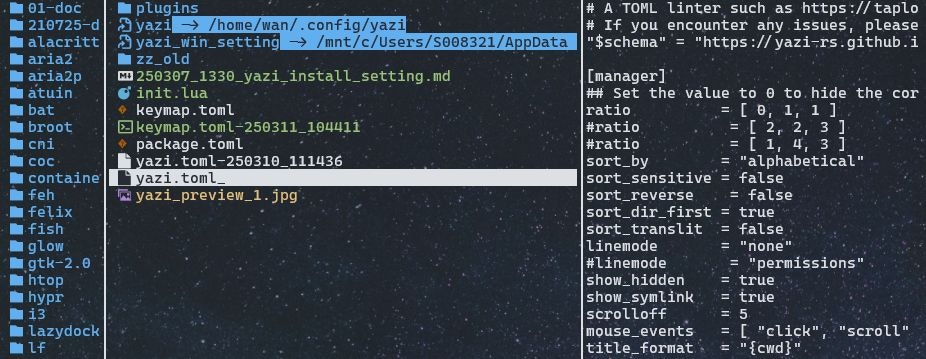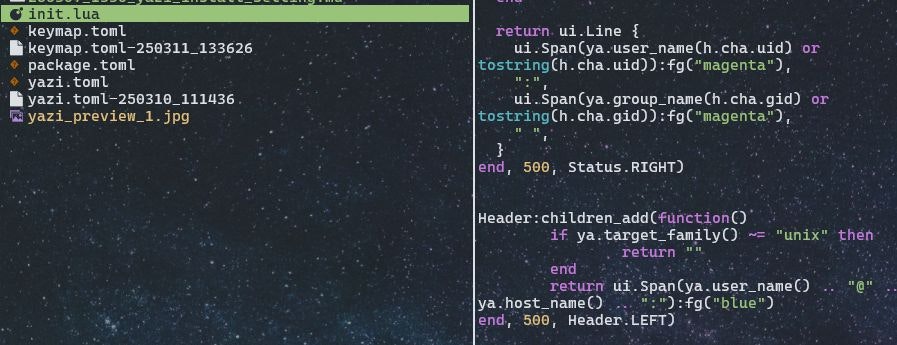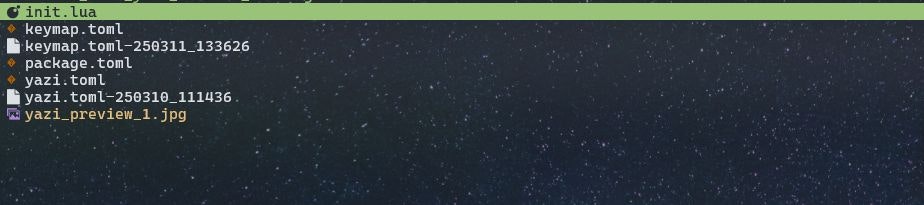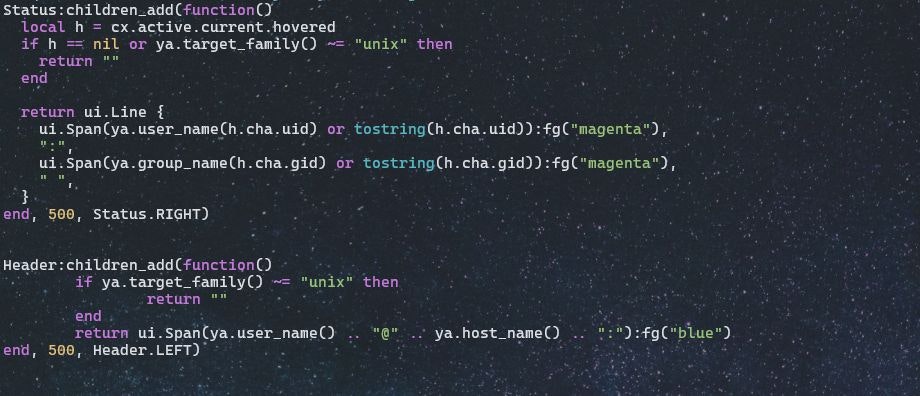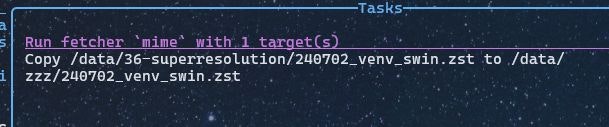- 注意:以下の記事を参考にされ、問題が生じた場合、責任は負えません。
- 基本的には私の忘備録です。
- 使用環境は manjaro-linux と時々macです。
- windowsでは利用できない設定があります。
- 本文を英語で記載してますが、中学生レベルですので、容易に理解できると思います。
- 英語で書くと、わかりにくいと思われる部分は、日本語にしてます。
- link先に了解なく引用している部分がありますので、問題があればご連絡ください。
- 質門に回答できるのかは不明です。
前置き:my favorite file manager.
ここ数年で、GUIからほぼCUI?の環境に移行しました。おかげで、GUIのfilemanger(explore, finder, Thunar etc)を使わなくなりました。マウス面倒だし。ただWEBは仕方ない。。。
lf: ここ数年、最も愛用利しているfile manager. Go言語
長所:カスタマイズが容易。速い。複数の lf を跨いでコピーができる。vimのpluginあり。
短所:previewの設定が面倒。
nnn: remoteのmount機能が素晴らしい。
長所:packageの容量は小さいが高性能。sshfsなどでremoteを容易にmount。plugin多数。
短所:小気味良いが、見た目がすこし味気ないか。pluginの設定が多少面倒。
vifm: 上記を利用できない環境で利用。classicなfiler。
長所:上記よりは利用できる環境が多い気がする。keybindはvimとほぼ同じ。
短所:機能が少ない。多少設定を弄らなと、使いにくいかも。
以下に良い解説がある。
閑話休題。私がyaziで注目しているのは
高速、多機能、preview機能(terminal上での)。
なかでもpreviewが素晴らしい。特にsshでログインしたremote-PCにあるfileの画像をterminal上で綺麗に表示できまる。 仕事で多量の画像を扱う私には欲しかった機能です。ただ、この機能を利用するにはterminalを選ぶ必要がある。(以下参照。)
Yazi shows remote PC's image file(right-side) cleary on terminal, after ssh log-in.
yaziの由来は中国語の「アヒル」のようです。高速な動作がうりなのに、「アヒル」とはjoke?
Yazi (means "duck") is a terminal file manager written in Rust, based on non-blocking async I/O.
The developer chose the name "Yazi" because it means "duck" in Chinese (鸭子). This name reflects the project's origins and adds a unique, memorable touch to the terminal file manager
今回はthemeを除いた設定を中心に紹介します。
0. Preparation
!! Attention!!
- Read carefully following page, which include install, config, tips, etc...
- require yazi version 25.2.26-1 or higher.
1. install (manjaro-linux)
## full install
sudo pacman -S yazi ffmpeg p7zip jq poppler fd ripgrep fzf zoxide imagemagick
## For a minimal installation, Yazi only.
sudo pacman -S yazi
If you like to use yazi on windows, mac etc, read this page.
Add follows to ~/.zshrc
move to yazi's current-working directory, finishing yazi.
function y() {
local tmp="$(mktemp -t "yazi-cwd.XXXXXX")" cwd
yazi "$@" --cwd-file="$tmp"
if cwd="$(command cat -- "$tmp")" && [ -n "$cwd" ] && [ "$cwd" != "$PWD" ]; then
builtin cd -- "$cwd"
fi
rm -f -- "$tmp"
}
Add follows to .tmux.conf, for preview.
set -g allow-passthrough on
set -ga update-environment TERM
set -ga update-environment TERM_PROGRAM
2. config files
yazi.toml - General configuration.
keymap.toml - Keybindings configuration.
theme.toml - Color scheme configuration.
2-1. place config file at following directory.
mkdir -p ~/.config/yazi
2-2. Default config files on git. And download raw files from below.
3. Edit cofig files
!! require yazi version 25.2 or higher !!
3-1. yazi.toml
A. Reduce column 3 to 2 & show hidden. files
## modify manager sction.
[manager]
## Set the value to 0 to hide the corresponding panel,
## but at least one panel must be visible (non-zero).
ratio = [ 0, 1, 1 ] ## 2 cols
#ratio = [ 1, 4, 3 ] ## default 3 cols.
## show hidden files
show_hidden = true
mine : 2-cols. why need 3 cols...
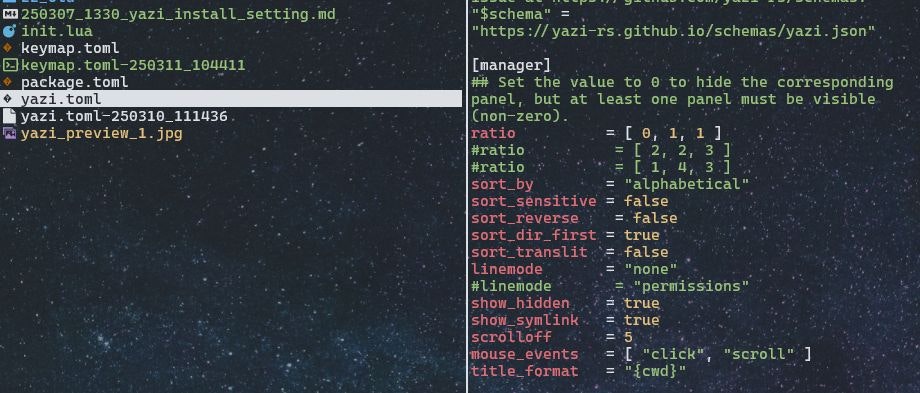
B. customize image opner.
Because Yazi takes a few seconds to open images on WSL + Windows Terminal.
If you use yazi on linux & mac, you do not need.
## add following at the end of opener section
[opener]
my_img = [
{ run = '/usr/bin/viewnior "$1"', desc = "Open", for = "linux" },
]
## modify open section
[open]
rules = [
# Folder
{ name = "*/", use = [ "edit", "open", "reveal" ] },
# Text
{ mime = "text/*", use = [ "edit", "reveal" ] },
# Image
# { mime = "image/*", use = [ "open", "reveal" ] }, ## default
{ mime = "image/*", use = [ "my_img", "reveal" ] }, ## mine
# Media
{ mime = "{audio,video}/*", use = [ "play", "reveal" ] },
3-2. key.tmol
!! Attention !!
-
記載方法にprepend とappendがあり、配置する場所に注意。
概ねprependを使って、defaultの前に配置すれば、dafeultのkey-bindingsを上書きできる? -
pluginはここに記載して、利用するようだ。
In each layer, there are two attributes: prepend_keymap and append_keymap. Prepend inserts before the default keybindings, while append inserts after them.
Prepend : inserts before the default keybindings.
append : inserts after default.
A. Add bookmark(default bookmark)
can use 3rd-pary bokmar plugin. Read below secsion C.
## sample.
## "g" as prefix for bookmark.
## g >> y; go to yazi config dir.
[[manager.prepend_keymap]]
on = [ "g", "y" ]
run = "cd ~/.config/yazi"
desc = "cd ~/.config/yazi"
B. Add plugins and some useful tools.
Install plugins.
Read following page cafully.
I git clone plugin page inside ~/.config/yazi, but it is not corrcet...
## example. install maxpreview.
ya pack -a yazi-rs/plugins:max-preview
Some of my favorite plugins & useful tools.
## T : hide preview window.
[[manager.prepend_keymap]]
on = "T"
run = "plugin toggle-pane min-preview"
desc = "Show or hide the preview pane"
## cont-t :ax-preview window.
[[manager.prepend_keymap]]
on = "<C-t>"
run = "plugin toggle-pane max-preview"
desc = "Maximize or restore the preview pane"
## ! : open shell
[[manager.prepend_keymap]]
on = "!"
run = 'shell "$SHELL" --block'
desc = "Open shell here"
## ecape : use as "close".
[[input.prepend_keymap]]
on = "<Esc>"
run = "close"
desc = "Cancel input"
## l (エル not 1) : open file.
[[manager.prepend_keymap]]
on = "l"
run = "plugin smart-enter"
desc = "Enter the child directory, or open the file"
## bookamark
## create its own bookmarks; bookmarkcache inside plugin-dir.
## https://gitee.com/DreamMaoMao/bookmarks.yazi
## "u" as prefix
[[manager.prepend_keymap]]
on = [ "u", "a" ]
run = "plugin bookmarks 'save'"
desc = "Save current position as a bookmark"
[[manager.prepend_keymap]]
on = [ "u", "g" ]
run = "plugin bookmarks 'jump'"
desc = "Jump to a bookmark"
[[manager.prepend_keymap]]
on = [ "u", "d" ]
run = "plugin bookmarks 'delete'"
desc = "Delete a bookmark"
[[manager.prepend_keymap]]
on = [ "u", "D" ]
run = "plugin bookmarks 'delete_all'"
desc = "Delete all bookmarks"
[[manager.prepend_keymap]]
on = [ "u", "m" ]
run = "plugin bookmarks 'modify'"
desc = "modify key bind to hoverd path"
C. Some comment about bookmark plugins.
- git clone following page.
git clone https://github.com/DreamMaoMao/bookmarks.yazi.git ~/.config/yazi/plugins/bookmarks.yazi
-
should modify original bookmak plugin's setting.
Maybe the original setting is old, and "--args" option is deprecated now.
[[manager.prepend_keymap]]
on = [ "u", "a" ]
- run = "plugin bookmarks --args='save'" ## del --args
+ run = "plugin bookmarks 'save'"
desc = "Save current position as a bookmark"
- contents of bookmarkcache inside plugins.
Seems to be able to modify this file usig editor.
## sample
## u >> y ; go to yazi config dir.
y###/home/wan/.config/yazi/yazi.toml/###yazi###false
c###/home/wan/.config/###config###true
D. Sample of plugin's effects.
Yazi show remote PC's image file(right-side) cleary on terminal, after ssh log-in.
4. Some useful functions.
4-1. search using fd, rg.
type "s" : fd file or directory search
type "S" : rg contents saerch
4-2. task manager
type "w" : show up task manager
then,
return : show each task content
or
type "x" : cancel task ## but can not cancel copy on my env. why?
escape : close window
task manager window (hover)
5. key bindings.
nice reference page.
Find keys for copy, pastey, etc on this page.
Reference
- Quick start
- key bindings
- yazi/git
- yazi/ plugins
- lots of 3rd party plugins?, but not official.
- Qiita articles