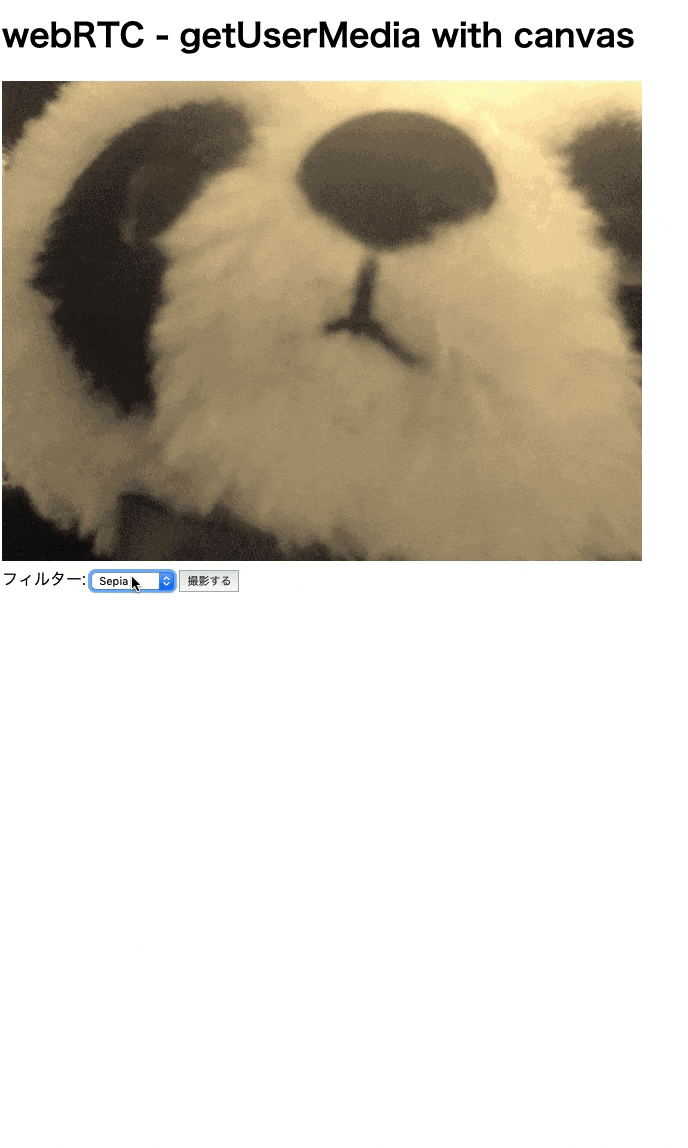目的
-
getUserMedia()で取得した映像を加工する。 - 加工した映像をキャプチャーする。
概要
- canvasを使って映像を加工する。
- なんの役に立つかは僕の頭では見いだせなかったけど、技術として面白くて好き。
開発環境
- OS: macOS Mojave 10.14.4
- ブラウザ: Google Chrome 73.0.3683.103
- エディター: Visual Studio Code 1.33.0
- ローカルサーバー: Live Server(VSCode拡張機能)
対応ブラウザ
getUserMedia
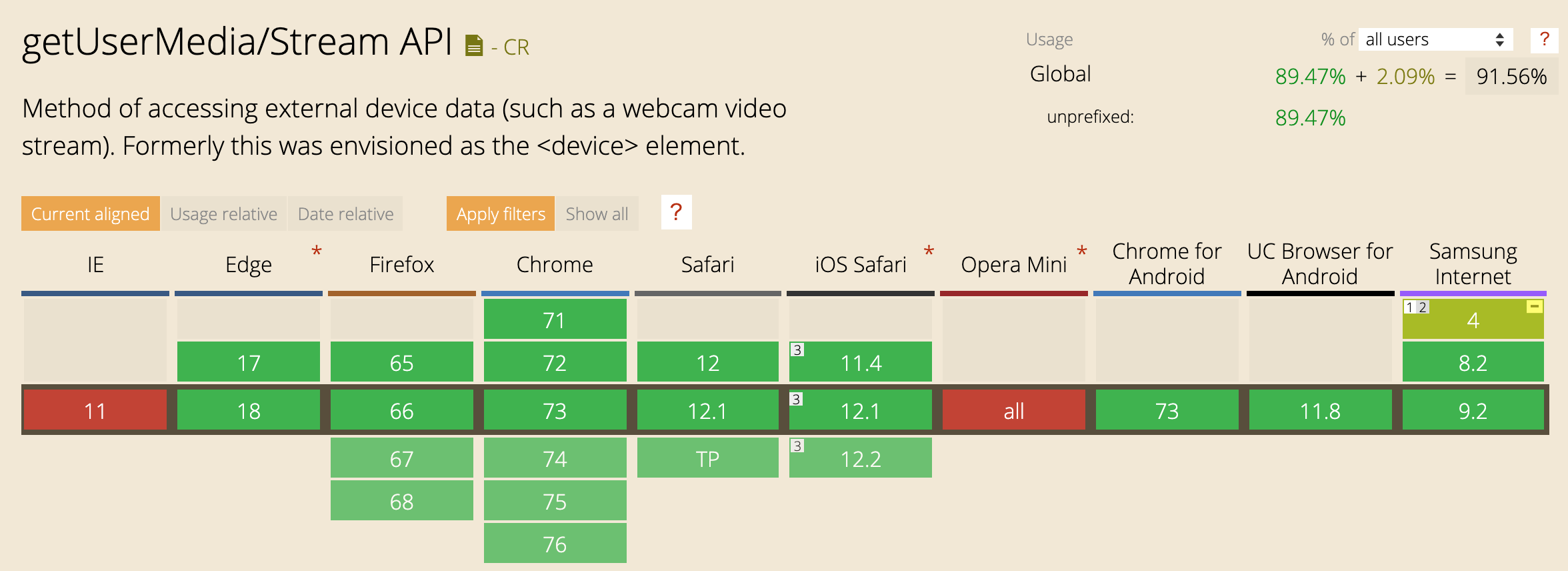 参照:[getUserMedia/Stream API](https://caniuse.com/#search=getusermedia)
参照:[getUserMedia/Stream API](https://caniuse.com/#search=getusermedia)
canvas
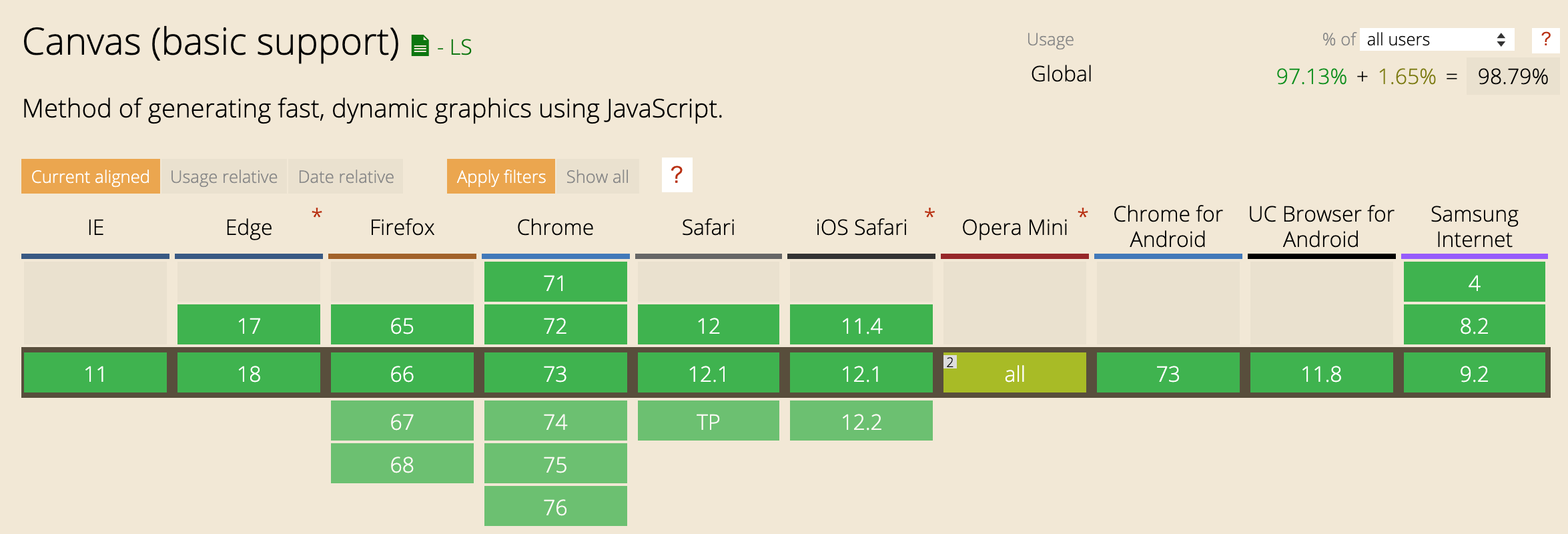 参照:[Canvas (basic support)](https://caniuse.com/#search=canvas)
参照:[Canvas (basic support)](https://caniuse.com/#search=canvas)
ゴール
ソース
javascript
js/index.js
/*
* Copyright (c) 2015 The WebRTC project authors. All Rights Reserved.
*
* Use of this source code is governed by a BSD-style license
* that can be found in the LICENSE file in the root of the source
* tree.
*/
'use strict';
const snapshotButton = document.querySelector('button');
const filterSelect = document.querySelector('select#filter');
const video = window.video = document.querySelector('video');
const canvas = window.canvas = document.querySelector('canvas');
canvas.width = 480;
canvas.height = 360;
snapshotButton.onclick = function () {
canvas.width = video.videoWidth;
canvas.height = video.videoHeight;
canvas.className = filterSelect.value;
canvas.getContext('2d').drawImage(video, 0, 0, canvas.width, canvas.height);
};
filterSelect.onchange = function () {
video.className = filterSelect.value;
};
const constraints = {
audio: false,
video: true
};
function handleSuccess(stream) {
window.stream = stream;
video.srcObject = stream;
}
function handleError(error) {
console.log('navigator.MediaDevices.getUserMedia error: ', error.message, error.name);
}
navigator.mediaDevices.getUserMedia(constraints).then(handleSuccess).catch(handleError);
html
html/index.html
<!DOCTYPE html>
<!--
* Copyright (c) 2015 The WebRTC project authors. All Rights Reserved.
*
* Use of this source code is governed by a BSD-style license
* that can be found in the LICENSE file in the root of the source
* tree.
-->
<html lang="jp">
<head>
<meta charset="UTF-8">
<meta name="viewport" content="width=device-width, initial-scale=1.0">
<meta http-equiv="X-UA-Compatible" content="ie=edge">
<title>getUserMedia() with canvas</title>
<link rel="stylesheet" href="style.css">
</head>
<body>
<h1>webRTC - getUserMedia with canvas</h1>
<video playsinline autoplay></video>
<div>
<label for="filter">フィルター: </label>
<select id="filter">
<option value="none">なし</option>
<option value="blur">Blur</option>
<option value="grayscale">Grayscale</option>
<option value="invert">Invert</option>
<option value="sepia">Sepia</option>
</select>
<button>撮影する</button>
</div>
<canvas></canvas>
<script src="https://webrtc.github.io/adapter/adapter-latest.js"></script>
<script src="index.js" async></script>
</body>
</html>
css
css/style.css
.none {
-webkit-filter: none;
filter: none;
}
.blur {
-webkit-filter: blur(3px);
filter: blur(3px);
}
.grayscale {
-webkit-filter: grayscale(1);
filter: grayscale(1);
}
.invert {
-webkit-filter: invert(1);
filter: invert(1);
}
.sepia {
-webkit-filter: sepia(1);
filter: sepia(1);
}
button#snapshot {
margin: 0 10px 25px 0;
width: 110px;
}
video {
object-fit: cover;
}
説明
javascript/index.js
const snapshotButton = document.querySelector('button');
const filterSelect = document.querySelector('select#filter');
const video = window.video = document.querySelector('video');
const canvas = window.canvas = document.querySelector('canvas');
- 各種要素を取得する。
javascript/index.js
snapshotButton.onclick = function () {
canvas.width = video.videoWidth;
canvas.height = video.videoHeight;
canvas.className = filterSelect.value;
canvas.getContext('2d').drawImage(video, 0, 0, canvas.width, canvas.height);
filterSelect.onchange = function () {
video.className = filterSelect.value;
};
};
- 撮影ボタンが押されたら、まずビデオのサイズを取得する。
- その後、フィルターの値をcanvasにわたす。
- canvasに描画するために
getContext()を呼び出す。 - canvas上に画像を表示させるために
drawImage()を呼び出す。
javascript/index.js
const constraints = {
audio: false,
video: true
};
function handleSuccess(stream) {
window.stream = stream;
video.srcObject = stream;
}
function handleError(error) {
console.log('navigator.MediaDevices.getUserMedia error: ', error.message, error.name);
}
navigator.mediaDevices.getUserMedia(constraints).then(handleSuccess).catch(handleError);
-
getUserMedia()を実行して、ブラウザからデバイスのカメラ映像を取得する。 -
getUserMedia()が成功したら、取得したmediaStreamをvideo要素のsrcにわたす。 - 失敗したらブラウザのコンソールにエラーを表示する。
ひとこと
- 何に使えるかわからないけど、見た目が変わるのは楽しい。