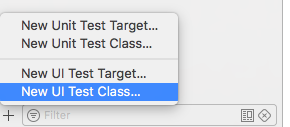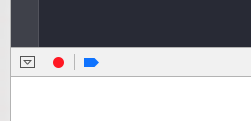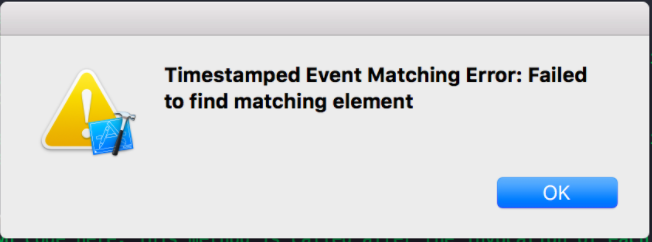UI testを始めた時思ってた作業と違っていて戸惑ったのでメモ。
意外だったのはレコードボタンを押すとエクセルのマクロみたいな感じでコードが吐き出されるです。
新規作成 3ステップ
この記事がわかりやすい。
http://dev.classmethod.jp/smartphone/iphone/xcode-7-ui-testing/
1.新規作成する
import XCTest
class postImage: XCTestCase {
//テストコード起動時に呼び出される
override func setUp() {
super.setUp()
continueAfterFailure = false
XCUIApplication().launch()
}
//テストコード終了時に呼び出される
override func tearDown() {
super.tearDown()
}
//テストコード自体
func testExample() {
※ここでレコードボタンを押す!! でシミュレータが動き出すので、動かすと ここにコードが吐き出される。
}
}
2.レコードする。
3.検証コードを書く。
aaaという文字が登録されたことを検証。
//コントロールのIdentifierに値を設定しておく必要あり
let staticText = app.staticTexts["HogeIdentifier"]
//検証コード
XCTAssertEqual(staticText.label, "aaa")
ザーッテストが流れるので、他の機能壊れてないかなーってリグレッションテストにもなる。
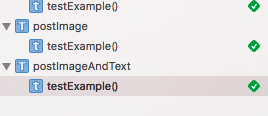
注意点!!
エラーが出て苦戦。下記二個を設定することで回避。
1.accessibilityIdentifierを設定するべし
2.view.isAccessibilityElement = trueにするべし
Timestamped Event Matching Error: Failed to find matching element
色々なXCTAssert
XCTAssertEqual意外にも検証用のコードは色々用意されてる。
要素が存在するかどうかのテスト
XCTAssert(app.staticTexts["Welcome"].exists)
要素が表示されるのを待つ
NSPredicateは条件。waitForExpectationsで待つ。
let goLabel = app.staticTexts["Go!"]
XCTAssertFalse(goLabel.exists)
let exists = NSPredicate(format: "exists == true")
expectation(for: exists, evaluatedWithObject: goLabel, handler: nil)
app.buttons["Ready, set..."].tap()
waitForExpectations(timeout: 5, handler: nil)
XCTAssert(goLabel.exists)
要素内の値を検証する
XCTAssertTrueが0であることを検証。
XCTAssertTrue(staticText.label == "0")
テーブルセルの並べ替え
let topButton = app.buttons["Reorder Top Cell"]
let bottomButton = app.buttons["Reorder Bottom Cell"]
bottomButton.press(forDuration: 0.5, thenDragTo: topButton)
XCTAssertLessThanOrEqual(bottomButton.frame.maxY, topButton.frame.minY)
pullしてリフレッシュ
テーブルの最初のセルと6のdyを持つ別のセルからXCUICoordinateを作成します。次に、最初の座標を2番目の座標にドラッグします。
let firstCell = app.staticTexts["Adrienne"]
let start = firstCell.coordinate(withNormalizedOffset: (CGVectorMake(0, 0))
let finish = firstCell.coordinate(withNormalizedOffset: (CGVectorMake(0, 6))
start.press(forDuration: 0, thenDragTo: finish)
ビューコントローラのプッシュとポップ
app.buttons["More Info"].tap()
XCTAssert(app.navigationBars["Volleyball?"].exists)
参照
検証コードを使ってみる
http://qiita.com/yhonda/items/bf759d4694b63b250948
XCTestのUI
http://qiita.com/IsaoTakahashi/items/f9c3ef367d7e0f60e2d6
http://qiita.com/taji-taji/items/c00e5b94376c37f17443
http://amarron.blog/detail.php?id=20170701
http://qiita.com/s-harada/items/5a8c12b0c456d155ba53
http://qiita.com/okuderap/items/b6211cc3524ad2385150#_reference-bb433e1d0cbf1d664ec6
アプリを削除
...やりたかったけどハマってる。
http://qiita.com/bbq-all-stars/items/be63ecddea15ec7453cc
公式
https://developer.apple.com/library/content/documentation/DeveloperTools/Conceptual/testing_with_xcode/chapters/04-writing_tests.html
チートシート
https://github.com/joemasilotti/UI-Testing-Cheat-Sheet#typing-text