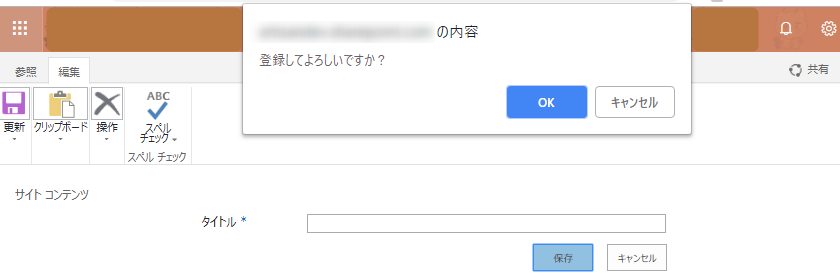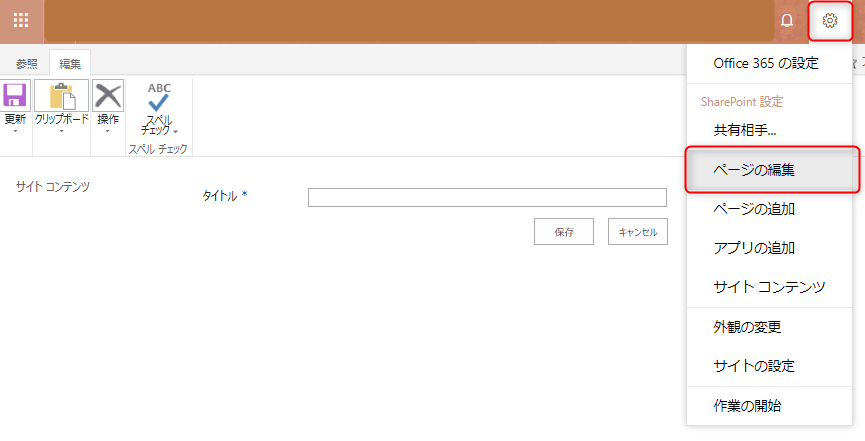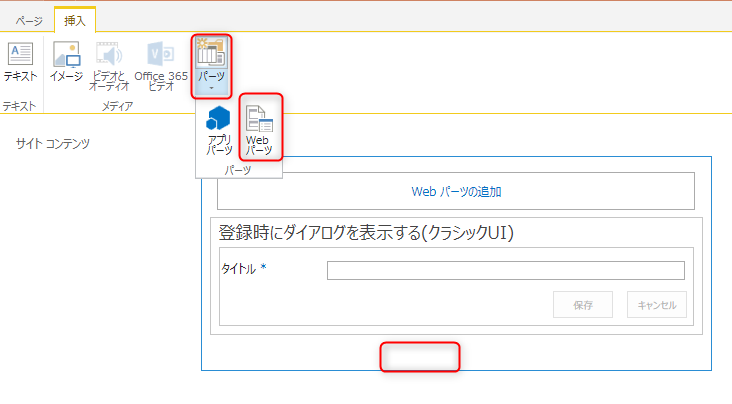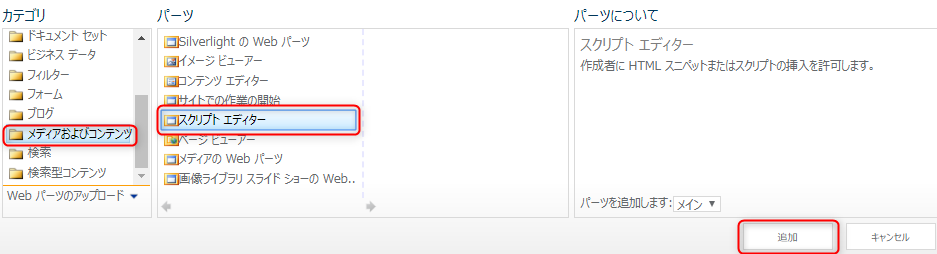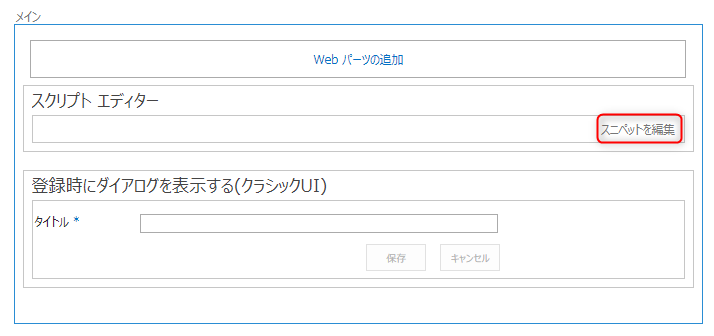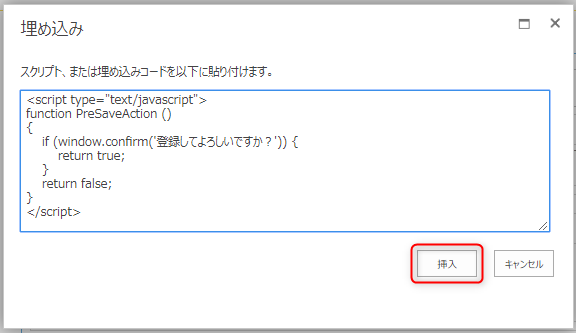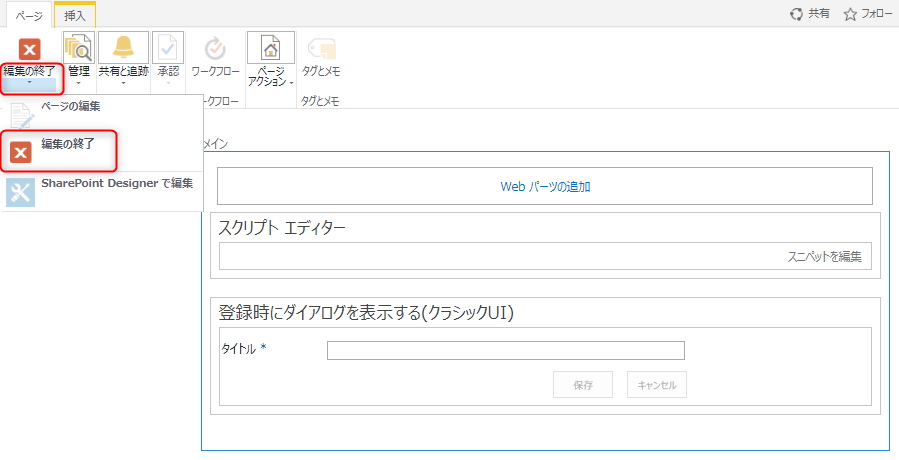SharePoint でアイテムを登録する時、確認のためのダイアログを表示するようにします
環境
- サーバー環境:SharePoint Online
- 開発・検証環境:Windows Pro 10, Chrome
実装
<script type="text/javascript">
function PreSaveAction ()
{
if (window.confirm('登録してよろしいですか?')) {
return true;
}
return false;
}
</script>
動作確認
上記で、設定は完了になり、登録画面で [保存] ボタンを押下すると、下図のような確認ダイアログが表示されるようになります