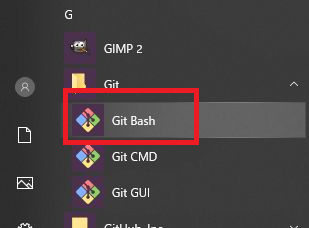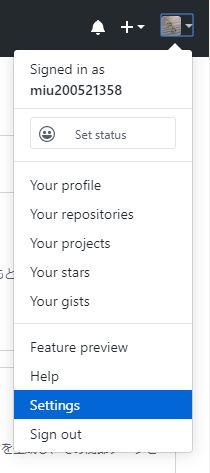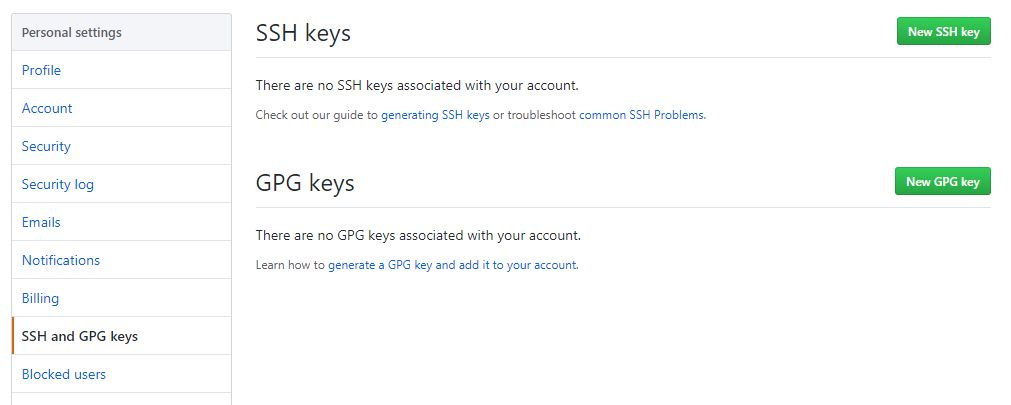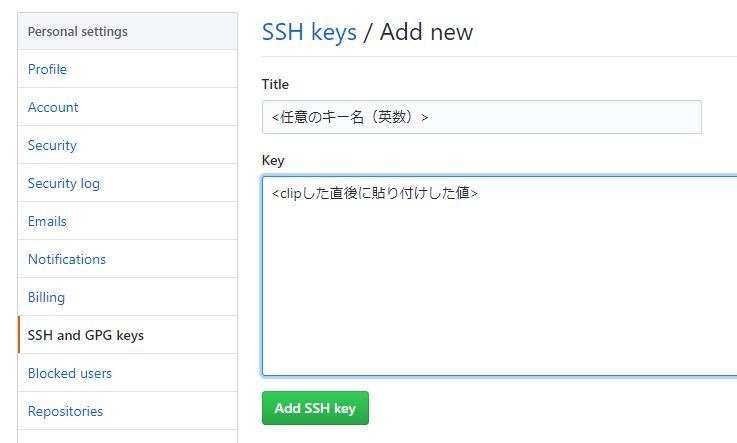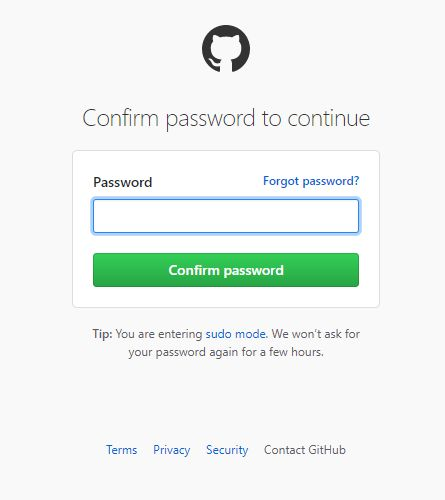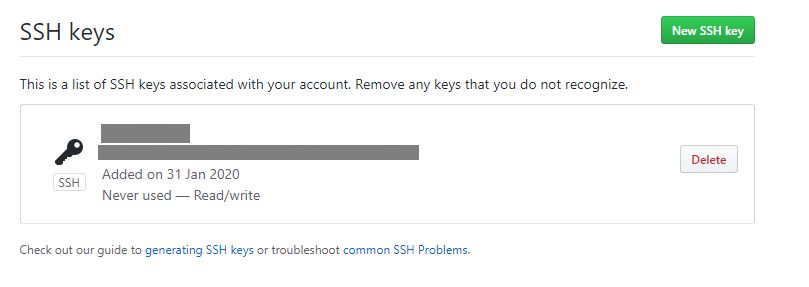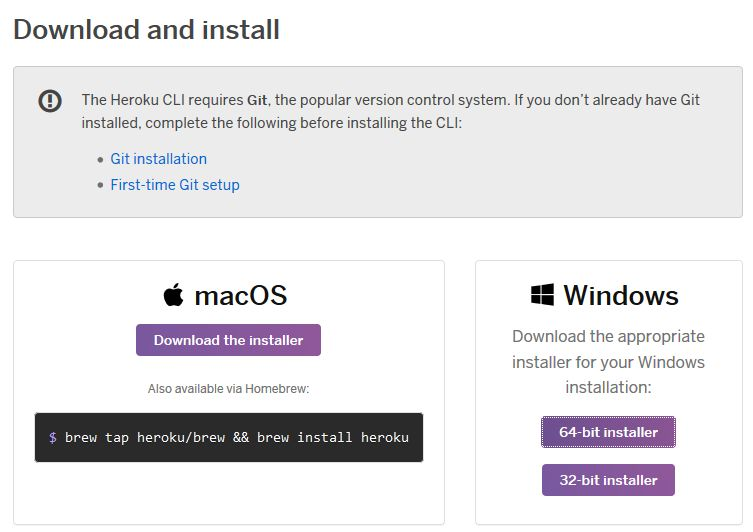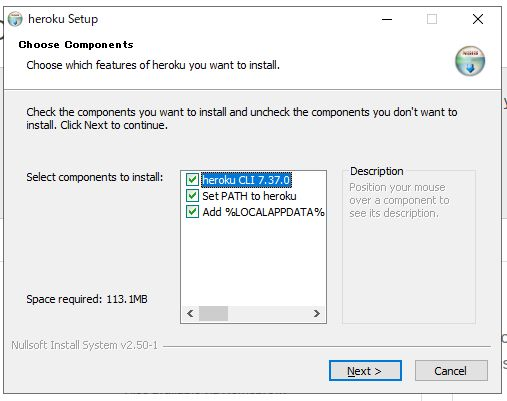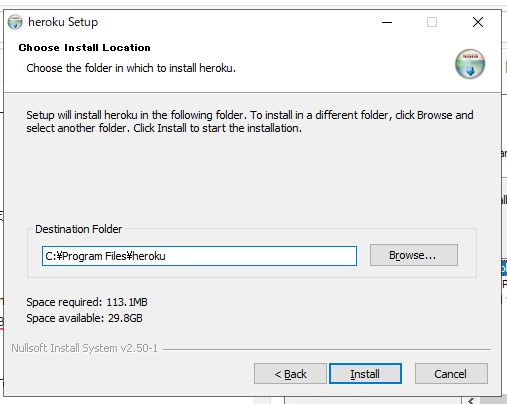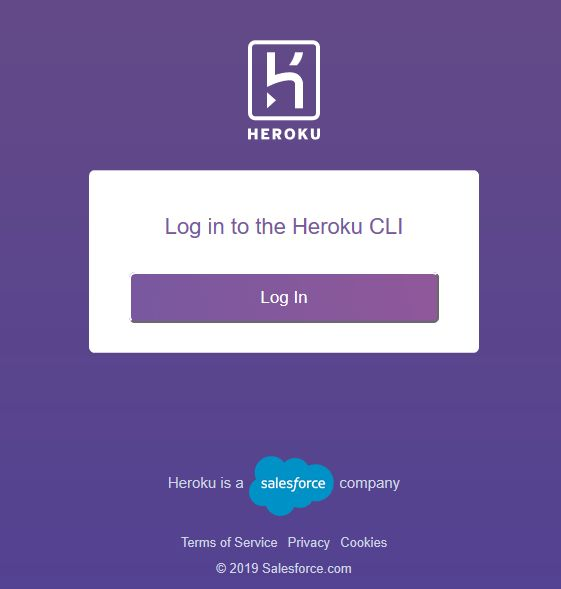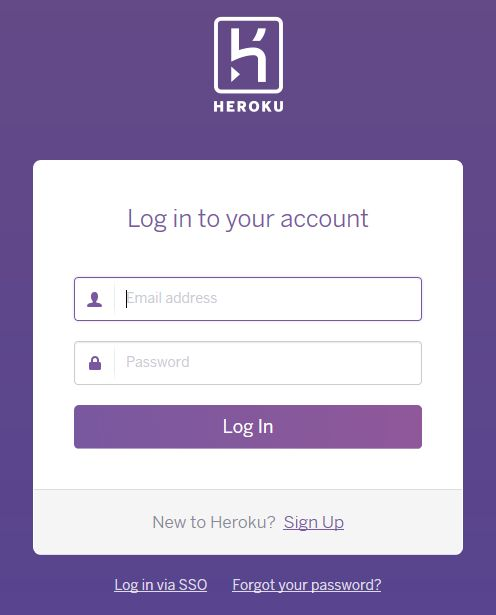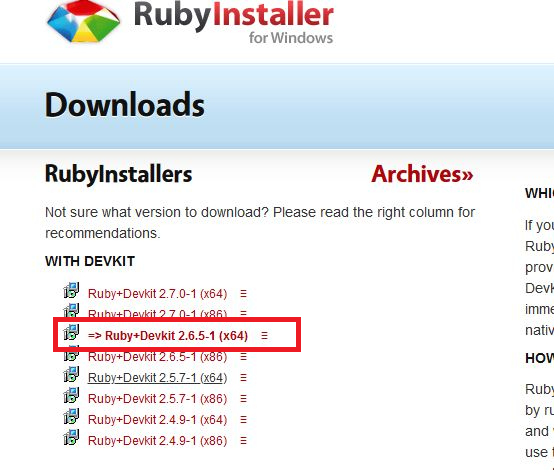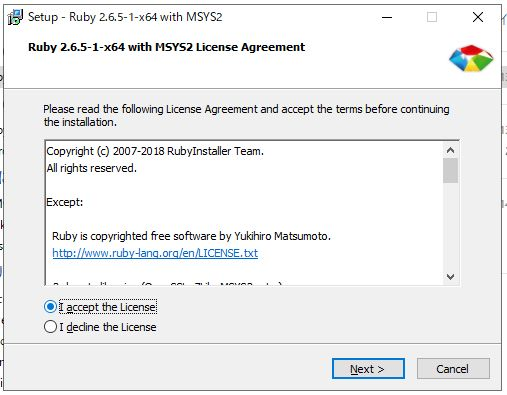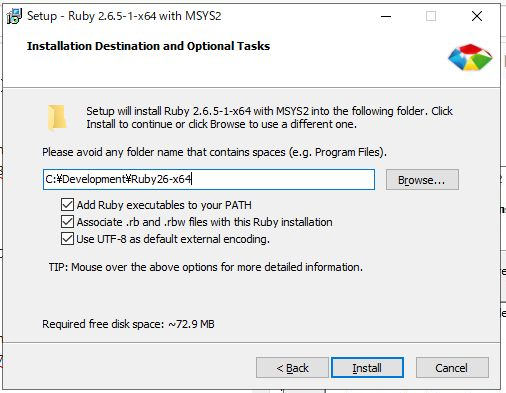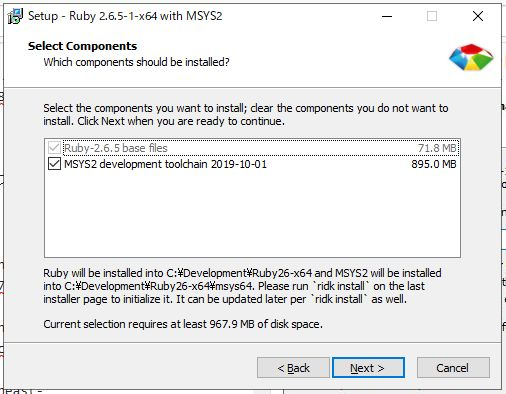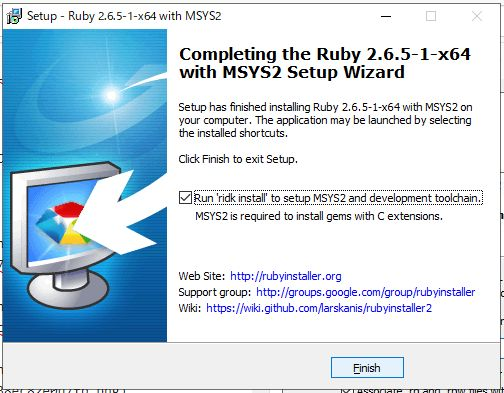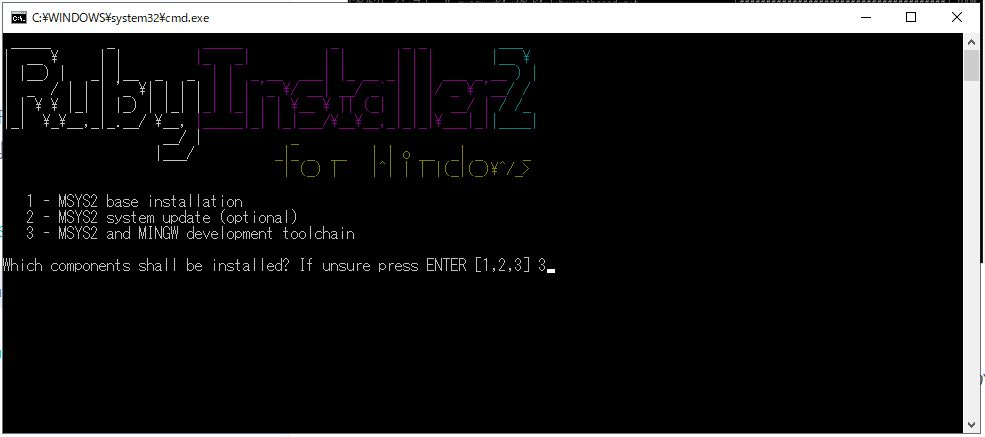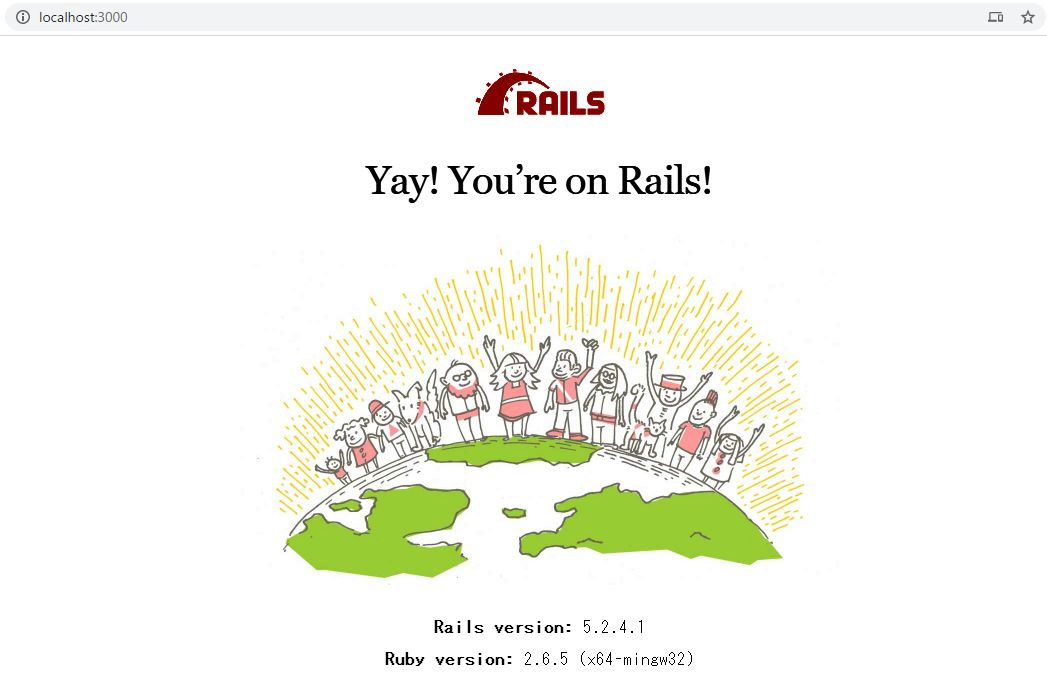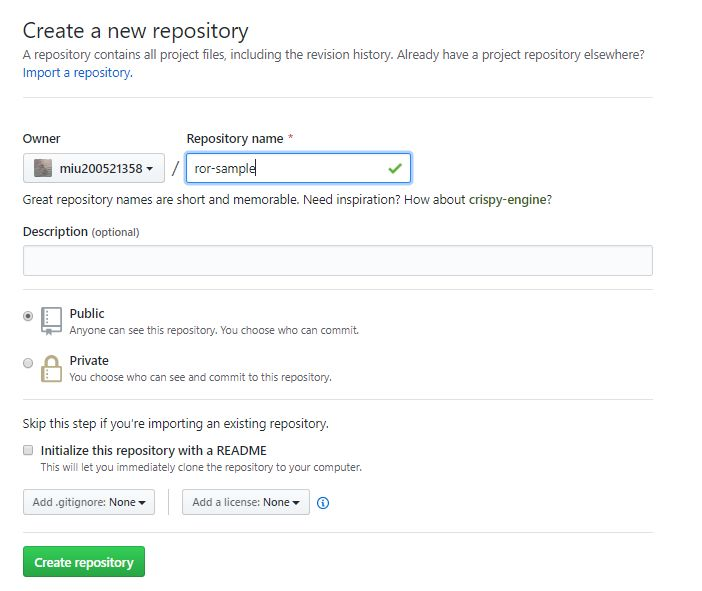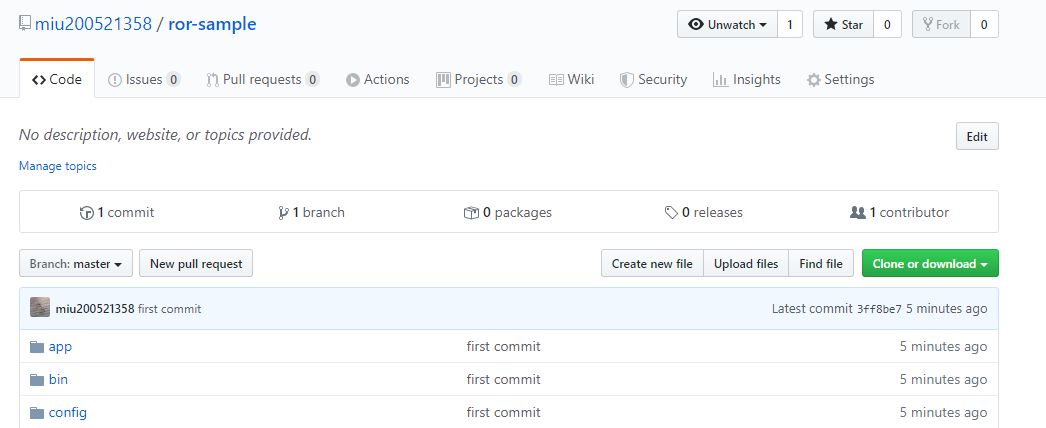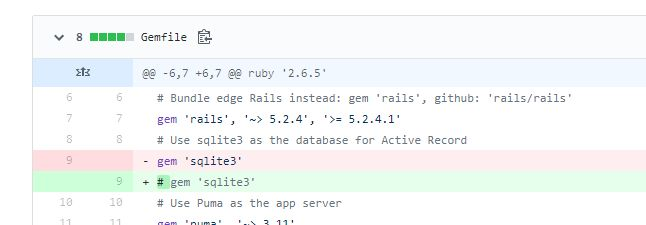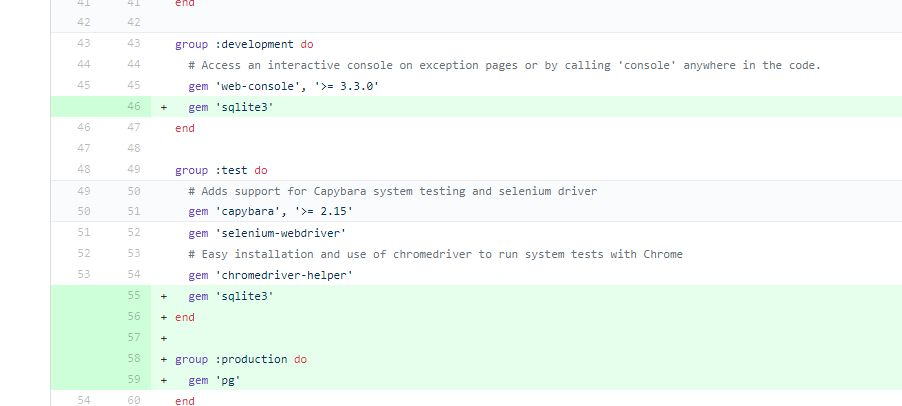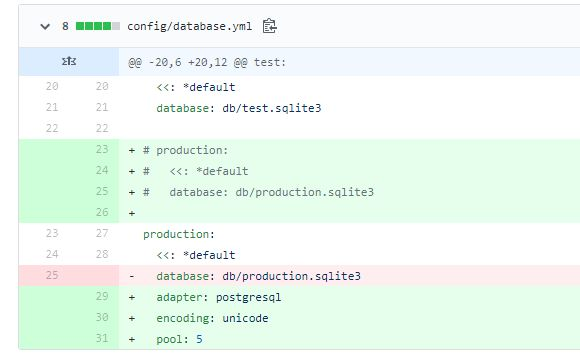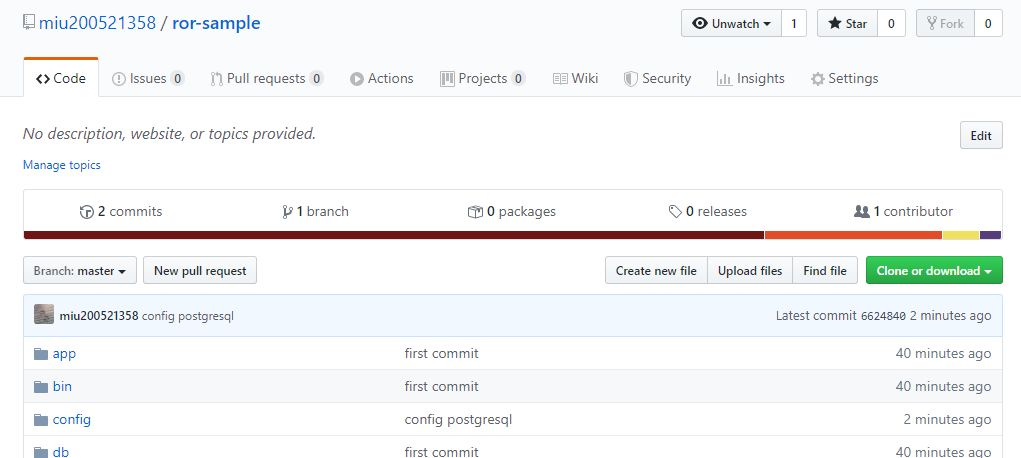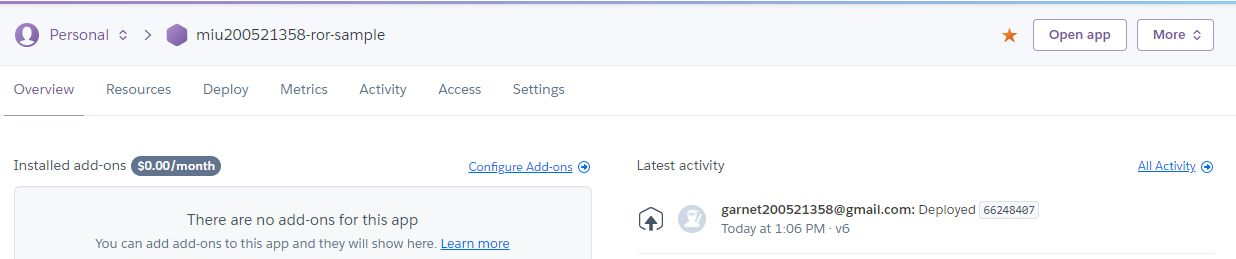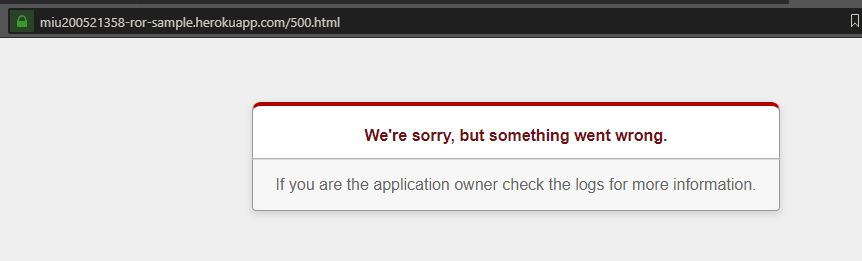概要
Ruby on Railsプロジェクトを作成して、githubにあげて、heroku にデプロイします。
使用言語・フレームワーク
- Ruby 2.6.5
- Rails 5.2.3
使用サービス・ツール
- github (git for windows)
- heroku (heroku CLI)
- Visual Studo Code
作業手順
作業用ディレクトリ作成
適当なパスにワークディレクトリ(作業用ディレクトリ)を作成します。
空白・2バイト文字等は使用しないで下さい。
アカウント作成
以下サービスのアカウントを作成します。
- github
- heroku
git アカウント設定
git インストール
以下を参考に、GitをWindowsにインストールします。
git bash 起動
スタートメニュー > Git > Git Bash を起動します。
ワークディレクトリに移動します。
config設定
gitアカウントを設定します。
$ git config --global user.name <gitアカウント名>
$ git config --global user.email <gitアカウントメールアドレス>
catコマンドで設定を確認します。
$ cat ~/.gitconfig
[user]
name = <githubアカウント名>
email = <githubアカウントメールアドレス>
SSH接続設定
github に SSHで接続するための設定を行います。
.ssh ディレクトリをワークディレクトリに作成し、その中に移動します。
$ mkdir .ssh
$ cd .ssh
githubメールアドレスをコメントとして、SSH公開鍵を生成します。
$ ssh-keygen -t rsa -b 4096 -C <githubアカウントメールアドレス>
鍵の生成先を確認されるので、ワークディレクトリ以下に作成します。
Generating public/private rsa key pair.
Enter file in which to save the key (/<ユーザディレクトリ>/.ssh/id_rsa): ./id_rsa
パスフレーズを設定します。
Enter passphrase (empty for no passphrase):
Enter same passphrase again:
公開鍵が生成されます。
Your identification has been saved in ./id_rsa.
Your public key has been saved in ./id_rsa.pub.
The key fingerprint is:
<フィンガープリント> <githubアカウントメールアドレス>
The key's randomart image is:
+---[RSA 4096]----+
(略)
+----[SHA256]-----+
生成結果を確認します。
$ ls -la
total 8
drwxr-xr-x 1 <アカウント> 197121 0 1月 31 17:37 ./
drwxr-xr-x 1 <アカウント> 197121 0 1月 31 17:35 ../
-rw-r--r-- 1 <アカウント> 197121 3326 1月 31 17:37 id_rsa
-rw-r--r-- 1 <アカウント> 197121 751 1月 31 17:37 id_rsa.pub
githubアカウントとSSH鍵を紐付ける
githubのアイコンから Settingsを選択します。
Settings メニューから SSH and GPG keys を選択し、SSH keysの「New SSH key」を選択します。
一旦、git bash に戻って、キーをクリップボードにコピーします。
$ clip < ./id_rsa.pub
Key欄にペーストします。
Titleは任意のキー名(半角英数がよいでしょう)を設定します。
「Add SSH Key」をクリックするとパスワードを求められるので入力確認します。
登録が完了すると、キー名とフィンガープリントが表示されます。
git bash から SSH で github に接続する
一旦 .sshディレクトリからワークディレクトリのルートに戻ります。
$ cd ../
github に SSH接続します。
SSH鍵を<ユーザディレクトリ>以外で作成した場合、-iオプションで鍵のパスを指定する必要があります。
SSH鍵のパスフレーズを求められるので、入力し、Enterでログインします。
$ ssh -T git@github.com -i ./.ssh/id_rsa
Enter passphrase for key './.ssh/id_rsa': <パスフレーズ>
Hi miu200521358! You've successfully authenticated, but GitHub does not provide shell access.
参考:Testing your SSH connection
github接続用のconfigファイルを作成し、ユーザディレクトリ>.sshディレクトリ配下に配置します。
$ cat ~/.ssh/config
Host github
HostName github.com
IdentityFile <ワークディレクトリ>/.ssh/id_rsa
User git
host名でのSSH接続を確認します。
$ ssh -T github
Enter passphrase for key '<ワークディレクトリ>/.ssh/id_rsa':
Hi miu200521358! You've successfully authenticated, but GitHub does not provide shell access.
heroku CLI のインストール
heroku にデプロイ等を行うために、CLIをインストールします。
CLIのインストールexeをDLできたら、起動します。
インストール内容すべてにチェックが入っている事を確認して、「Next」をクリックします。
インストール先を指定(デフォルトで Program Files の下)して、「Install」をクリックします。
git bash で heroku コマンドを確認します。
$ heroku -v
heroku/7.37.0 win32-x64 node-v12.13.0
heroku にログインします
$ heroku login
heroku: Press any key to open up the browser to login or q to exit:
Opening browser to https://cli-auth.heroku.com/auth/cli/browser/a0611f64-184e-465d-8f88-12e96b1004d7
heroku: Waiting for login...
ログインが完了しても、コンソールに何も出ないので、exitで終了します。
Ruby のインストール
RubyInstaller を使って、コンパイル済みの ruby をインストールします。
コマンドプロンプトが現れたら、3を選択してインストールを続行します。
Ruby on Rails のインストール
git bash を再起動し、ワークディレクトリに移動します。
Rubyのインストールが成功していることを確認します。
$ ruby -v
ruby 2.6.5p114 (2019-10-01 revision 67812) [x64-mingw32]
Railsのインストールコマンドを実行します。
$ gem install rails -v "5.2.3"
Successfully installed rails-5.2.3
Parsing documentation for rails-5.2.3
Done installing documentation for rails after 0 seconds
1 gem installed
インストール結果を確認します。
$ rails -v
Rails 5.2.3
sqlite3 のインストール
RoRのデフォルトDBはsqlite3なので、とりあえずインストールしてしまいます。
$ gem install sqlite3
Temporarily enhancing PATH for MSYS/MINGW...
Installing required msys2 packages: mingw-w64-x86_64-sqlite3
Building native extensions. This could take a while...
Successfully installed sqlite3-1.4.2
Parsing documentation for sqlite3-1.4.2
Installing ri documentation for sqlite3-1.4.2
Done installing documentation for sqlite3 after 1 seconds
1 gem installed
実際にsqlite3は触らないので、exe等のインストールはスキップします。
bundle のインストール
rbenv を使うと一緒にインストールされるが、生のrubyをそのまま入れたため、別途インストールします。
<ワークディレクトリ>/ror-sample (master)
$ gem install bundler
Successfully installed bundler-2.1.4
Parsing documentation for bundler-2.1.4
Installing ri documentation for bundler-2.1.4
Done installing documentation for bundler after 12 seconds
1 gem installed
<ワークディレクトリ>/ror-sample (master)
$ bundle -v
Bundler version 1.17.2
サンプルアプリの作成
RoRアプリが扱えることを確認するため、サンプルアプリを作成します。
後ほどgithubに登録します。
$ rails new ror-sample
create
create README.md
create Rakefile
create .ruby-version
create config.ru
create .gitignore
create Gemfile
run git init from "."
Initialized empty Git repository in D:/Project/20200201_heroku_ror/ror-sample/.git/
create package.json
create app
(略)
run bundle install
Fetching gem metadata from https://rubygems.org/.............
Fetching gem metadata from https://rubygems.org/.
Resolving dependencies.....
Using rake 13.0.1
(略)
Bundle complete! 16 Gemfile dependencies, 76 gems now installed.
Use `bundle info [gemname]` to see where a bundled gem is installed.
Railsサーバーを起動します。
※これは git bashではなく、コマンドプロンプトで実行すること。
D:\Project\20200201_heroku_ror>cd ror-sample
D:\Project\20200201_heroku_ror\ror-sample>rails server
=> Booting Puma
=> Rails 5.2.4.1 application starting in development
=> Run `rails server -h` for more startup options
*** SIGUSR2 not implemented, signal based restart unavailable!
*** SIGUSR1 not implemented, signal based restart unavailable!
*** SIGHUP not implemented, signal based logs reopening unavailable!
Puma starting in single mode...
* Version 3.12.2 (ruby 2.6.5-p114), codename: Llamas in Pajamas
* Min threads: 5, max threads: 5
* Environment: development
* Listening on tcp://localhost:3000
Use Ctrl-C to stop
localhost サーバーにアクセスします。
http://localhost:3000/
Started GET "/" for ::1 at 2020-02-01 11:40:38 +0900
Processing by Rails::WelcomeController#index as HTML
Rendering C:/Development/Ruby26-x64/lib/ruby/gems/2.6.0/gems/railties-5.2.4.1/lib/rails/templates/rails/welcome/index.html.erb
Rendered C:/Development/Ruby26-x64/lib/ruby/gems/2.6.0/gems/railties-5.2.4.1/lib/rails/templates/rails/welcome/index.html.erb (7.0ms)
Completed 200 OK in 49ms (Views: 33.1ms | ActiveRecord: 0.0ms)
とりあえずここまで出来たらOKです。
Ctrl+C でRailsサーバーを止めます。
- Gracefully stopping, waiting for requests to finish
=== puma shutdown: 2020-02-01 11:40:45 +0900 ===
- Goodbye!
Exiting
バッチ ジョブを終了しますか (Y/N)? y
D:\Project\20200201_heroku_ror\ror-sample>
github に登録
githubにリポジトリを作成します。
git bash でpushします。
先ほど作成したサンプルアプリの下に入ります。
<ワークディレクトリ>
$ cd ror-sample/
add して、全ファイルを登録対象とします。
<ワークディレクトリ>/ror-sample (master)
$ git add -A
warning: LF will be replaced by CRLF in .gitignore.
The file will have its original line endings in your working directory.
(略)
コメントを入れて、commitします。
<ワークディレクトリ>/ror-sample (master)
$ git commit -m "first commit"
[master (root-commit) 3ff8be7] first commit
78 files changed, 1215 insertions(+)
create mode 100644 .gitignore
(略)
ローカルのアプリディレクトリとgithubのリポジトリを紐付けます。
<ワークディレクトリ>/ror-sample (master)
$ git remote add origin github:miu200521358/ror-sample.git
リポジトリにpushします。
<ワークディレクトリ>/ror-sample (master)
$ git push -u origin master
Enter passphrase for key '/d/Project/20200201_heroku_ror/.ssh/id_rsa':
Counting objects: 85, done.
Delta compression using up to 4 threads.
Compressing objects: 100% (70/70), done.
Writing objects: 100% (85/85), 20.96 KiB | 499.00 KiB/s, done.
Total 85 (delta 2), reused 0 (delta 0)
remote: Resolving deltas: 100% (2/2), done.
To github:miu200521358/ror-sample.git
* [new branch] master -> master
Branch master set up to track remote branch master from origin.
ひとまずこれでgithubに登録できました。
herokuへデプロイ
git bash から heroku CLI を通じて、herokuにデプロイを行います。
まず、herokuアプリを作成します。
アプリ名はそのままURLとなるため、他のユーザーやアプリと被らない名前を指定して下さい。
$ heroku create miu200521358-ror-sample
Creating miu200521358-ror-sample... done
https://miu200521358-ror-sample.herokuapp.com/ | https://git.heroku.com/miu200521358-ror-sample.git
アプリの作成が完了すると、herokuのダッシュボードにアプリが追加されます。
Railsの設定変更
heroku にデプロイする前に、RoRの設定を変更しておきます。
これは、IDEもしくはテキストエディタで修正して下さい。
/Gemfile
- sqlite3 を開発環境・テスト環境に限定する(sqlite3をコメントアウト)
- postgresql をリリース環境に設定する(pg をリリース用に追記)
参考: Gemfileの設定
設定の変更が終わったら、一旦インストールします。
これは、コードのルートディレクトリで実行してください。
(今回の場合、<ワークディレクトリ>/ror-sampleになります)
$ bundle install --without production
config/datebase.yml
設定変更が完了したら、github へ commit → push します。
$ git add -A
$ git commit -m "config postgresql"
$ git push
github から heroku へデプロイ
git bash を通じて、github から heroku へデプロイします。
$ git push heroku master
Counting objects: 91, done.
Delta compression using up to 4 threads.
Compressing objects: 100% (76/76), done.
(略)
remote: -----> Discovering process types
remote: Procfile declares types -> (none)
remote: Default types for buildpack -> console, rake, web
remote:
remote: -----> Compressing...
remote: Done: 47.9M
remote: -----> Launching...
remote: Released v6
remote: https://miu200521358-ror-sample.herokuapp.com/ deployed to Herok
remote:
remote: Verifying deploy... done.
To https://git.heroku.com/miu200521358-ror-sample.git
* [new branch] master -> master
deploy が完了すると、herokuのダッシュボードにも表示されます。
DBのマイグレーション(作成)
$ heroku run rails db:migrate
Running rails db:migrate on miu200521358-ror-sample... starting, run.2971 (Free)
Running rails db:migrate on miu200521358-ror-sample... connecting, run.2971 (Free)
Running rails db:migrate on miu200521358-ror-sample... up, run.2971 (Free)
D, [2020-02-01T04:16:25.695959 #4] DEBUG -- : (19.0ms) CREATE TABLE "schema_migrations" ("version" character varying NOT NULL PRIMARY KEY)
D, [2020-02-01T04:16:25.711056 #4] DEBUG -- : (12.0ms) CREATE TABLE "ar_internal_metadata" ("key" character varying NOT NULL PRIMARY KEY, "value" character varying, "created_at" timestamp NOT NULL, "updated_at" timestamp NOT NULL)
D, [2020-02-01T04:16:25.713087 #4] DEBUG -- : (0.9ms) SELECT pg_try_advisory_lock(217714722442632450)
D, [2020-02-01T04:16:25.730358 #4] DEBUG -- : (1.3ms) SELECT "schema_migrations"."version" FROM "schema_migrations" ORDER BY "schema_migrations"."version" ASC
D, [2020-02-01T04:16:25.739049 #4] DEBUG -- : ActiveRecord::InternalMetadata Load (1.0ms) SELECT "ar_internal_metadata".* FROM "ar_internal_metadata" WHERE "ar_internal_metadata"."key" = $1 LIMIT $2 [["key", "environment"], ["LIMIT", 1]]
D, [2020-02-01T04:16:25.746421 #4] DEBUG -- : (0.9ms) BEGIN
D, [2020-02-01T04:16:25.748508 #4] DEBUG -- : ActiveRecord::InternalMetadata Create (1.1ms) INSERT INTO "ar_internal_metadata" ("key", "value", "created_at", "updated_at") VALUES ($1, $2, $3, $4) RETURNING "key" [["key", "environment"], ["value", "production"], ["created_at", "2020-02-01 04:16:25.746822"], ["updated_at", "2020-02-01 04:16:25.746822"]]
D, [2020-02-01T04:16:25.750384 #4] DEBUG -- : (1.6ms) COMMIT
D, [2020-02-01T04:16:25.751404 #4] DEBUG -- : (0.8ms) SELECT pg_advisory_unlock(217714722442632450)
ひとまず500エラーページを表示してみます。
これで、デプロイまで出来るようになりました。
次は、htmlページを実際に作って、デプロイしてみようと思います。