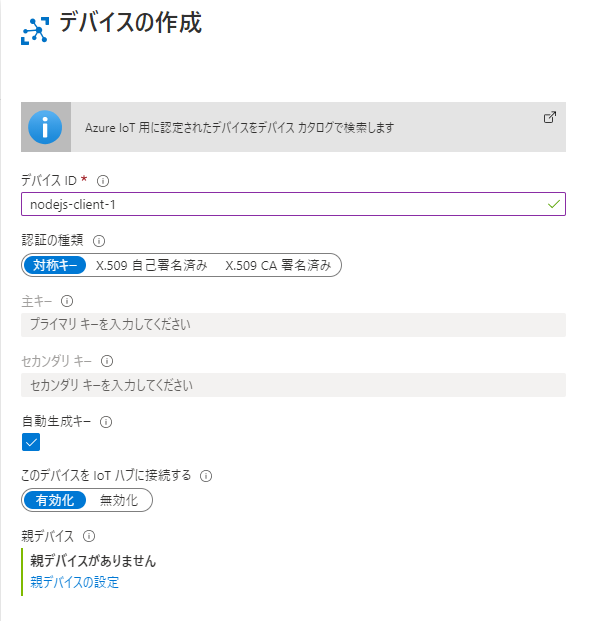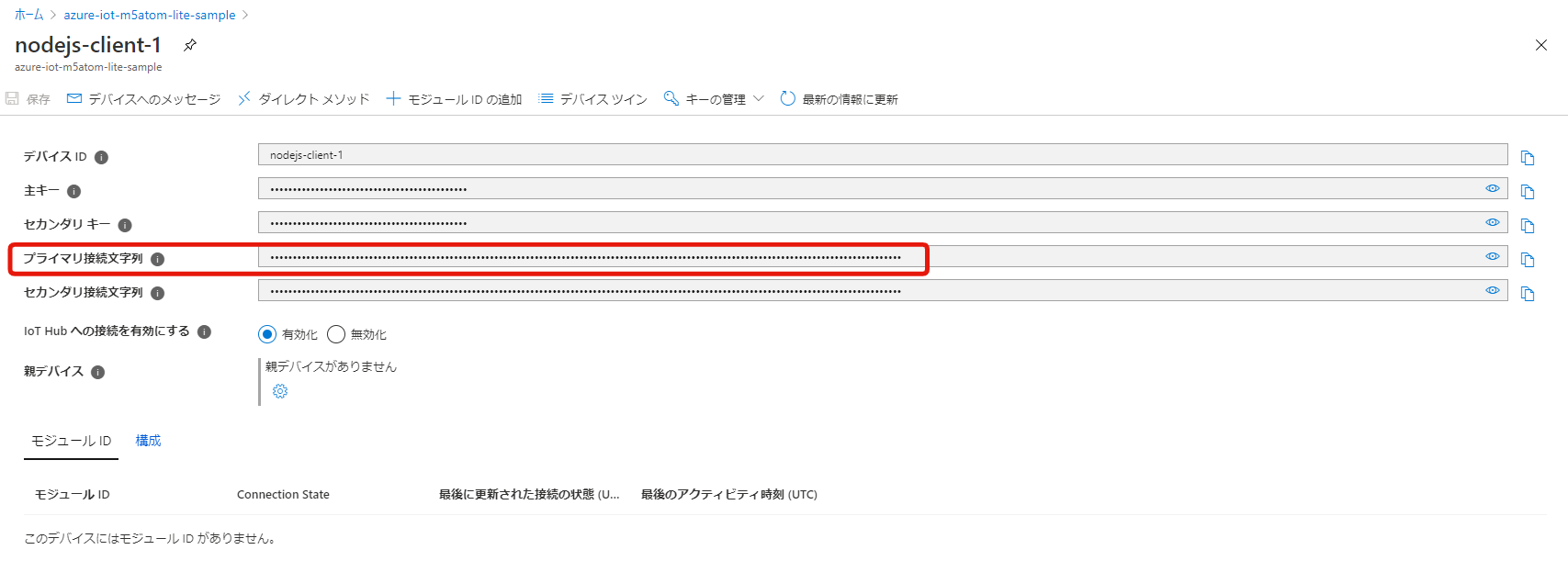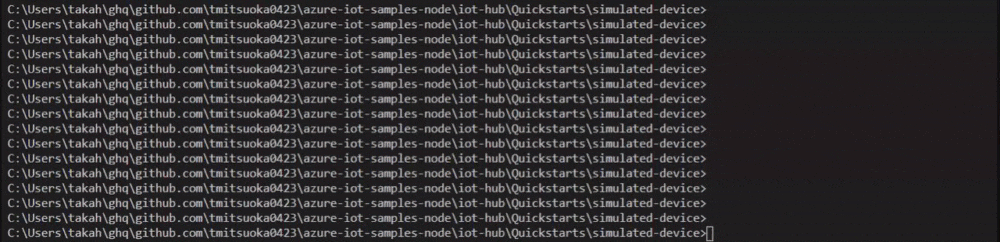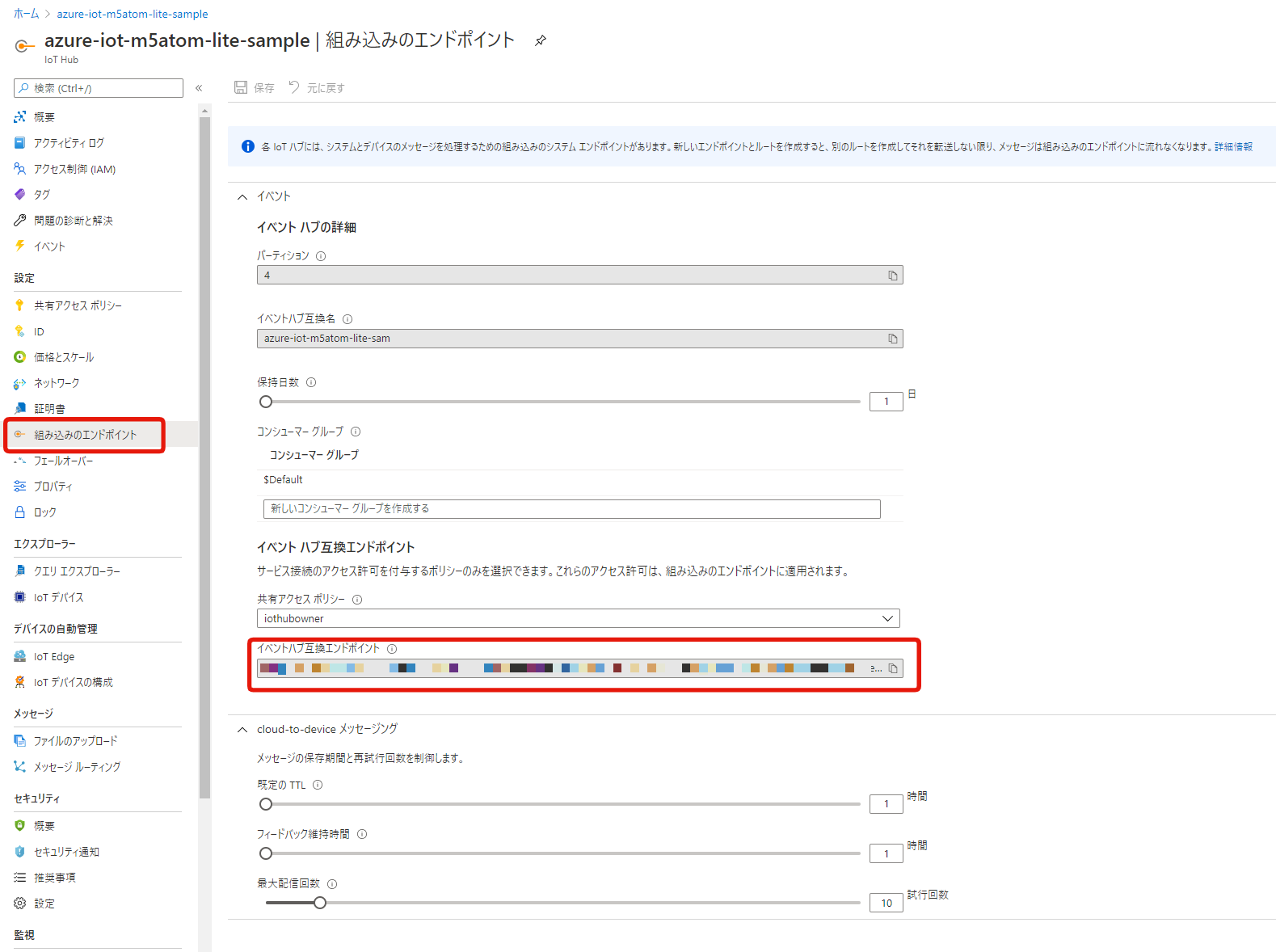はじめに
デバイスから IoT ハブに利用統計情報を送信してバックエンド アプリケーションで読み取るを参考にサンプルコードを動かしてみます。
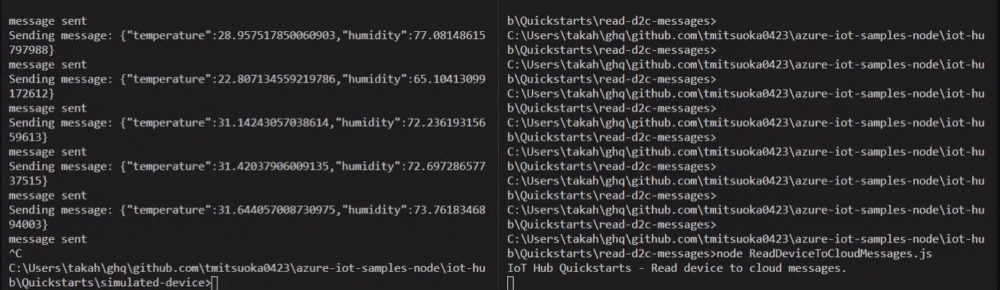
接続文字列は Azure CLI を使わずに、コンソールから取得します。
Azure IoT についてはこちらを参照。
準備
IoTデバイスを登録する
Azure IoT Hubコンソール > サイドバー > IoTデバイス > 新規からデバイスを追加する。
追加できたら、追加したデバイスを選択してプライマリ接続文字列をコピーしておく。
データを送信する
ダウンロードしたサンプルコードから、SimulatedDevice.jsを開き、17 行目あたりのconnectionStringに先程コピーしたプライマリ接続文字列を貼り付ける。
コードはこんな感じになる。
var connectionString = '{Your device connection string here}'; // ←ここに`プライマリ接続文字列`を貼り付ける。
var Mqtt = require('azure-iot-device-mqtt').Mqtt;
var DeviceClient = require('azure-iot-device').Client
var Message = require('azure-iot-device').Message;
var client = DeviceClient.fromConnectionString(connectionString, Mqtt);
setInterval(function(){
// 送信するデータを生成する。(本当はセンサーで測定した値を入れるがシミュレーションのため乱数を使用)
var temperature = 20 + (Math.random() * 15);
var message = new Message(JSON.stringify({
temperature: temperature,
humidity: 60 + (Math.random() * 20)
}));
message.properties.add('temperatureAlert', (temperature > 30) ? 'true' : 'false');
console.log('Sending message: ' + message.getData());
// イベントを送信する
client.sendEvent(message, function (err) {
if (err) {
console.error('send error: ' + err.toString());
} else {
console.log('message sent');
}
});
}, 1000);
以下のコマンドをターミナルで実行する。
$ node SimulatedDevice.js
データが送信されている。
送信したデータを受信する
ダウンロードしたサンプルコードから、ReadDeviceToCloudMessages.jsを開き、38 行目あたりのconnectionStringにAzure IoT Hubコンソール > サイドバー > 組み込みのエンドポイント > イベントハブ五感エンドポイントの値を貼り付ける。
(26 行目あたりにeventHubsCompatibleEndpointなどの変数が用意されていますが、無視します。)
コードはこんな感じになる。
const connectionString = 'Endpoint=**********************;SharedAccessKeyName=*****************;EntityPath=********************';
var printError = function (err) {
console.log(err.message);
};
var printMessages = function (messages) {
for (const message of messages) {
console.log("Telemetry received: ");
console.log(JSON.stringify(message.body));
console.log("Properties (set by device): ");
console.log(JSON.stringify(message.properties));
console.log("System properties (set by IoT Hub): ");
console.log(JSON.stringify(message.systemProperties));
console.log("");
}
};
async function main() {
console.log("IoT Hub Quickstarts - Read device to cloud messages.");
const clientOptions = {
// webSocketOptions: {
// webSocket: WebSocket,
// webSocketConstructorOptions: {}
// }
};
const consumerClient = new EventHubConsumerClient("$Default", connectionString, clientOptions);
// イベントハブのストリームからデータを取得する
consumerClient.subscribe({
processEvents: printMessages,
processError: printError,
});
}
main().catch((error) => {
console.error("Error running sample:", error);
});
これを実行します。
$ node ReadDeviceToCloudMessages.js
実行すると以下のように表示され、受信待ち状態になります。
IoT Hub Quickstarts - Read device to cloud messages.
この状態で、SimulatedDevice.jsを実行すると、以下のように受信できます。
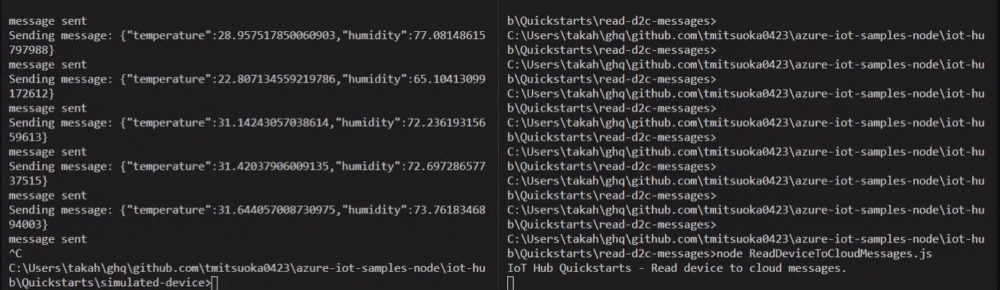
まとめ
公式のデバイスから IoT ハブに利用統計情報を送信してバックエンド アプリケーションで読み取るを動かしました。
また、Azure CLI を使わずにコンソールから接続文字列を取得しました。
Azure IoT Hub のS1スケールは月に2~3000円ほどかかるので、試し終わったら忘れずに止めておきましょう。
次回は、M5 系のデバイスからデータを送信してみます。